Event
Cortex provides a Machine Learning (ML) platform for Marketing, AdTech, and Product teams to transform user data into automated decisions to optimize the customer journey. An integration between mParticle and Cortex allows anyone to quickly build ML pipelines and send the predictions back to mParticle as intelligent attributes within your customer profiles, ultimately enabling smarter targeting for more data-driven customer interactions.
Configure the Connection
Connecting your mParticle and Cortex accounts entails configuring a two-sided integration such that (1) events can flow from mParticle to Cortex, and (2) attributes can flow from Cortex back to mParticle.
Enable Live Event Forwarding from mParticle to Cortex
- Make a note of your API key and secret, available in the Cortex UI. These credentials will be used in a subsequent step so that mParticle has the proper permissions to forward data into Cortex.
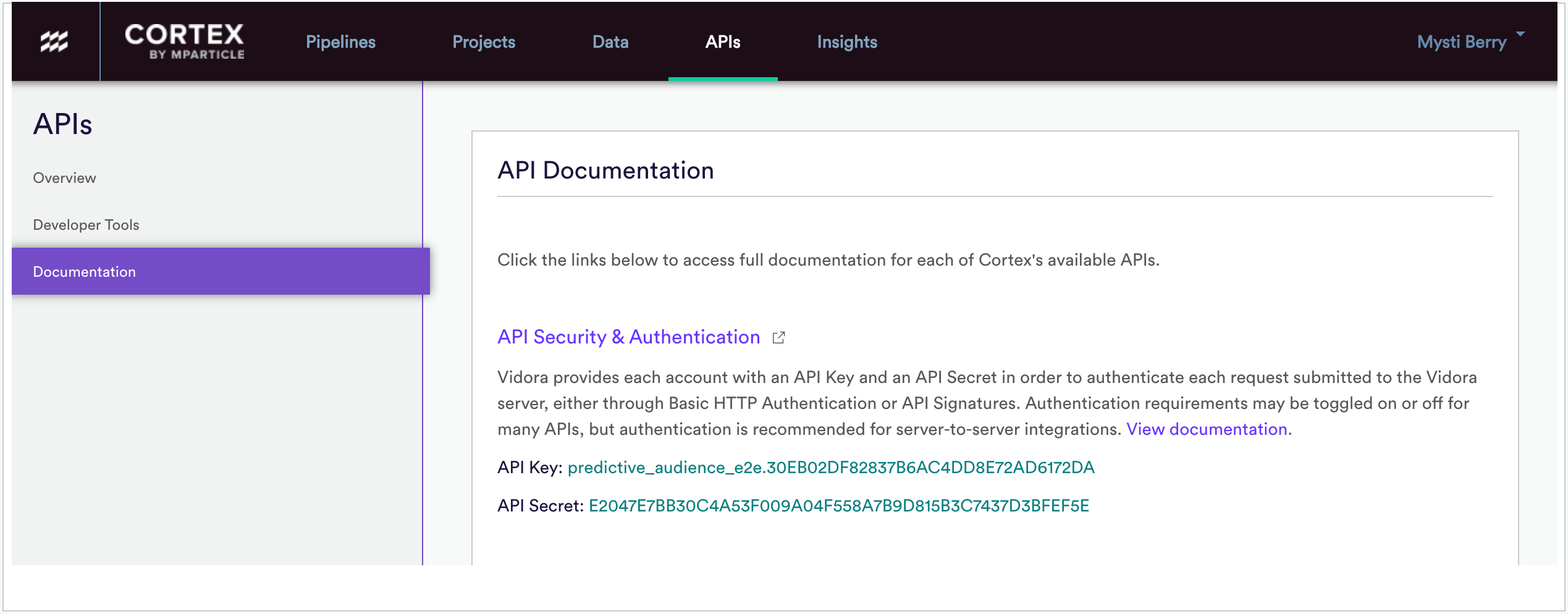
- From within the mParticle UI, find Cortex in the mParticle integration directory and create an Event Output. As part of this process, paste in the API Key and Secret copied from Step (1).
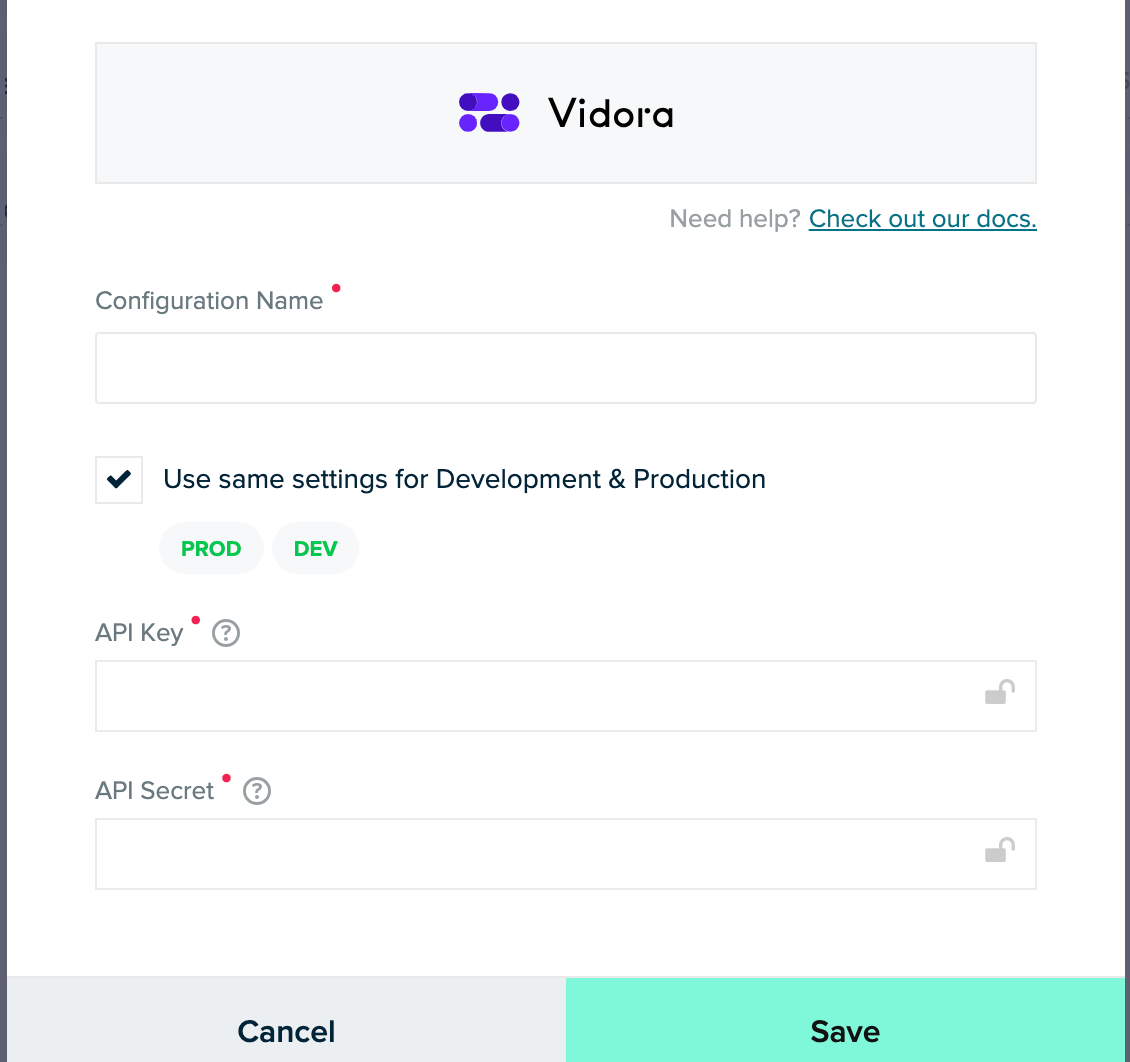
- From within the mParticle UI, connect your new Cortex Event Output to one or more Inputs through which event data is being collected.
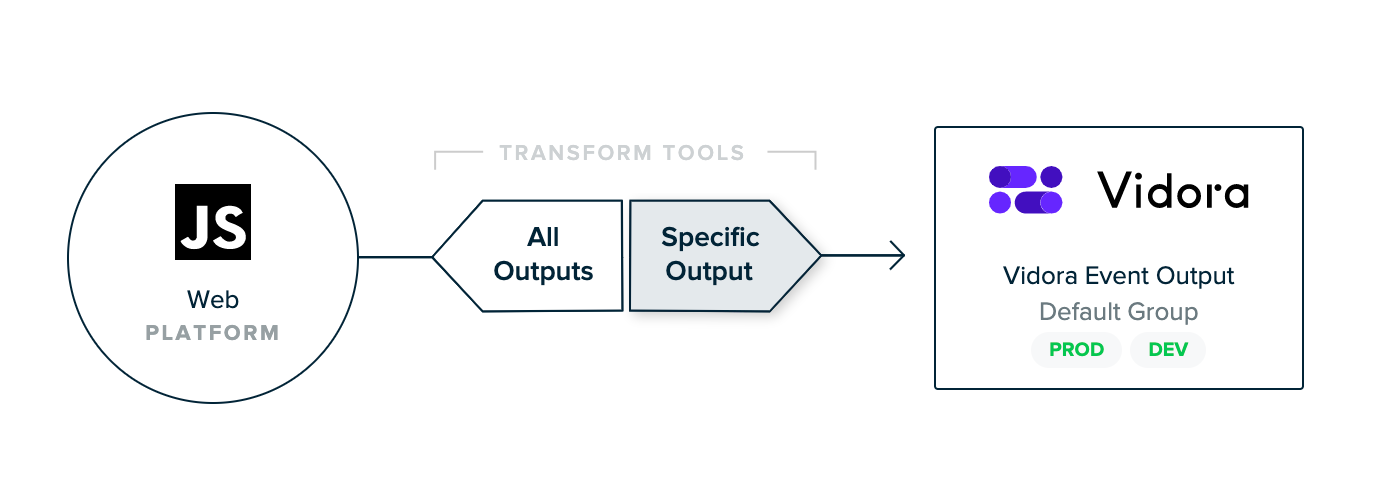
- From within the Cortex UI, verify that events are flowing into Cortex as expected via the Check Your Events tool. The events that show up in this tool should match those that come from the associated Inputs in mParticle, with the exception of personal data.
Replay Historical Events from mP > Cortex
Once the live integration has been configured and verified, reach out to your Customer Success Manager (CSM) in order to initiate a replay of historical data. Providing historical events enables Cortex to start building ML pipelines right away rather than waiting for a sufficient volume of data to be gathered through the live integration.
Generate Intelligent Attributes
Before proceeding, configure the Feed component of the mParticle-Cortex connection. This allows you to ingest Cortex’s prediction output into mParticle as user attributes.
Once the two apps are connected and data is populating your Cortex account, you may begin creating ML Pipelines whose predictions will ultimately be imported as User Attributes within mParticle.
- Once historical data has been replayed to Cortex, you can create a Machine Learning Pipeline within Cortex. Create a batch pipeline of Future Events, Uplift, Classification, Regression, or Look Alike. As part of the creation process, specify how frequently predictions should be re-generated and re-exported (e.g. daily, weekly, monthly).
- Once the pipeline has finished its first run, deploy this pipeline to mParticle by creating a recurring Prediction Export.
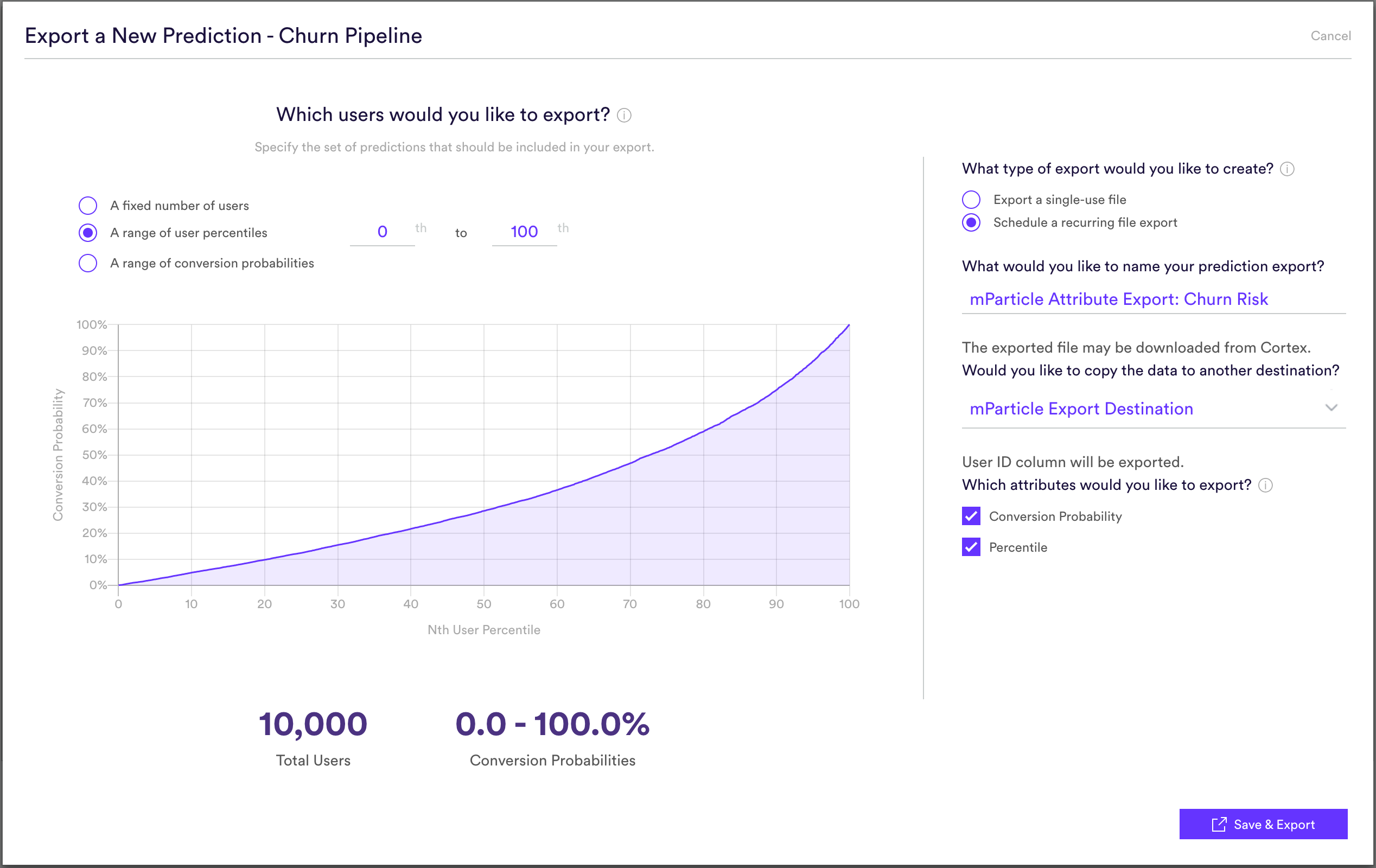
When filling out export settings, specify that:
- All predictions (i.e. users in the 0-100th percentile) should be exported, so that activation and segmentation occurs in mP rather than in Cortex
- The export should run on a recurring basis (i.e. every time the pipeline regenerates results)
- Results should be sent to the mParticle Export Destination configured in the Feed documentation
-
One or more prediction columns (e.g. conversion probability, percentile) should be included with the Export. These prediction columns will appear in mParticle as User Attributes, with a naming convention that indicates both the pipeline and column name (in snake case with special characters removed).
- For example, the following traits would be available to export from a Future Events pipeline called “Sample Pipeline”.

- Once the export has finished running, verify that predictions are appearing correctly as User Attributes in the User Activity view within mParticle.
Using Intelligent Attributes
Finally, you can create various automated workflows within mParticle to activate your Attributes and turn them into value.
- Once ML predictions have been successfully imported into mParticle as User Attributes, you may activate through Audiences or Journeys (as you would any other attribute).
Supported Platforms
- Alexa
- Android
- Data Feeds
- FireTV
- iOS
- Roku
- SmartTV
- tvOS
- Web
- Xbox
Supported Event Types
mParticle’s integration forwards the following event types to Cortex:
- Application State Transition
- Custom Event
- Commerce Event
- Push Registration
- Screen View
- Crash Report
- Uninstall
- Session Start / End
- GDPR Consent Change
- CCPA Consent Change
Supported Identity Types
mParticle will forward the following Identities to Cortex:
- mParticle ID (MPID)
Data Processing Notes
- Cortex will will accept data from any timeframe.
- Cortex will receive select device information (excluding device identifiers), GDPR and CCPA consent states, and non-reserved user attributes with forwarded events.
Personal Data Filtering
By default the Cortex event forwarder filters out any data considered to be personal data. This includes all user identities (other than the MPID), reserved user attributes, IP address, and device identifiers.
Configuration Settings
| Setting Name | Data Type | Default Value | Description |
|---|---|---|---|
| API Token | string |
The API key found within Cortex Cortex and used to authenticate requests to the Cortex APIs. |
Was this page helpful?