Integrations
Audience
BigQuery is Google’s fully managed, petabyte scale, low cost analytics data warehouse.
Enable the Connection
- Enable BigQuery in your project in Google Cloud Platform.
- From the IAM page for your project, add
mparticle-gcp-clientfacing@gcp-prod-170221.iam.gserviceaccount.comas a member with the role of Project Viewer.
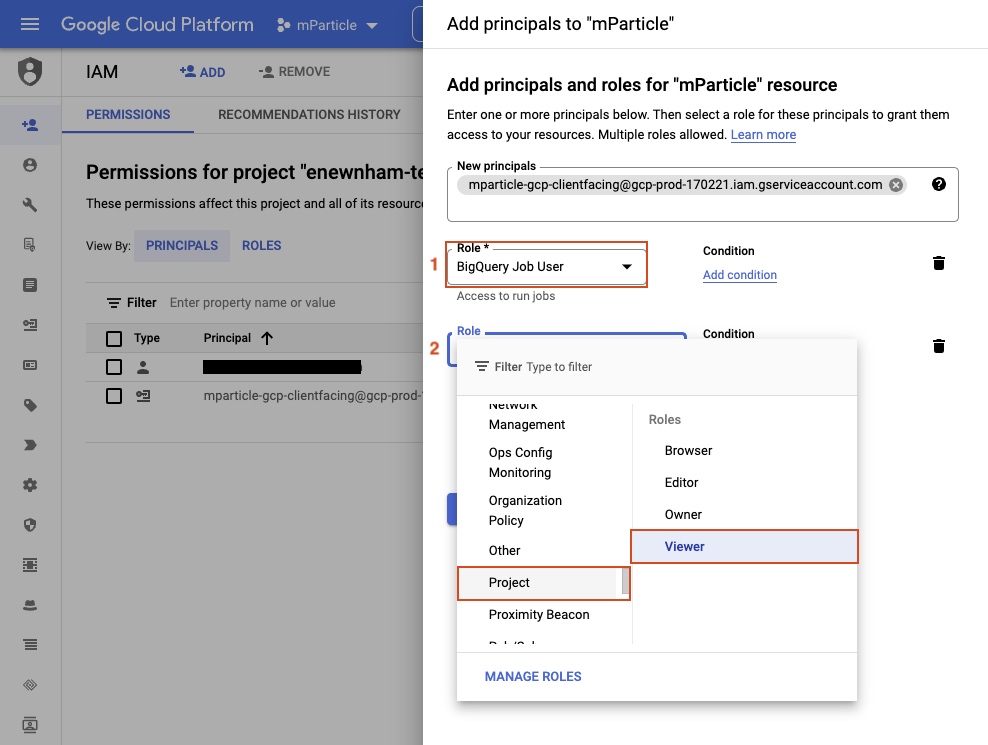
-
From the BigQuery page for your project:
- Create a dataset for your app data to be loaded into.
- Click on Share Dataset on the dataset page.
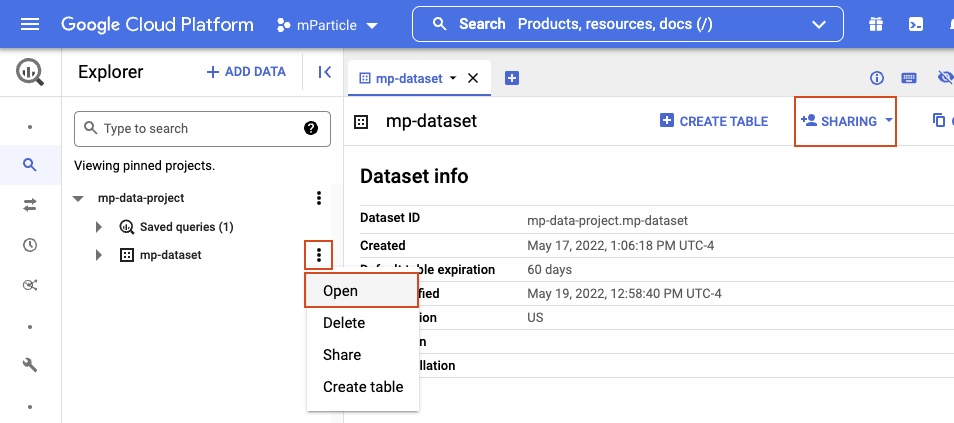
- Add
mparticle-gcp-clientfacing@gcp-prod-170221.iam.gserviceaccount.comwith the “BigQuery Data Editor” role.
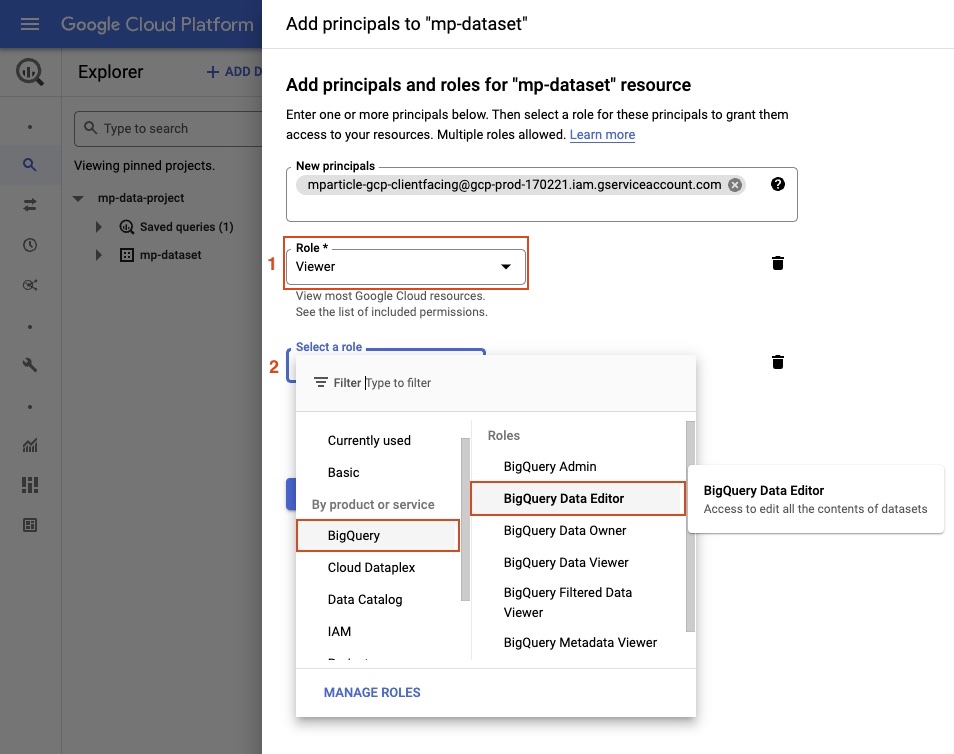
- Connect your audience from the Audiences page in the mParticle dashboard. You’ll need to enter your BigQuery Project ID and Dataset ID.
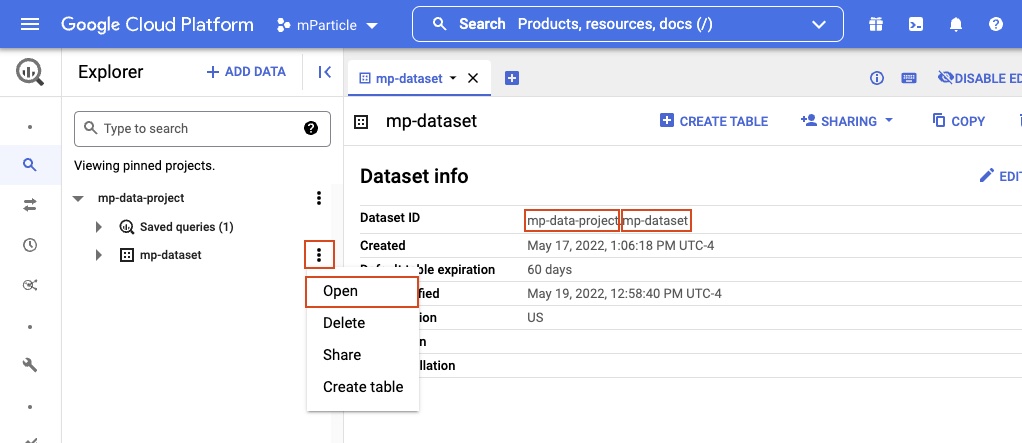
- This step is optional, if you want to sync data downstream using Storage API instead of Streaming API. The default
Use Storage API Data Syncconfiguration setting is set to false and mParticle uses Streaming API endpoint for data sync. However, if you wish to use Storage API, you must first enable access to Storage API in your Google project and then set theUse Storage API Data Syncconfiguration setting in mParticle totrue.
BigQuery Schema
All of your audience data is stored in a single BigQuery dataset. Multiple audiences can be sent to each dataset. The data sent to BigQuery is not the current state for the audience, but changes to the audience over time as users are added and removed.
For each audience, mParticle creates one table per week, showing all users added to, or removed from the audience each week. Table names are in the format {Audience Name}_{Audience ID}_{Beginning of the week in yyyyMMdd format}. Audience name is either audience or the external audience name depending on the Use External Audience Name in Table Name setting. If a table with the configured name does not exist, a new table will be created the next time memberships are uploaded.
For example, if your audience ID is 7185 and the external audience name is New Users Low Engagement,
- If
Use External Audience Name in Table Nameisunchecked, data for the week beginning on March 1, 2020 will be written to a table namedaudience_7185_20200301. - If
Use External Audience Name in Table Nameischecked, data for the week beginning on March 1, 2020 will be written to a table namednewuserslowengagement_7185_20200301.
To find the ID of an audience in the mParticle Dashboard, look for your audience name in the Audiences summary page.
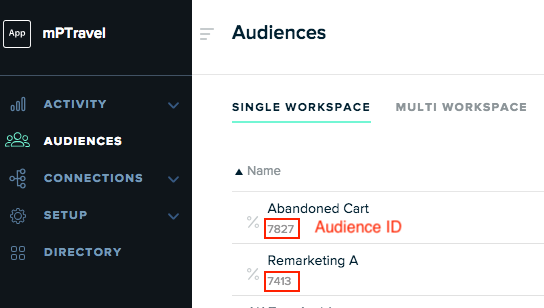
Table fields
| Field Name | Data Type | Description |
|---|---|---|
androidid |
string |
Android ID |
audienceid |
int |
ID of the Audience |
audiencename |
string |
External Name of the Audience |
customerid |
string |
Customer ID |
email |
string |
|
facebookid |
string |
Facebook ID |
googleaid |
string |
GAID (Google Advertising ID) |
googleuserid |
string |
Google User ID |
idfa |
string |
IDFA (Apple Advertising ID) |
idfv |
string |
IDFV (Apple Vendor ID) |
isadd |
bool |
true for a user added to an audience. false for a user removed |
microsoftid |
string |
Microsoft ID |
mpid |
int |
mParticle ID |
otheruserid |
string |
Other User ID |
otheruserid2 |
string |
Other User ID 2 |
otheruserid3 |
string |
Other User ID 3 |
otheruserid4 |
string |
Other User ID 4 |
otheruserid5 |
string |
Other User ID 5 |
otheruserid6 |
string |
Other User ID 6 |
otheruserid7 |
string |
Other User ID 7 |
otheruserid8 |
string |
Other User ID 8 |
otheruserid9 |
string |
Other User ID 9 |
otheruserid10 |
string |
Other User ID 10 |
pushtoken |
string |
Push Token |
rokuaid |
string |
Roku Advertising ID |
rokupublisherid |
string |
Roku Publisher ID |
fireadvertisingid |
string |
Fire Advertising ID |
timestamp |
string |
Unix timestamp for the update |
twitterid |
string |
Twitter ID |
userattributes |
string |
A list of user attribute name and value pairs |
userattributes.attributename |
string |
The name of an attribute |
userattributes.attributevalue |
string |
The value of an attribute |
yahooid |
string |
Yahoo ID |
Customer ID Only Option
You can opt to only send Customer ID to BigQuery by checking Only Send Customer ID in the Configuration Settings
Sample Query for Audience Membership
You can run a query similar to the following to get audience membership at a given point in time.
-- selects only mPIDs added based on latest timestamp for each distinct mPID
WITH t1 AS
(
SELECT DISTINCT mpid, MAX(timestamp) AS max_timestamp, isadd
FROM `{BQ Project}.{BQ Dataset}.audience_{audience_id}_*`
GROUP BY mpid, timestamp, isadd
)
SELECT count(mpid)
FROM t1
WHERE isadd = trueSample Query for RECORD Data Types
You can run a query similar to the following to properly query on fields mParticle schema defines as RECORD, since they can be have multiple values such as device identifiers:
-- selects IDFA from the table, querying over all weekly tables
SELECT idfaid.id AS IDFA
FROM `{project_id}.{data_set}.audience_{audience_id}_*`, UNNEST(idfa) idfaidUpload Frequency
The BigQuery Audience Integration uses Bulk Forwarding. Bulk Forwarding means that, instead of uploading updates to an audience in real time, mParticle compiles updates into a queue until either a given amount of time has passed since the last upload, or until a certain number of updates are waiting to be sent.
By default, mParticle uploads to BigQuery whenever at least one of the following conditions is met:
- At least 50000 messages are in the queue.
- 15 minutes have passed since the last update.
Upload frequency can sometimes be adjusted. Reach out to your mParticle Customer Success Manager if you need to discuss upload frequency.
Deleting an Audience
mParticle doesn’t delete the downstream audience when you delete an audience in mParticle.
Configuration Settings
| Setting Name | Data Type | Default Value | Description |
|---|---|---|---|
| BigQuery ProjectId | string |
ProjectID for your BigQuery project. | |
| BigQuery DatasetId | string |
Target dataset for audience data | |
| Only Send Customer ID | bool |
false |
If enabled, only the Customer ID and no other identites will be forwarded. |
| Use External Audience Name in Table Name | bool |
false |
If enabled, BigQuery table name starts with audience external name; otherwise starts with “audience”. See here for more details. Note: if a table with the configured name does not exist, a new table will be created. |
| Send External Audience Name as Column | bool |
false |
If enabled, a column that has the value of the external audience name will be added to all new tables. |
| Send Anonymous Users | bool |
false |
If enabled, users that are only identified by their mParticle ID will be sent. |
| Send User Attributes | bool |
false |
If enabled, user attribute values will be forwarded. |
| Use Dataset Default Expiration | bool |
false |
If enabled, BigQuery tables will use the dataset’s default expiration. Otherwise, tables will not expire. |
| Use Storage API Data Sync | bool |
false |
If enabled, data will be synced with the Storage API endpoint. Otherwise data will be synced with the Streaming API. |
Connection Settings
| Setting Name | Data Type | Default Value | Description |
|---|---|---|---|
| Identities to Exclude | List |
An optional setting allowing one to indicate which user and device identities to exclude in outgoing data. |
Was this page helpful?