Audience
Mixpanel’s mission is to increase the rate of innovation. Companies use Mixpanel to analyze how & why users engage, convert, and retain in real-time on web, mobile, and IoT devices, and then use the data to improve their products.
Our integration will forward audience information on your users to your Mixpanel account using Mixpanel People Attributes.
Prerequisites
In order to activate audience forwarding to Mixpanel, you must have the Mixpanel API Token for the account that you wish to forward data to. The token can be found on your Mixpanel dashboard by clicking on the “Account” link, then selecting the “Projects” tab.
User Identity Mapping
When forwarding audience data to Mixpanel, mParticle will send
- Android Device IDs
- IDFAs,
- IDFVs
- Customer IDs
Forwarding Audiences
The Mixpanel API does not allow mParticle to directly create and maintain membership of segments in Mixpanel, so the Audience integration works by setting properties on a profile, which you can then use to create a cohort in Mixpanel.
mParticle offers two ways to set segment membership attributes:
mParticle will always send the single attribute SegmentMembership, but it may also send one attribute per audience if the Create One User Attribute Per Segment Configuration Setting is enabled.
Single Attribute
This is the default behavior. mParticle creates a single property in Mixpanel on each user, called SegmentMembership. The value of this property is a list of mParticle audience IDs that match the user. Audience IDs can be found in the main Audience list view. For example, given these three audiences:

A user who is a member of both Aspiring Athenians and Ibiza Dreamers will show the attribute SegmentMembership with a value of '11036','11034' in Mixpanel. To target members of Ibiza Dreamers, you need to create a matching cohort in Mixpanel using the mParticle Audience ID,
with the filter SegmentMembership — contains — '11034'. It’s important to choose the contains option, and not equals, or users with membership in more than one audience will not be matched.
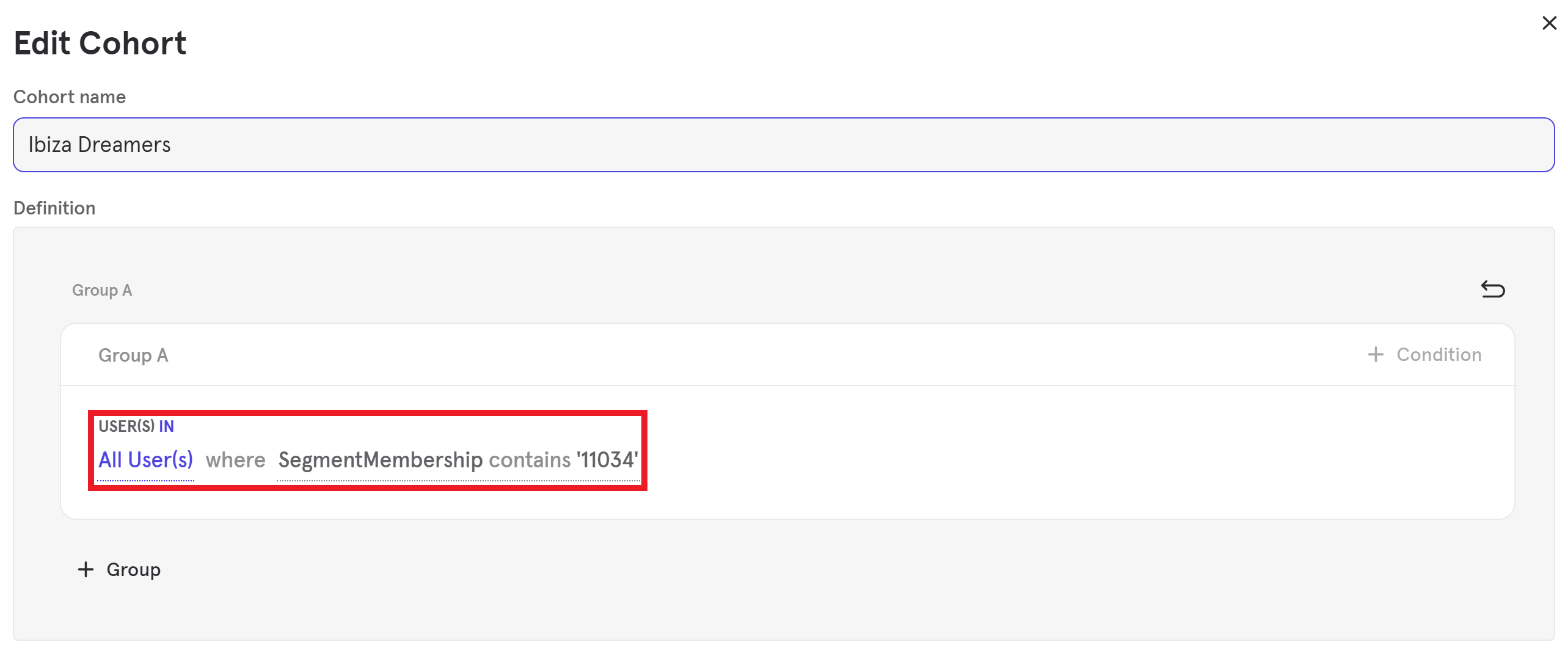
One Attribute Per Audience
mParticle creates a user property in Mixpanel for each audience that a user belongs to, based on the External Name of the audience. For example, a user who is a member of audience Possible Parisians will show the attribute In Possible Parisians is true in Mixpanel. To target members of Possible Parisians, you need to create a matching cohort in Mixpanel, with the filter In Possible Parisians — equals — true.
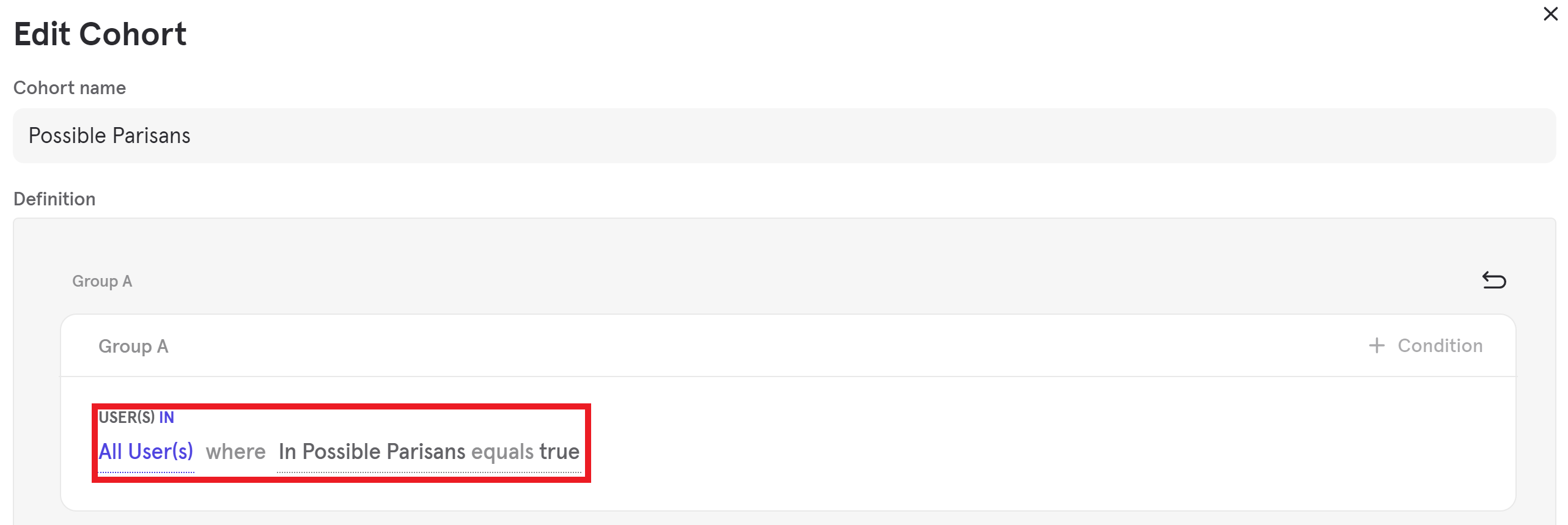
Deactivating and Deleting Connections
Since mParticle does not directly maintain user segments in Mixpanel, it will not delete user segments when the corresponding mParticle audience connection is deleted or deactivated. When a deletion or deactivation occurs, mParticle will not update the Mixpanel People Attributes to remove the audience from each user.
Configuration Settings
| Setting Name | Data Type | Default Value | Description |
|---|---|---|---|
| Token | string |
Project token, which you can find by clicking the gear icon on the lower left of your project. | |
| Use Mixpanel People | bool |
True | This setting must be set to Yes in order for the audience integration to work. |
| Create One User Attribute Per Audience | bool |
False | If enabled, mParticle will forward membership information for each audience as a separate Mixpanel People Attribute. For example, if you’re forwarding an audience named “New Users,” mParticle will forward membership information for this audience in a Mixpanel People Attribute called “In New Users” with a value of “true” or “false.” Please note that mParticle will always forward a single Mixpanel People Attribute called “SegmentMembership”. This attribute contains a comma-separated list of mParticle audience IDs that the user is a member of, wrapped in single quotes (e.g. “‘123’,‘456’,‘789’”). |
| Mixpanel Target Server | string |
Standard Server | Mixpanel Server where the data will be stored. You can set up EU Residency in your Mixpanel project settings. |
Was this page helpful?