Integrations
Event
The mParticle integration with Google Marketing Platform allows you to forward event data to the following Google marketing and advertising tools:
- Google Analytics 360
- Display & Video 360
- Search Ads 360
- Data Studio
- Optimize 360
- Tag Manager 360
- Surveys 360
- Campaign Manager 360 (formerly called DoubleClick Campaign Manager)
mParticle utilizes Google Floodlight to forward and map your event data to Google Marketing Platform. Google Floodlight is a conversion tracking system that allows you to generate and manage tags. These tags track activities (also referred to as “conversions”) that can represent any action your users take, including interacting with an advertisement, installing an app, completing a purchase, or signing up for a newsletter.
Because all products in the Google Marketing Platform (including Display & Video 360, Campaign Manager 360, and Search Ads 360) can use Floodlight, the mParticle integration works by mapping mParticle events to Floodlight activity tags.
Prerequisites
Make sure you have access to the following:
- A Google account with the Data Manager role within your company’s Google Marketing Platform organization.
- The Google Advertiser ID associated with the Google Floodlight activity you want to map your events to.
- For iOS and Android connections, you need a Campaign Manager 360 API authorization token. Learn how to create an authorization token in Google’s documentation.
- The Google Floodlight activity and group tags for each event you want to map your mParticle data to.
Pre-setup steps
Before starting the integration setup, complete the following:
- Enable third-party tracking for mParticle in Google Campaign Manager 360. Follow the instructions under Add an app attribution partner link in Google’s documentation.
-
If you are forwarding event data collected from mParticle’s Web SDK, you must specify the counting method for each event that you want to forward to Google. To specify the counting method for an event in the Web SDK, create a custom flag with the attribute
DoubleClick.Counterset to one of the following possible counting methods:standarduniqueper_sessiontransactionsitems_sold
You can then pass this custom flag along with the event when calling the tracking method in your website’s code. For example:
var customFlags = {'DoubleClick.Counter': 'standard'};
mParticle.logEvent('Video Watched', customFlags);Google Marketing Platform event integration setup instructions
There are two stages to setting up the mParticle event integration with Google Marketing Platform.
- Creating a Google Marketing Platform output in mParticle.
- Creating a connection between one of your mParticle inputs and your new Google Marketing Platform output.
1) Create a Google Marketing Platform output
- Log into your mParticle account at app.mparticle.com, and navigate to the Integrations Directory.
-
Search for “Google Marketing Platform”, hover your cursor over the Google Marketing Platform tile, and click Setup.
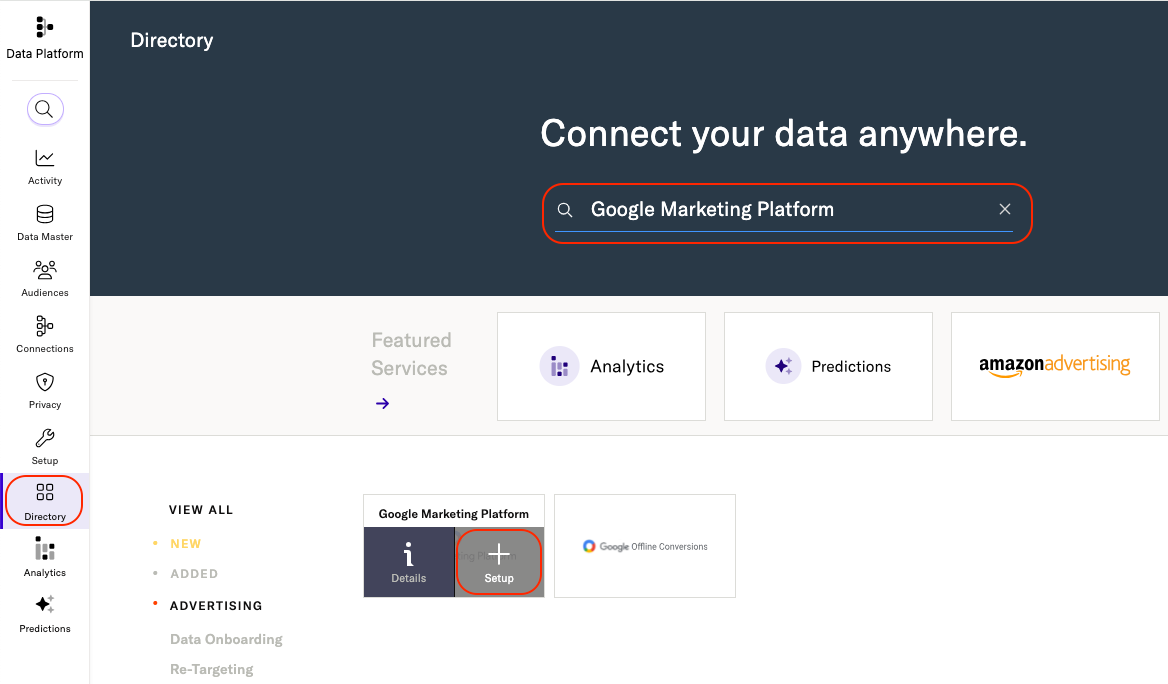
-
Check the box labeled Event, and click Configure.
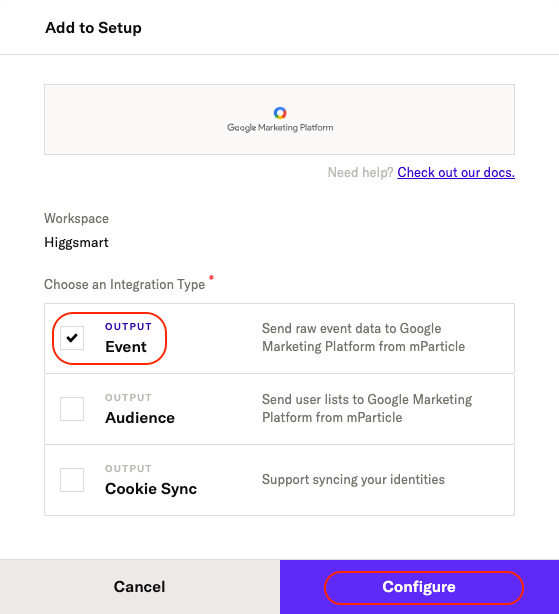
- Enter a descriptive name under Configuration Name.
- Check Use same settings for Development & Production, if you want the same settings to be used regardless of the data environment you are ingesting data from.
- Enter the Google Advertiser ID that is associated with the Floodlight tags you want to map your event data to.
- (Required only for iOS and Android connections) Enter a Google Campaign Manager 360 API authorization token under Authorization Token. Learn how to create an authorization token in Google’s documentation.
-
Click Save & Open in Connections.
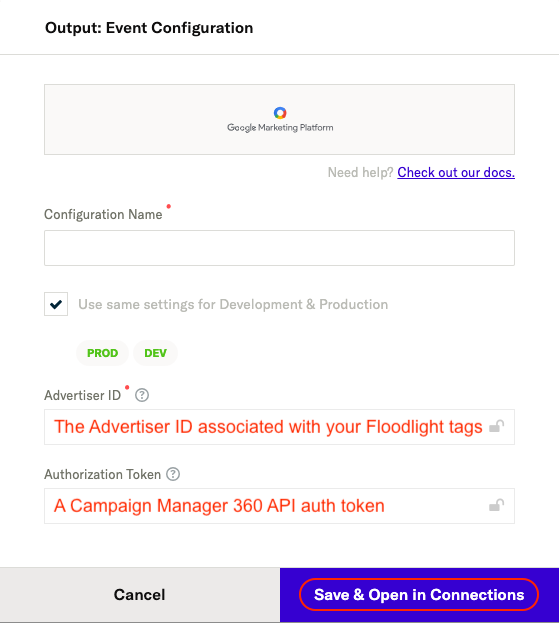
2) Create a connection with your new Google Marketing Platform output
- From your mParticle account, navigate to Connections > Connect in the left hand navigation.
-
Select a configured inputs to connect to Google Marketing Platform.
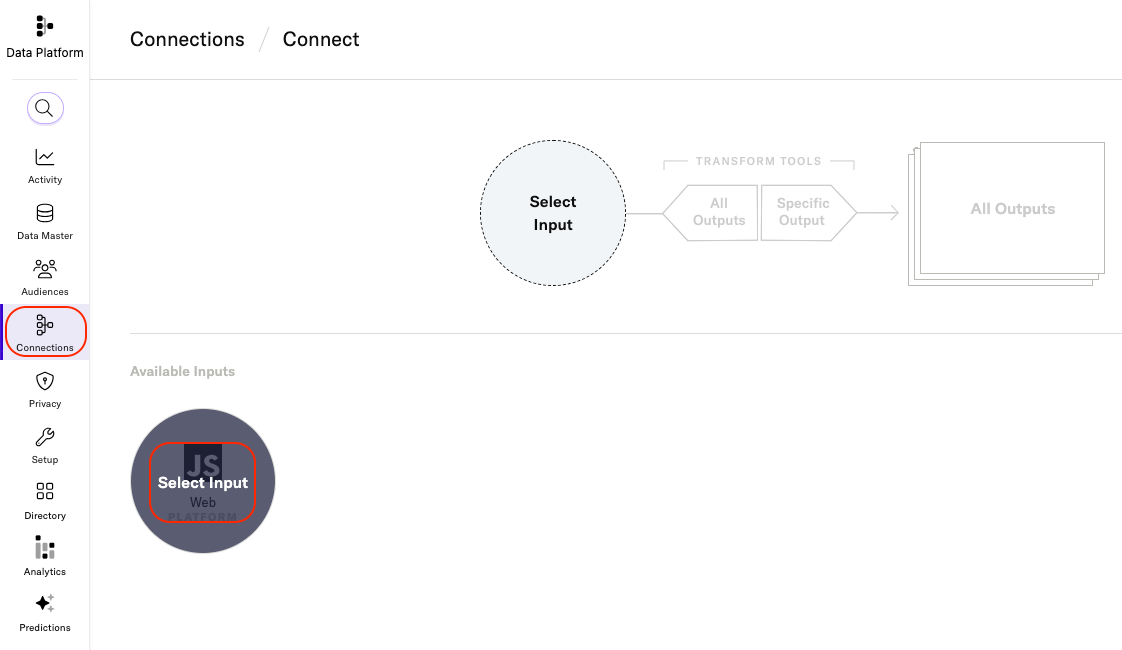
-
Click Connect Output, and click Google Marketing Platform from the list of outputs. Select the configuration you just created from the Configuration Name dropdown menu, and click Next.
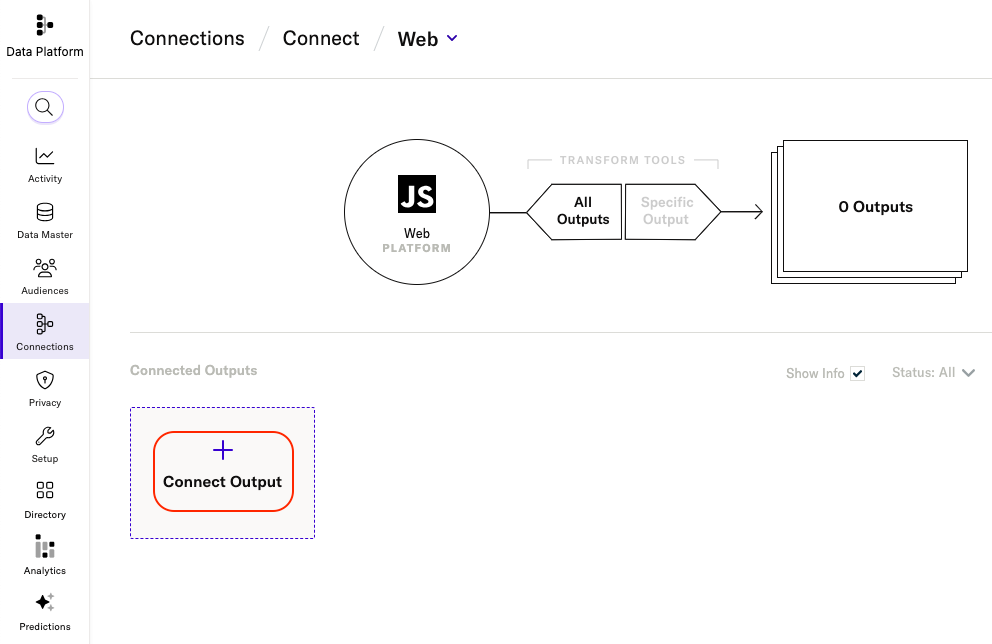
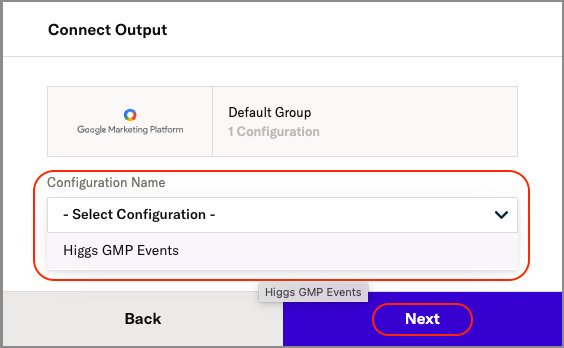
- Set Connection Status to Active or Inactive. You can always activate a connection later after completing the configuration, but only active connections will forward data.
-
Add an
installevent mapping.- You must add at least one event mapping: one for
installevents or one for a custom event. To map aninstallevent from mParticle to a Google Floodlight activity, enter the group tag and activity tag (joined with a semicolon;) that you have configured in Floodlight to track “install” events. For example:conversion_group;install.

- You must add at least one event mapping: one for
-
Add a Custom Event mapping.
- Enter a custom event mapping by selecting your custom event from the left hand dropdown menu and entering the group tag and activity tag joined by a semicolon
;for the floodlight event.

- Enter a custom event mapping by selecting your custom event from the left hand dropdown menu and entering the group tag and activity tag joined by a semicolon
-
Add a Custom Variable mapping.
- To map an mParticle event attribute to a custom variable in Floodlight, select the mParticle attribute in the left dropdown menu, and the Floodlight variable in the right dropdown menu.

-
Under Consent Data Mapping, map the consent purposes you have defined in mParticle to Google’s consent purpose definitions.
- To add a consent purpose mapping, select the mParticle consent purpose in the left dropdown menu and its corresponding purpose in Google using the dropdown menu on the right.
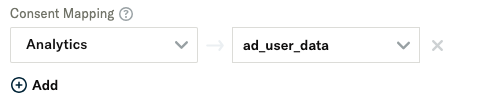
-
Set the default consent status for Ad User Data Consent.
- This type of consent covers a broad range of user data handling practices, including collection, storage, processing, and sharing of user data. It encompasses various aspects of user interactions with websites and apps, such as analytics, website functionality enhancements, and security measures.
-
Set the default value for Ad Personalization Consent.
- This consent specifically relates to the use of user data for tailoring advertisements based on user behavior, preferences, and interests. It is a subset of the broader user data consent, focusing solely on advertising practices.
-
Set the default value for Ad Storage Consent.
- In the Google Marketing Platform, “ad storage consent” specifically refers to a user’s permission to store cookies or using other storage technologies on their device for advertising purposes. This consent is part of the broader framework of managing user preferences and complying with data protection laws.
-
Set the default value for Analytics storage Consent.
- In the Google Marketing Platform, “analytics storage consent” refers to the permission granted by users for storing cookies or using other storage technologies that specifically support analytics functions on their device.
- Click Add Connection.
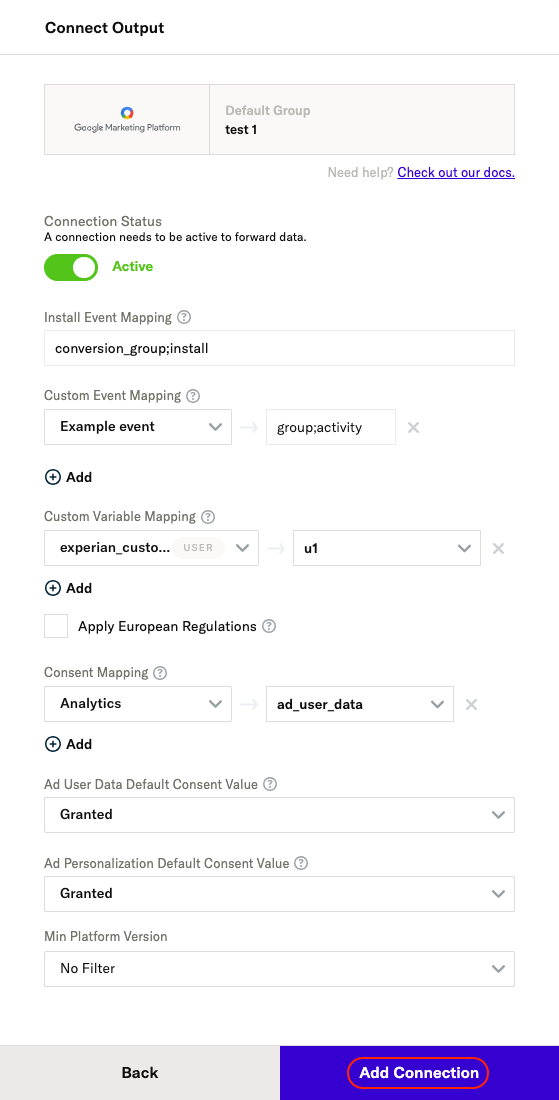
Consent data and the Google Marketing Platform
Google Marketing Platform, which uses Google’s gtag, has added the following specific Consent Mode parameters that must be sent via a gtag implementation:
ad_user_dataad_personalizationad_storageanalytics_storage
For Google Marketing Platform, the ad_personalization consent type is mapped to Google Marketing Platform’s non-personalized ads (or NPA) consent type such that if ad_personalization consent is set as GRANTED, NPA will be set to 0 (which indicates the user consented to ad personalization) and vice versa.
User specified consent
To configure user-specified consent forwarding, you must map any consent purposes you have defined in mParticle to Google’s consent mode parameters. To learn more about defining and managing consent purposes within mParticle’s platform, see Data Privacy Controls.
Once you have defined one or more consent purposes in mParticle’s Data Privacy Controls, you can use those purposes to record your users’ preferences in events they trigger. These user-provided consents are what must be mapped to Google’s consent mode parameters in step 2.7 when creating a connection with Google Marketing Platform.
Consent defaults
In the absence of user-defined consent values for the ad_user_data, ad_personalization, ad_storage, and analytics_storage fields, an optional, default value can be configured for each consent type. When no user consent is provided, the default status is used, if specified. If omitted, the Unspecified status will be sent.
Data forwarding
Default behavior
- An install event is forwarded for each Application State Transition event of type
application initialized, withisFirstRunset totrue. - mParticle automatically extracts the quantity and revenue values from ecommerce purchase events and forwards these values to Google’s
qtyandcostvariables. However, individual attributes of products cannot be forwarded.
Requirements
For every event forwarded to the Google Marketing Platform, the following event attributes must be included:
- App Package Name
-
Device Advertising ID
- For iOS, IDFA is required
- For Android, GAID is required
- User Agent
Upload frequency
Data is forwarded to the Google Marketing Platform events integration in real time, as it is ingested into mParticle.
Verify and troubleshoot your connection
Before activating your new connection, or when troubleshooting issues, please check the following:
Verify your connection settings
Have you entered each required ID, token, and event mapping correctly?
Monitor your mParticle System Alerts
- Navigate to your System Alerts by logging into mParticle and going to Activity > System Alerts in the left hand navigation.
- Scroll to and select your Google Marketing Platform in the Connections list.
- Filter system alerts by Date and Environment.
Data latency
While mParticle forwards data to integrations in real-time, there may be a 24-48 hour delay before forwarded data is viewable in your Google Marketing Platform tools.
You can read more about data latency in Google’s documentation.
Settings reference
Configuration settings
| Setting Name | Data Type | Default Value | Description |
|---|---|---|---|
| Advertiser ID | string |
Advertiser ID associated with your Floodlight activity | |
| Authorization Token | string |
An advertiser-specific alphanumeric string in your DDM account |
Connection settings
| Setting Name | Data Type | Default Value | Platform | Description |
|---|---|---|---|---|
| Install Event Mapping | string |
All | The corresponding group tag and activity tag strings set up in Floodlight for install event, separated by ’;’, e.g., ‘install;conversion_group’ | |
| Custom Event Mapping | Custom Field |
All | Pick events and enter the corresponding group tag and activity tag strings set up in Floodlight, separated by ’;’, e.g., you may pick event name ‘Login’, and enter ‘login;conversion_group’ | |
| Custom Variable Mapping | Custom Field |
All | The Group Tag String is also found as the value of ‘type=’ and the Activity Tag String found as the value of ‘cat=’ in a generated Floodlight tag snippet. | |
| Custom Variable Mapping | Custom Field |
All | Allows you to map your mParticle event attributes and user attributes to the corresponding custom variable setup in Floodlight. On web, given the kit component of the integration, any mParticle events not mapped to GMP variables will cause Floodlight to populate an alert in the console: Event not mapped. Event not sent. | |
| Apply EU Regulation | bool |
false | All | If enabled, the integration will be considered as European regulations do apply to these users and conversions. |
| Consent Data Mapping | mapping |
null | All | A mapping of mParticle consents to Google Ads consents. |
| Ad User Data Default Consent Value | string |
Unspecified |
All | The default consent value to forward for the Ad User Data field. |
| Ad Personalization Default Consent Value | string |
Unspecified |
All | The default consent value to forward for the Ad Personalization field. |
| Ad Storage Default Consent Value | string |
Unspecified |
Web | The default consent value to forward for the Ad Storage Field |
| Analytics Storage Default Consent Value | string |
Unspecified |
Web | The default consent value to forward for the Analytics Storage Field |
Was this page helpful?