Integrations
Event
Salesforce Marketing Cloud - A platform that enables marketers to provide engaging and personalized customer experiences through automation of timely and relevant messages across e-mail, mobile and social at massive scale.
Supported Features
Email Studio allows you to:
- Build and send personalized email from basic newsletters to the most complex campaigns
- Deliver promotional, transactional, and triggered messages
- Track and optimize to drive performance
Data Processing Notes
Salesforce Marketing Cloud has limits around the lengths of attributes their platform can process:
- 100 characters in the key of an attribute
- 4000 characters in the value of an attribute
Additional processing notes:
- Licensing - mParticle is sending data to Salesforce Marketing Cloud using their APIs. Please consider that mobile data is generated at a significant rate, and can vastly outpace standard API calls. Please be sure that your API licensing limits are significant enough to support the volume of mobile data you will be sending to Salesforce Marketing Cloud, or contact your Salesforce Account Team to increase your API limits.
- Attribute Arrays and the Shopping Cart State are not sent to Salesforce Marketing Cloud.
-
Tags - If you want tags to be sent to Salesforce Marketing Cloud, you must use the following minimum SDKs which added the details for processing changed attribute/tags.
- Android 4.8.0
- iOS 6.7.2
-
Subscriber Key
- If you specify a user identity for the
Subscriber Keyconfiguration setting, which has not been provided, no data is sent to Salesforce Marketing Cloud. - MPID selected for
Subscriber Keymapping, the MPID is assigned if theSubscriber Keyfield can be mapped, otherwise, this falls back to the Email identity. - Undefined mapping or default mapping, the
Subscriber Keyfield is used for all SFMC types going to Email identity. - Other defined mapping,
Subscriber Keyfield used for all SFMC types going to defined identity.
- If you specify a user identity for the
A special case is the subscribers.csv file since this file doesn’t contain the Subscriber Key field, therefore this still uses the Email field.
- In the examples below, “Subscriber Key” is the name for this field in your data extension tables, however you can specify a different name.
- Event Data - If multiple primary keys have been specified in an event data extension, and the mappings for these field cannot be determined, no data is sent to Salesforce Marketing Cloud.
-
Data Refresh - Once you have entered all configuration settings, mParticle will obtain key information from Salesforce Marketing Cloud for sending data. You will need to refresh the integration by clicking Save on the Settings tab if you:
- Modify the primary keys of the data extensions
- Add/delete a field of type email to any of the data extensions, you will need to refresh the integration
- Change the External Key for the data extension
Prerequisites
Credentials
In order to enable mParticle’s integration with Salesforce Marketing Cloud, you will need a Salesforce Marketing Cloud account and an App Center account with Salesforce Marketing Cloud. Your account must be enabled for API Integrations. Create a Marketing Cloud App of type API Integration Application and save your Client ID and Secret.
Authorization method
If your Salesforce package uses OAuth2 authentication you must check the Enable OAuth2 Authentication box in the Configuration Settings. If your integrations package displays a banner like the one below, you are not using OAuth2 and should leave the box unchecked.
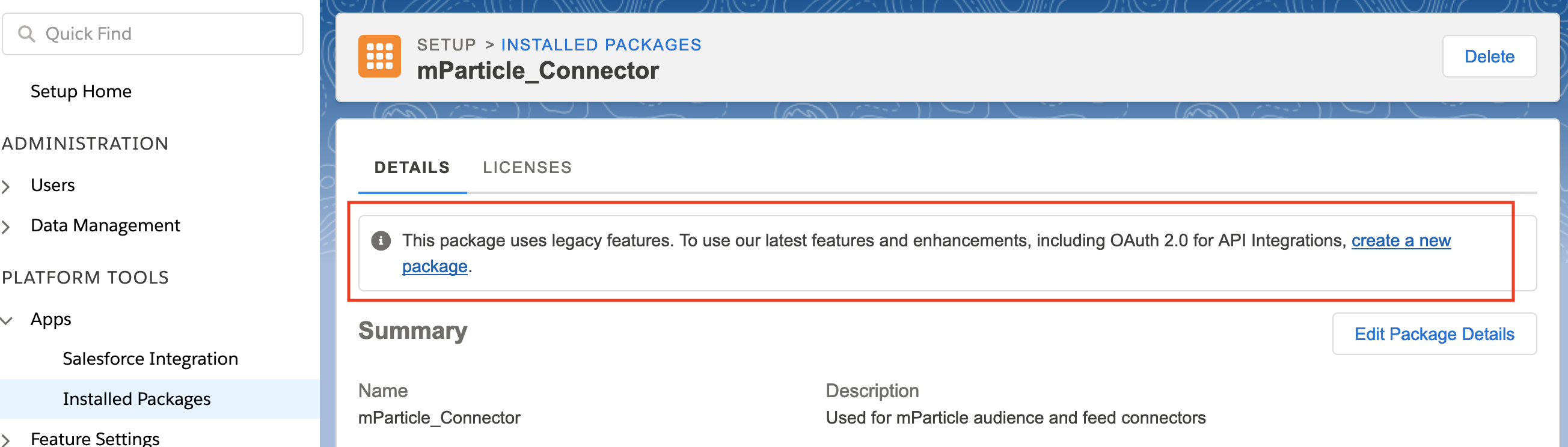
For Salesforce customers on version S11 or later — or on any version if using OAuth2 — you will need to know your Client Subdomain. This can be found on your Salesforce configuration page. The subdomain is part of your Authentication Base URI. For example if your Authentication Base URI is https://mc5jy4nwsrslmfnb4c274lnhns2m.auth.marketingcloudapis.com, then your Client Subdomain is mc5jy4nwsrslmfnb4c274lnhns2m.
Data Extensions
The mParticle integration with Salesforce Marketing Cloud uses data extensions to store the data. You will also need to create the following data extensions to support the integration:
- Subscriber - to hold user information, attributes, identities
- Event(s) - to hold event specific information. You will need to create one for each event you select in the
Event Mappings to External Keysconfiguration setting.
Below are references in the Salesforce Marketing Cloud documentation to assist with the creation of an API Integration app and the data extensions:
Salesforce Marketing Cloud Folder Setup
You can organize your data extensions within your Salesforce Marketing Cloud in any way that works for your organization. The following information contains a recommendation for the location and naming convention of the required data extensions. From Salesforce Marketing Cloud, follow these steps:
- Select Email Studio → Email
- Select Subscribers → Data Extensions
- Select the Data Extensions folder
- Right mouse on the Data Extension folder and Select New Folder
- Enter mParticle as the folder name
- Right mouse on the mParticle folder and Select New Folder
- Enter Your Application Name as defined in App Center as the folder name
Subscriber Data Extension Setup
Follow these steps to create your subscriber data extension. mParticle requires that there is only one Primary Key in your subscriber data extension.
- Click Create
- Select Standard Data Extension
- Select Create from New as the Creation Method
- Enter mP-Subscriber as the Name
- For External Key, you can leave this blank and Salesforce Marketing Cloud will assign a value, of you can enter a value
- Enter a Description (optional)
- Check the Is Sendable field, as required
- Check the Is Testable field, as required
- Select a campaign or create one (optional)
- Click Next
- Select Retention Setting
-
Add all fields that you wish mParticle to send to the subscriber table to the data extension, setting the appropriate values in each of the fields:
- Name
- Data Type
- Length
- Primary Key
- Nullable
- Default Value
- Select the Send Relationship field
- Click Create
Subscriber Key
The value entered in the Subscribers Data Extension External Key configuration setting, should be used as the field name in the Subscriber data extension, and in all event data extensions.
Subscriber Data Extension Fields
The following table describes the fields which you can add to the subscriber data extension for mParticle to send to Salesforce Marketing Cloud.
| Name | Data Type | Nullable | Notes | |||
|---|---|---|---|---|---|---|
| SubscriberKey | Text | No | mParticle will send the user identity specified in the Subscriber Key configuration setting to this field. This must be set as the primary key. |
|||
| TimeStamp | Date | Yes | mParticle will send a timestamp with every call to Salesforce Marketing Cloud. | |||
| Email Address | Yes | If you want the Email attribute to be sent, add this field. | ||||
| GUID | Text | Yes | If you want mParticle to generate a GUID to be sent, add this field. | |||
| Age | Text | Yes | If you want the Age reserved attribute to be sent, add this field. | |||
| Gender | Text | Yes | If you want the Gender reserved attribute to be sent, add this field. | |||
| FirstName | Text | Yes | If you want the FirstName reserved attribute to be sent, add this field. | |||
| LastName | Text | Yes | If you want the LastName reserved attribute to be sent, add this field. | |||
| Address | Text | Yes | If you want the Address reserved attributes to be sent, add this field. | |||
| City | Text | Yes | If you want the City reserved attribute to be sent, add this field. | |||
| State | Text | Yes | If you want the State reserved attribute to be sent, add this field. | |||
| Country | Text | Yes | If you want the Country reserved attribute to be sent, add this field. | |||
| Zip | Text | Yes | If you want the Zip reserved attribute to be sent, add this field. | |||
| Mobile | Phone | Yes | If you want the Mobile reserved attribute to be sent, add this field. | |||
| User Attribute Name1-N | Text | Yes | Add fields for any user attributes that you send to mParticle that you want to be sent. | |||
| Tag1-TagN | Boolean | Yes | Add fields for any user tags that you send to mParticle that you want to be sent. Tags are stored as boolean fields, where true indicates the presence of the tag, and false indicates the tag was removed. |
Event Data Extension Setup
You will need to create a separate event data extension for each type of event you want to send to Salesforce Marketing Cloud. Multiple Primary Keys are supported in the event data extensions.
The following event types can be configured to be sent to Salesforce Marketing Cloud:
-
Commerce Events
- Product Action
- Impression
- Promotion Action
- Custom Events
- Screen Views
A recommended naming convention for these data extensions is to use mP-Event. Some examples are listed below:
- mP-Product Action-Add to Cart
- mP-Product Action-Purchase
- mP-Impression
- mP-Promotion Action
- mP-{event name}, where {event name} is the name of your custom event
- mP-Screen View-{screen name}, where {screen name} is the name of the screen
Follow the steps noted above in the Subscriber Data Extension Setup section for creating your event data extensions. mParticle suggests that you set the SubscriberKey and TimeStamp fields as the Primary Keys in your Event Data Extensions.
Every event data extension should contain the following fields:
| Name | Data Type | Nullable | Notes |
|---|---|---|---|
| SubscriberKey | Text | No | mParticle will send the user identity specified in the Subscriber Key configuration setting to this field. |
| TimeStamp | Date | Yes | mParticle will send a timestamp with every call to Salesforce Marketing Cloud. |
| GUID | Text | Yes | If you want mParticle to generate a GUID to be sent, add this field. |
| IDFA | Text | Yes | If you want the IDFA device id to be sent, add this field. |
| IDFV | Text | Yes | If you want the IDFV device id to be sent, add this field. |
| GAID | Text | Yes | If you want the Google Advertising ID device id to be sent, add this field. |
| Android ID | Text | Yes | If you want the Android ID device id to be sent, add this field. |
| Platform | Text | Yes | If you want Platform to be sent, add this field. |
| OS Version | Text | Yes | If you want OS Version to be sent, add this field. |
| Country | Text | Yes | If you want Country to be sent, add this field. |
| Locale | Text | Yes | If you want Locale to be sent, add this field. |
| Application Name | Text | Yes | If you want Application Name to be sent, add this field. |
| Application Version | Text | Yes | If you want Application Version to be sent, add this field. |
| Event Attribute Name 1-N | Text | Yes | Add fields for any event attributes that you send to mParticle that you want to send to Salesforce Marketing Cloud. |
Commerce Events - Product Action
You will need to create a separate data extension for each action that you want to send to Salesforce Marketing Cloud:
- Add to Cart
- Remove from Cart
- Checkout
- Checkout Option
- Click
- View Detail
- Purchase
- Refund
- Add to Wishlist
- Remove from Wishlist
| Name | Data Type | Primary Key | Nullable | Notes |
|---|---|---|---|---|
| Checkout Step | Text | No | Yes | |
| Checkout Options | Text | No | Yes | |
| Product Action List | Text | No | Yes | |
| Product List Source | Text | No | Yes | |
| Transaction Id | Text | No | Yes | |
| Affiliation | Text | No | Yes | |
| Total Amount | Decimal | No | Yes | |
| Tax Amount | Decimal | No | Yes | |
| Shipping Amount | Decimal | No | Yes | |
| Coupon Code | Text | No | Yes | |
| Product Count | Number | No | Yes | If you want the Product Count to be sent to Salesforce Marketing Cloud, add this field. This indicates the number of products in the Product Action event when the action is Purchase or Refund. |
Additionally, the following fields can be added to track product specific information:
| Name | Data Type | Primary Key | Nullable | Notes |
|---|---|---|---|---|
| ID | Text | No | Yes | |
| Name | Text | No | Yes | |
| Brand | Text | No | Yes | |
| Category | Text | No | Yes | |
| Variant | Text | No | Yes | |
| Position | Number | No | Yes | |
| Price | Decimal | No | Yes | |
| Quantity | Decimal | No | Yes | |
| Coupon Code | Text | No | Yes | |
| Add To Cart Timestamp | Date | No | Yes | |
| Total Product Amount | Decimal | No | Yes | |
| Product Attribute Name 1-N | Text | No | Yes | Add fields for any product attributes that you send to mParticle that you want send to Salesforce Marketing Cloud. |
Commerce Events - Impression
| Name | Data Type | Primary Key | Nullable |
|---|---|---|---|
| Product Impression List | Text | No | Yes |
The Product specific fields are listed above should be added to the Impression data extension.
Commerce Events - Promotion Action
| Name | Data Type | Primary Key | Nullable |
|---|---|---|---|
| Action Type | Text | No | Yes |
| ID | Text | No | Yes |
| Name | Text | No | Yes |
| Creative | Text | No | Yes |
| Position | Text | No | Yes |
Custom Events
| Name | Data Type | Primary Key | Nullable |
|---|---|---|---|
| Event Name | Text | No | Yes |
Screen Views
| Name | Data Type | Primary Key | Nullable |
|---|---|---|---|
| Screen Name | Text | No | Yes |
Journey Event Definition Setup
Like Event Data Extensions, you can also map your events to send to Salesforce Journeys.
- Copy the
Event Definition Keyfrom the Salesforce journey that you’d like to send the event to. - In your connection settings, map the event to the value you copied in Step 1, and click Save.
The journey should now start receiving this event type.
Every journey event definition key should contain the following fields:
| Name | Data Type | Nullable | Notes |
|---|---|---|---|
| SubscriberKey | Text | No | mParticle will send the user identity specified in the Subscriber Key configuration setting to this field. |
| TimeStamp | Date | Yes | mParticle will send a timestamp with every call to Salesforce Marketing Cloud. |
| GUID | Text | Yes | If you want mParticle to generate a GUID to be sent, add this field. |
| Event Attribute Name 1-N | Text | Yes | Add fields for any event attributes that you send to mParticle that you want to send to Salesforce Marketing Cloud. |
Configuration Settings
| Setting Name | Data Type | Default Value | Description |
|---|---|---|---|
| Client ID | string |
Your Client ID from Salesforce Marketing Cloud App Center | |
| Client Secret | string |
Your Client Secret from Salesforce Marketing Cloud App Center | |
| Client Subdomain | string |
The subdomain of your Authentication Base URI in Salesforce. For example if your Authentication Base URI is https://mc5jy4nwsrslmfnb4c274lnhns2m.auth.marketingcloudapis.com, then your Client Subdomain is mc5jy4nwsrslmfnb4c274lnhns2m. |
|
| Enable OAuth2 Authentication | bool |
false |
Set to true if your package uses OAuth2 authentication. |
Connection Settings
| Setting Name | Data Type | Default Value | Platform | Description |
|---|---|---|---|---|
| Subscriber Key | string |
customerId | All | Subscriber Key |
| Subscribers Data Extension External Key | string |
All | External Key of the Data Extension used to store Subscribers | |
| Event Mappings to External Keys | Custom Field |
All | Define the mapping of mParticle event names to the corresponding Salesforce Marketing Cloud Data Extension External Keys | |
| Event Mappings to Definition Keys | Custom Field |
All | Define the mapping of the mParticle event names to the corresponding Salesforce Journey Event Definition Key | |
| Update Subscriber Data Extension | bool |
True | All | When enabled, mParticle will update the Subscriber data extension with user information such as attributes and identities. |
Was this page helpful?