Numerical Settings
In Segmentation, there are numerous ways to visualize your analysis. In addition to these visualization options, you may also customize numerical settings. You can display the cumulative metric, aggregate or average metrics, choose your decimal precision, and select your method of table visualization.
Cumulative and Non Cumulative
When you run a Segmentation query, the default will be set to the Non-Cumulative setting. The Cumulative setting essentially sums up the data points as you move from left to right and shows an increasing series.
The Cumulative setting is not available when calculating the total count of the number of users who performed a particular event.
Aggregate and Average
When your Segmentation query is set to the Table or Metrics visualization type, you may choose to display either the aggregate or the average.
Table
- Aggregate: Select the AGG button to view aggregate numbers. This will add an extra column at the far right end of the chart showing aggregate numbers for each row.
- Average: Select the AVG button to view average numbers. This will add an extra column at the far right end of the chart showing average numbers for each row.
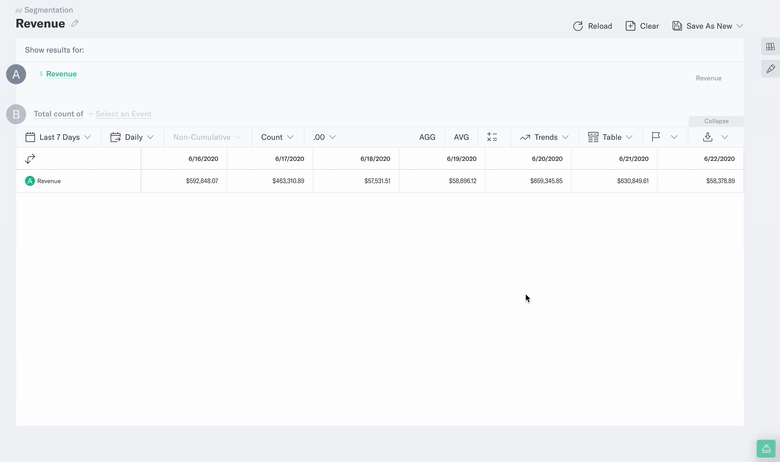
Metrics
- Aggregate: Select the AGG button to view the aggregate numbers.
- Average: Select the AVG button to view the average numbers.
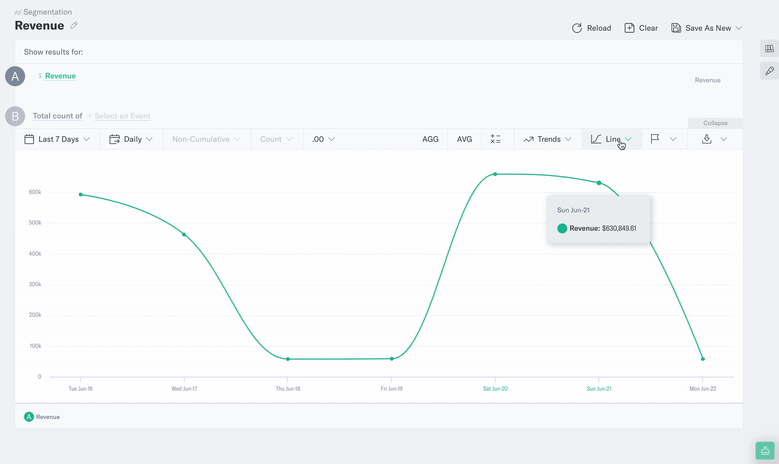
You may also display both metric types in the same visualization. Select both AGG and AVG in order to do so.
Count vs. Statistics vs. Breakout
If you choose to visualize using the Table visualization, you may also choose to show your analysis in Count, Statistics or Breakout modes.
- Count mode displays counts of users, broken out by the selected time interval. These are the same values that you see when hovering over data points on the graph.
- Statistics mode shows statistical summaries such as range, standard deviation and confidence intervals. This is calculated from the raw data, and will give you access to information that can help identify important trends in your data and build out analysis.
- Breakout mode allows you to use the event and user property breakouts as column headers. To use Breakout mode, each query row must have the same event or user property breakout applied.
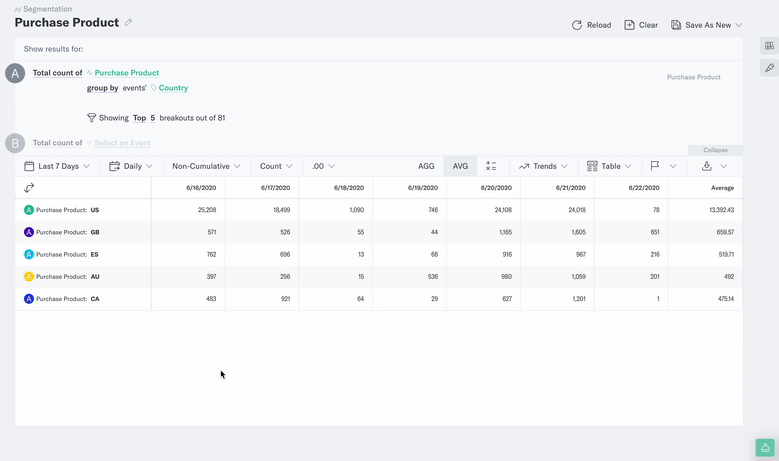
Decimals
You may also customize the decimal places for any visualization type in the Segmentation tool. For example, if you’re analyzing revenue, you’ll likely want to set the decimal places to .00. To do so, select the decimal type in the menu bar above the visualization area, and select your desired decimal format.
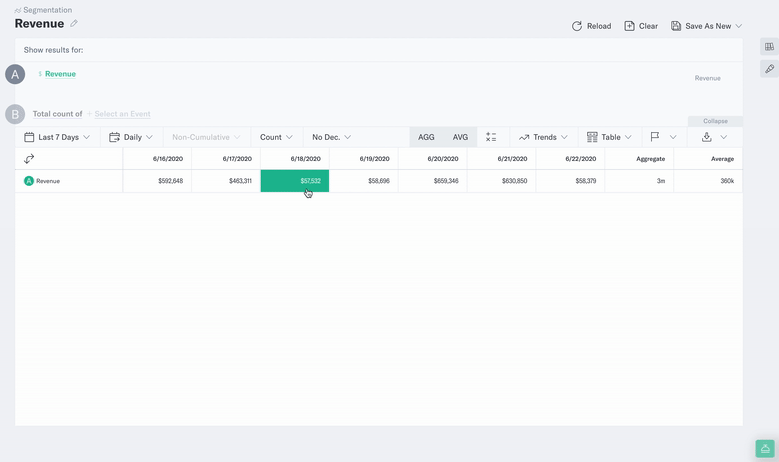
Was this page helpful?