Visualization Options
In Segmentation, there are six chart types that may be used to visualize various analyses.
Table View
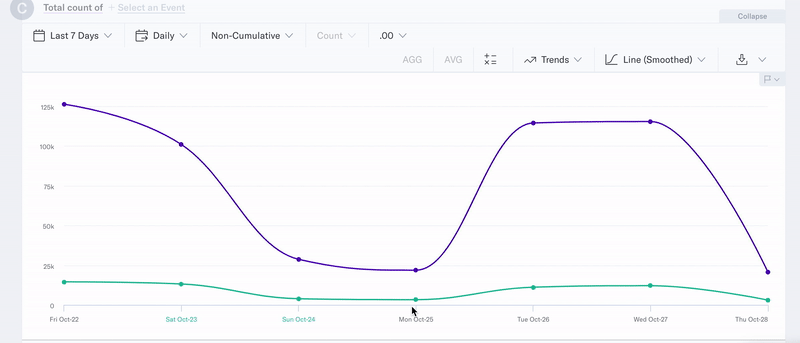
Selecting Table View allows ytable-viewou to view the underlying data of your analysis. Data is broken out along the X-axis by intervals of the selected time interval. Along the Y-axis, data is broken out by query rows present in the query builder, ordered by row number.
Aggregate
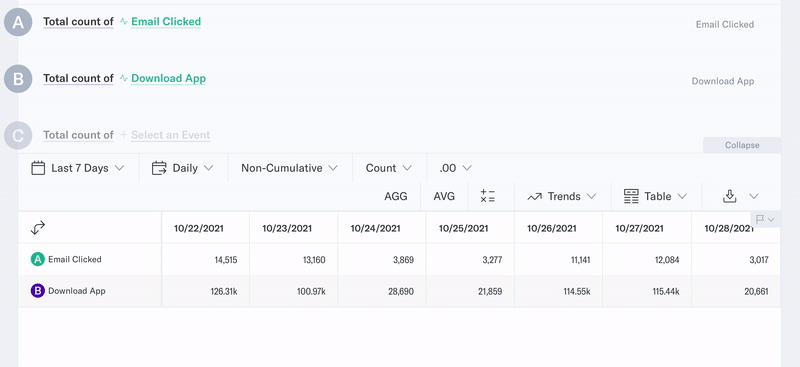
In Table View, you can choose the “AGG” button to view aggregate numbers. This will add an extra column at the far right end of the chart showing aggregate numbers for each row.
Count shows you underlying data that is visualized the amount of users for each time period. These are the same values that you see when hovering over data points on the graph.
Average
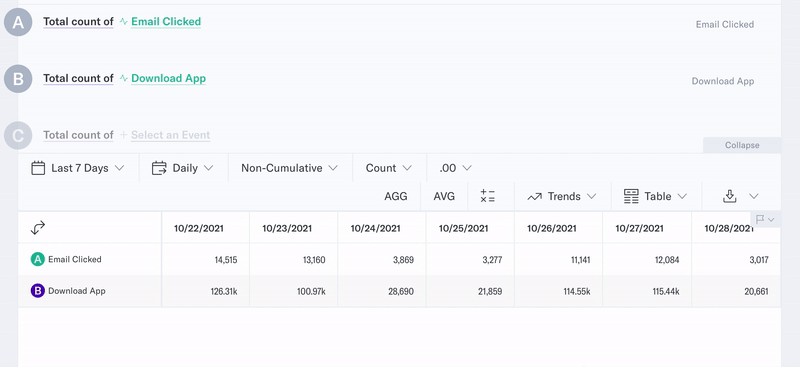
In Table View, you can choose the “AVG” button to view averages. This will add an extra column at the far right end of the chart showing the average of the numbers in each row.
Count, Statistics, and Breakout Modes
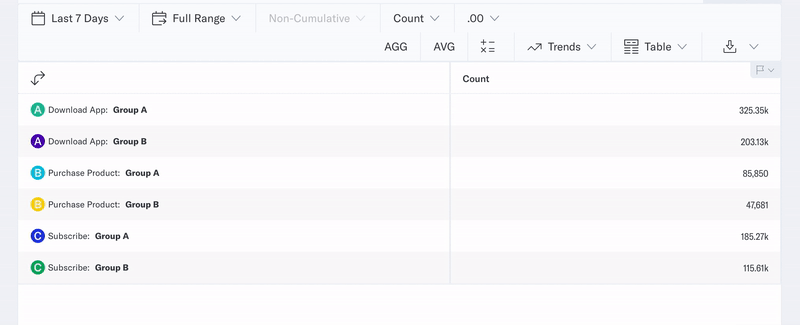
There are three modes that can be explored in table view.
- Count mode displays counts of users, broken out by the selected time interval. These are the same values that you see when hovering over data points on the graph.
- Statistics mode shows statistical summaries that are automatically calculated from the raw data. This gives you access to information that can help identify important trends in your data and build out analysis.
- Breakout mode allows you to use the event and user property breakouts as column headers. To use Breakout mode, each query row must have the same event or user property breakout applied.
X- and Y-axes are switchable via the double arrow button on the upper left corner of the table.
Line Chart
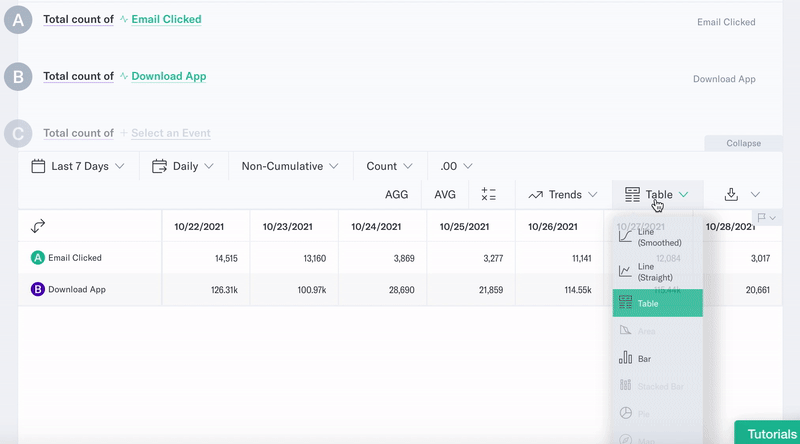
Selecting Line Chart will display analysis results as a graphical display of information that changes continuously over time.
Bar Chart

Selecting Bar Chart will display analysis results as separate sets of vertical bars above each period in the selected time interval.
Special Charts
Stacked Bar Chart
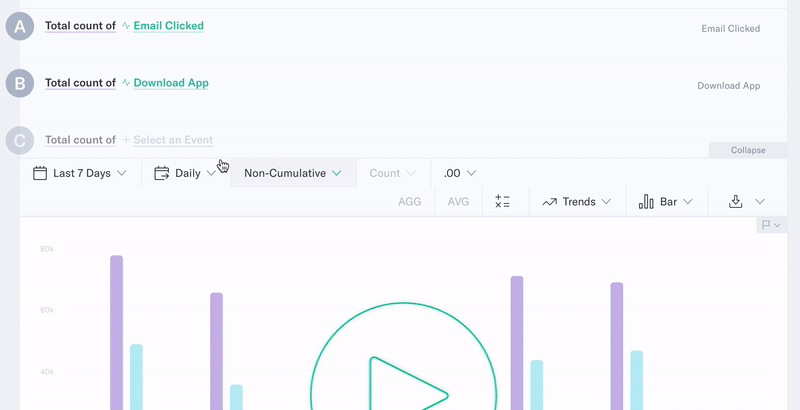
The Stacked Bar Chart is a visualization option available when an event has been broken out by its component event properties or user properties. The option to use a Stacked Bar Chart appears after a Group By clause has been added to one or more query rows.
Pie Chart
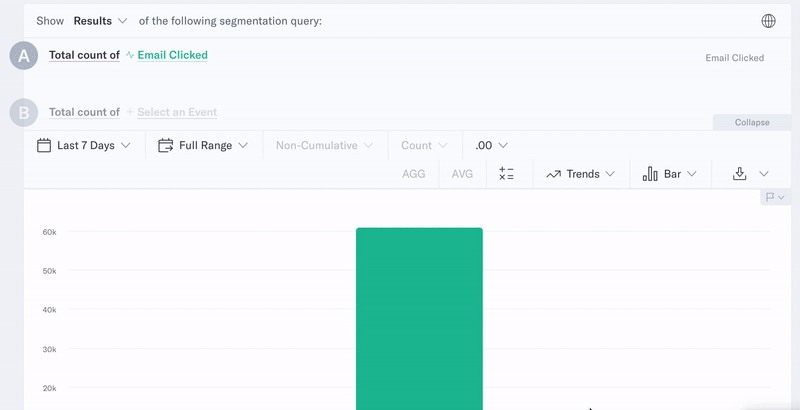
The Pie Chart is a visualization option available when breaking out a single event by an event property or user property with Full Range as the time interval.
Combination Line/Bar Chart
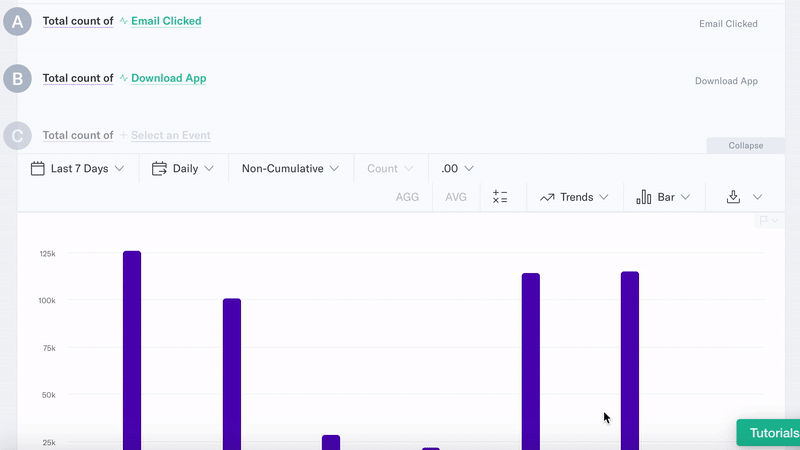
The Pie Chart is the default visualization when performing a calculation. After performing a calculation, selecting either the Line Chart or Bar Chart options will present the same visualization. The bars represent the component events of the calculation, broken out by time interval, and the line represents the results of the calculation across time intervals.
United States Map
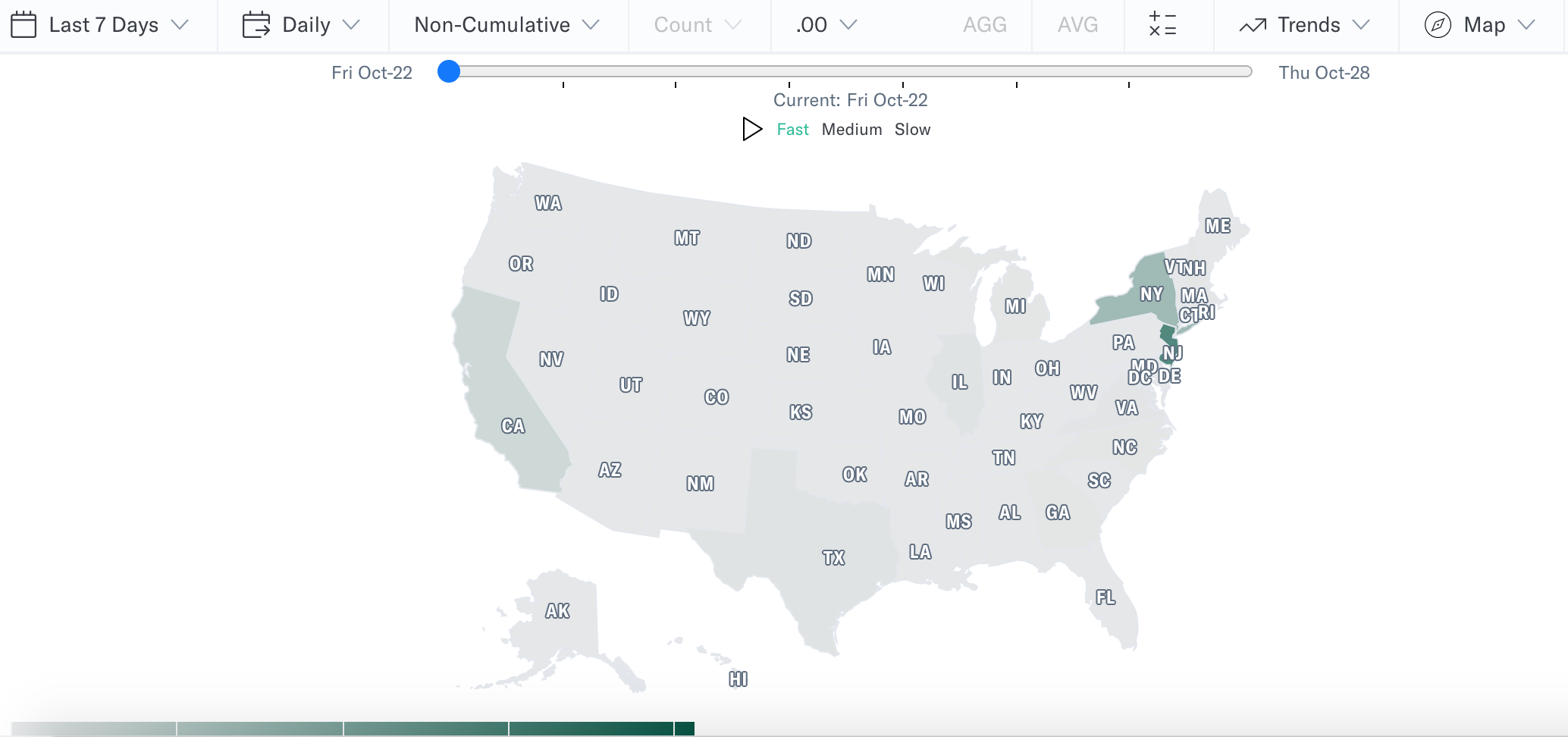
This chart type is used to break out a single event using location-based data; for example, if you wanted to see email opens broken out by state. Currently, this chart type only supports locations within the United States.
Was this page helpful?