Developers
API References
Data Subject Request API
Data Subject Request API Version 1 and 2
Data Subject Request API Version 3
Platform API
Key Management
Platform API Overview
Accounts
Apps
Audiences
Calculated Attributes
Data Points
Feeds
Field Transformations
Services
Users
Workspaces
Warehouse Sync API
Warehouse Sync API Overview
Warehouse Sync API Tutorial
Warehouse Sync API Reference
Data Mapping
Warehouse Sync SQL Reference
Warehouse Sync Troubleshooting Guide
ComposeID
Warehouse Sync API v2 Migration
Bulk Profile Deletion API Reference
Calculated Attributes Seeding API
Custom Access Roles API
Data Planning API
Group Identity API Reference
Pixel Service
Profile API
Events API
mParticle JSON Schema Reference
IDSync
Client SDKs
AMP
AMP SDK
Android
Initialization
Configuration
Network Security Configuration
Event Tracking
User Attributes
IDSync
Screen Events
Commerce Events
Location Tracking
Media
Kits
Application State and Session Management
Data Privacy Controls
Error Tracking
Opt Out
Push Notifications
WebView Integration
Logger
Preventing Blocked HTTP Traffic with CNAME
Linting Data Plans
Troubleshooting the Android SDK
API Reference
Upgrade to Version 5
Cordova
Cordova Plugin
Identity
Direct Url Routing
Direct URL Routing FAQ
Web
Android
iOS
iOS
Workspace Switching
Initialization
Configuration
Event Tracking
User Attributes
IDSync
Screen Tracking
Commerce Events
Location Tracking
Media
Kits
Application State and Session Management
Data Privacy Controls
Error Tracking
Opt Out
Push Notifications
Webview Integration
Upload Frequency
App Extensions
Preventing Blocked HTTP Traffic with CNAME
Linting Data Plans
Troubleshooting iOS SDK
Social Networks
iOS 14 Guide
iOS 15 FAQ
iOS 16 FAQ
iOS 17 FAQ
iOS 18 FAQ
API Reference
Upgrade to Version 7
React Native
Getting Started
Identity
Unity
Upload Frequency
Getting Started
Opt Out
Initialize the SDK
Event Tracking
Commerce Tracking
Error Tracking
Screen Tracking
Identity
Location Tracking
Session Management
Web
Initialization
Configuration
Content Security Policy
Event Tracking
User Attributes
IDSync
Page View Tracking
Commerce Events
Location Tracking
Media
Kits
Application State and Session Management
Data Privacy Controls
Error Tracking
Opt Out
Custom Logger
Persistence
Native Web Views
Self-Hosting
Multiple Instances
Web SDK via Google Tag Manager
Preventing Blocked HTTP Traffic with CNAME
Facebook Instant Articles
Troubleshooting the Web SDK
Browser Compatibility
Linting Data Plans
API Reference
Upgrade to Version 2 of the SDK
Xamarin
Getting Started
Identity
Alexa
Server SDKs
Node SDK
Go SDK
Python SDK
Ruby SDK
Java SDK
Quickstart
Android
Overview
Step 1. Create an input
Step 2. Verify your input
Step 3. Set up your output
Step 4. Create a connection
Step 5. Verify your connection
Step 6. Track events
Step 7. Track user data
Step 8. Create a data plan
Step 9. Test your local app
iOS Quick Start
Overview
Step 1. Create an input
Step 2. Verify your input
Step 3. Set up your output
Step 4. Create a connection
Step 5. Verify your connection
Step 6. Track events
Step 7. Track user data
Step 8. Create a data plan
Python Quick Start
Step 1. Create an input
Step 2. Create an output
Step 3. Verify output
Guides
Partners
Introduction
Outbound Integrations
Outbound Integrations
Firehose Java SDK
Inbound Integrations
Compose ID
Data Hosting Locations
Glossary
Rules Developer Guide
API Credential Management
The Developer's Guided Journey to mParticle
Guides
Customer 360
Overview
User Profiles
Overview
User Profiles
Group Identity
Overview
Create and Manage Group Definitions
Calculated Attributes
Calculated Attributes Overview
Using Calculated Attributes
Create with AI Assistance
Calculated Attributes Reference
Predictive Attributes
What are predictive attributes?
Getting Started
Create an Input
Start capturing data
Connect an Event Output
Create an Audience
Connect an Audience Output
Transform and Enhance Your Data
Segmentation
New Audiences Experience
Audiences Overview
Create an Audience
Connect an Audience
Manage Audiences
FAQ
Classic Audiences Experience
Real-time Audiences (Legacy)
Standard Audiences (Legacy)
New vs. Classic Experience Comparison
Predictive Audiences
Predictive Audiences Overview
Using Predictive Audiences
Platform Guide
Billing
Usage and Billing Report
The New mParticle Experience
The new mParticle Experience
The Overview Map
Observability
Observability Overview
Observability User Guide
Observability Troubleshooting Examples
Observability Span Glossary
Platform Settings
Key Management
Event Forwarding
Notification Center (Early Access)
System Alerts
Trends
Introduction
Data Retention
Data Catalog
Connections
Activity
Data Plans
Live Stream
Filters
Rules
Blocked Data Backfill Guide
Tiered Events
mParticle Users and Roles
Analytics Free Trial
Troubleshooting mParticle
Usage metering for value-based pricing (VBP)
IDSync
IDSync Overview
Use Cases for IDSync
Components of IDSync
Store and Organize User Data
Identify Users
Default IDSync Configuration
Profile Conversion Strategy
Profile Link Strategy
Profile Isolation Strategy
Best Match Strategy
Aliasing
Analytics
Introduction
Core Analytics (Beta)
Setup
Sync and Activate Analytics User Segments in mParticle
User Segment Activation
Welcome Page Announcements
Settings
Project Settings
Roles and Teammates
Organization Settings
Global Project Filters
Portfolio Analytics
Analytics Data Manager
Analytics Data Manager Overview
Events
Event Properties
User Properties
Revenue Mapping
Export Data
UTM Guide
Analyses
Analyses Introduction
Segmentation: Basics
Getting Started
Visualization Options
For Clauses
Date Range and Time Settings
Calculator
Numerical Settings
Segmentation: Advanced
Assisted Analysis
Properties Explorer
Frequency in Segmentation
Trends in Segmentation
Did [not] Perform Clauses
Cumulative vs. Non-Cumulative Analysis in Segmentation
Total Count of vs. Users Who Performed
Save Your Segmentation Analysis
Export Results in Segmentation
Explore Users from Segmentation
Funnels: Basics
Getting Started with Funnels
Group By Settings
Conversion Window
Tracking Properties
Date Range and Time Settings
Visualization Options
Interpreting a Funnel Analysis
Funnels: Advanced
Group By
Filters
Conversion over Time
Conversion Order
Trends
Funnel Direction
Multi-path Funnels
Analyze as Cohort from Funnel
Save a Funnel Analysis
Explore Users from a Funnel
Export Results from a Funnel
Saved Analyses
Manage Analyses in Dashboards
Query Builder
Data Dictionary
Query Builder Overview
Modify Filters With And/Or Clauses
Query-time Sampling
Query Notes
Filter Where Clauses
Event vs. User Properties
Group By Clauses
Annotations
Cross-tool Compatibility
Apply All for Filter Where Clauses
Date Range and Time Settings Overview
User Attributes at Event Time
Understanding the Screen View Event
User Aliasing
Dashboards
Dashboards––Getting Started
Manage Dashboards
Dashboard Filters
Organize Dashboards
Scheduled Reports
Favorites
Time and Interval Settings in Dashboards
Query Notes in Dashboards
Analytics Resources
The Demo Environment
Keyboard Shortcuts
User Segments
Warehouse Sync
Data Privacy Controls
Data Subject Requests
Default Service Limits
Feeds
Cross-Account Audience Sharing
Approved Sub-Processors
Import Data with CSV Files
Import Data with CSV Files
CSV File Reference
Glossary
Video Index
Analytics (Deprecated)
Identity Providers
Single Sign-On (SSO)
Setup Examples
Introduction
Developer Docs
Introduction
Integrations
Introduction
Rudderstack
Google Tag Manager
Segment
Data Warehouses and Data Lakes
Advanced Data Warehouse Settings
AWS Kinesis (Snowplow)
AWS Redshift (Define Your Own Schema)
AWS S3 Integration (Define Your Own Schema)
AWS S3 (Snowplow Schema)
BigQuery (Snowplow Schema)
BigQuery Firebase Schema
BigQuery (Define Your Own Schema)
GCP BigQuery Export
Snowflake (Snowplow Schema)
Snowplow Schema Overview
Snowflake (Define Your Own Schema)
Developer Basics
Aliasing
Integrations
24i
Event
Aarki
Audience
Abakus
Event
Actable
Feed
ABTasty
Audience
AdChemix
Event
AdMedia
Audience
Adobe Audience Manager
Audience
Adobe Marketing Cloud
Cookie Sync
Server-to-Server Events
Platform SDK Events
Adobe Target
Audience
Adobe Campaign Manager
Audience
AdPredictive
Feed
AgilOne
Event
Algolia
Event
Amazon Advertising
Audience
Alooma
Event
Amazon Kinesis
Event
Amazon Redshift
Data Warehouse
Amazon S3
Event
Amazon SNS
Event
Amobee
Audience
Amazon SQS
Event
Anodot
Event
Antavo
Feed
Apptentive
Event
Apptimize
Event
Apteligent
Event
Attractor
Event
Microsoft Azure Blob Storage
Event
Awin
Event
Bidease
Audience
Bing Ads
Event
Bluecore
Event
Bluedot
Feed
Branch S2S Event
Event
Bugsnag
Event
Cadent
Audience
Census
Feed
Conversant
Event
comScore
Event
Crossing Minds
Event
Custom Feed
Custom Feed
Datadog
Event
Databricks
Data Warehouse
Didomi
Event
Dynalyst
Audience
Edge226
Audience
Emarsys
Audience
Epsilon
Event
Everflow
Audience
Facebook Offline Conversions
Event
Google Analytics for Firebase
Event
Flurry
Event
Flybits
Event
ForeSee
Event
FreeWheel Data Suite
Audience
Friendbuy
Event
Google Ad Manager
Audience
Google Analytics
Event
Google Analytics 4
Event
Google BigQuery
Audience
Data Warehouse
Google Enhanced Conversions
Event
Google Marketing Platform
Cookie Sync
Audience
Event
Google Marketing Platform Offline Conversions
Event
Google Pub/Sub
Event
Google Tag Manager
Event
Heap
Event
Herow
Feed
Hightouch
Feed
Hyperlocology
Event
Impact
Event
Ibotta
Event
InMarket
Audience
ID5
Kit
Intercom
Event
Inspectlet
Event
ironSource
Audience
Kafka
Event
Kissmetrics
Event
Kubit
Event
LaunchDarkly
Feed
LifeStreet
Audience
LiveLike
Event
Liveramp
Audience
Localytics
Event
MadHive
Audience
mAdme Technologies
Event
Marigold
Audience
Mediasmart
Audience
MediaMath
Audience
Microsoft Azure Event Hubs
Event
Mintegral
Audience
Monetate
Event
Movable Ink - V2
Event
Movable Ink
Event
Multiplied
Event
Nami ML
Feed
Nanigans
Event
NCR Aloha
Event
Neura
Event
OneTrust
Event
Oracle BlueKai
Event
Paytronix
Feed
Persona.ly
Audience
Personify XP
Event
Plarin
Event
Quadratic Labs
Event
Qualtrics
Event
Quantcast
Event
Rakuten
Event
Regal
Event
Reveal Mobile
Event
RevenueCat
Feed
Salesforce Mobile Push
Event
Salesforce Sales and Service Cloud
Event
Scalarr
Event
Shopify
Feed
Custom Pixel
Signal
Event
SimpleReach
Event
Singular-DEPRECATED
Event
Skyhook
Event
Slack
Event
Smadex
Audience
SmarterHQ
Event
Snowflake
Data Warehouse
Snapchat Conversions
Event
Snowplow
Event
Splunk MINT
Event
StartApp
Audience
Talon.One
Audience
Event
Feed
Loyalty Feed
Tapad
Audience
Tapjoy
Audience
Taptica
Audience
Taplytics
Event
Teak
Audience
The Trade Desk
Cookie Sync
Audience
Event
Ticketure
Feed
TUNE
Event
Triton Digital
Audience
Valid
Event
Vkontakte
Audience
Vungle
Audience
Webhook
Event
Webtrends
Event
White Label Loyalty
Event
Wootric
Event
Xandr
Audience
Cookie Sync
Yahoo (formerly Verizon Media)
Cookie Sync
Audience
Yotpo
Feed
YouAppi
Audience
Primer
Event
Getting Started
Segmentation is Analytics’ most popular customer analytics tool. It offers a simplified query builder to generate fast, meaningful results and create informative visualizations. Ask, answer, and act on the most important questions about your customers and their behaviors.
- Explore general patterns of events and user interactions
- Create user segments based on observed behaviors and attributes
- Build KPIs and metrics to measure customer activity over time
The Query Builder
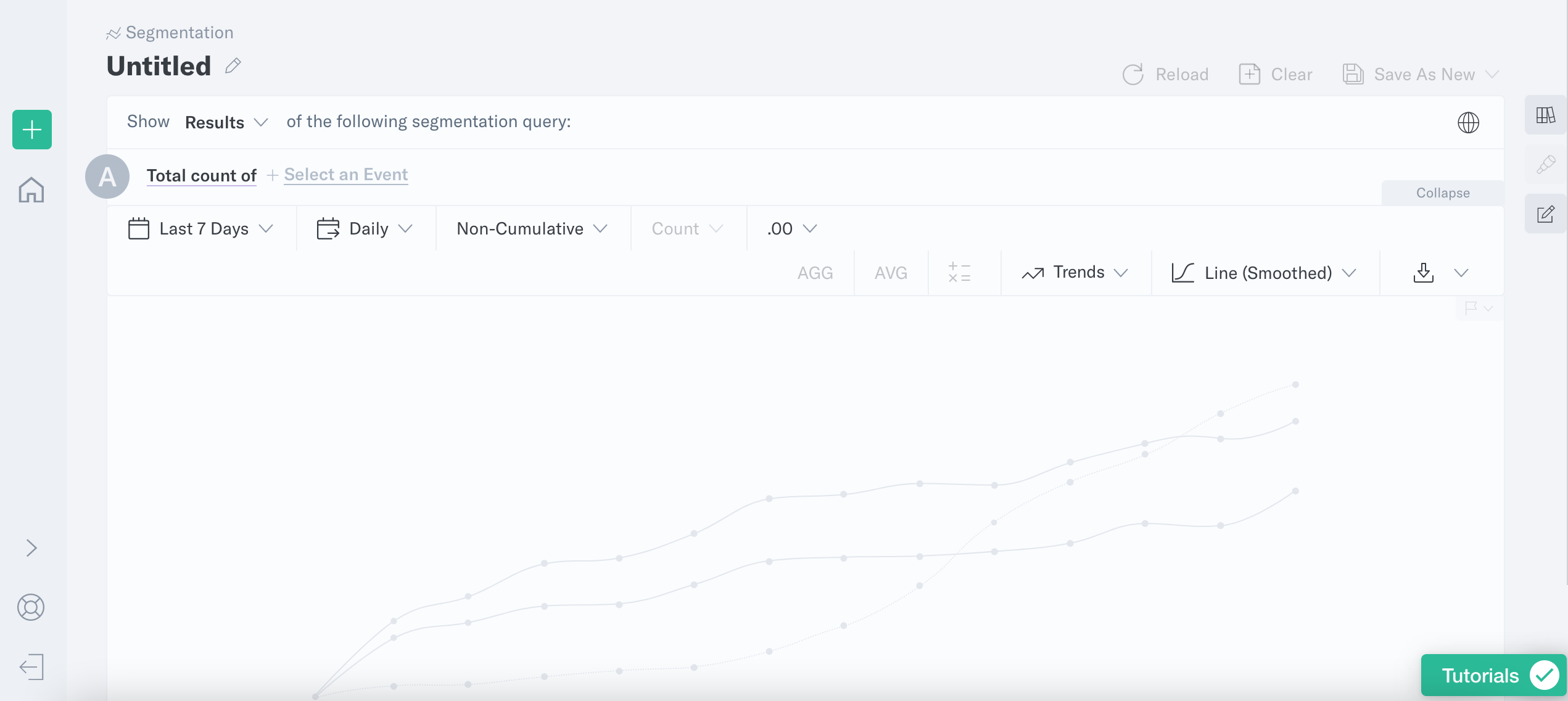
Within the query builder, you’re able to construct a complex data search using a variety of field types. Every Segmentation query begins with an event. Start by setting whether you’d like to calculate the total count of events or the number of users who performed a particular event.
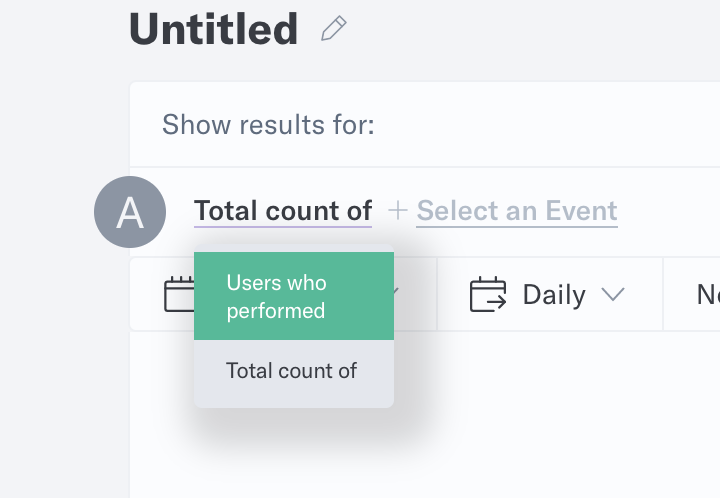
Additionally, you may categorize your results by using the Group By function or narrow your search by using a Filter Where function.
The Group By and Filter Where function are akin to SQL “group by” and “where” clauses. You can use event properties, user properties or user segments with any event you select in your segmentation.
-
Event properties are tied to a single instance of an event
- Given a scenario where a user downloads an app on iOS today and then downloads it on Android tomorrow: if the analysis looks at “Users who performed App Downloads grouped by event property Platform”, the count would be 1 for iOS and 1 for Android.
-
User properties can be chosen on any event regardless if it came in with an event since it’s part of the user’s profile.
- User properties have a chronological control and can be configured to be measured as the first value or last value. Using the example above, assume user property Platform is set to the last value. If the analysis looks at “Users who performed App Downloads grouped by user property Platform”, the count would be 1 for Android and 0 for iOS. This is because Android is the last value seen for platform for that user.
-
User Segments cross check user identities from their segment memberships.
- Special Note: User Segments using a specific time frame can be used with Filter Where to show members of a User Segment to help understand users who performed an action in two different time frames. For example, a User Segment looking at the count of users who were active yesterday can be contrasted with the count of users who were active this month, creating a DAU/MAU analysis.
Finally, you can create a combination of events by using additional For Clauses (+Did [Not] Perform).
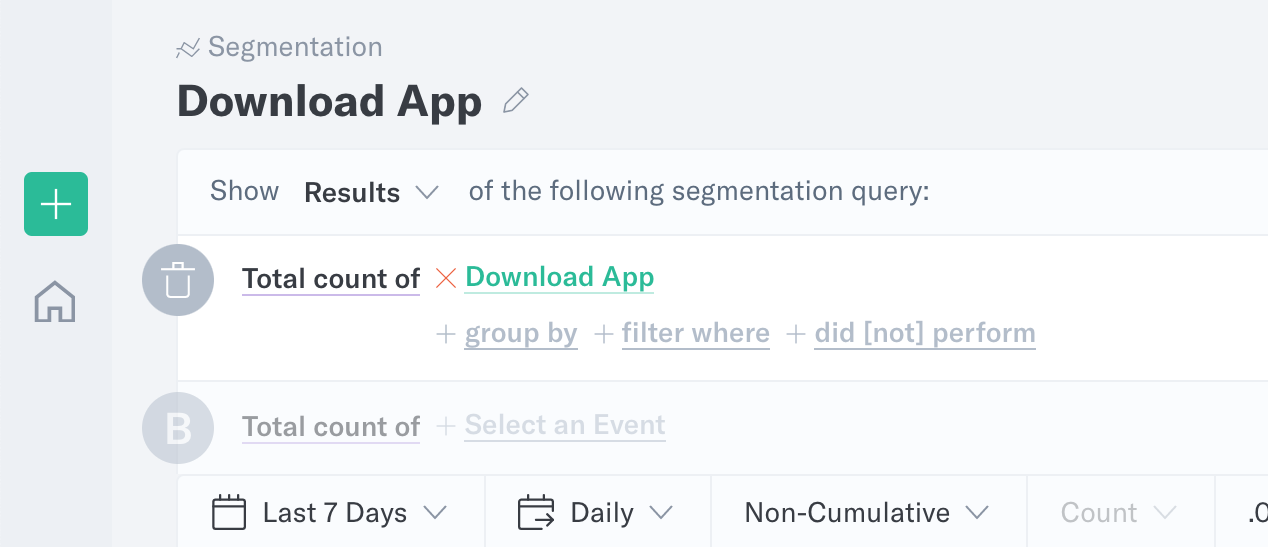
Frequency Query
You can also run a Frequency query to group users into different segments based on the number of times they performed a particular event.
Additional Query Builder Settings
All queries within Analytics are fully customizable using Settings such as the date range and interval. Event queries may display results on a per-interval basis or as a cumulative count. There are six different chart types to choose from:
Optional settings include Annotations, which mark milestone events, and Data Labels, which communicate the numerical values at each point in the chart.
For more advanced analysis, you may create queries with multiple rows, displaying and comparing information of distinct events within the same results. You may also create calculated queries to explore, for example, proportions or percentages using the Calculator. Finally, you may compare results to a previous interval by using the Trends function.
Certain analyses run in the past can change based on what user properties are set to since user properties can change over time. A common scenario where changes are seen when running analysis at different points in time, is a direct result of looking at users who were aliased since then.
Note on Aliasing: Aliasing runs once on a daily basis and links unknown users to known users. The count of unique users triggering an event seen before the aliasing process may decrease after aliasing finishes processing. You can read more by visiting our docs on user aliasing.
Helpful Tools
A few helpful tools are located to the right of the query builder:
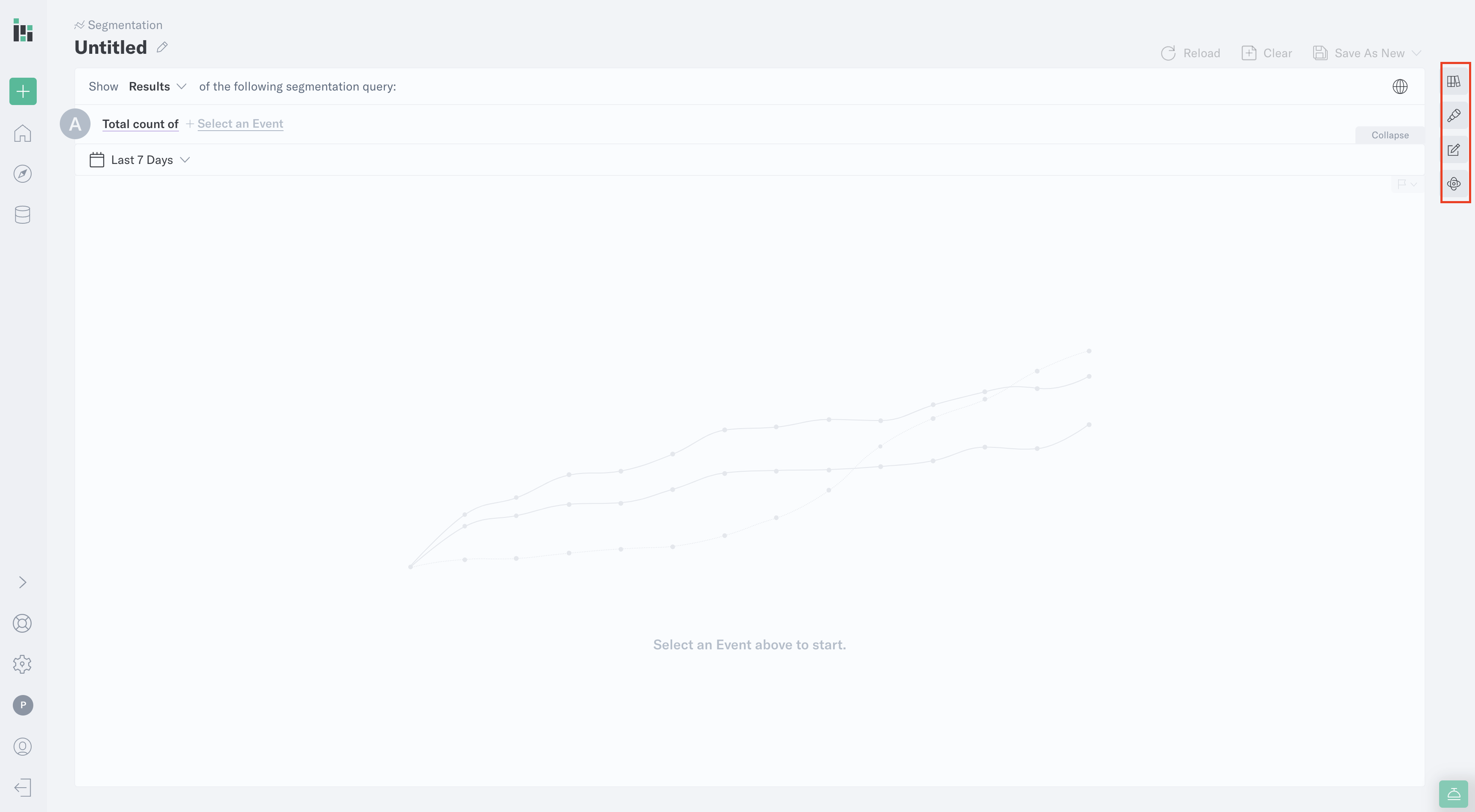
Was this page helpful?
- Last Updated: July 3, 2025