Guides
Apply All for Filter Where Clauses
Apply All Filter Where Clauses
Apply All allows you to quickly update multiple query rows with Filter Where clauses at once. This function is available in the Segmentation, Funnel, and Cohort tools.
Prerequisites
- Two or more query rows have Filter Where clauses
- At least two Filter Where clauses have the same property (property values do not matter)
There are two changes to your Filter Where clauses you can make using Apply All:
- Operator Change: You have the option of changing the operators “is equal to”, “is not equal to”, “contains”, “does not contain”, “is greater than”, “is less than”, “is greater than or equal to”, “is less than or equal to”, “is defined”, or “is not defined”, depending on your property type.
- Value Change: You have the option to change the value of the Filter Where clause.
To use Apply All:
Step 1: Open a Filter Where clause that you would like to make changes to by clicking on the value selector.
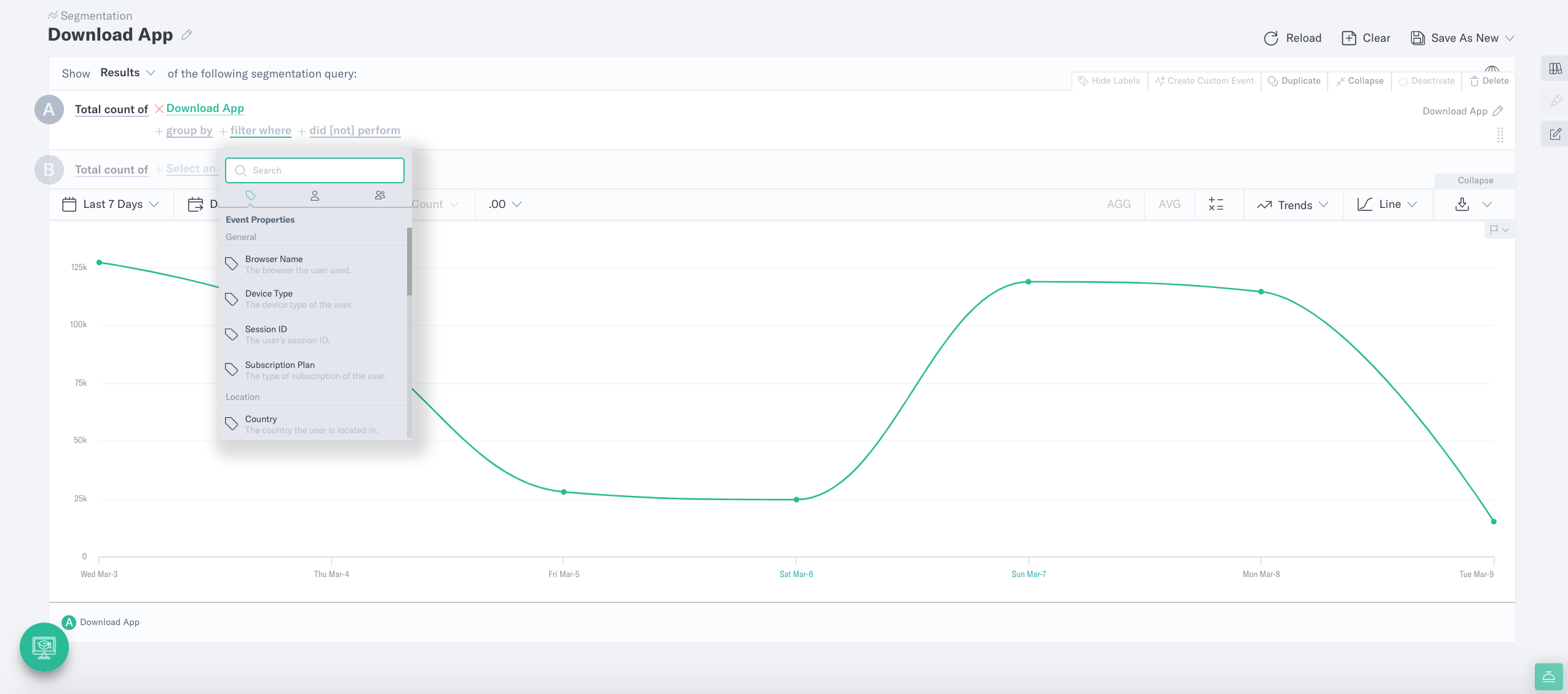
Step 2: Make your changes to the operator or the value. Do not select Apply yet.
Step 3: Select the menu (three dots) to the right of the Apply button. Select on Multiple Rows to edit more than one row.

This menu is broken down into two sections:
- The first section allows you to define which rows you would like to modify.
- The second section allows you to select the operator, the value, or both.
These are the modifications you can make in the first section:
-
You can only modify rows that have the same property as the selected row.
- We use the Country property in this example above. Only rows with the Country property in the Filter Where clause can be modified.
-
You can toggle between Any Operator (to select rows with any operator) or the current operator (to select only the rows with the exact same operator).
- We selected only the “is equal to” operator in the example. This means only rows using “is equal to” will be modified.
-
You can also toggle between Any Value (to select rows with any value) or the current value (to select only the rows with the exact same values).
- We selected any value in the example. The changes will be applied to all rows, regardless of the value.
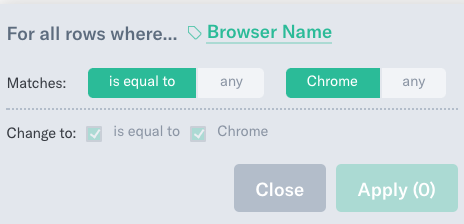
In the second section, you can update by either selecting the operator, the value, or both.
Notes:
- Notice the query rows below the overlay. The query rows and operators/values that will be affected by these changes will flash based on your selections.
- The Apply button will also indicate the number of rows that will be affected by this change.
- This will not affect any hidden query rows.
Our example reads:
We are making changes to multiple rows containing the Country property and having the “is equal to” operator and any value. We will update these three rows with the “contains” operator and the value US.
Step 4: Finally, select the Apply button to complete the changes.
Was this page helpful?