Profiles
Although processing and forwarding event data is a core function of mParticle, we are not just an integration platform. Our goal is to help you develop a complete view of your users, across all of your data sources, and make that view available wherever it is needed. The user profile is central to this goal.
An mParticle user profile represents a complete picture of what you’ve learned about a given user over time, across all of your channels, continuously updated and maintained in real time as you capture new data.
Within mParticle, user profiles serve four core functions:
- Enrich event data with information about the user, before it is forwarded to downstream systems
- Calculate Audience memberships and Calculated Attributes
- Display information about a user in the User Activity View
- Offer personalized experiences at any touchpoint via the Profile API
How Profiles Are Used
Use profiles in mParticle to understand users and create personalized experiences:
- Inspect the profile of any user in the mParticle UI.
- Enrich a profile with complete and up-to-date information about the user it represents.
- Deliver profiles in JSON format with the Profile API to create personalized experiences based on user attributes or audience memberships.
- Drive real-time calculations and Customer segmentations.
User Activity View
Inspect the profile for any user in the mParticle UI via the User Activity View. To find user profiles, you can search by any user identity type you capture, or by the mParticle ID. You can also navigate to the User Activity View for active users in your development environment by inspecting a batch in the Live Stream.
For more information, see User Activity.
Profile Enrichment
Profile enrichment allows mParticle to make sure that each of your downstream systems has the most complete and up-to-date information about each of your users. For example, mParticle receives data as batches from native SDKs, our HTTP API and third-party data feeds. Each batch is a JSON object containing an array of events and contextual information about the user, such as identities, user attributes, and device information. mParticle processes the information in each batch and forwards it to downstream systems through event integrations. Before a batch from a particular source is forwarded, mParticle compares it to the matching user profile and adds additional information.
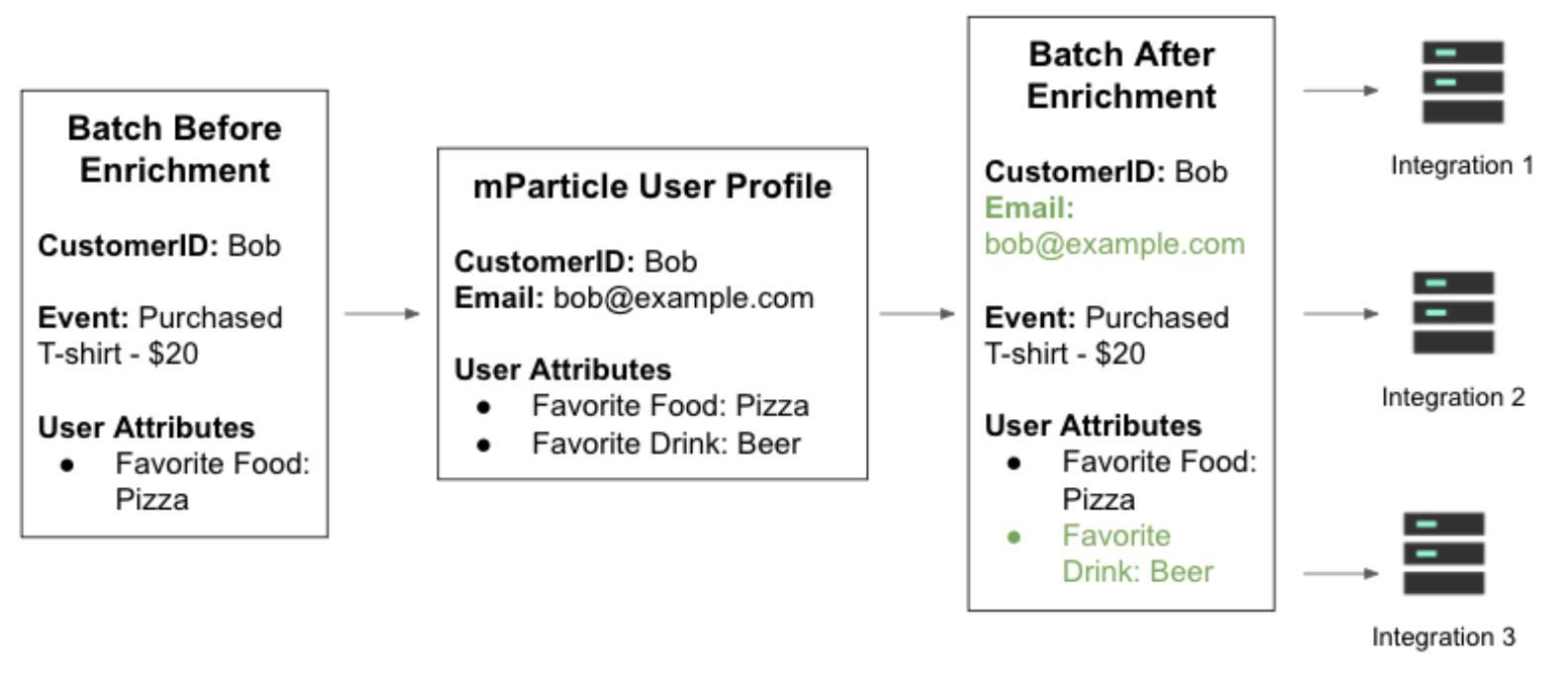
If you collect the same user attribute from multiple sources, for example an iOS app and a web app, mParticle accepts the most recent version. For example, if Bob sets his favorite drink to “Beer” in the web app, and then changes it to “Coke” in the iOS app the next day, Bob’s user profile will use the most recent value for enrichment.
Enrichment ensures that all of your downstream tools can receive complete and accurate information about your users. Remember that you can still use data filters to prevent downstream systems from receiving user attributes that they don’t need.
Profile API
The mParticle user profile can be delivered in JSON format by the Profile API, in order to deliver personalized experiences based on user attributes or audience memberships. To request a profile from the API, supply either the corresponding MPID or a specially configured immutable ID (usually the Customer ID).
For more information, see Profile API.
Audiences and Calculated Attributes
Audiences allow you to define segments of users based on rule based criteria of their event behavior and profile data. mParticle builds and maintains these segments of users over time which can then be connected to hundreds of outputs for activation.
Audiences and Calculated attributes are built from all your profile data, including calculated attributes, and events that have been collected across all your data sources. For real-time audiences, these are within the audience look back window. Standard audiences utilize your extended Data Retention policy. For more information about data retention, see Data Retention.
For more information, see Audiences and Calculated Attributes.
Understanding Profile Data
Two main classes of data provide context about your users and the events they trigger.
-
User data
User data describes the attributes of individual user profiles. It includes information such as what identities they have, device types and IDs, and a number of custom attributes such as membership status and demographic information. An attribute can reflect either current or previous values, depending on its nature and how often it is updated. User data is stored in profiles.
-
Event data
Event data describes actions that your users take. They contain information current for the moment at which the event was triggered. For example, the event “Sign up” could have an event attribute of “membership tier”, which denotes the membership status at time of signing up. Event data is stored in events.
Profile Schema
Each profile describes useful details about the user associated with the profile.
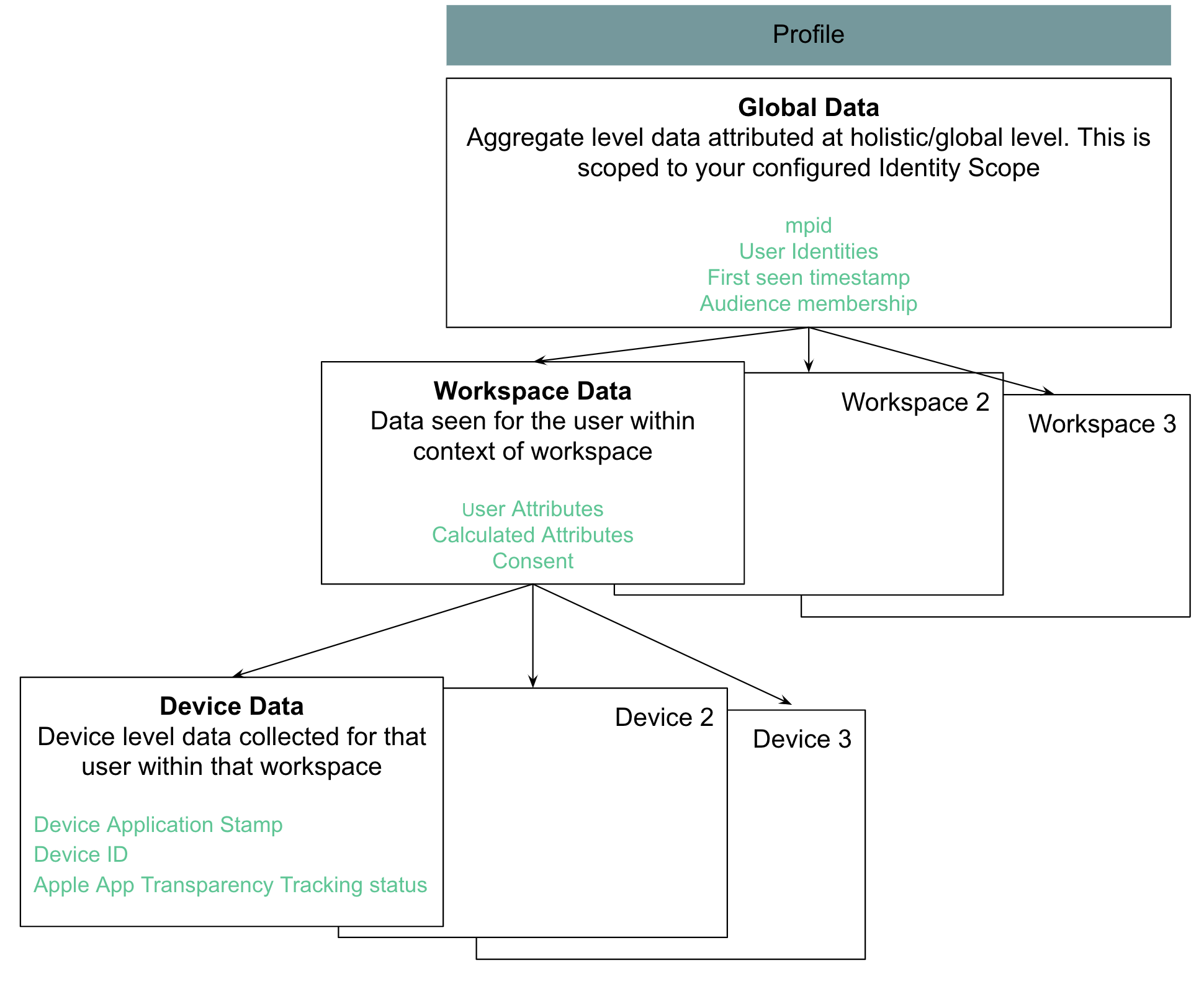
A user profile contains the following elements:
-
mParticle ID - a unique identifier for the user within mParticle
- The IDSync API resolves identities like email, customer ID and device IDs to a single mParticle ID.
- Each mParticle ID maps to a single user profile.
- First-seen timestamp
- User responses to Limit Ad Tracking (iOS) and global opt-out
- All known identities for the user
- All Audience memberships for the user
-
For each workspace the user has been seen in:
- All user attributes captured in the workspace, including Calculated Attributes
- Any consent information captured for the user
-
For each device the user has been seen on:
- Device Application Stamp - a unique identifier for a device within a workspace
- Device information, including device identities
- First-seen timestamp
- Apple App Transparency Tracking status
- Install attribution information
More about the mParticle schema can be found here.
How a Profile Is Updated
Most of the time, mParticle automatically keeps user profiles updated as you capture new data with any of the following methods:
- The
setUserAttributeSDK method - Sending a “batch” of user and event data to the HTTP API
- Sending user data from a third-party feed
However, sometimes it is necessary to make direct updates to your user profiles in bulk. This happens most often when you’re loading large amounts of data from legacy systems.
To directly update a profile, you can make a standard request to our HTTP API, and leave out the events node. For example:
{
"user_identities" : {
"email": "john.smith@example.com",
"customerid": "JohnSmith911"
},
"user_attributes" : {
"skill_level": 9,
},
"deleted_user_attributes" : [
"color_preference"
],
"environment": "production"
}User attributes updated in this way will not be immediately updated in all downstream event integrations. Most event integrations in mParticle will not process a batch with no events. However, as long as you are sending some event data to each integration, the enrichment process will make sure that user attributes are updated the next time an event is sent for each user.
If it is important for profile updates to be reflected across all your systems immediately, add an event to the batch. For example:
{
"events": [
{
"data": {
"event_name": "Attributes Updated",
"custom_event_type": "other"
},
"event_type": "custom_event"
}
],
"user_identities" : {
"email": "john.smith@example.com",
"customerid": "JohnSmith911"
},
"user_attributes" : {
"skill_level": 9,
},
"deleted_user_attributes" : [
"color_preference"
],
"environment": "production"
}Input protections
You can override the default behavior for input feeds, and specify whether data ingested from a feed creates new profiles or updates existing profiles. Choose from one of three input protection levels:
- Create & Update - Allows the input to both create new profiles and update existing profiles. All inputs default to this setting.
- Update Only - Prevents input from creating new profiles, but allows the input to update existing profiles.
- Read Only - Prevents the input from creating or updating profiles.
The default profile protection level for all input feeds is Create & Update.
Profile protection levels are specific to each input configuration, providing more granular control over multiple configurations even if they are contained in a single workspace.
When ingesting user data from an input, mParticle searches for an existing profile that corresponds with any of the user identifiers included with the data. The identity strategy configured for your account determines if a new profile is created when an existing profile can’t be found.
You can prevent unwanted changes by defining one or more input protections.
Configure the profile protection level for an input
To set the protection level for an existing input:
- Log into your mParticle account and navigate to Setup > Inputs in the left nav bar.
- Click the Feeds tab and expand the list of configurations for your input.
- Select the configuration you want to change the protection level for.
- Use the Input Protection Level dropdown menu to change the protection level for the input.
When creating a new input feed, you are given the input protection dropdown menu, allowing you to set the protection level for that input from the start.
Create & Update Profiles
This setting removes all restrictions from an input’s access to a user profile, meaning that new user profiles can be created and modified as data is ingested.
For example, if mParticle receives data from the input that it can’t associate with an existing profile and your account uses the default identity strategy, then it creates a new profile for the user. If a matching profile was found, the data from the input enriches the found profile.
Only Update Profiles
This setting ensures that only data from known, existing users in the workspace is ingested. If IDSync can’t find a matching profile (in other words, if the user is unknown) then the data is discarded. Only existing users within the workspace can be updated, and all other unknown users are ignored.
For example, if mParticle receives data from the input that it can’t associate with an existing profile and your account uses the default identity strategy, mParticle will not create a new profile for the user and the data will not be associated with an MPID. However, if a matching profile was found, then the user data from the input enriches the found profile.
If an event batch includes user data with an MPID or user identifiers that don’t resolve to an existing MPID in your mParticle workspace, mParticle will drop the data and it will not be forwarded to any outputs. However, this is still a billable event due to the processing needed when searching for a matching MPID in your workspace.
Example use case: ingesting data from multiple brands
Imagine you have a business with a large customer base, but multiple storefronts or customer touch-points. These various touch-points are housed under separate brands and any one customer engages with many of them.
Furthermore, you have chosen to use a centralized data warehouse to help keep your customer data consolidated.
However, you want to ingest customer data into mParticle from your warehouse while maintaining a single user profile for each customer. To do this, you must prevent new profiles from being created. This is where the Only Update protection level is useful.
By setting your data warehouse input feed to Only Update, mParticle ensures that as new data for a known customer is ingested, that data is attributed to a single user profile. Without this protection, it would be possible for a separate user profile to be created for each of your brands a customer engages with. This would prevent you from maintaining a holistic perspective of your customers’ history.
Only Read Profiles
Prevents all write access to profiles and IDSync. Event batches are ingested normally, but existing profiles can’t be modified and new profiles can’t be added to protect user profiles and IDsync records from undesired modifications from the input.
For example, if mParticle receives data from the input that it can’t associate with an existing profile and your account uses the default identity strategy, then it will not create a new profile for the user and the data will not be associated with an MPID. If a matching profile was found, mParticle will not associate the data with the found profile.
If an event batch includes user data with an MPID or user identifiers that don’t resolve to an existing MPID in your mParticle workspace, mParticle ingests and forwards the event batch to other outputs, but it will not create a new profile for the MPID.
Example use case: testing new input configurations
Keeping your customer data clean and uncontaminated is critical. However, it’s also essential to be able to test new connections from your data warehouses to mParticle.
To configure and test a new input feed from a warehouse without allowing any ingested data to modify your existing customer profiles, you can set the initial protection level for the new feed to Only Read. This allows you to verify that data is ingested properly, without any of that data leading to the modification or creating of new user profiles.
After you’re confident in your new input configuration, you can change the protection level to allow data from that input to begin enriching profiles.
Data retention and profiles
Profiles are available for different periods of time, depending on the data retention policy for your account.
Advanced Profile Solutions
Enhance User Profiles with UID2
The Professional Services team at mParticle provides the following guide for enriching your user profiles with UID2 for more effecive activation through The Trade Desk and others. If you have further questions while implementing the guide, please reach out to your Professional Services contact or account manager.
This guide references resources that can be found on GitHub. There you will find source code and supporting files for a serverless application that you can deploy with AWS’s serverless Application Model Command Line Interface (SAM CLI). It includes the following files and folders:
- Trade Desk Enrichment - Code for the application’s Lambda function.
- Events - Invocation events that you can use to invoke the function.
- Trade Desk Enrichment/tests - Unit tests for the application code.
- template.yaml - A template that defines the application’s AWS resources.
Architecture Diagram
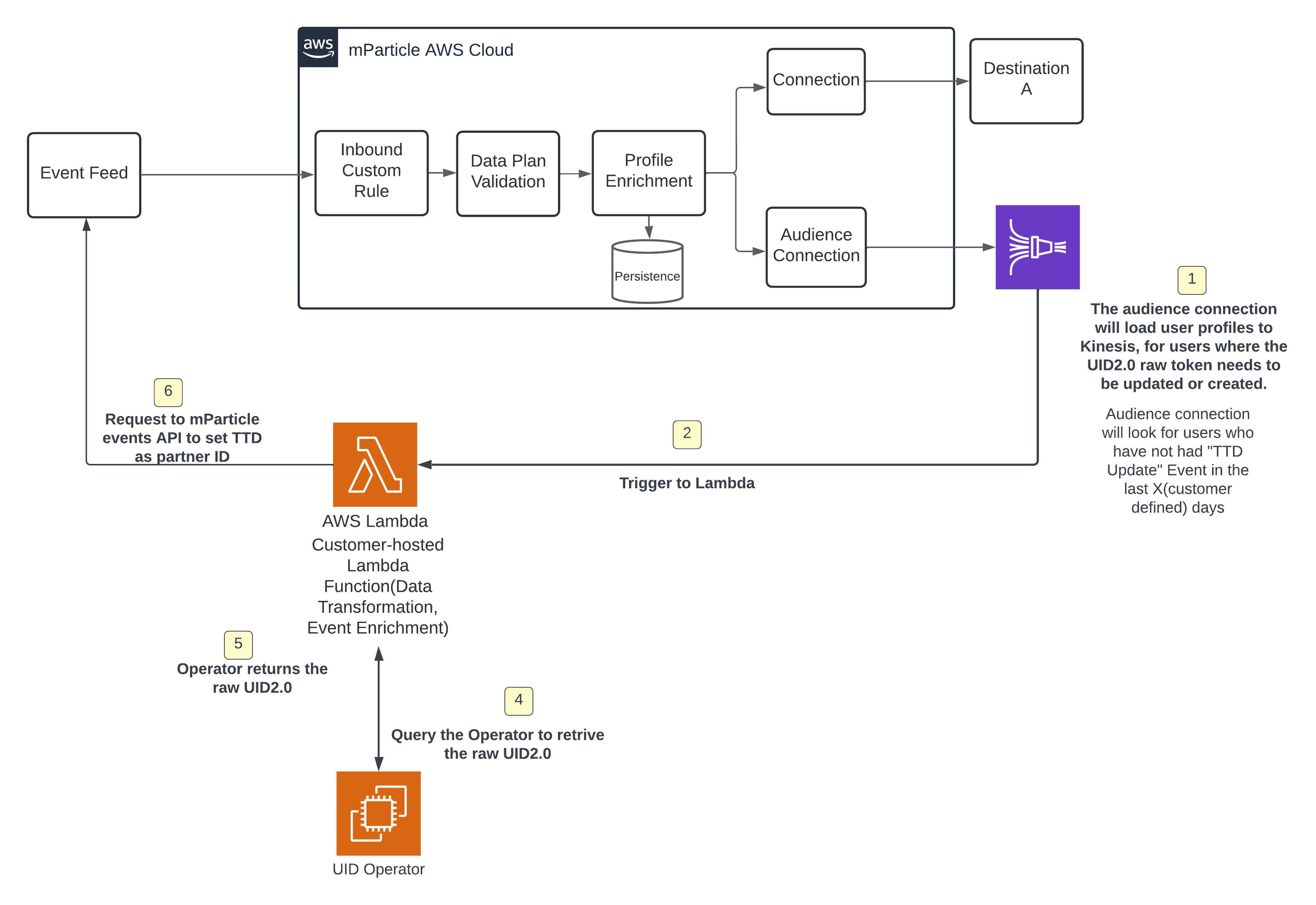
Setting Up the Solution in mParticle
- In mParticle, create an audience with the criteria for all users who haven’t had their user profile enriched in the last n days.
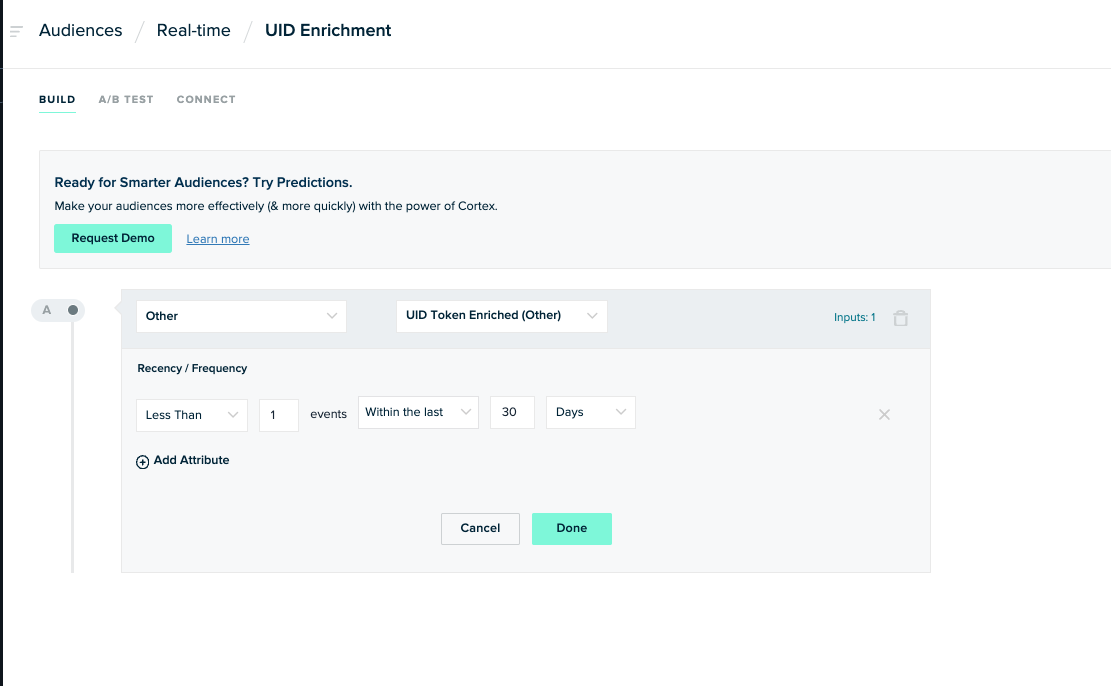
- Connect the audience to the enrichment module. mParticle will then send emails that need a raw UID value. The enrichment service talks to either a private or public UID instance to retrieve the token.
- Once the UID value is obtained, it will send a custom event to mParticle via custom feed input, adding the UID value as a partner ID.
Was this page helpful?