Guides
Assisted Analysis
The Assisted Analysis tool uses AI to quickly examine your charts and immediately provide insights that you can act on. It is currently available only while viewing Segmentation queries and is in beta so responses may be inaccurate. It is located to the right of the query builder.
View Assisted Analysis
To view the Assisted Analysis, select the icon highlighted below.
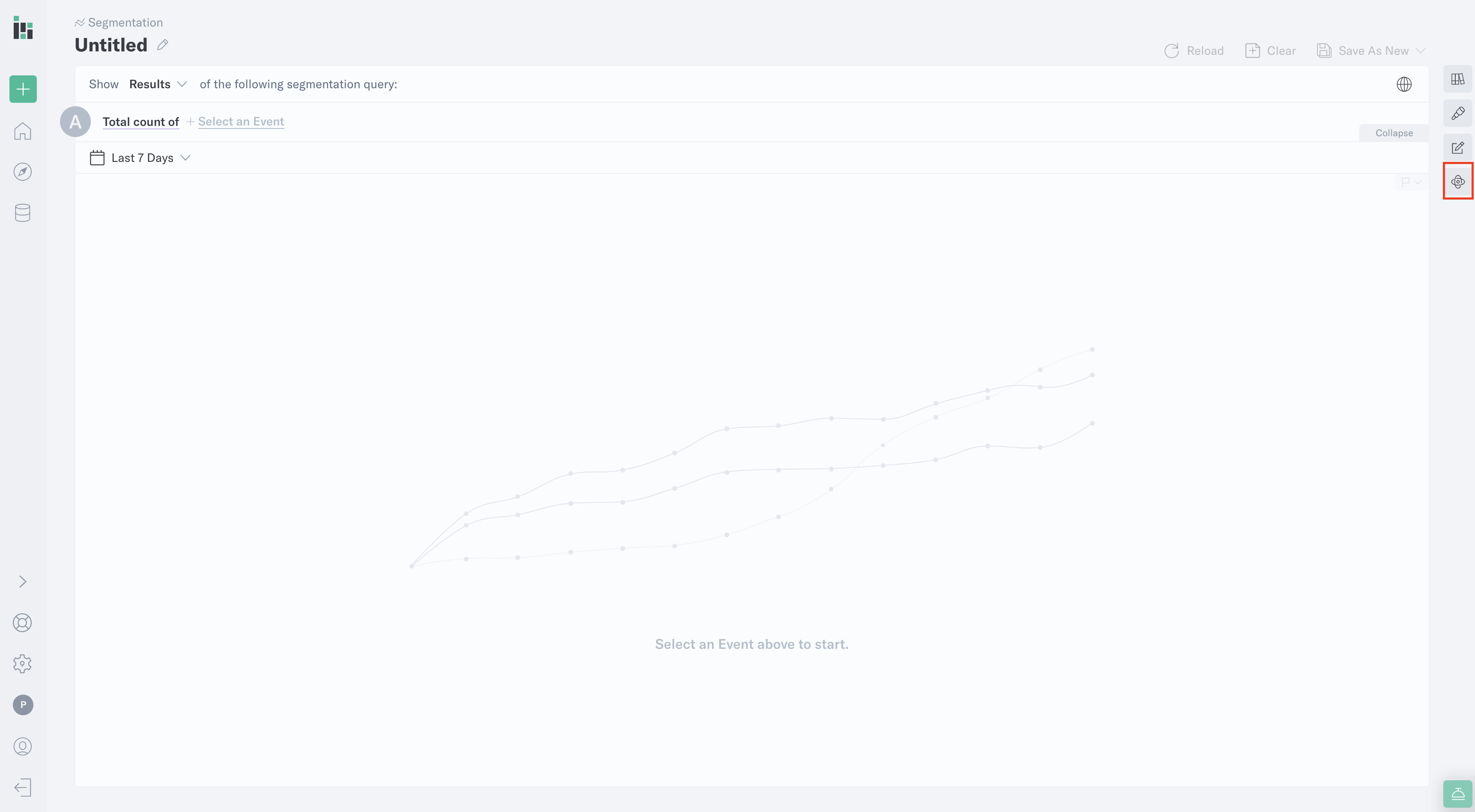
Use Assisted Analysis
To use the Assisted Analysis tool:
1. Run a Segmentation query.
2. Select the icon to the right of your query builder, which displays a menu on the right side of the screen. The first time you use it, you must accept the Terms of Service since this is a beta feature.
3. Choose an option:
- Insights: Summarizes the chart results into easily digestible insights.
- Suggestions: Provides suggestions for follow-up analysis or changes to consider implementing.
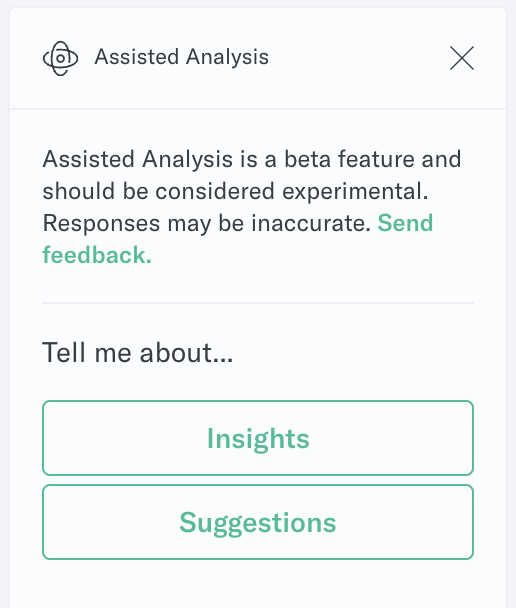
The Assisted Analysis tool will then use AI to generate Insights or Suggestions depending on your selection. You can click Insights or Suggestions again to generate a new response.
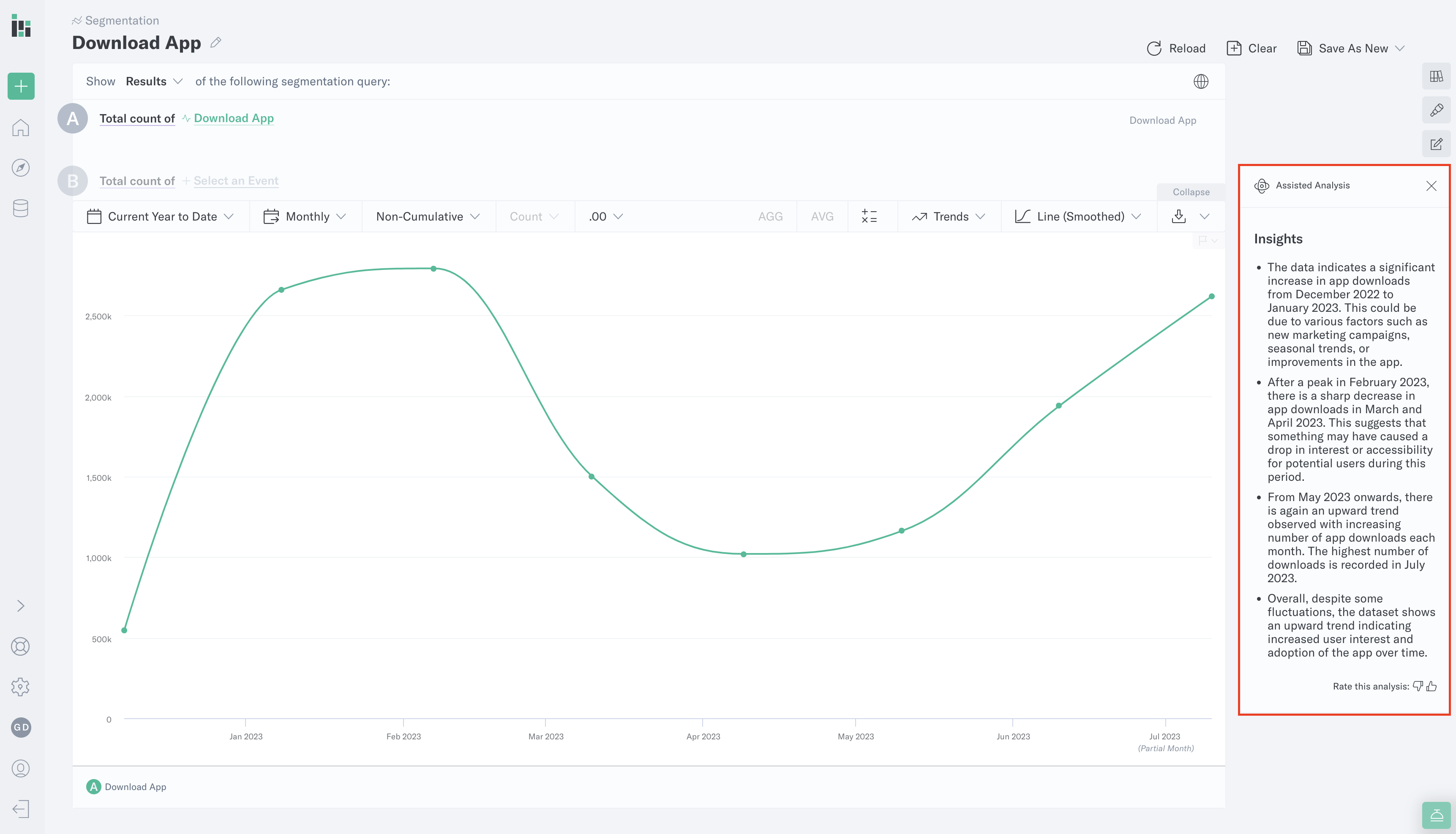
This third-party AI uses the query and resulting CSV output, not the raw event data. PII will not be sent to the third party unless included in the query or CSV output, for example, if an email address is used in the query filter.
Disable Assisted Analysis
To disable Assisted Analysis at the project level, click the Settings icon (gear) in the left navigation bar, then scroll down to Privacy and Security. Under AI Features, click Disabled.

Was this page helpful?