Developers
API References
Data Subject Request API
Data Subject Request API Version 1 and 2
Data Subject Request API Version 3
Platform API
Key Management
Platform API Overview
Accounts
Apps
Audiences
Calculated Attributes
Data Points
Feeds
Field Transformations
Services
Users
Workspaces
Warehouse Sync API
Warehouse Sync API Overview
Warehouse Sync API Tutorial
Warehouse Sync API Reference
Data Mapping
Warehouse Sync SQL Reference
Warehouse Sync Troubleshooting Guide
ComposeID
Warehouse Sync API v2 Migration
Bulk Profile Deletion API Reference
Calculated Attributes Seeding API
Custom Access Roles API
Data Planning API
Group Identity API Reference
Pixel Service
Profile API
Events API
mParticle JSON Schema Reference
IDSync
Client SDKs
AMP
AMP SDK
Android
Initialization
Configuration
Network Security Configuration
Event Tracking
User Attributes
IDSync
Screen Events
Commerce Events
Location Tracking
Media
Kits
Application State and Session Management
Data Privacy Controls
Error Tracking
Opt Out
Push Notifications
WebView Integration
Logger
Preventing Blocked HTTP Traffic with CNAME
Linting Data Plans
Troubleshooting the Android SDK
API Reference
Upgrade to Version 5
Cordova
Cordova Plugin
Identity
Direct Url Routing
Direct URL Routing FAQ
Web
Android
iOS
iOS
Workspace Switching
Initialization
Configuration
Event Tracking
User Attributes
IDSync
Screen Tracking
Commerce Events
Location Tracking
Media
Kits
Application State and Session Management
Data Privacy Controls
Error Tracking
Opt Out
Push Notifications
Webview Integration
Upload Frequency
App Extensions
Preventing Blocked HTTP Traffic with CNAME
Linting Data Plans
Troubleshooting iOS SDK
Social Networks
iOS 14 Guide
iOS 15 FAQ
iOS 16 FAQ
iOS 17 FAQ
iOS 18 FAQ
API Reference
Upgrade to Version 7
React Native
Getting Started
Identity
Unity
Upload Frequency
Getting Started
Opt Out
Initialize the SDK
Event Tracking
Commerce Tracking
Error Tracking
Screen Tracking
Identity
Location Tracking
Session Management
Web
Initialization
Configuration
Content Security Policy
Event Tracking
User Attributes
IDSync
Page View Tracking
Commerce Events
Location Tracking
Media
Kits
Application State and Session Management
Data Privacy Controls
Error Tracking
Opt Out
Custom Logger
Persistence
Native Web Views
Self-Hosting
Multiple Instances
Web SDK via Google Tag Manager
Preventing Blocked HTTP Traffic with CNAME
Facebook Instant Articles
Troubleshooting the Web SDK
Browser Compatibility
Linting Data Plans
API Reference
Upgrade to Version 2 of the SDK
Xamarin
Getting Started
Identity
Alexa
Server SDKs
Node SDK
Go SDK
Python SDK
Ruby SDK
Java SDK
Quickstart
Android
Overview
Step 1. Create an input
Step 2. Verify your input
Step 3. Set up your output
Step 4. Create a connection
Step 5. Verify your connection
Step 6. Track events
Step 7. Track user data
Step 8. Create a data plan
Step 9. Test your local app
iOS Quick Start
Overview
Step 1. Create an input
Step 2. Verify your input
Step 3. Set up your output
Step 4. Create a connection
Step 5. Verify your connection
Step 6. Track events
Step 7. Track user data
Step 8. Create a data plan
Python Quick Start
Step 1. Create an input
Step 2. Create an output
Step 3. Verify output
Guides
Partners
Introduction
Outbound Integrations
Outbound Integrations
Firehose Java SDK
Inbound Integrations
Compose ID
Data Hosting Locations
Glossary
Rules Developer Guide
API Credential Management
The Developer's Guided Journey to mParticle
Guides
Customer 360
Overview
User Profiles
Overview
User Profiles
Group Identity
Overview
Create and Manage Group Definitions
Calculated Attributes
Calculated Attributes Overview
Using Calculated Attributes
Create with AI Assistance
Calculated Attributes Reference
Predictive Attributes
What are predictive attributes?
Getting Started
Create an Input
Start capturing data
Connect an Event Output
Create an Audience
Connect an Audience Output
Transform and Enhance Your Data
Segmentation
New Audiences Experience
Audiences Overview
Create an Audience
Connect an Audience
Manage Audiences
FAQ
Classic Audiences Experience
Real-time Audiences (Legacy)
Standard Audiences (Legacy)
New vs. Classic Experience Comparison
Predictive Audiences
Predictive Audiences Overview
Using Predictive Audiences
Platform Guide
Billing
Usage and Billing Report
The New mParticle Experience
The new mParticle Experience
The Overview Map
Observability
Observability Overview
Observability User Guide
Observability Troubleshooting Examples
Observability Span Glossary
Platform Settings
Key Management
Event Forwarding
Notification Center (Early Access)
System Alerts
Trends
Introduction
Data Retention
Data Catalog
Connections
Activity
Data Plans
Live Stream
Filters
Rules
Blocked Data Backfill Guide
Tiered Events
mParticle Users and Roles
Analytics Free Trial
Troubleshooting mParticle
Usage metering for value-based pricing (VBP)
IDSync
IDSync Overview
Use Cases for IDSync
Components of IDSync
Store and Organize User Data
Identify Users
Default IDSync Configuration
Profile Conversion Strategy
Profile Link Strategy
Profile Isolation Strategy
Best Match Strategy
Aliasing
Analytics
Introduction
Core Analytics (Beta)
Setup
Sync and Activate Analytics User Segments in mParticle
User Segment Activation
Welcome Page Announcements
Settings
Project Settings
Roles and Teammates
Organization Settings
Global Project Filters
Portfolio Analytics
Analytics Data Manager
Analytics Data Manager Overview
Events
Event Properties
User Properties
Revenue Mapping
Export Data
UTM Guide
Analyses
Analyses Introduction
Segmentation: Basics
Getting Started
Visualization Options
For Clauses
Date Range and Time Settings
Calculator
Numerical Settings
Segmentation: Advanced
Assisted Analysis
Properties Explorer
Frequency in Segmentation
Trends in Segmentation
Did [not] Perform Clauses
Cumulative vs. Non-Cumulative Analysis in Segmentation
Total Count of vs. Users Who Performed
Save Your Segmentation Analysis
Export Results in Segmentation
Explore Users from Segmentation
Funnels: Basics
Getting Started with Funnels
Group By Settings
Conversion Window
Tracking Properties
Date Range and Time Settings
Visualization Options
Interpreting a Funnel Analysis
Funnels: Advanced
Group By
Filters
Conversion over Time
Conversion Order
Trends
Funnel Direction
Multi-path Funnels
Analyze as Cohort from Funnel
Save a Funnel Analysis
Explore Users from a Funnel
Export Results from a Funnel
Saved Analyses
Manage Analyses in Dashboards
Query Builder
Data Dictionary
Query Builder Overview
Modify Filters With And/Or Clauses
Query-time Sampling
Query Notes
Filter Where Clauses
Event vs. User Properties
Group By Clauses
Annotations
Cross-tool Compatibility
Apply All for Filter Where Clauses
Date Range and Time Settings Overview
User Attributes at Event Time
Understanding the Screen View Event
User Aliasing
Dashboards
Dashboards––Getting Started
Manage Dashboards
Dashboard Filters
Organize Dashboards
Scheduled Reports
Favorites
Time and Interval Settings in Dashboards
Query Notes in Dashboards
Analytics Resources
The Demo Environment
Keyboard Shortcuts
User Segments
Warehouse Sync
Data Privacy Controls
Data Subject Requests
Default Service Limits
Feeds
Cross-Account Audience Sharing
Approved Sub-Processors
Import Data with CSV Files
Import Data with CSV Files
CSV File Reference
Glossary
Video Index
Analytics (Deprecated)
Identity Providers
Single Sign-On (SSO)
Setup Examples
Introduction
Developer Docs
Introduction
Integrations
Introduction
Rudderstack
Google Tag Manager
Segment
Data Warehouses and Data Lakes
Advanced Data Warehouse Settings
AWS Kinesis (Snowplow)
AWS Redshift (Define Your Own Schema)
AWS S3 Integration (Define Your Own Schema)
AWS S3 (Snowplow Schema)
BigQuery (Snowplow Schema)
BigQuery Firebase Schema
BigQuery (Define Your Own Schema)
GCP BigQuery Export
Snowflake (Snowplow Schema)
Snowplow Schema Overview
Snowflake (Define Your Own Schema)
Developer Basics
Aliasing
Integrations
24i
Event
Aarki
Audience
Abakus
Event
Actable
Feed
ABTasty
Audience
AdChemix
Event
AdMedia
Audience
Adobe Audience Manager
Audience
Adobe Marketing Cloud
Cookie Sync
Server-to-Server Events
Platform SDK Events
Adobe Target
Audience
Adobe Campaign Manager
Audience
AdPredictive
Feed
AgilOne
Event
Algolia
Event
Amazon Advertising
Audience
Alooma
Event
Amazon Kinesis
Event
Amazon Redshift
Data Warehouse
Amazon S3
Event
Amazon SNS
Event
Amobee
Audience
Amazon SQS
Event
Anodot
Event
Antavo
Feed
Apptentive
Event
Apptimize
Event
Apteligent
Event
Attractor
Event
Microsoft Azure Blob Storage
Event
Awin
Event
Bidease
Audience
Bing Ads
Event
Bluecore
Event
Bluedot
Feed
Branch S2S Event
Event
Bugsnag
Event
Cadent
Audience
Census
Feed
Conversant
Event
comScore
Event
Crossing Minds
Event
Custom Feed
Custom Feed
Datadog
Event
Databricks
Data Warehouse
Didomi
Event
Dynalyst
Audience
Edge226
Audience
Emarsys
Audience
Epsilon
Event
Everflow
Audience
Facebook Offline Conversions
Event
Google Analytics for Firebase
Event
Flurry
Event
Flybits
Event
ForeSee
Event
FreeWheel Data Suite
Audience
Friendbuy
Event
Google Ad Manager
Audience
Google Analytics
Event
Google Analytics 4
Event
Google BigQuery
Audience
Data Warehouse
Google Enhanced Conversions
Event
Google Marketing Platform
Cookie Sync
Audience
Event
Google Marketing Platform Offline Conversions
Event
Google Pub/Sub
Event
Google Tag Manager
Event
Heap
Event
Herow
Feed
Hightouch
Feed
Hyperlocology
Event
Impact
Event
Ibotta
Event
InMarket
Audience
ID5
Kit
Intercom
Event
Inspectlet
Event
ironSource
Audience
Kafka
Event
Kissmetrics
Event
Kubit
Event
LaunchDarkly
Feed
LifeStreet
Audience
LiveLike
Event
Liveramp
Audience
Localytics
Event
MadHive
Audience
mAdme Technologies
Event
Marigold
Audience
Mediasmart
Audience
MediaMath
Audience
Microsoft Azure Event Hubs
Event
Mintegral
Audience
Monetate
Event
Movable Ink - V2
Event
Movable Ink
Event
Multiplied
Event
Nami ML
Feed
Nanigans
Event
NCR Aloha
Event
Neura
Event
OneTrust
Event
Oracle BlueKai
Event
Paytronix
Feed
Persona.ly
Audience
Personify XP
Event
Plarin
Event
Quadratic Labs
Event
Qualtrics
Event
Quantcast
Event
Rakuten
Event
Regal
Event
Reveal Mobile
Event
RevenueCat
Feed
Salesforce Mobile Push
Event
Salesforce Sales and Service Cloud
Event
Scalarr
Event
Shopify
Feed
Custom Pixel
Signal
Event
SimpleReach
Event
Singular-DEPRECATED
Event
Skyhook
Event
Slack
Event
Smadex
Audience
SmarterHQ
Event
Snowflake
Data Warehouse
Snapchat Conversions
Event
Snowplow
Event
Splunk MINT
Event
StartApp
Audience
Talon.One
Audience
Event
Feed
Loyalty Feed
Tapad
Audience
Tapjoy
Audience
Taptica
Audience
Taplytics
Event
Teak
Audience
The Trade Desk
Cookie Sync
Audience
Event
Ticketure
Feed
TUNE
Event
Triton Digital
Audience
Valid
Event
Vkontakte
Audience
Vungle
Audience
Webhook
Event
Webtrends
Event
White Label Loyalty
Event
Wootric
Event
Xandr
Audience
Cookie Sync
Yahoo (formerly Verizon Media)
Cookie Sync
Audience
Yotpo
Feed
YouAppi
Audience
Primer
Event
Did [not] Perform Clauses
The Did [not] Perform clause allows you to limit query rows to users who did or did not do a selected event before or after performing the initial event. It is a great way to examine users who performed more than one event in a sequence you can define in Analytics. Here’s a simple example: you could use a did [not] perform clause to view users who did Subscribe after Email Clicked.
This feature is only available in Segmentation. To use this feature, you will need a query row that already has an initial event.
“Did [Not] Perform” Clause Basics
Creating a “Did [Not] Perform” Clause
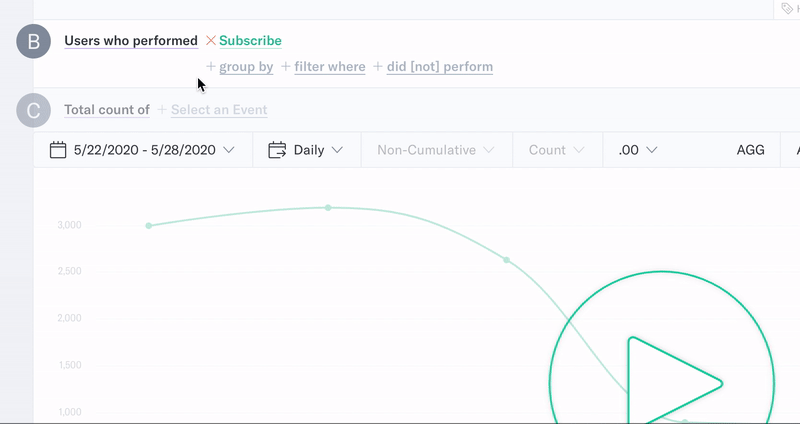
To use a Did [not] Perform clause, select an event from the Did [not] Perform data dropdown. This article contains information about modifications that will provide you with more ways to understand your users.
Did vs Did Not Do
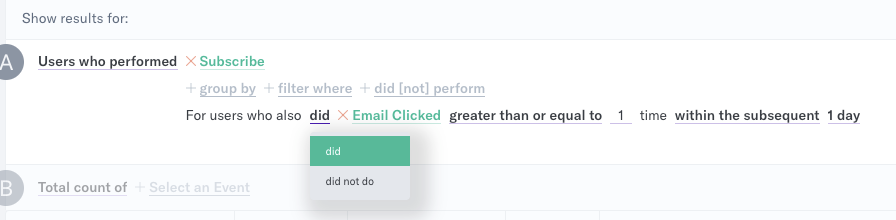
After selecting an event in the Did [not] Perform dropdown, decide whether you want to understand the data of users who did this event or did not do this event. For example:
- Show the total count of events where users who did Subscribe also did Email Clicked at least once within the prior 7 days.
- Show the total count of events where users who did Subscribe did not do Email Clicked within the prior 7 days.
Note: Switch from “Total count of” to “Users who performed” to examine the count of users rather than the count of events, but keep in mind that this is the dropdown that determines whether the query returns an event count or user count.
When the query is set to “Total count of”, users may be counted in the results even though they explicitly meet the did not perform clause criteria. This is because, in “Total count of” mode, the query may count a user multiple times if they satisfy the query criteria.
To illustrate this, consider a query measuring “Total count of Subscribe for users who did not do Email Clicked within the prior 1 hour”.
A user who logs on for the first time at 12pm and performs Subscribe will have their action counted because they did not perform Email Clicked within the prior hour.
If the same user then performs Email Clicked at 1:30pm, and then performs Subscribe again at 2pm, their action will not be counted twice because this instance does not meet the criteria, as they did do Email Clicked within the hour prior.
Adjusting Event Count
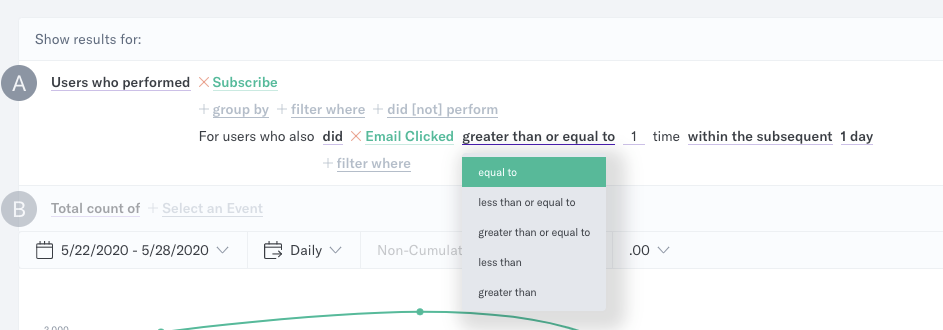
After adding an event using the Did [not] Perform clause, you can adjust for the number of times users performed this event, such as greater than or equal to one time, less than five times, or greater than three times. For example, you can view the event count for users who did Subscribe, and also did Email Clicked greater than three times within the seven days prior to subscribing.
Adjusting Date Range

After adjusting the event count, customize the date range. The first menu allows you to select whether the Did [not] Perform clause event should have occurred prior to the initial event, subsequent to the initial event, or between two selected calendar dates. When using between, the second menu displays a calendar, allowing you to select a specific date range.

When using within the prior/subsequent, the second menu allows you to select a preset or custom count based on minutes, hours, days, weeks, or months.
Multiple “For” Clauses
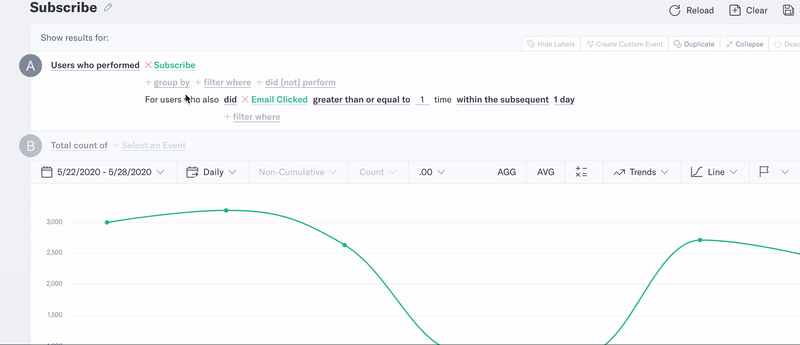
Multiple Did [not] Perform clauses may be added by selecting additional events from the Did [not] Perform dropdown.
As events are added, you can adjust the event count and date range of each additional Did [not] Perform clause. When using a relative date range, the date range is always relative to the date of the base event in the query and not the other Did [not] Perform clauses.
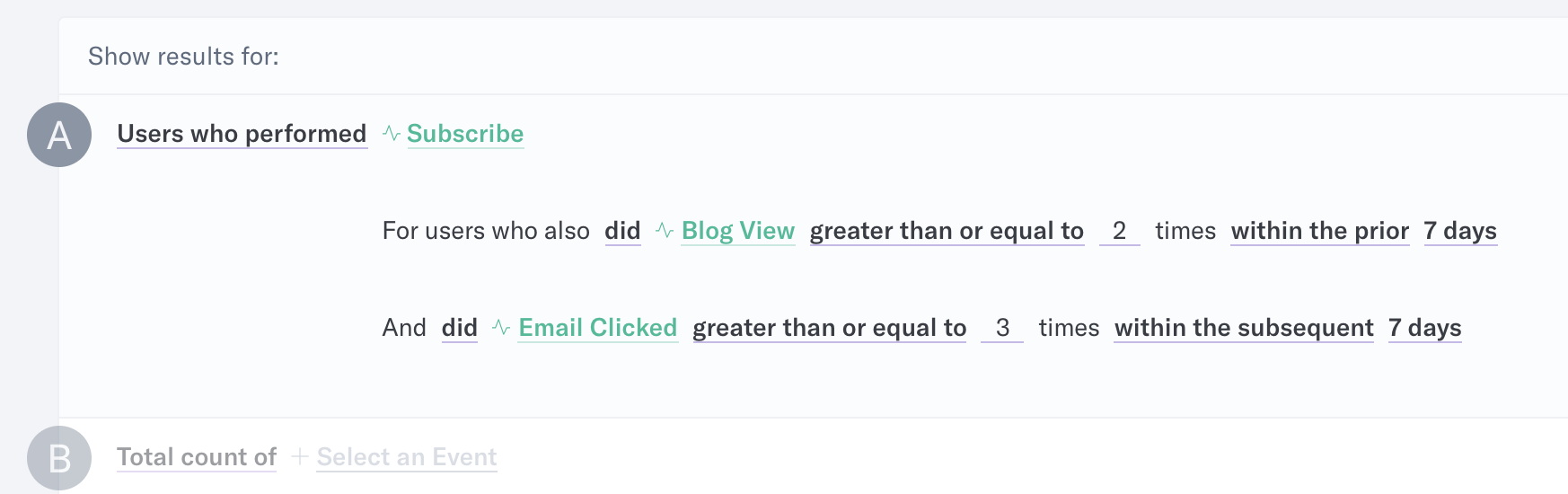
For example, you could view the event count for users who did Subscribe for users who also did Email Clicked two times or more within the prior seven days, and also did Blog View three times or more within the prior seven days. This will show users who clicked email links and viewed content within seven days before subscribing.
Difference between Funnel and a Did [not] Perform Clause
The most common method of analyzing a user journey is to use the Funnel tool. The Funnel tool is specifically designed to measure user journeys, and is highly customizable through features such as Conversion Precision, Optional Steps, and Tracking Properties. However, user journeys combined with a Conversion Limit can be recreated in a Segmentation query combined with a did [not] perform clause. However, these two methods can yield different results. Consider the following queries:
Funnel:
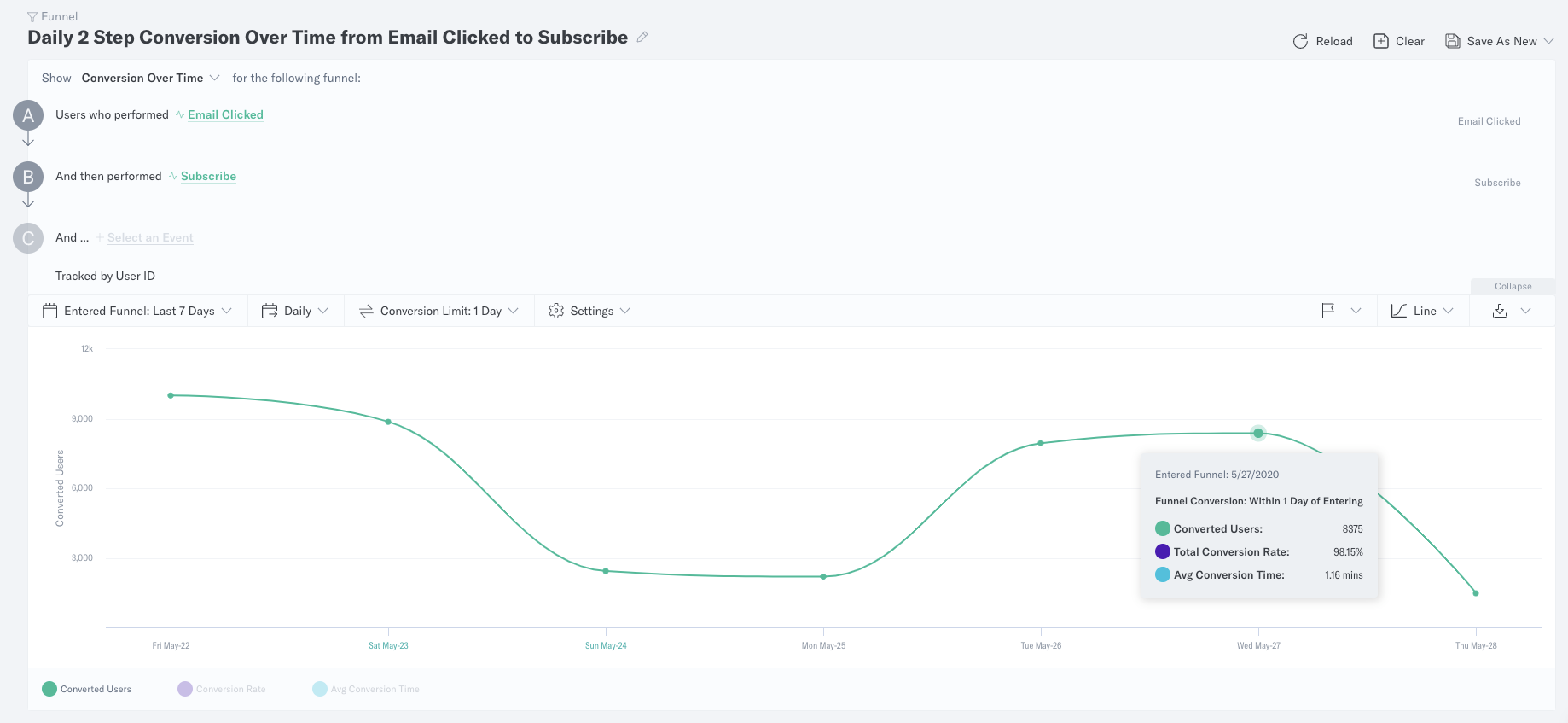
Did [not] Perform:

These two queries are measuring the same user journey - a user who does Email Clicked, and then within 24 hours also does Subscribe. However, the funnel query shows a considerably lower amount of converted users. This is due to the following:
- A Funnel query only counts a user once. Therefore, the funnel tool will only consider the first instance of an event.
- A Segmentation query will count users more than once. Therefore, the segmentation tool considers all instances of an event.
Consider the following example:
- User performs Email Clicked at 10:00 AM on 2/27
- User performs Email Clicked at 13:00 PM on 2/27
- User performs Subscribe at 11:00 AM on 2/28
The funnel tool will look at the first instance of Email Clicked (at 10AM), and see that the user did not complete Subscribe within 24 hours of that instance of Email Clicked. This user is therefore not counted in the funnel analysis.
The segmentation tool will look at all instances of Email Clicked, and therefore see that the user performed Email Clicked at 13PM, and Subscribe within 24 hours of that event. This user is therefore counted in the segmentation analysis.
So, when comparing user journeys in Funnel to user journeys in Segmentation, the user count will always be lower in Funnel due to the fact that the Funnel tool only counts each user once, and looks at the first instance of the initial event.
How It’s Done
Take a look at the following example query:
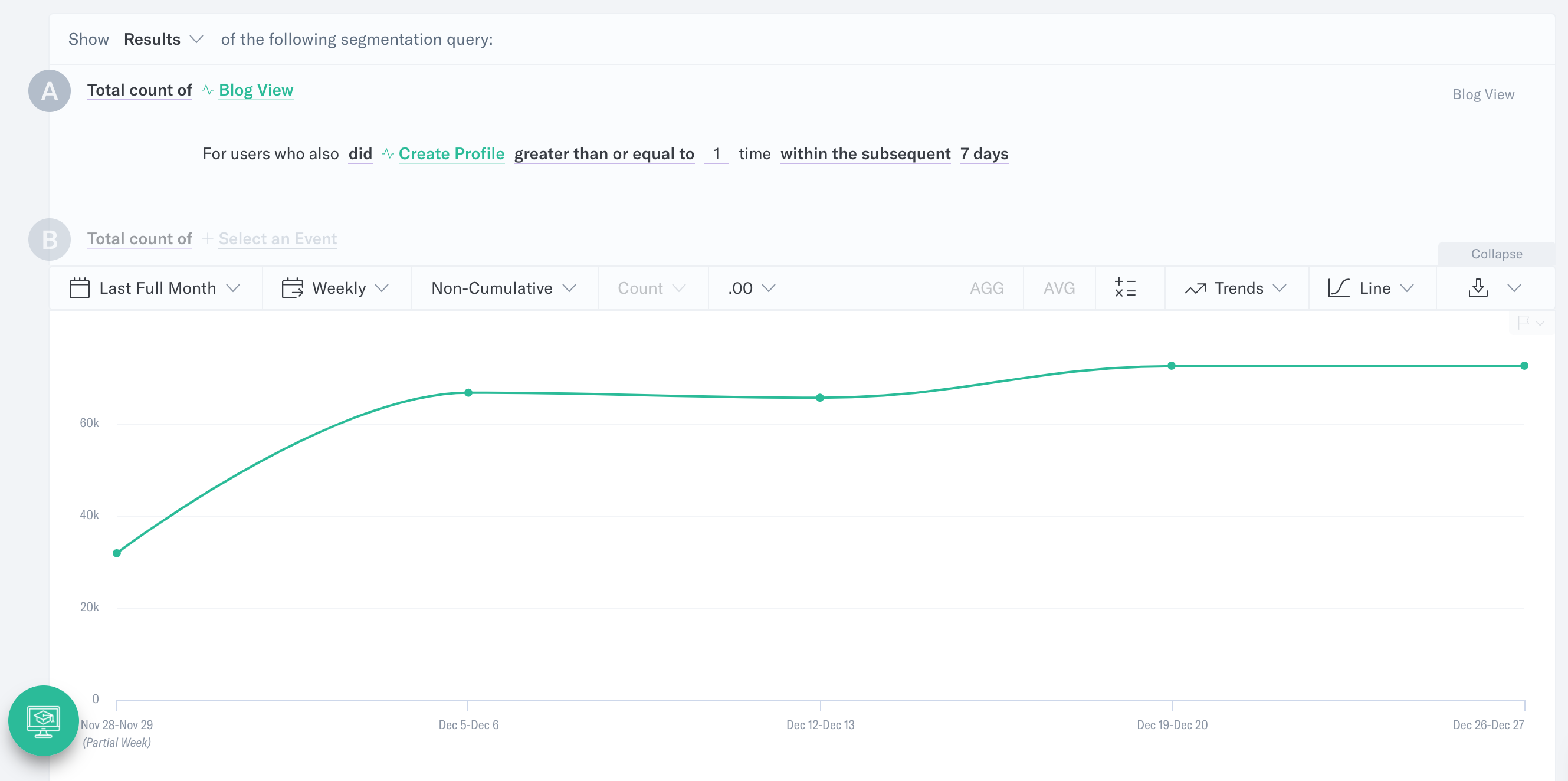
To decide which blog view events will be counted, Analytics will look at the timestamp on each blog view and check to see if there is a create profile event that falls in the 7 subsequent calendar days. If this is the case, the blog view will be counted in the analysis.
Note: Did [not] Perform clause events could have occurred outside of the main date range in the query builder.
For example, Subscribe events in the chart window could have occurred within the Last 7 Days of the current date, as set in the date range menu at the base of the query builder. However, the Email Clicked and Blog View events will have occurred within the seven days prior to the Subscribe event.
If a Subscribe event occurred six days ago, and Email Clicked occurred six days prior to that, the Subscribe event will be counted even though Email Clicked occurred 12 days prior to today.
Was this page helpful?
- Last Updated: July 3, 2025