Documentation
Developers
API References
Data Subject Request API
Data Subject Request API Version 1 and 2
Data Subject Request API Version 3
Platform API
Platform API Overview
Accounts
Apps
Audiences
Calculated Attributes
Data Points
Feeds
Field Transformations
Services
Users
Workspaces
Warehouse Sync API
Warehouse Sync API Overview
Warehouse Sync API Tutorial
Warehouse Sync API Reference
Data Mapping
Warehouse Sync SQL Reference
Warehouse Sync Troubleshooting Guide
ComposeID
Warehouse Sync API v2 Migration
Calculated Attributes Seeding API
Custom Access Roles API
Data Planning API
Group Identity API Reference
Bulk Profile Deletion API Reference
Pixel Service
Profile API
Events API
mParticle JSON Schema Reference
IDSync
Client SDKs
AMP
AMP SDK
Android
Initialization
Configuration
Network Security Configuration
Event Tracking
User Attributes
IDSync
Screen Events
Commerce Events
Location Tracking
Media
Kits
Application State and Session Management
Data Privacy Controls
Error Tracking
Opt Out
Push Notifications
WebView Integration
Logger
Preventing Blocked HTTP Traffic with CNAME
Linting Data Plans
Troubleshooting the Android SDK
API Reference
Upgrade to Version 5
Cordova
Cordova Plugin
Identity
Direct Url Routing
Direct URL Routing FAQ
Web
Android
iOS
iOS
Initialization
Configuration
Event Tracking
User Attributes
IDSync
Screen Tracking
Commerce Events
Location Tracking
Media
Kits
Application State and Session Management
Data Privacy Controls
Error Tracking
Opt Out
Push Notifications
Webview Integration
Upload Frequency
App Extensions
Preventing Blocked HTTP Traffic with CNAME
Linting Data Plans
Troubleshooting iOS SDK
Social Networks
iOS 14 Guide
iOS 15 FAQ
iOS 16 FAQ
iOS 17 FAQ
iOS 18 FAQ
API Reference
Upgrade to Version 7
React Native
Getting Started
Identity
Unity
Upload Frequency
Getting Started
Opt Out
Initialize the SDK
Event Tracking
Commerce Tracking
Error Tracking
Screen Tracking
Identity
Location Tracking
Session Management
Web
Initialization
Content Security Policy
Configuration
Event Tracking
User Attributes
IDSync
Page View Tracking
Commerce Events
Location Tracking
Media
Kits
Application State and Session Management
Data Privacy Controls
Error Tracking
Opt Out
Custom Logger
Persistence
Native Web Views
Self-Hosting
Multiple Instances
Web SDK via Google Tag Manager
Preventing Blocked HTTP Traffic with CNAME
Facebook Instant Articles
Troubleshooting the Web SDK
Browser Compatibility
Linting Data Plans
API Reference
Upgrade to Version 2 of the SDK
Xamarin
Getting Started
Identity
Alexa
Quickstart
Android
Overview
Step 1. Create an input
Step 2. Verify your input
Step 3. Set up your output
Step 4. Create a connection
Step 5. Verify your connection
Step 6. Track events
Step 7. Track user data
Step 8. Create a data plan
Step 9. Test your local app
iOS Quick Start
Overview
Step 1. Create an input
Step 2. Verify your input
Step 3. Set up your output
Step 4. Create a connection
Step 5. Verify your connection
Step 6. Track events
Step 7. Track user data
Step 8. Create a data plan
Python Quick Start
Step 1. Create an input
Step 2. Create an output
Step 3. Verify output
Server SDKs
Node SDK
Go SDK
Python SDK
Ruby SDK
Java SDK
Guides
Partners
Introduction
Outbound Integrations
Outbound Integrations
Firehose Java SDK
Inbound Integrations
Glossary
Data Hosting Locations
Compose ID
Migrate from Segment to mParticle
Migrate from Segment to mParticle
Migrate from Segment to Client-side mParticle
Migrate from Segment to Server-side mParticle
Segment-to-mParticle Migration Reference
Rules Developer Guide
API Credential Management
The Developer's Guided Journey to mParticle
Guides
Customer 360
Overview
User Profiles
Overview
User Profiles
Group Identity
Overview
Create and Manage Group Definitions
Calculated Attributes
Calculated Attributes Overview
Using Calculated Attributes
Create with AI Assistance
Calculated Attributes Reference
Predictive Attributes
What are predictive attributes?
Getting Started
Create an Input
Start capturing data
Connect an Event Output
Create an Audience
Connect an Audience Output
Transform and Enhance Your Data
Platform Guide
Billing
Usage and Billing Report
The New mParticle Experience
The new mParticle Experience
The Overview Map
Observability
Observability Overview
Observability User Guide
Observability Troubleshooting Examples
Observability Span Glossary
Event Forwarding
System Alerts
Trends
Introduction
Data Retention
Data Catalog
Connections
Activity
Data Plans
Live Stream
Filters
Rules
Blocked Data Backfill Guide
Tiered Events
mParticle Users and Roles
Analytics Free Trial
Troubleshooting mParticle
Usage metering for value-based pricing (VBP)
Segmentation
New Audiences Experience
Audiences Overview
Create an Audience
Connect an Audience
Manage Audiences
FAQ
Classic Audiences Experience
Real-time Audiences (Legacy)
Standard Audiences (Legacy)
Predictive Audiences
Predictive Audiences Overview
Using Predictive Audiences
IDSync
IDSync Overview
Use Cases for IDSync
Components of IDSync
Store and Organize User Data
Identify Users
Default IDSync Configuration
Profile Conversion Strategy
Profile Link Strategy
Profile Isolation Strategy
Best Match Strategy
Aliasing
Analytics
Introduction
Core Analytics (Beta)
Setup
Sync and Activate Analytics User Segments in mParticle
User Segment Activation
Welcome Page Announcements
Settings
Project Settings
Roles and Teammates
Organization Settings
Global Project Filters
Portfolio Analytics
Analytics Data Manager
Analytics Data Manager Overview
Events
Event Properties
User Properties
Revenue Mapping
Export Data
UTM Guide
Analyses
Analyses Introduction
Segmentation: Basics
Getting Started
Visualization Options
For Clauses
Date Range and Time Settings
Calculator
Numerical Settings
Segmentation: Advanced
Assisted Analysis
Properties Explorer
Frequency in Segmentation
Trends in Segmentation
Did [not] Perform Clauses
Cumulative vs. Non-Cumulative Analysis in Segmentation
Total Count of vs. Users Who Performed
Save Your Segmentation Analysis
Export Results in Segmentation
Explore Users from Segmentation
Funnels: Basics
Getting Started with Funnels
Group By Settings
Conversion Window
Tracking Properties
Date Range and Time Settings
Visualization Options
Interpreting a Funnel Analysis
Funnels: Advanced
Group By
Filters
Conversion over Time
Conversion Order
Trends
Funnel Direction
Multi-path Funnels
Analyze as Cohort from Funnel
Save a Funnel Analysis
Explore Users from a Funnel
Export Results from a Funnel
Saved Analyses
Manage Analyses in Dashboards
Query Builder
Query Builder Overview
Data Dictionary
Modify Filters With And/Or Clauses
Query-time Sampling
Query Notes
Filter Where Clauses
Event vs. User Properties
Group By Clauses
Annotations
Cross-tool Compatibility
Apply All for Filter Where Clauses
Date Range and Time Settings Overview
User Attributes at Event Time
Understanding the Screen View Event
User Aliasing
Dashboards
Dashboards––Getting Started
Manage Dashboards
Dashboard Filters
Organize Dashboards
Scheduled Reports
Favorites
Time and Interval Settings in Dashboards
Query Notes in Dashboards
Analytics Resources
The Demo Environment
Keyboard Shortcuts
User Segments
Warehouse Sync
Data Privacy Controls
Data Subject Requests
Default Service Limits
Feeds
Cross-Account Audience Sharing
Approved Sub-Processors
Import Data with CSV Files
Import Data with CSV Files
CSV File Reference
Glossary
Video Index
Analytics (Deprecated)
Identity Providers
Single Sign-On (SSO)
Setup Examples
Introduction
Developer Docs
Introduction
Integrations
Introduction
Rudderstack
Google Tag Manager
Segment
Data Warehouses and Data Lakes
Advanced Data Warehouse Settings
AWS Kinesis (Snowplow)
AWS Redshift (Define Your Own Schema)
AWS S3 (Snowplow Schema)
AWS S3 Integration (Define Your Own Schema)
BigQuery (Snowplow Schema)
BigQuery Firebase Schema
BigQuery (Define Your Own Schema)
GCP BigQuery Export
Snowflake (Snowplow Schema)
Snowplow Schema Overview
Snowflake (Define Your Own Schema)
Developer Basics
Aliasing
Analyze Product Feature Usage
PetBox is a fictional eCommerce company that sells monthly subscription boxes containing animal care products. They have recently expanded their business by offering a line of branded webcams on their website.
The “PetCam” allows users to monitor their cat’s behavior throughout the day. PetBox had an existing app for box subscribers, and are expanding it to support PetCam functionality for both subscribers and non-subscribers. In the app, users are able to livestream their PetCam feed. Users may also create clips from their feed to save or share on social media.
PetBox wants to analyze the onboarding flow for users connecting their PetCams, specifically the step in their flow that displays an orientation screen. The user can choose to skip this step, and PetBox wants to know how this affects onboarding progression. Additionally, they are conducting an A/B test on copy for one of the buttons in their onboarding process. They want to see which group of users was more likely to complete the full onboarding flow.
Questions
- How does interaction with the orientation screen affect onboarding flow conversion?
- What is the impact of the A/B test on onboarding flow conversion?
Create Funnel Visualization
To create our funnel, click the ”+” icon in the left-hand navigation bar, and select Conversion and Drop Off. Now we can begin adding the events in our onboarding flow. Funnel measures user progression from event to event, so let’s add our onboarding flow events in the following order:
- Create Profile: Within the app, users must first create a profile.
- Start Support Chat: Users have the option to skip the support chat if they wish.
- Connect PetCam: Users connection to webcams is successful.
- Open PetCam: Users open the PetCam, beginning a streaming session.
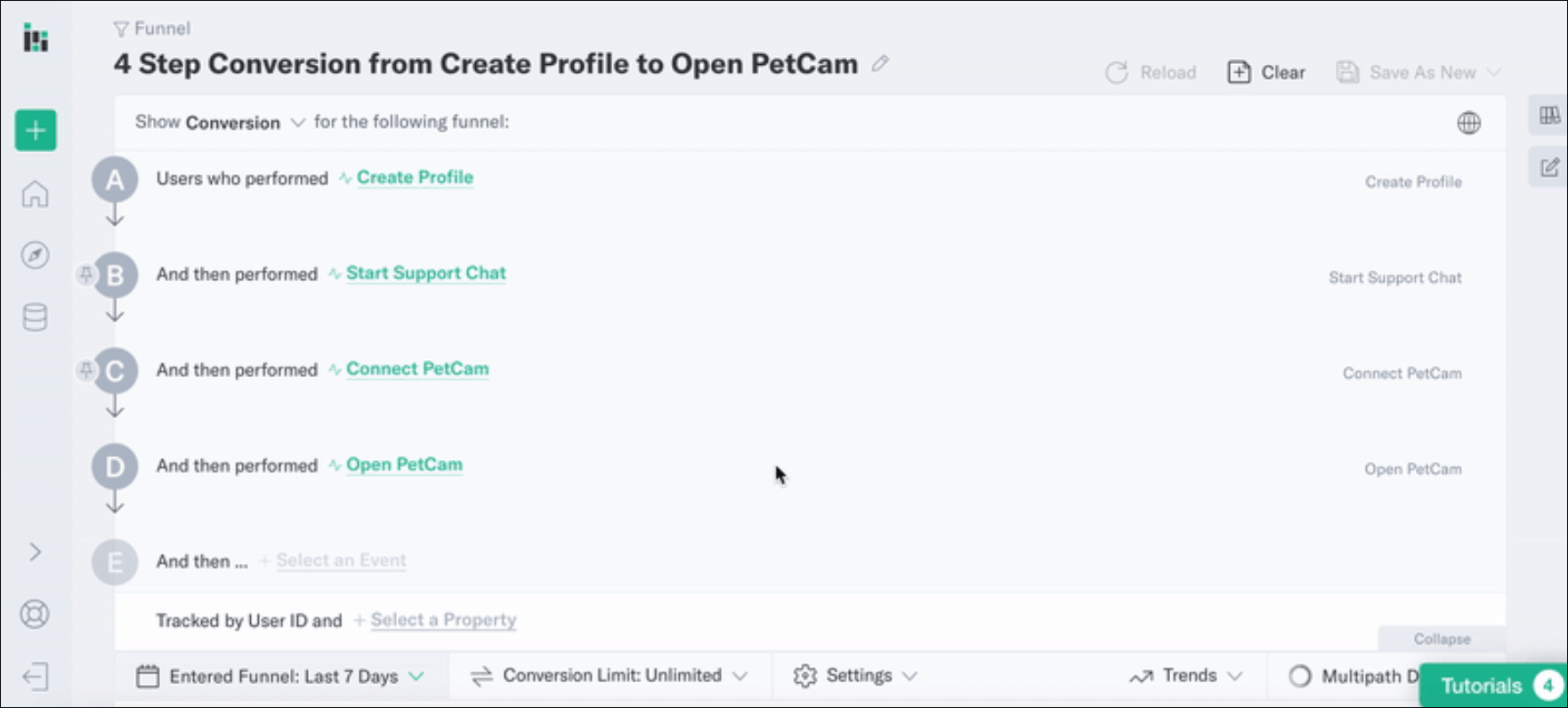
Executing this query gives us our onboarding flow visualization. In the donuts, we can see the number of users who progressed to that event. In the webbings between them, we can see the percentage of users who proceeded to the next step.
Make a Step Optional
The event Start Support Chat is an optional action by the user. A user may choose to skip the orientation screen or go through the orientation, before progressing through the flow. However, our current funnel requires users to have completed the event Start Support Chat.
To also see what our numbers look like for users who chose not to Start Support Chat, we can utilize Analytics’ optional step functionality.
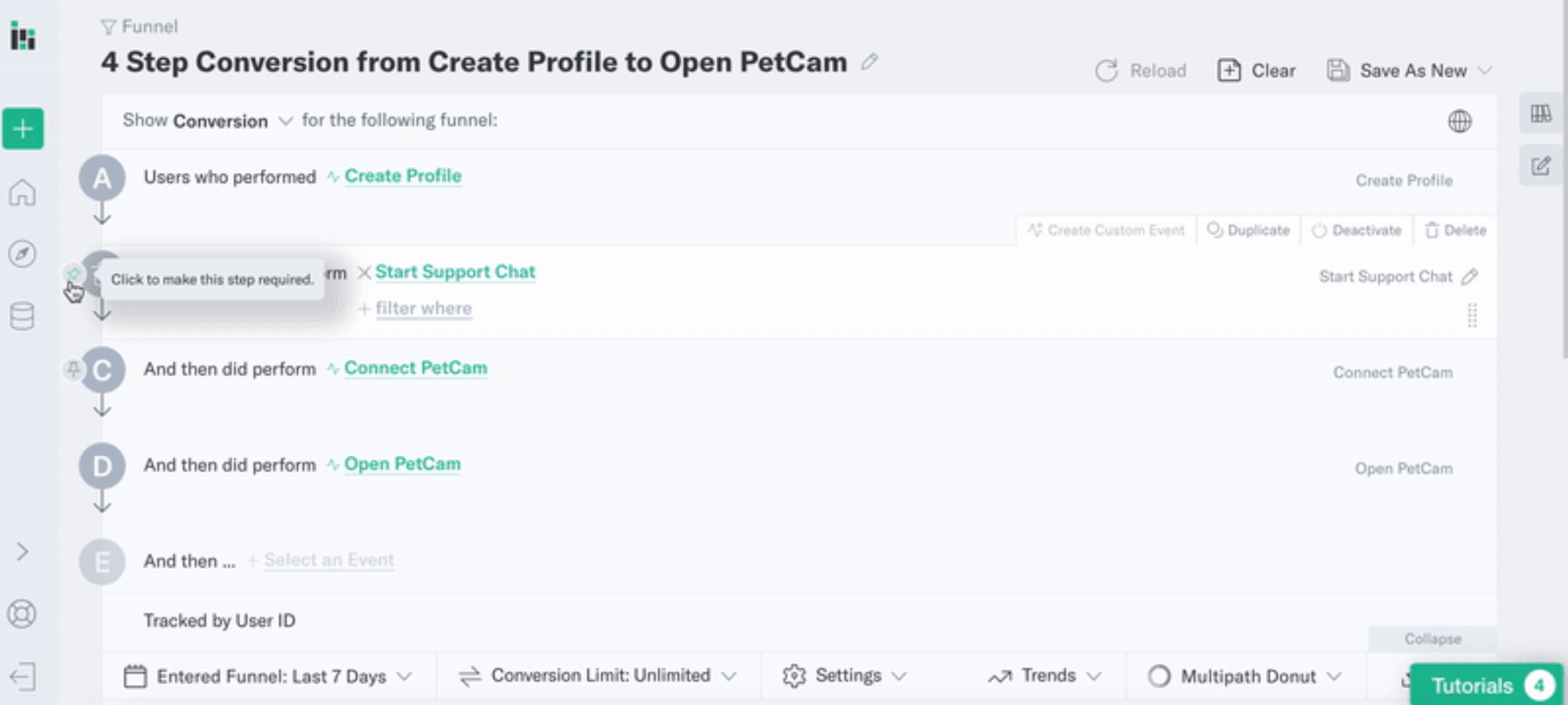
- Let’s click the pushpin to the left of Start Support Chat in the query builder.
- Next, let’s execute the query to update it.
Above, we can see a Funnel visualization with multiple paths. It is currently showing the onboarding flow with the Start Support Chat event included. As we can see, the numbers are the same as in our initial funnel.
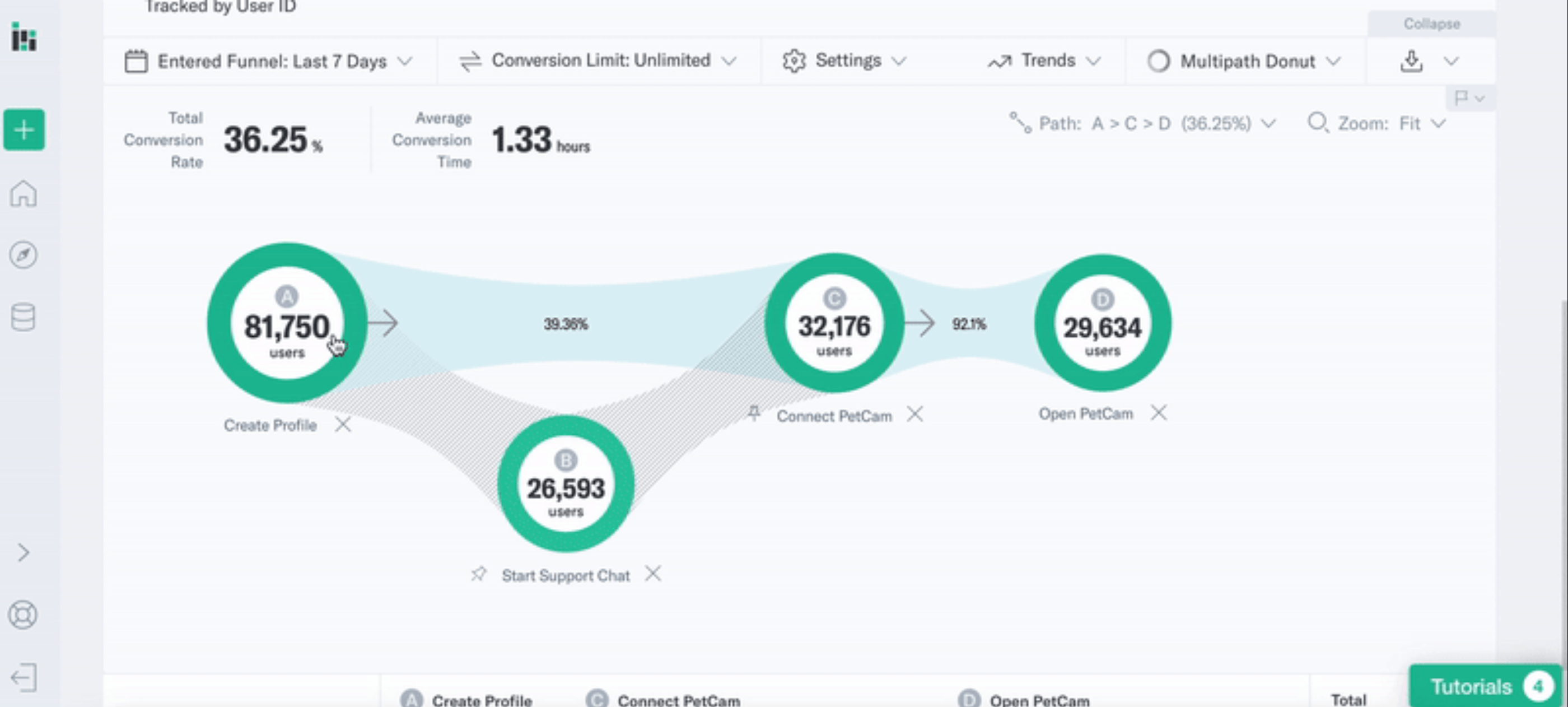
- Let’s click on the path above Start Support Chat to look at the flow that excludes this event.
Observation
- 24.83% of users who did Start Support Chat completed the onboarding flow.
- 36.25% of users who did not do Start Support Chat completed the onboarding flow.
Users who did Start Support Chat were more likely to complete the onboarding flow. In light of these results, PetBox should consider enhancing or removing their Support Chat feature for PetCam onboarding.
Based on the results of our first analysis, PetBox chose to delete the invitation to use Support Chat. They now want to run an A/B test of new copy on the Connect PetCam page to measure the effect on flow completion.
- Group A sees the previous instructions to connect the PetCam.
- Group B sees a revamped walkthrough.
Create Funnel Visualization
To create our funnel, let’s drag in the events in our new onboarding flow.
- Connect PetCam: Within the app, users click this button to begin the flow.
- Open PetCam: Once connected, users open the PetCam and start streaming.
- Subscribe: Users who appreciate the service will subscribe for future access.
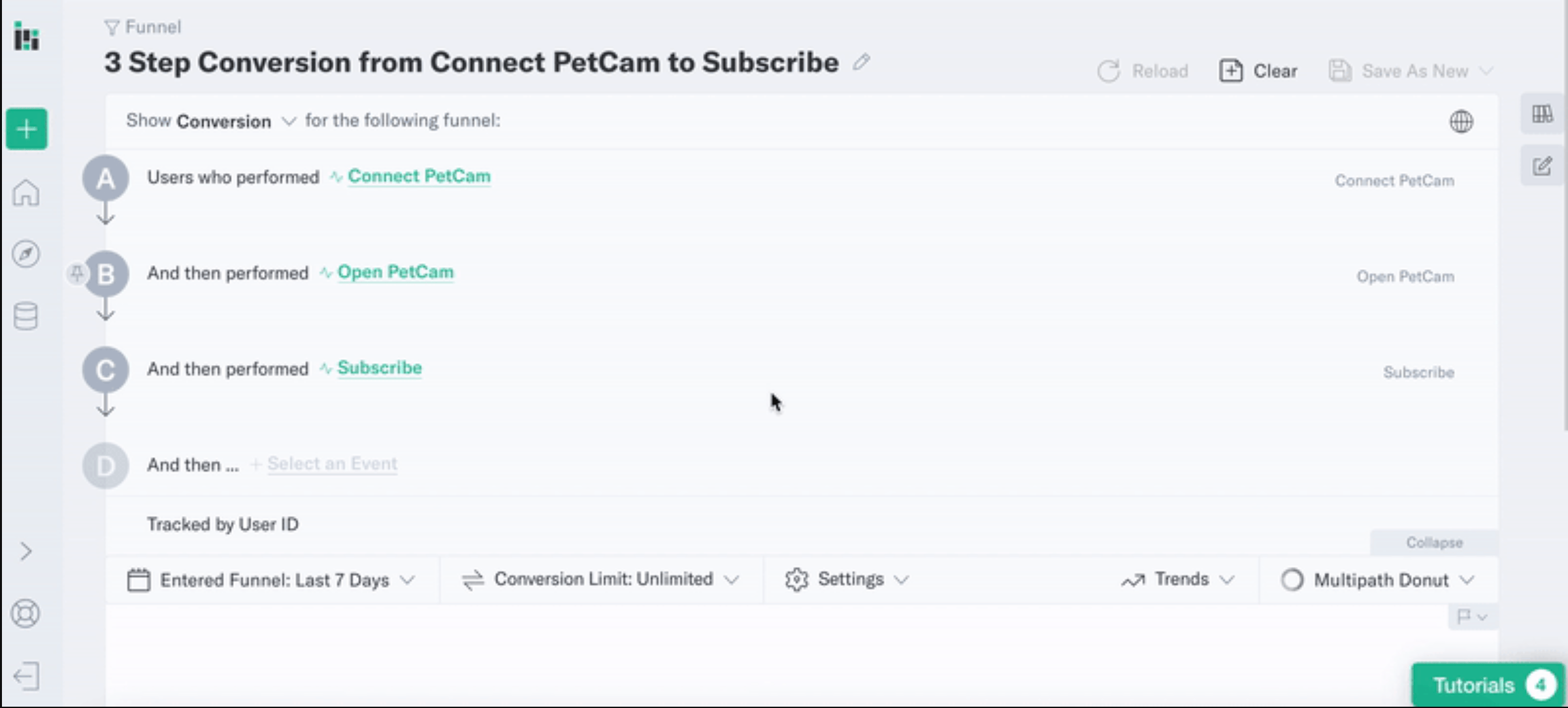
Create a Shared Breakout
The Shared Breakout feature in Funnel allows us to segment a specific step using a property and follow those users throughout the flow.
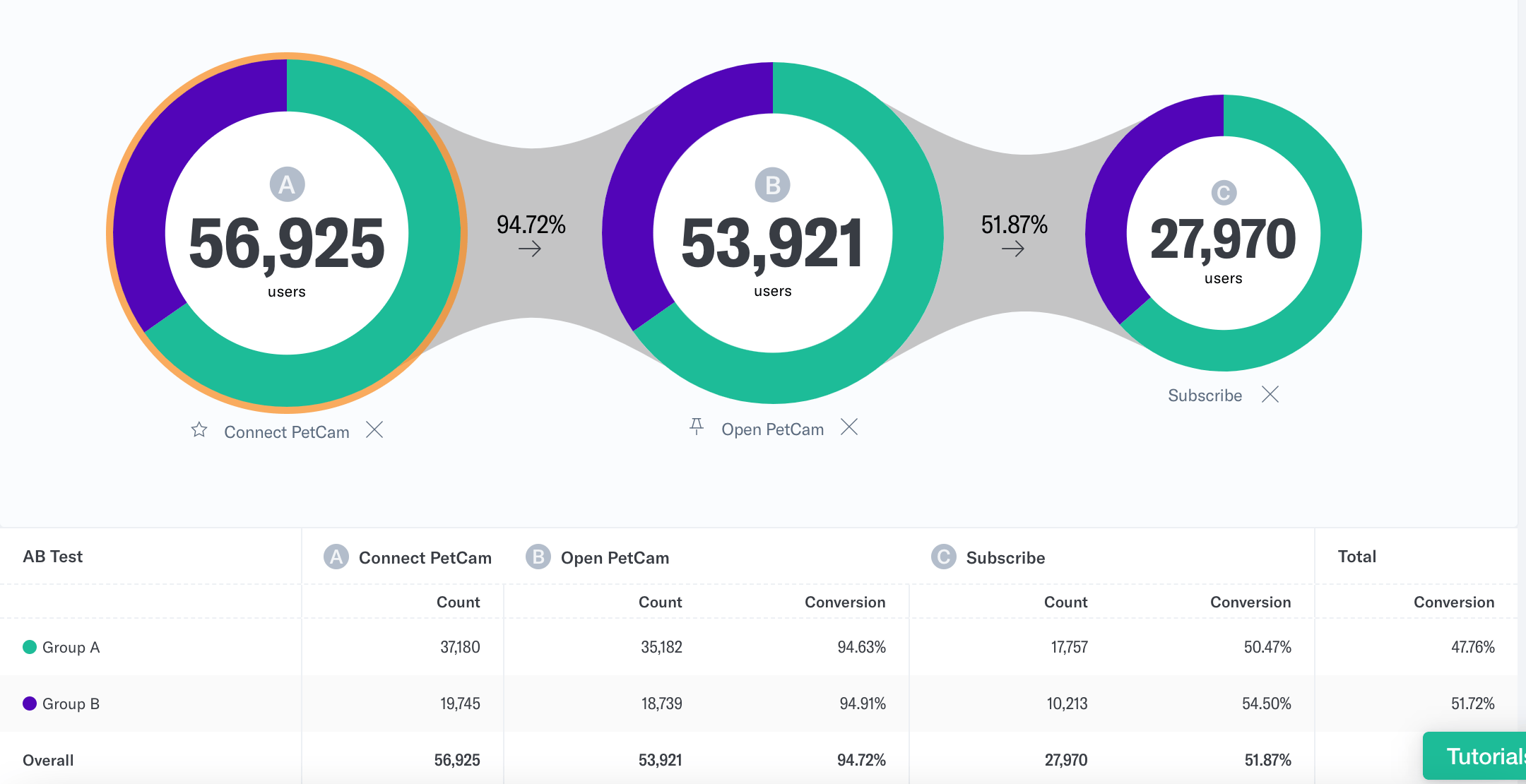
- Underneath Connect PetCam in the query builder, select +group by. Choose AB Group under Event Properties.
- By default, the query results will be grouped by the first events’ AB test. This is because we want to measure what happens to users after seeing the different instructions for connecting the PetCam.
This segments the users who did Connect PetCam by their group and follows them through the rest of the funnel. We can then measure and compare conversion rates and drop off.
Compare AB Groups
By clicking on a wedge representing either Group A or Group B, we can highlight this group. After a group has been highlighted, the percentages in the webbings will only reflect step-to-step conversion for that group.
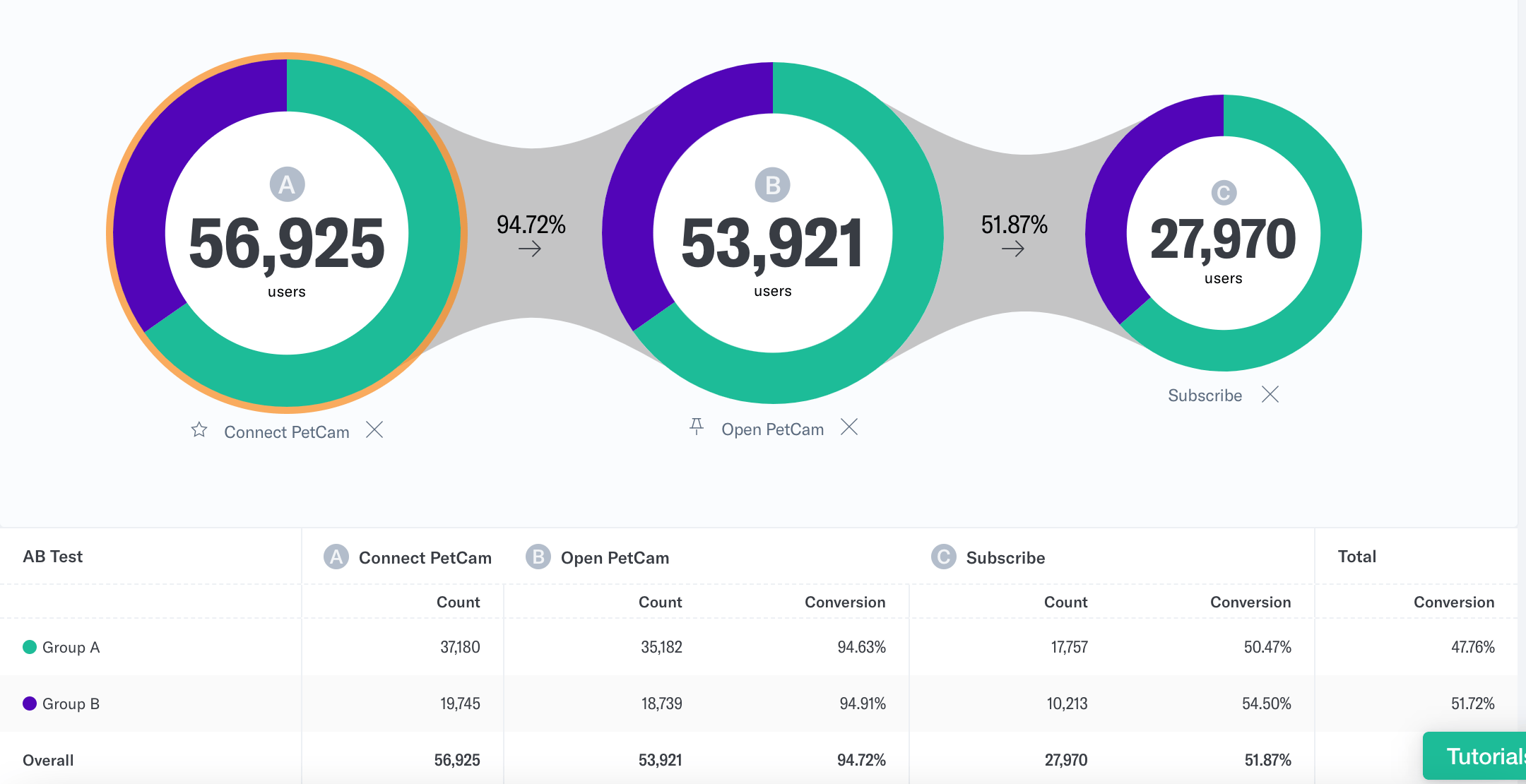
Above we can see that 94.63% of Group A users progressed from Connect PetCam to Open PetCam. For Group B, this number was 94.91%.
Observation
- 47.76% of Group A users completed the onboarding flow
- 51.72% of Group B users completed the onboarding flow
- Users from Group A showed a slightly higher likelihood of completing the onboarding flow. This shows that from the copy options tested, Group A’s copy would be the best to implement.
Was this page helpful?
- Last Updated: May 6, 2025