Developers
Client SDKs
AMP
AMP SDK
Android
Initialization
Configuration
Network Security Configuration
Event Tracking
User Attributes
IDSync
Screen Events
Commerce Events
Location Tracking
Media
Kits
Application State and Session Management
Data Privacy Controls
Error Tracking
Opt Out
Push Notifications
WebView Integration
Logger
Preventing Blocked HTTP Traffic with CNAME
Workspace Switching
Linting Data Plans
Troubleshooting the Android SDK
API Reference
Upgrade to Version 5
Cordova
Cordova Plugin
Identity
Direct Url Routing
Direct URL Routing FAQ
Web
Android
iOS
iOS
Workspace Switching
Initialization
Configuration
Event Tracking
User Attributes
IDSync
Screen Tracking
Commerce Events
Location Tracking
Media
Kits
Application State and Session Management
Data Privacy Controls
Error Tracking
Opt Out
Push Notifications
Webview Integration
Upload Frequency
App Extensions
Preventing Blocked HTTP Traffic with CNAME
Linting Data Plans
Troubleshooting iOS SDK
Social Networks
iOS 14 Guide
iOS 15 FAQ
iOS 16 FAQ
iOS 17 FAQ
iOS 18 FAQ
API Reference
Upgrade to Version 7
React Native
Getting Started
Identity
Unity
Upload Frequency
Getting Started
Opt Out
Initialize the SDK
Event Tracking
Commerce Tracking
Error Tracking
Screen Tracking
Identity
Location Tracking
Session Management
Xamarin
Getting Started
Identity
Web
Initialization
Configuration
Content Security Policy
Event Tracking
User Attributes
IDSync
Page View Tracking
Commerce Events
Location Tracking
Media
Kits
Application State and Session Management
Data Privacy Controls
Error Tracking
Opt Out
Custom Logger
Persistence
Native Web Views
Self-Hosting
Multiple Instances
Web SDK via Google Tag Manager
Preventing Blocked HTTP Traffic with CNAME
Facebook Instant Articles
Troubleshooting the Web SDK
Browser Compatibility
Linting Data Plans
API Reference
Upgrade to Version 2 of the SDK
Alexa
API References
Data Subject Request API
Data Subject Request API Version 1 and 2
Data Subject Request API Version 3
Platform API
Key Management
Platform API Overview
Accounts
Apps
Audiences
Calculated Attributes
Data Points
Feeds
Field Transformations
Services
Users
Workspaces
Warehouse Sync API
Warehouse Sync API Overview
Warehouse Sync API Tutorial
Warehouse Sync API Reference
Data Mapping
Warehouse Sync SQL Reference
Warehouse Sync Troubleshooting Guide
ComposeID
Warehouse Sync API v2 Migration
Calculated Attributes Seeding API
Bulk Profile Deletion API Reference
Data Planning API
Group Identity API Reference
Custom Access Roles API
Pixel Service
Profile API
Audit Logs API
Events API
mParticle JSON Schema Reference
IDSync
Quickstart
Android
Overview
Step 1. Create an input
Step 2. Verify your input
Step 3. Set up your output
Step 4. Create a connection
Step 5. Verify your connection
Step 6. Track events
Step 7. Track user data
Step 8. Create a data plan
Step 9. Test your local app
iOS Quick Start
Overview
Step 1. Create an input
Step 2. Verify your input
Step 3. Set up your output
Step 4. Create a connection
Step 5. Verify your connection
Step 6. Track events
Step 7. Track user data
Step 8. Create a data plan
Python Quick Start
Step 1. Create an input
Step 2. Create an output
Step 3. Verify output
Server SDKs
Node SDK
Go SDK
Python SDK
Ruby SDK
Java SDK
Guides
Partners
Introduction
Outbound Integrations
Outbound Integrations
Firehose Java SDK
Inbound Integrations
Compose ID
Glossary
Migrate from Segment to mParticle
Migrate from Segment to mParticle
Migrate from Segment to Client-side mParticle
Migrate from Segment to Server-side mParticle
Segment-to-mParticle Migration Reference
Data Hosting Locations
Rules Developer Guide
API Credential Management
The Developer's Guided Journey to mParticle
Guides
Composable Audiences
Composable Audiences Overview
User Guide
User Guide Overview
Warehouse Setup
Warehouse Setup Overview
Audience Setup
Frequently Asked Questions
Customer 360
Overview
User Profiles
Overview
User Profiles
Group Identity
Overview
Create and Manage Group Definitions
Calculated Attributes
Calculated Attributes Overview
Using Calculated Attributes
Create with AI Assistance
Calculated Attributes Reference
Getting Started
Create an Input
Start capturing data
Connect an Event Output
Create an Audience
Connect an Audience Output
Transform and Enhance Your Data
Platform Guide
Billing
Usage and Billing Report
The New mParticle Experience
The new mParticle Experience
The Overview Map
Observability
Observability Overview
Observability User Guide
Observability Troubleshooting Examples
Observability Span Glossary
Platform Settings
Audit Logs
Key Management
Platform Configuration
Event Match Quality Dashboard (Early Access)
Event Forwarding
Notifications
System Alerts
Trends
Introduction
Data Retention
Data Catalog
Connections
Activity
Data Plans
Live Stream
Filters
Rules
Blocked Data Backfill Guide
Tiered Events
mParticle Users and Roles
Analytics Free Trial
Troubleshooting mParticle
Usage metering for value-based pricing (VBP)
IDSync
IDSync Overview
Use Cases for IDSync
Components of IDSync
Store and Organize User Data
Identify Users
Default IDSync Configuration
Profile Conversion Strategy
Profile Link Strategy
Profile Isolation Strategy
Best Match Strategy
Aliasing
Segmentation
Audiences
Audiences Overview
Create an Audience
Connect an Audience
Manage Audiences
Audience Sharing
Match Boost
FAQ
Classic Audiences
Standard Audiences (Legacy)
Predictive Audiences
Predictive Audiences Overview
Using Predictive Audiences
New vs. Classic Experience Comparison
Analytics
Introduction
Core Analytics (Beta)
Setup
Sync and Activate Analytics User Segments in mParticle
User Segment Activation
Welcome Page Announcements
Settings
Project Settings
Roles and Teammates
Organization Settings
Global Project Filters
Portfolio Analytics
Analytics Data Manager
Analytics Data Manager Overview
Events
Event Properties
User Properties
Revenue Mapping
Export Data
UTM Guide
Analyses
Analyses Introduction
Segmentation: Basics
Getting Started
Visualization Options
For Clauses
Date Range and Time Settings
Calculator
Numerical Settings
Segmentation: Advanced
Assisted Analysis
Properties Explorer
Frequency in Segmentation
Trends in Segmentation
Did [not] Perform Clauses
Cumulative vs. Non-Cumulative Analysis in Segmentation
Total Count of vs. Users Who Performed
Save Your Segmentation Analysis
Export Results in Segmentation
Explore Users from Segmentation
Funnels: Basics
Getting Started with Funnels
Group By Settings
Conversion Window
Tracking Properties
Date Range and Time Settings
Visualization Options
Interpreting a Funnel Analysis
Funnels: Advanced
Group By
Filters
Conversion over Time
Conversion Order
Trends
Funnel Direction
Multi-path Funnels
Analyze as Cohort from Funnel
Save a Funnel Analysis
Explore Users from a Funnel
Export Results from a Funnel
Saved Analyses
Manage Analyses in Dashboards
Query Builder
Data Dictionary
Query Builder Overview
Modify Filters With And/Or Clauses
Query-time Sampling
Query Notes
Filter Where Clauses
Event vs. User Properties
Group By Clauses
Annotations
Cross-tool Compatibility
Apply All for Filter Where Clauses
Date Range and Time Settings Overview
User Attributes at Event Time
Understanding the Screen View Event
User Aliasing
Dashboards
Dashboards––Getting Started
Manage Dashboards
Dashboard Filters
Organize Dashboards
Scheduled Reports
Favorites
Time and Interval Settings in Dashboards
Query Notes in Dashboards
Analytics Resources
The Demo Environment
Keyboard Shortcuts
User Segments
Data Privacy Controls
Data Subject Requests
Default Service Limits
Feeds
Cross-Account Audience Sharing
Import Data with CSV Files
Import Data with CSV Files
CSV File Reference
Glossary
Video Index
Analytics (Deprecated)
Identity Providers
Single Sign-On (SSO)
Setup Examples
Introduction
Developer Docs
Introduction
Integrations
Introduction
Rudderstack
Google Tag Manager
Segment
Data Warehouses and Data Lakes
Advanced Data Warehouse Settings
AWS Kinesis (Snowplow)
AWS Redshift (Define Your Own Schema)
AWS S3 Integration (Define Your Own Schema)
AWS S3 (Snowplow Schema)
BigQuery (Snowplow Schema)
BigQuery Firebase Schema
BigQuery (Define Your Own Schema)
GCP BigQuery Export
Snowflake (Snowplow Schema)
Snowplow Schema Overview
Snowflake (Define Your Own Schema)
Developer Basics
Aliasing
Integrations
ABTasty
Audience
24i
Event
Aarki
Audience
Actable
Feed
AdChemix
Event
Adobe Marketing Cloud
Cookie Sync
Server-to-Server Events
Platform SDK Events
Adobe Audience Manager
Audience
Adobe Campaign Manager
Audience
AdMedia
Audience
Adobe Experience Platform
Event
Adobe Target
Audience
AdPredictive
Feed
AgilOne
Event
Algolia
Event
Amazon Kinesis
Event
Amazon Advertising
Audience
Amazon S3
Event
Amazon Redshift
Data Warehouse
Amazon SNS
Event
Amazon SQS
Event
Amobee
Audience
Anodot
Event
Antavo
Feed
Apptentive
Event
Apptimize
Event
Awin
Event
Apteligent
Event
Microsoft Azure Blob Storage
Event
Bing Ads
Event
Bidease
Audience
Bluecore
Event
Bluedot
Feed
Branch S2S Event
Event
Bugsnag
Event
Census
Feed
Cadent
Audience
comScore
Event
Conversant
Event
Custom Feed
Custom Feed
Crossing Minds
Event
Databricks
Data Warehouse
Datadog
Event
Didomi
Event
Eagle Eye
Audience
Emarsys
Audience
Edge226
Audience
Epsilon
Event
Everflow
Audience
Facebook Offline Conversions
Event
Flurry
Event
Google Analytics for Firebase
Event
Flybits
Event
FreeWheel Data Suite
Audience
ForeSee
Event
Friendbuy
Event
Google Ad Manager
Audience
Google Analytics
Event
Google Analytics 4
Event
Google BigQuery
Audience
Data Warehouse
Google Enhanced Conversions
Event
Google Marketing Platform
Audience
Cookie Sync
Event
Google Pub/Sub
Event
Google Marketing Platform Offline Conversions
Event
Google Tag Manager
Event
Herow
Feed
Hightouch
Feed
Ibotta
Event
ID5
Kit
Heap
Event
Hyperlocology
Event
Impact
Event
InMarket
Audience
Inspectlet
Event
Intercom
Event
ironSource
Audience
Kafka
Event
Kissmetrics
Event
LaunchDarkly
Feed
Kubit
Event
LifeStreet
Audience
LiveLike
Event
Liveramp
Audience
Localytics
Event
mAdme Technologies
Event
MadHive
Audience
Marigold
Audience
Microsoft Azure Event Hubs
Event
Mediasmart
Audience
Microsoft Ads
Microsoft Ads Audience Integration
MediaMath
Audience
Mintegral
Audience
Monetate
Event
Movable Ink
Event
Movable Ink - V2
Event
Multiplied
Event
Nami ML
Feed
Nanigans
Event
NCR Aloha
Event
OneTrust
Event
Neura
Event
Oracle BlueKai
Event
Paytronix
Feed
Personify XP
Event
Persona.ly
Audience
Plarin
Event
Primer
Event
Quantcast
Event
Qualtrics
Event
Rakuten
Event
Regal
Event
Reveal Mobile
Event
RevenueCat
Feed
Salesforce Mobile Push
Event
Scalarr
Event
SimpleReach
Event
Shopify
Custom Pixel
Feed
Singular-DEPRECATED
Event
Skyhook
Event
Smadex
Audience
SmarterHQ
Event
Slack
Event
Snapchat Conversions
Event
Snowflake
Data Warehouse
Snowplow
Event
Splunk MINT
Event
StartApp
Audience
Talon.One
Event
Audience
Feed
Loyalty Feed
Tapad
Audience
Tapjoy
Audience
Taptica
Audience
Taplytics
Event
The Trade Desk
Cookie Sync
Audience
Event
Teak
Audience
Ticketure
Feed
Triton Digital
Audience
TUNE
Event
Valid
Event
Vkontakte
Audience
Vungle
Audience
Webhook
Event
Webtrends
Event
Wootric
Event
Yotpo
Feed
White Label Loyalty
Event
Xandr
Cookie Sync
Audience
YouAppi
Audience
Yahoo (formerly Verizon Media)
Audience
Cookie Sync
Rules
Rules allow you to cleanse, enrich and transform your incoming and outgoing data. A rule is a script which accepts an incoming mParticle Events API “batch” object and modifies it according to your business logic. Some example use-cases for a rule are:
- Modify a batch’s data
- Drop a batch
- Modify an event’s data
- Drop an event from a batch
- Add events to a batch
Rule execution
Each of your Inputs, such as for your web, mobile, or server-to-server data, has an individually configured data pipeline, and each Input’s pipeline contains the same key stages. Rules are therefore applied for a specific Input’s pipeline, and it’s up to you choose where in that Input’s pipeline each Rule is executed. A single Input pipeline may contain multiple Rules each stage.
mParticle pipeline stages
Stage 1 - Input
Data is received by mParticle for a specific Input (such as Web, iOS, or a custom server feed).
Stage 2 - Storage and Processing
The Input’s data is stored and processed by mParticle, including:
- mParticle’s profile system, which stores user data and enriches the Input’s data based on the existing profile of that user.
- mParticle Data Master tool
Stage 3 - Output
The Input’s data is sent individually to the mParticle Audience system and 300+ partner integrations. In this stage the pipeline actually branches out with a single Input potentially being connected to many Outputs.
Rule application
Rules are applied to a specific Input’s pipeline. There are two places in the pipeline where rules can be applied:
In between Stage 1 and Stage 2
Rules executed between Stage 1 and Stage 2 affect the data sent to both Stage 2 and then Stage 3, including the mParticle profile store, audience store, and all outputs. These are labeled “All Output” Rules in your mParticle dashboard.
In between Stage 2 and Stage 3
You can also apply a rule right before it’s sent to a specific Output. This lets you mutate data to handle specific requirements or mappings that need to occur for a given partner integration.
Rule requirements
- All rules accept an mParticle Events API batch object and can return a modified or null batch object.
- There are some differences in error handling and available fields depending on pipeline location. See Rules Developer Guide for details.
- A 200ms timeout applies to all rules. You can choose if a batch should be dropped or continue unprocessed by the rules in the case of a timeout.
-
Rules are executed on the server and only act on data forwarded downstream server-to-server. A warning is shown in the dashboard if you set up one of the following rules:
- A rule for integrations that forwards data client-side via a kit.
- A rule for hybrid integrations that support forwarding via client-side and server-to-server.
- If you are using a rule to modify user identities or user attributes, you must include a “User Identity Change Event” (
user_identity_change) or a “User Attribute Change Event” (user_attribute_change). See Rules Developer Guide for an example ofuser_attribute_changein a rule.
Create a function in AWS
mParticle rules are hosted in your AWS account as Lambda functions. To do this, you need to be able to provide an Amazon Resource Number (ARN) for your rule. See the AWS Lambda documentation for help creating a function. The Lambda functions used for rules must be hosted in the same AWS region as your mParticle account.
- The name of the function must begin with “mpr”
- Your development rule must have an alias of “$LATEST”
- Your production rule must have an alias of “PROD”
Your ARNs should look something like this:
arn:aws:lambda:us-east-1:999999999999:function:mprmylambdafunction:PROD
arn:aws:lambda:us-east-1:999999999999:function:mprmylambdafunction:$LATEST
IAM user
To connect to your AWS Lambda function, you must provide the AWS Access Key ID and Secret Access Key for an IAM user.
In the IAM dashboard, add the following permissions policy for the user:
{
"Version": "2012-10-17",
"Statement": [
{
"Sid": "mpRulesLogs",
"Effect": "Allow",
"Action": [
"logs:CreateLogGroup",
"logs:CreateLogStream",
"logs:DescribeLogGroups",
"logs:DescribeLogStreams",
"logs:FilterLogEvents",
"logs:PutLogEvents"
],
"Resource": [
"arn:aws:logs:us-east-1:*:log-group:/aws/lambda/mpr*"
]
},
{
"Sid": "mpRulesMetrics",
"Effect": "Allow",
"Action": [
"cloudwatch:GetMetricStatistics"
],
"Resource": [
"*"
]
},
{
"Sid": "mpRulesLambda",
"Effect": "Allow",
"Action": [
"lambda:InvokeFunction",
"lambda:GetAlias"
],
"Resource": [
"arn:aws:lambda:us-east-1:*:function:mpr*"
]
}
]
}IAM role
You will also need to create a role in IAM. Assign this role the same policy document created above.
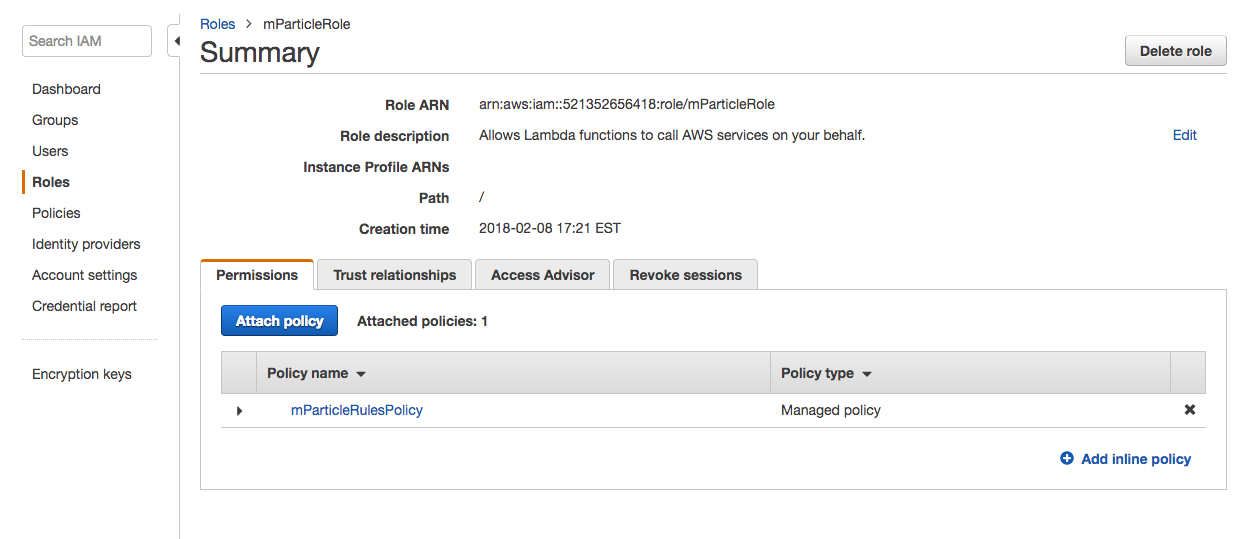
Assign this role to each Lambda function you plan to deploy as an mParticle rule.
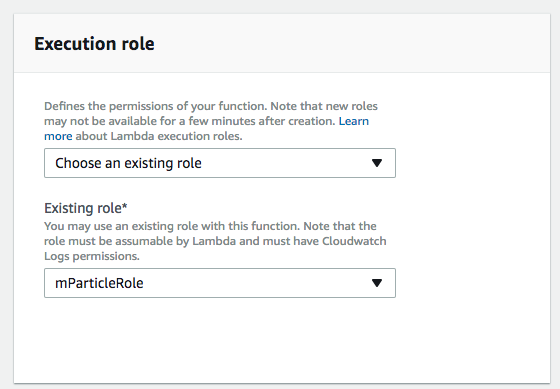
Create a new inline rule in mParticle
To access and create a rule using the mParticle UI:
- Go to Data Platform > Rules using the left hand navigation.
- Click New Rule.
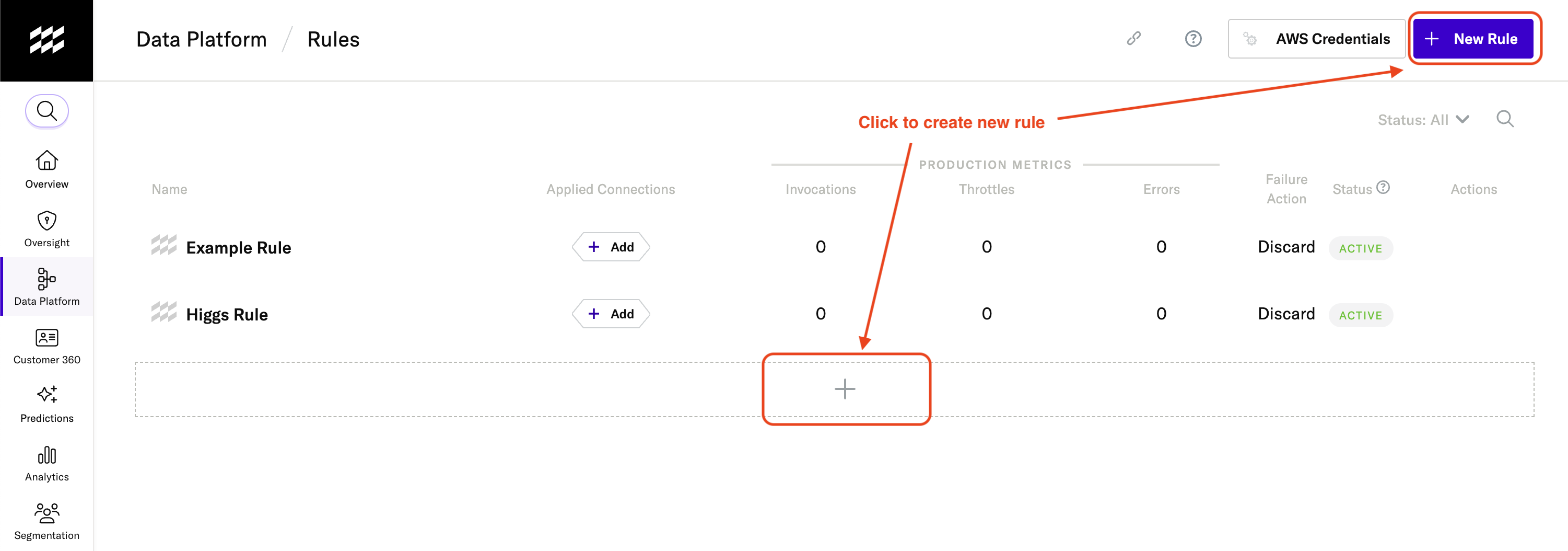
- After creating a new rule, the Function Code editor contains several example functions you can test and refer to when creating your own rule.
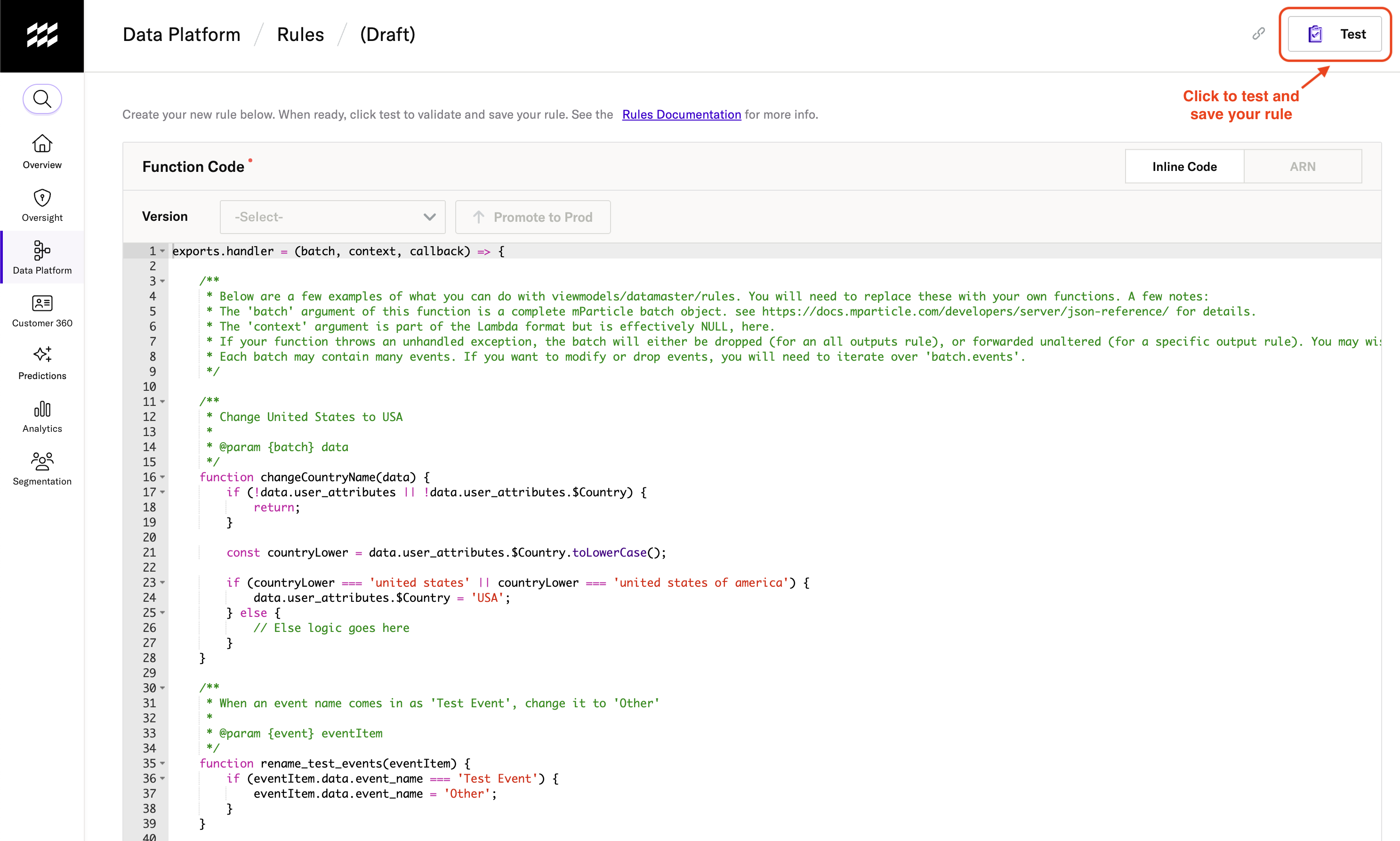
- Before you can save your rule, you must test it by clicking Test.
- In the Rule Details modal, enter a name and description for your rule and select either Discard or Proceed for your failure action. If your rule fails, this determines if mParticle discards or continues processing the data. After entering your rule details, click Next.
- Select one of the provided JSON event data templates to use when testing your rule. If you want, you can edit the sample JSON and save it to the template for future use. Click Test.
- After your test completes, you will receive the results as either “Test Successful” or “Test Failed”. If your test fails, you’ll see a detailed error message.
Error handling
When you first test a rule, you must select a Failure Action. This determines what happens if your rule throws an unhandled exception. There is no default action, you must select one of the following:
- If you choose
Discard, an unhandled exception causes your rule returnnull, effectively dropping the batch. - If you choose
Proceed, an unhandled exception causes your rule to return the unaltered batch object, proceeding as if the rule had not been applied.
Regardless of which option you choose, it’s best practice to handle all exceptions in your code, rather than falling back on the above defaults. This is especially true if your rule deals with events, where an unhandled exception from just one event could lead to all events in the batch being dropped.
Javascript syntax
exports.handler = async (batch,context) => {
//do something with batch
return batch;
}Your code must be a valid Lambda function.
batchis the complete incoming batch object.contextis a required argument for Lambda functions, but is effectivelynullfor mParticle rules.
Testing rules
The first time you test a rule, you are asked to provide a name, description and failure action. After naming a rule, you can test it by using one of the sample templates provided in the Test rule dialog. You can also copy and paste batch JSON from your Live Stream. If you do this, be sure to pick a full batch to copy, not a single event. Click Test to run. Optionally, check a box to save your JSON template in local storage for future testing.
You must enter valid batch JSON in the code editor.
If there are any syntactical errors in your code, warning or error icons will display next to the line number with details of the problem so you can correct.
After clicking Test, you can examine the JSON output from your function to see that the input has been modified as expected.
After a successful test you can click Save to save the Rule. Due to recent updates in AWS Lambda, it may be necessary to wait one minute after a successful test in order to save the Rule.
If your test fails, try examining the logs for any console output.
Versioning
When you first create a rule, by default it will only be applied to DEV data. As well as testing a rule with sample JSON you should test the rule in your dev environment to make sure data reaching your output services is as expected. When you are ready to apply a rule to your production data, click Promote to Prod on the rule page. This will create a “v1” production rule.
Note that before a rule can be promoted to Prod, you must remove all console.log() statements.
If you need to make changes, choose $LATEST from the Version dropdown. All other versions are read only. Test your changes with your dev environment and, when you are ready, click Promote to Prod to create “v2” of your production rule.
Note that you can have a maximum of 50 versions per rule. If you have too many versions, select a version and click the trash can icon to the right of the version number to delete it.
Status
Each rule has a master switch in the Settings panel. If there is a problem with your rule, you can switch it off and it will be disabled for all connections until you enable it again. To disable, click Edit in the right sidebar and set the Status slider to inactive.
Metrics
The following metrics are available:
- Invocations - how many times the rule was invoked
- Throttles - how many times a 429 throttling response was returned when calling the rule
- Errors - how many errors have occurred when calling the rule
These metrics are for the last 24 hours and apply to all connections. Summaries for each rule can be seen on the main rules page. Detailed graph of the previous 24 hours is available on the Monitoring tab of the individual rule page.
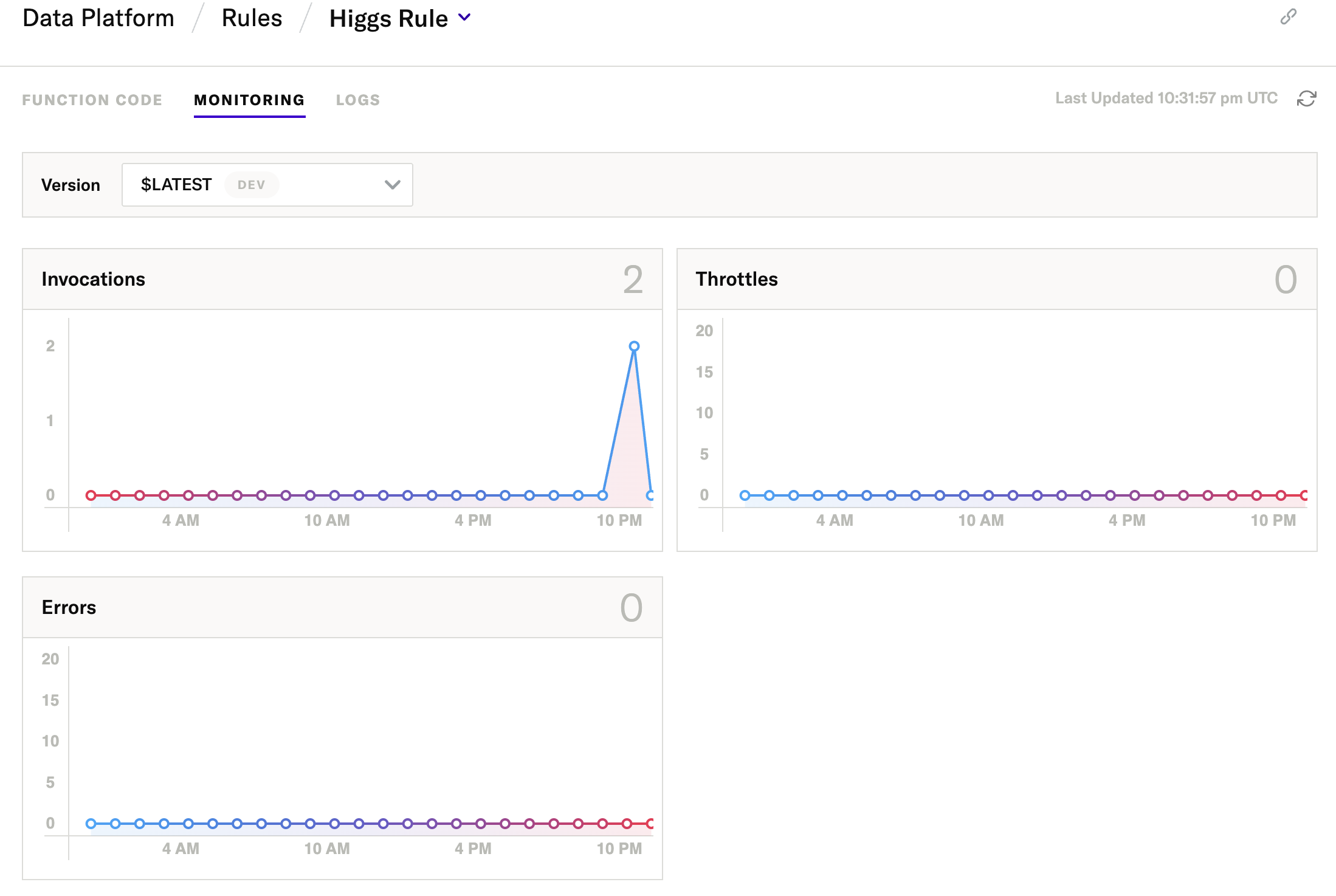
Logs
To help you with troubleshooting rules, mParticle maintains logs for each rule where you can view all console output. From an individual rule page, select the Logs tab. You can filter messages by date range or search for keywords.
Deleting rules
From the rules listing, select the Delete action to delete the rule. If the rule is applied to any connections, it will be removed from those connections.
Was this page helpful?
- Last Updated: December 16, 2025