Developers
Client SDKs
AMP
AMP SDK
Android
Initialization
Configuration
Network Security Configuration
Event Tracking
User Attributes
IDSync
Screen Events
Commerce Events
Location Tracking
Media
Kits
Application State and Session Management
Data Privacy Controls
Error Tracking
Opt Out
Push Notifications
WebView Integration
Logger
Preventing Blocked HTTP Traffic with CNAME
Workspace Switching
Linting Data Plans
Troubleshooting the Android SDK
API Reference
Upgrade to Version 5
Cordova
Cordova Plugin
Identity
Direct Url Routing
Direct URL Routing FAQ
Web
Android
iOS
iOS
Workspace Switching
Initialization
Configuration
Event Tracking
User Attributes
IDSync
Screen Tracking
Commerce Events
Location Tracking
Media
Kits
Application State and Session Management
Data Privacy Controls
Error Tracking
Opt Out
Push Notifications
Webview Integration
Upload Frequency
App Extensions
Preventing Blocked HTTP Traffic with CNAME
Linting Data Plans
Troubleshooting iOS SDK
Social Networks
iOS 14 Guide
iOS 15 FAQ
iOS 16 FAQ
iOS 17 FAQ
iOS 18 FAQ
API Reference
Upgrade to Version 7
React Native
Getting Started
Identity
Unity
Upload Frequency
Getting Started
Opt Out
Initialize the SDK
Event Tracking
Commerce Tracking
Error Tracking
Screen Tracking
Identity
Location Tracking
Session Management
Xamarin
Getting Started
Identity
Web
Initialization
Configuration
Content Security Policy
Event Tracking
User Attributes
IDSync
Page View Tracking
Commerce Events
Location Tracking
Media
Kits
Application State and Session Management
Data Privacy Controls
Error Tracking
Opt Out
Custom Logger
Persistence
Native Web Views
Self-Hosting
Multiple Instances
Web SDK via Google Tag Manager
Preventing Blocked HTTP Traffic with CNAME
Facebook Instant Articles
Troubleshooting the Web SDK
Browser Compatibility
Linting Data Plans
API Reference
Upgrade to Version 2 of the SDK
Alexa
API References
Data Subject Request API
Data Subject Request API Version 1 and 2
Data Subject Request API Version 3
Platform API
Key Management
Platform API Overview
Accounts
Apps
Audiences
Calculated Attributes
Data Points
Feeds
Field Transformations
Services
Users
Workspaces
Warehouse Sync API
Warehouse Sync API Overview
Warehouse Sync API Tutorial
Warehouse Sync API Reference
Data Mapping
Warehouse Sync SQL Reference
Warehouse Sync Troubleshooting Guide
ComposeID
Warehouse Sync API v2 Migration
Calculated Attributes Seeding API
Bulk Profile Deletion API Reference
Data Planning API
Group Identity API Reference
Custom Access Roles API
Pixel Service
Profile API
Audit Logs API
Events API
mParticle JSON Schema Reference
IDSync
Quickstart
Android
Overview
Step 1. Create an input
Step 2. Verify your input
Step 3. Set up your output
Step 4. Create a connection
Step 5. Verify your connection
Step 6. Track events
Step 7. Track user data
Step 8. Create a data plan
Step 9. Test your local app
iOS Quick Start
Overview
Step 1. Create an input
Step 2. Verify your input
Step 3. Set up your output
Step 4. Create a connection
Step 5. Verify your connection
Step 6. Track events
Step 7. Track user data
Step 8. Create a data plan
Python Quick Start
Step 1. Create an input
Step 2. Create an output
Step 3. Verify output
Server SDKs
Node SDK
Go SDK
Python SDK
Ruby SDK
Java SDK
Guides
Partners
Introduction
Outbound Integrations
Outbound Integrations
Firehose Java SDK
Inbound Integrations
Compose ID
Glossary
Migrate from Segment to mParticle
Migrate from Segment to mParticle
Migrate from Segment to Client-side mParticle
Migrate from Segment to Server-side mParticle
Segment-to-mParticle Migration Reference
Data Hosting Locations
Rules Developer Guide
API Credential Management
The Developer's Guided Journey to mParticle
Guides
Composable Audiences
Composable Audiences Overview
User Guide
User Guide Overview
Warehouse Setup
Warehouse Setup Overview
Audience Setup
Frequently Asked Questions
Customer 360
Overview
User Profiles
Overview
User Profiles
Group Identity
Overview
Create and Manage Group Definitions
Calculated Attributes
Calculated Attributes Overview
Using Calculated Attributes
Create with AI Assistance
Calculated Attributes Reference
Getting Started
Create an Input
Start capturing data
Connect an Event Output
Create an Audience
Connect an Audience Output
Transform and Enhance Your Data
Platform Guide
Billing
Usage and Billing Report
The New mParticle Experience
The new mParticle Experience
The Overview Map
Observability
Observability Overview
Observability User Guide
Observability Troubleshooting Examples
Observability Span Glossary
Platform Settings
Audit Logs
Key Management
Platform Configuration
Event Match Quality Dashboard (Early Access)
Event Forwarding
Notifications
System Alerts
Trends
Introduction
Data Retention
Data Catalog
Connections
Activity
Data Plans
Live Stream
Filters
Rules
Blocked Data Backfill Guide
Tiered Events
mParticle Users and Roles
Analytics Free Trial
Troubleshooting mParticle
Usage metering for value-based pricing (VBP)
IDSync
IDSync Overview
Use Cases for IDSync
Components of IDSync
Store and Organize User Data
Identify Users
Default IDSync Configuration
Profile Conversion Strategy
Profile Link Strategy
Profile Isolation Strategy
Best Match Strategy
Aliasing
Segmentation
Audiences
Audiences Overview
Create an Audience
Connect an Audience
Manage Audiences
Audience Sharing
Match Boost
FAQ
Classic Audiences
Standard Audiences (Legacy)
Predictive Audiences
Predictive Audiences Overview
Using Predictive Audiences
New vs. Classic Experience Comparison
Analytics
Introduction
Core Analytics (Beta)
Setup
Sync and Activate Analytics User Segments in mParticle
User Segment Activation
Welcome Page Announcements
Settings
Project Settings
Roles and Teammates
Organization Settings
Global Project Filters
Portfolio Analytics
Analytics Data Manager
Analytics Data Manager Overview
Events
Event Properties
User Properties
Revenue Mapping
Export Data
UTM Guide
Analyses
Analyses Introduction
Segmentation: Basics
Getting Started
Visualization Options
For Clauses
Date Range and Time Settings
Calculator
Numerical Settings
Segmentation: Advanced
Assisted Analysis
Properties Explorer
Frequency in Segmentation
Trends in Segmentation
Did [not] Perform Clauses
Cumulative vs. Non-Cumulative Analysis in Segmentation
Total Count of vs. Users Who Performed
Save Your Segmentation Analysis
Export Results in Segmentation
Explore Users from Segmentation
Funnels: Basics
Getting Started with Funnels
Group By Settings
Conversion Window
Tracking Properties
Date Range and Time Settings
Visualization Options
Interpreting a Funnel Analysis
Funnels: Advanced
Group By
Filters
Conversion over Time
Conversion Order
Trends
Funnel Direction
Multi-path Funnels
Analyze as Cohort from Funnel
Save a Funnel Analysis
Explore Users from a Funnel
Export Results from a Funnel
Saved Analyses
Manage Analyses in Dashboards
Query Builder
Data Dictionary
Query Builder Overview
Modify Filters With And/Or Clauses
Query-time Sampling
Query Notes
Filter Where Clauses
Event vs. User Properties
Group By Clauses
Annotations
Cross-tool Compatibility
Apply All for Filter Where Clauses
Date Range and Time Settings Overview
User Attributes at Event Time
Understanding the Screen View Event
User Aliasing
Dashboards
Dashboards––Getting Started
Manage Dashboards
Dashboard Filters
Organize Dashboards
Scheduled Reports
Favorites
Time and Interval Settings in Dashboards
Query Notes in Dashboards
Analytics Resources
The Demo Environment
Keyboard Shortcuts
User Segments
Data Privacy Controls
Data Subject Requests
Default Service Limits
Feeds
Cross-Account Audience Sharing
Import Data with CSV Files
Import Data with CSV Files
CSV File Reference
Glossary
Video Index
Analytics (Deprecated)
Identity Providers
Single Sign-On (SSO)
Setup Examples
Introduction
Developer Docs
Introduction
Integrations
Introduction
Rudderstack
Google Tag Manager
Segment
Data Warehouses and Data Lakes
Advanced Data Warehouse Settings
AWS Kinesis (Snowplow)
AWS Redshift (Define Your Own Schema)
AWS S3 Integration (Define Your Own Schema)
AWS S3 (Snowplow Schema)
BigQuery (Snowplow Schema)
BigQuery Firebase Schema
BigQuery (Define Your Own Schema)
GCP BigQuery Export
Snowflake (Snowplow Schema)
Snowplow Schema Overview
Snowflake (Define Your Own Schema)
Developer Basics
Aliasing
Integrations
ABTasty
Audience
24i
Event
Aarki
Audience
Actable
Feed
AdChemix
Event
Adobe Marketing Cloud
Cookie Sync
Server-to-Server Events
Platform SDK Events
Adobe Audience Manager
Audience
Adobe Campaign Manager
Audience
AdMedia
Audience
Adobe Experience Platform
Event
Adobe Target
Audience
AdPredictive
Feed
AgilOne
Event
Algolia
Event
Amazon Kinesis
Event
Amazon Advertising
Audience
Amazon S3
Event
Amazon Redshift
Data Warehouse
Amazon SNS
Event
Amazon SQS
Event
Amobee
Audience
Anodot
Event
Antavo
Feed
Apptentive
Event
Apptimize
Event
Awin
Event
Apteligent
Event
Microsoft Azure Blob Storage
Event
Bing Ads
Event
Bidease
Audience
Bluecore
Event
Bluedot
Feed
Branch S2S Event
Event
Bugsnag
Event
Census
Feed
Cadent
Audience
comScore
Event
Conversant
Event
Custom Feed
Custom Feed
Crossing Minds
Event
Databricks
Data Warehouse
Datadog
Event
Didomi
Event
Eagle Eye
Audience
Emarsys
Audience
Edge226
Audience
Epsilon
Event
Everflow
Audience
Facebook Offline Conversions
Event
Flurry
Event
Google Analytics for Firebase
Event
Flybits
Event
FreeWheel Data Suite
Audience
ForeSee
Event
Friendbuy
Event
Google Ad Manager
Audience
Google Analytics
Event
Google Analytics 4
Event
Google BigQuery
Audience
Data Warehouse
Google Enhanced Conversions
Event
Google Marketing Platform
Audience
Cookie Sync
Event
Google Pub/Sub
Event
Google Marketing Platform Offline Conversions
Event
Google Tag Manager
Event
Herow
Feed
Hightouch
Feed
Ibotta
Event
ID5
Kit
Heap
Event
Hyperlocology
Event
Impact
Event
InMarket
Audience
Inspectlet
Event
Intercom
Event
ironSource
Audience
Kafka
Event
Kissmetrics
Event
LaunchDarkly
Feed
Kubit
Event
LifeStreet
Audience
LiveLike
Event
Liveramp
Audience
Localytics
Event
mAdme Technologies
Event
MadHive
Audience
Marigold
Audience
Microsoft Azure Event Hubs
Event
Mediasmart
Audience
Microsoft Ads
Microsoft Ads Audience Integration
MediaMath
Audience
Mintegral
Audience
Monetate
Event
Movable Ink
Event
Movable Ink - V2
Event
Multiplied
Event
Nami ML
Feed
Nanigans
Event
NCR Aloha
Event
OneTrust
Event
Neura
Event
Oracle BlueKai
Event
Paytronix
Feed
Personify XP
Event
Persona.ly
Audience
Plarin
Event
Primer
Event
Quantcast
Event
Qualtrics
Event
Rakuten
Event
Regal
Event
Reveal Mobile
Event
RevenueCat
Feed
Salesforce Mobile Push
Event
Scalarr
Event
SimpleReach
Event
Shopify
Custom Pixel
Feed
Singular-DEPRECATED
Event
Skyhook
Event
Smadex
Audience
SmarterHQ
Event
Slack
Event
Snapchat Conversions
Event
Snowflake
Data Warehouse
Snowplow
Event
Splunk MINT
Event
StartApp
Audience
Talon.One
Event
Audience
Feed
Loyalty Feed
Tapad
Audience
Tapjoy
Audience
Taptica
Audience
Taplytics
Event
The Trade Desk
Cookie Sync
Audience
Event
Teak
Audience
Ticketure
Feed
Triton Digital
Audience
TUNE
Event
Valid
Event
Vkontakte
Audience
Vungle
Audience
Webhook
Event
Webtrends
Event
Wootric
Event
Yotpo
Feed
White Label Loyalty
Event
Xandr
Cookie Sync
Audience
YouAppi
Audience
Yahoo (formerly Verizon Media)
Audience
Cookie Sync
Audience Setup
Composable Audiences is mParticle’s zero-copy solution for segmentation. Instead of copying data into the mParticle CDP, mParticle queries your cloud data warehouse (Snowflake, BigQuery, Redshift, or Databricks) directly to build and refresh audiences.
This page explains how to create, configure, preview, activate, and manage Composable Audiences. You’ll learn how to define membership criteria, select a refresh cadence, preview membership, and activate outputs.
For a high-level introduction to Composable Audiences, see the Overview page. For common questions, see the FAQ.
Before you begin
Before creating a Composable Audience, make sure you’ve completed the warehouse setup process.
- A data engineer or database administrator should set up your cloud data warehouse connection and create at least one User Data Model.
- (Optional) They may also create and link Event Data Models or Generic Data Models to have additional data available to enrich your audiences.
Once this setup is complete, a marketer or analyst can use those models to build and activate audiences.
Step 1: Create a new audience
- Navigate to Segmentation > Audiences in the left-hand navigation.
- Click + New Audience.
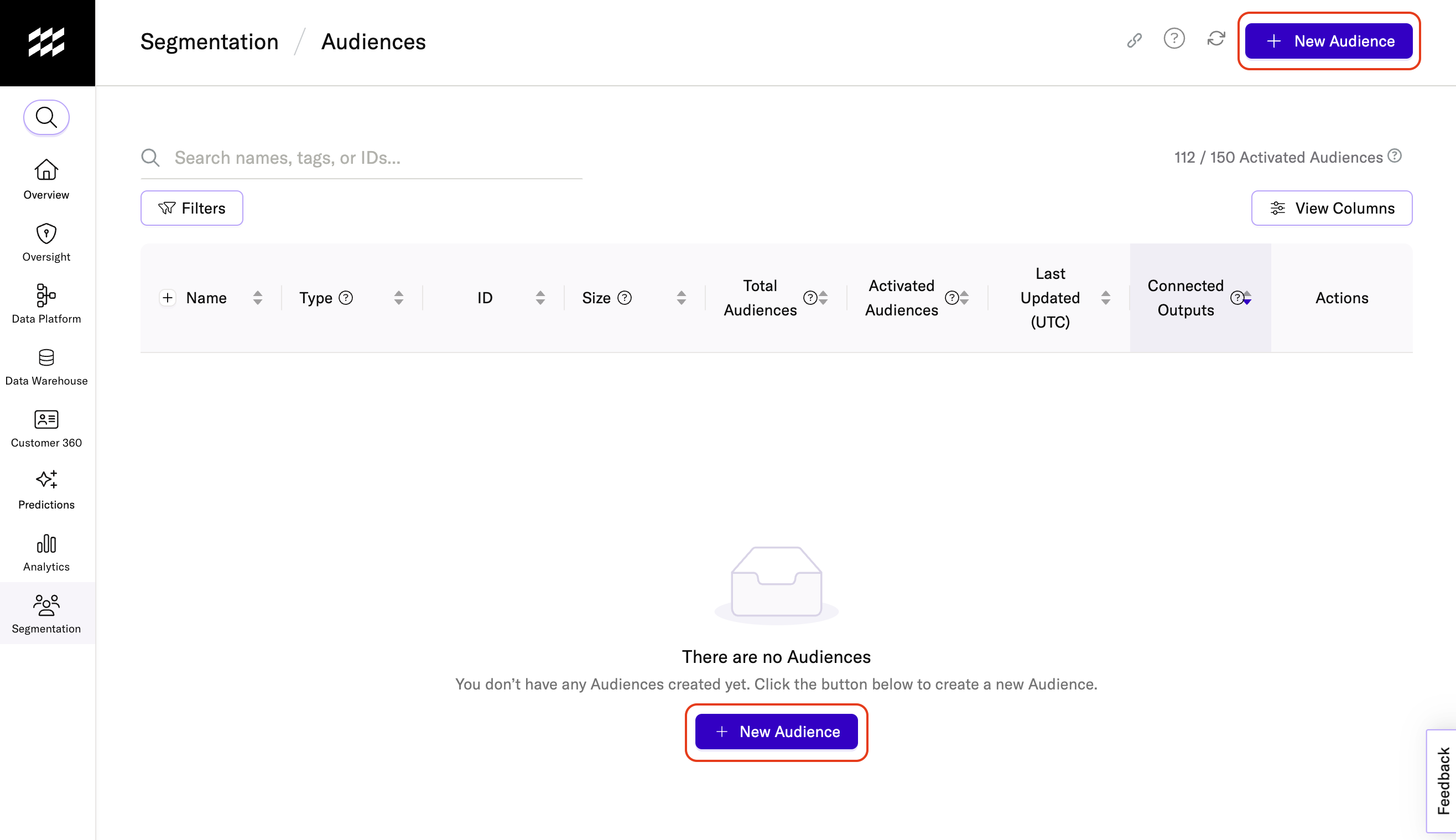
- Under Start from scratch, open the Select Audience Source dropdown.
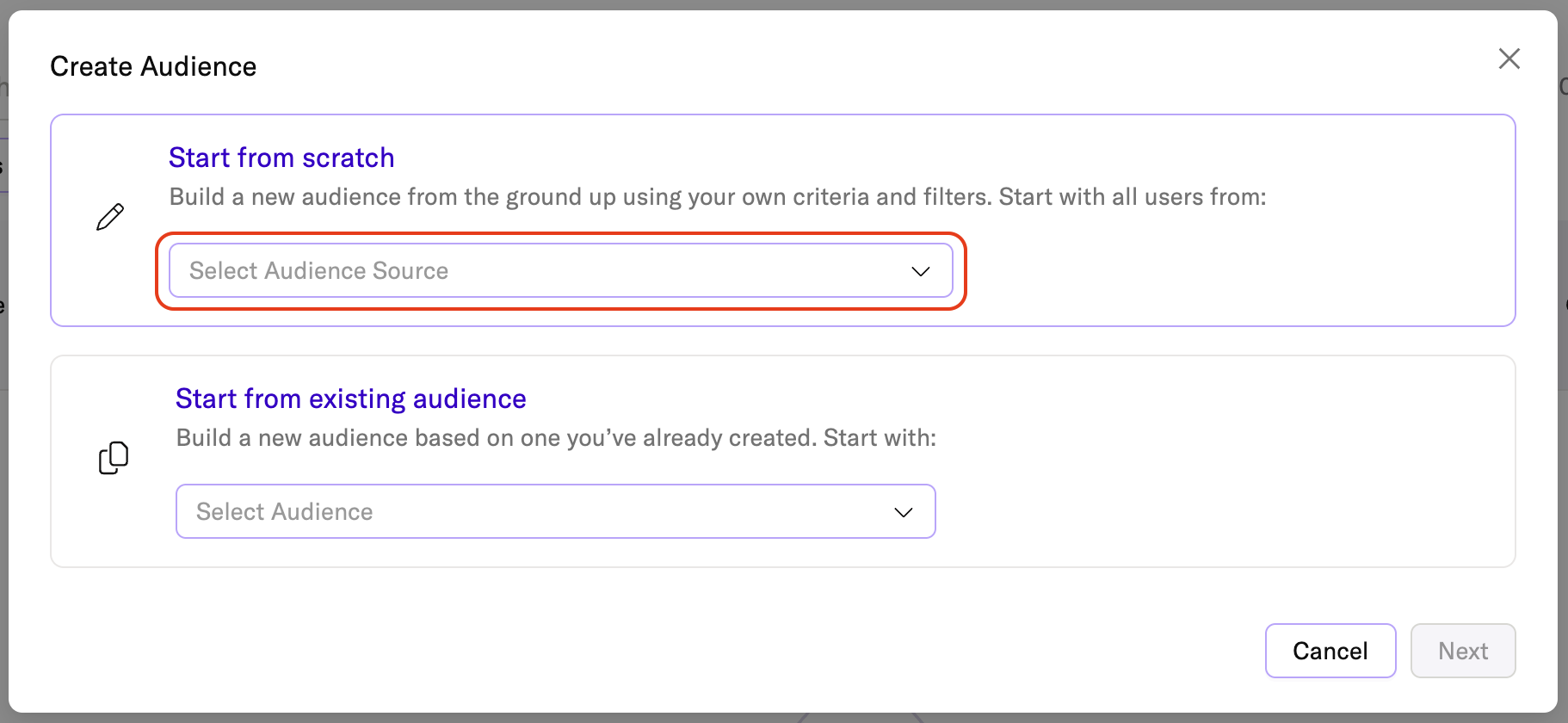
- Scroll past In-Platform Audience until you see the Composable Audience section, and select the warehouse connection and user data model you want to use.
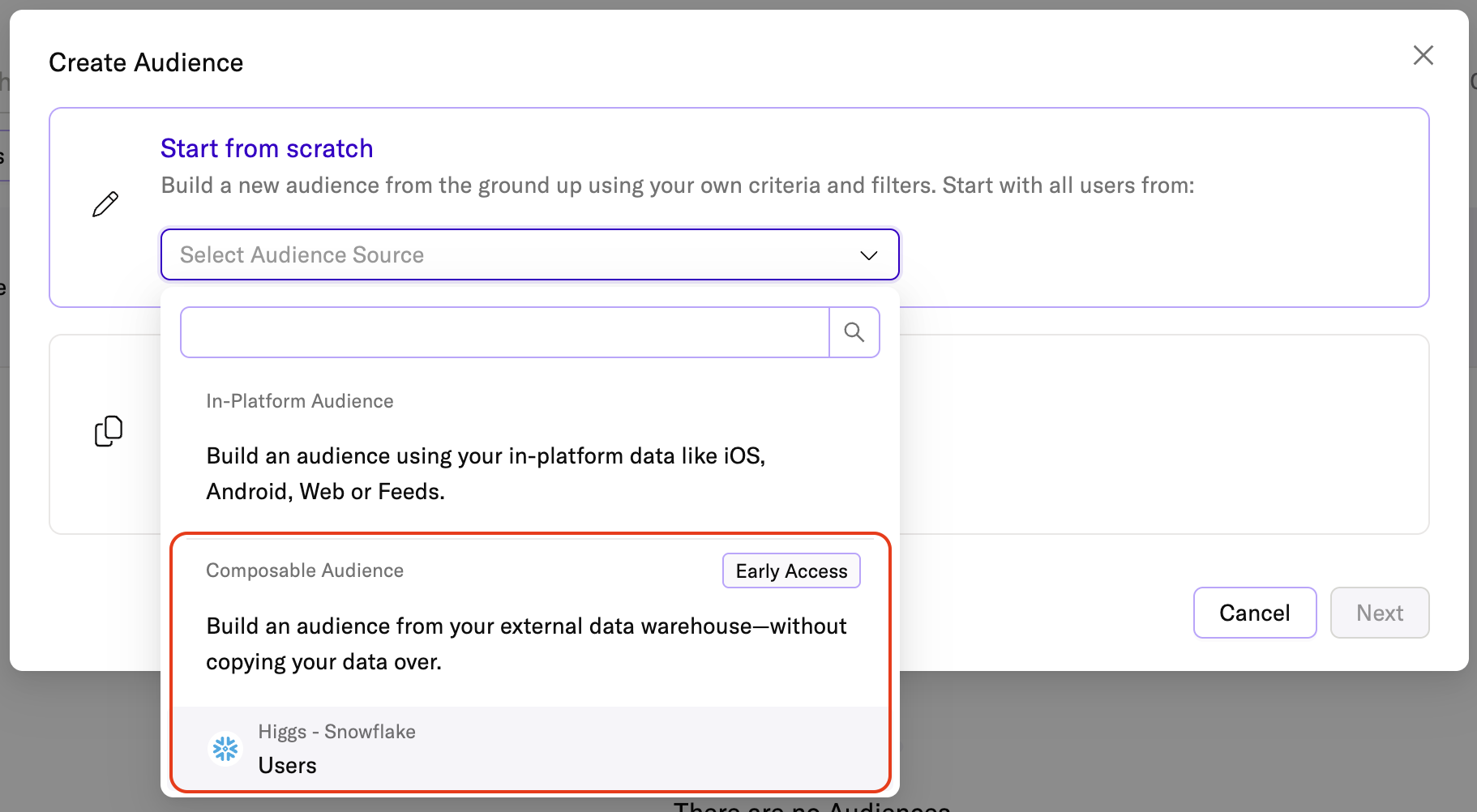
- Click Next.
Step 2: Enter a name and refresh frequency
-
Enter a descriptive name for your audience.
- If you check Use Audience name in external connections, the name you enter will also be used in downstream integrations.
-
Enter a refresh frequency and start date. This determines how often mParticle runs your data model’s SQL query to add new qualifying users and remove users who no longer meet the criteria. The start date determines when mParticle will begin processing audience memberships.
- Composable Audiences can be refreshed Hourly, Daily, Weekly, Monthly, Once, or On Demand.
- Composable Audiences cannot be refreshed in real time. Audience membership is updated only on the schedule you define.
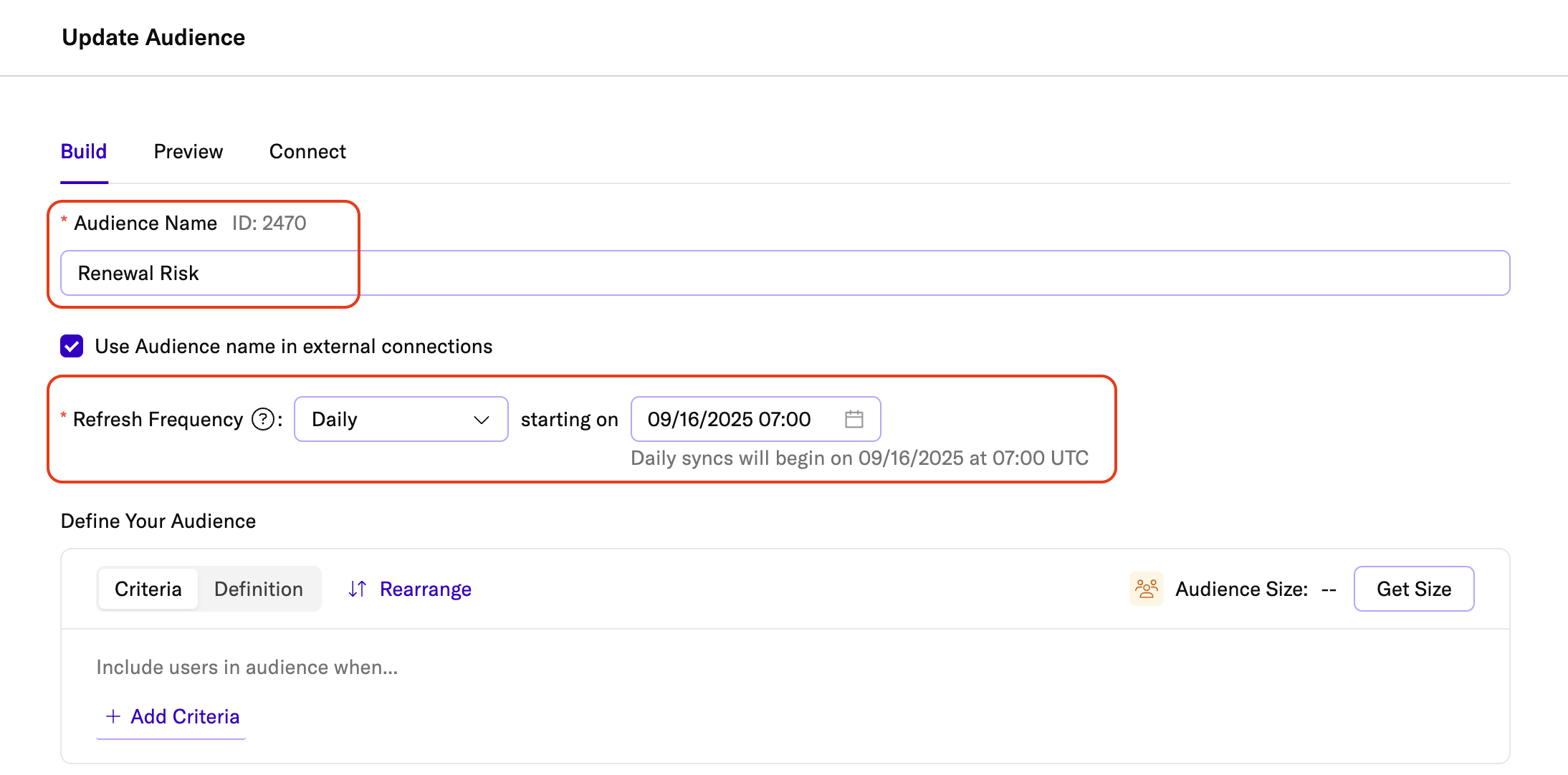
Step 3: Configure audience membership settings
Under Audience Membership Settings, select how you want to persist audience membership in mParticle:
- Warehouse only: Audience membership is calculated and forwarded to your connected outputs, but membership of the audience is not saved to user profiles in mParticle. If you select Warehouse only, this audience can’t be used in hybrid audiences.
- Enable for Hybrid Audiences: Membership of this audience is saved to user profiles in mParticle. This allows you to build hybrid audiences that reference this audience from a real-time audience.
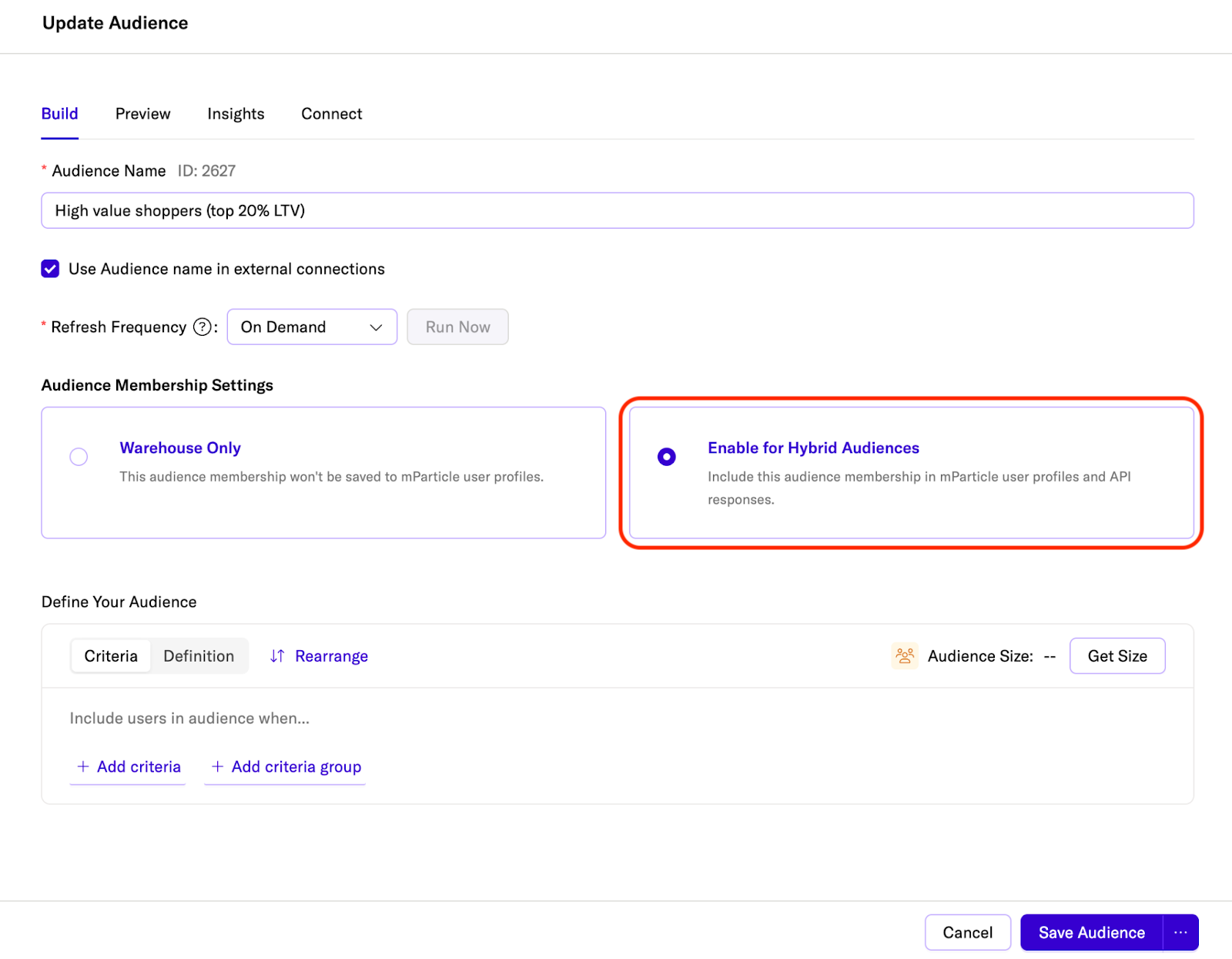
Step 4: Enter audience criteria and conditions
Under Define Your Audience, describe who should be included in your audience based on fields from your data model (and any related models).
- Criteria specify the type of data you want to evaluate, such as a user attribute (
loyalty_status), an event (purchase), or a generic attribute (subscription_plan). - Conditions (or matching rules) are the rules that criteria must meet for a user to be included. For example,
loyalty_statusequals “Gold”, orpurchases_last_30_daysgreater than 3.
By combining criteria and conditions, you can precisely define which users belong to your audience.
As you build, click Get Size at any time to preview how many users currently match your criteria. This helps validate your selections and logic.
Example: At-Risk Subscribers
Suppose you want to build an audience of at-risk subscribers. In the builder:
- Click Select criteria and choose the attribute
engagement_days_last_30.
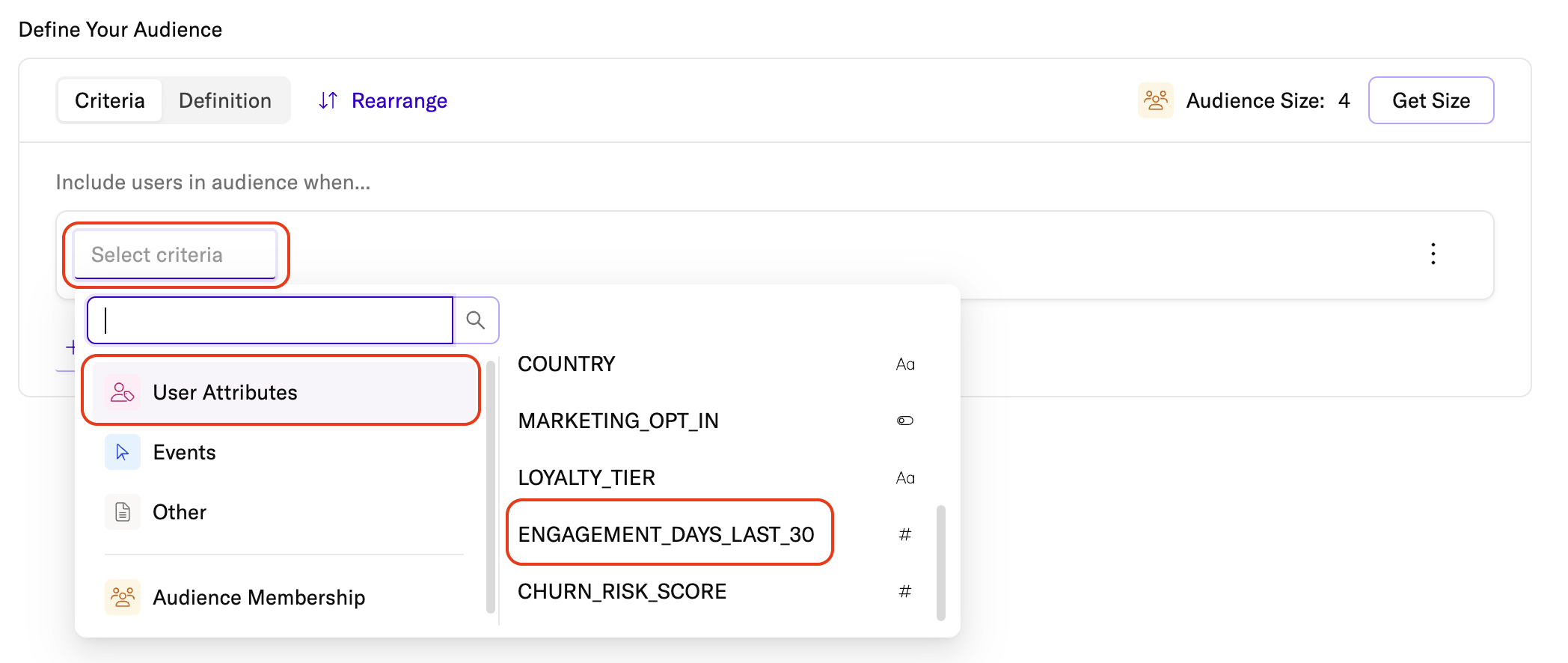
- Set the condition to less than 3.
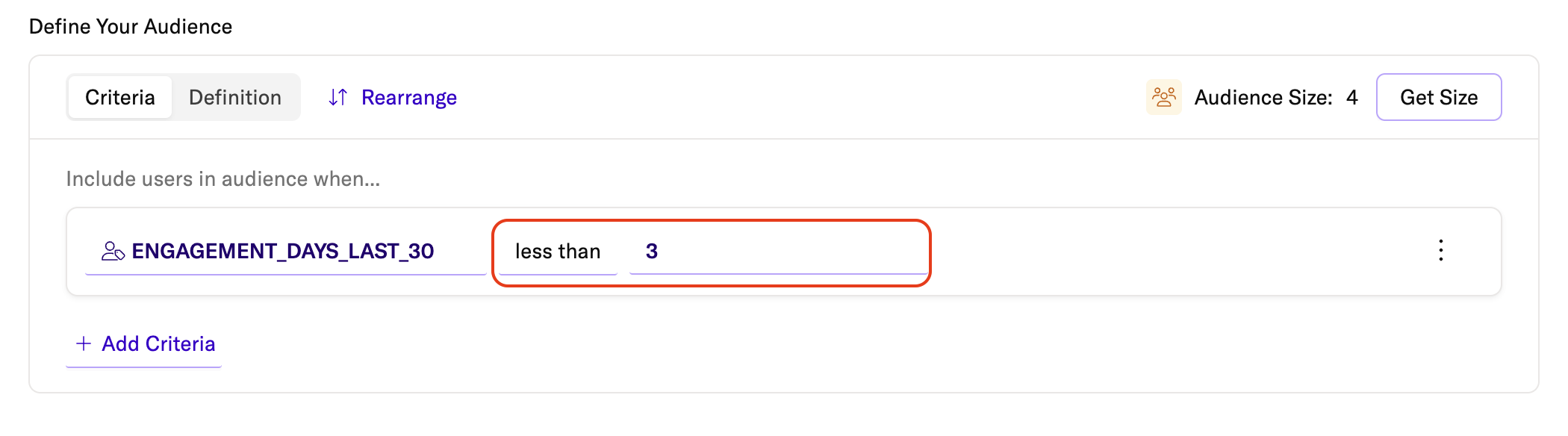
- Click + Add Criteria and choose
churn_risk_score.
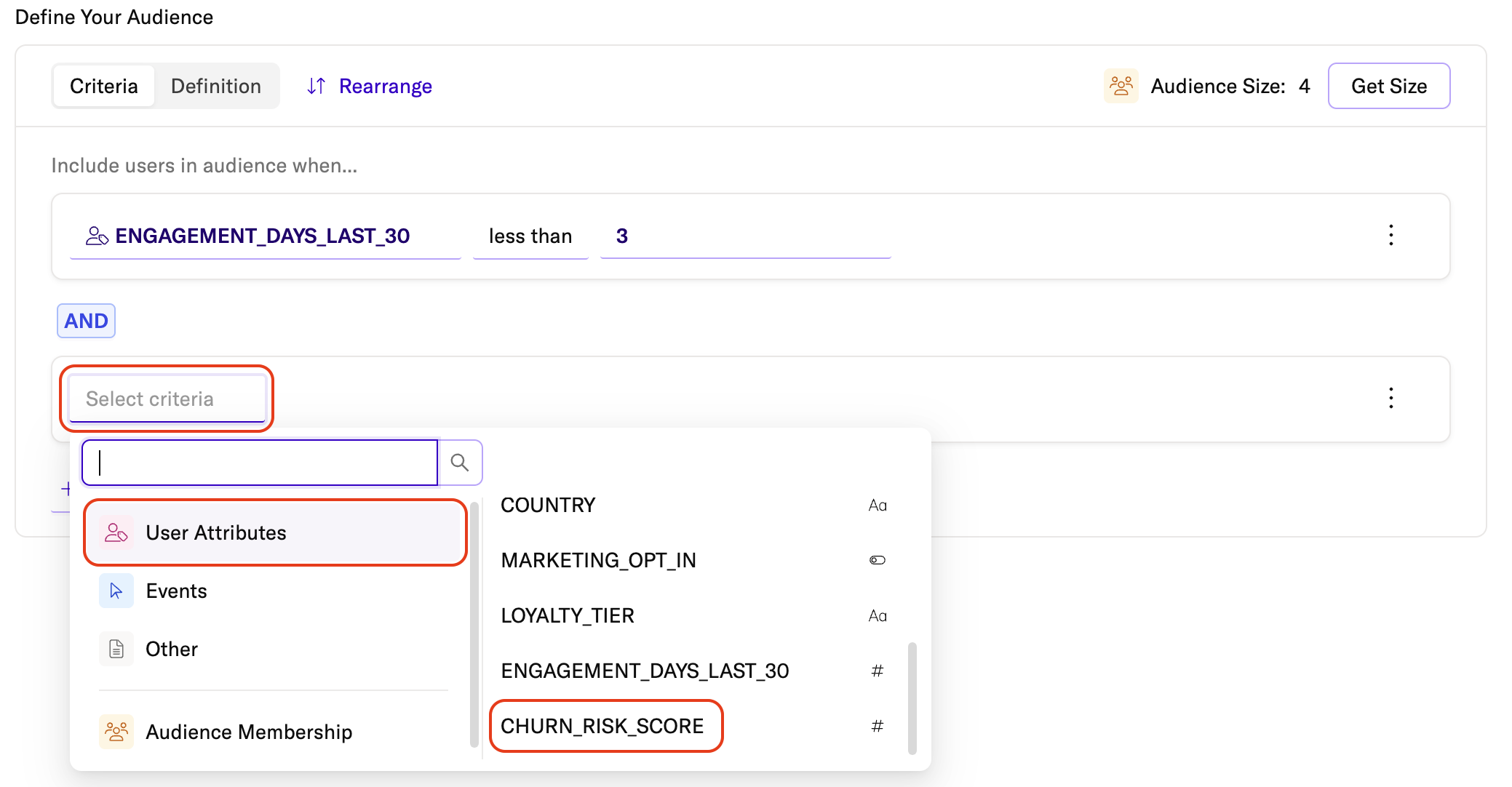
- Set the condition to greater than 0.7.
- Keep the operator as AND so both must be true.
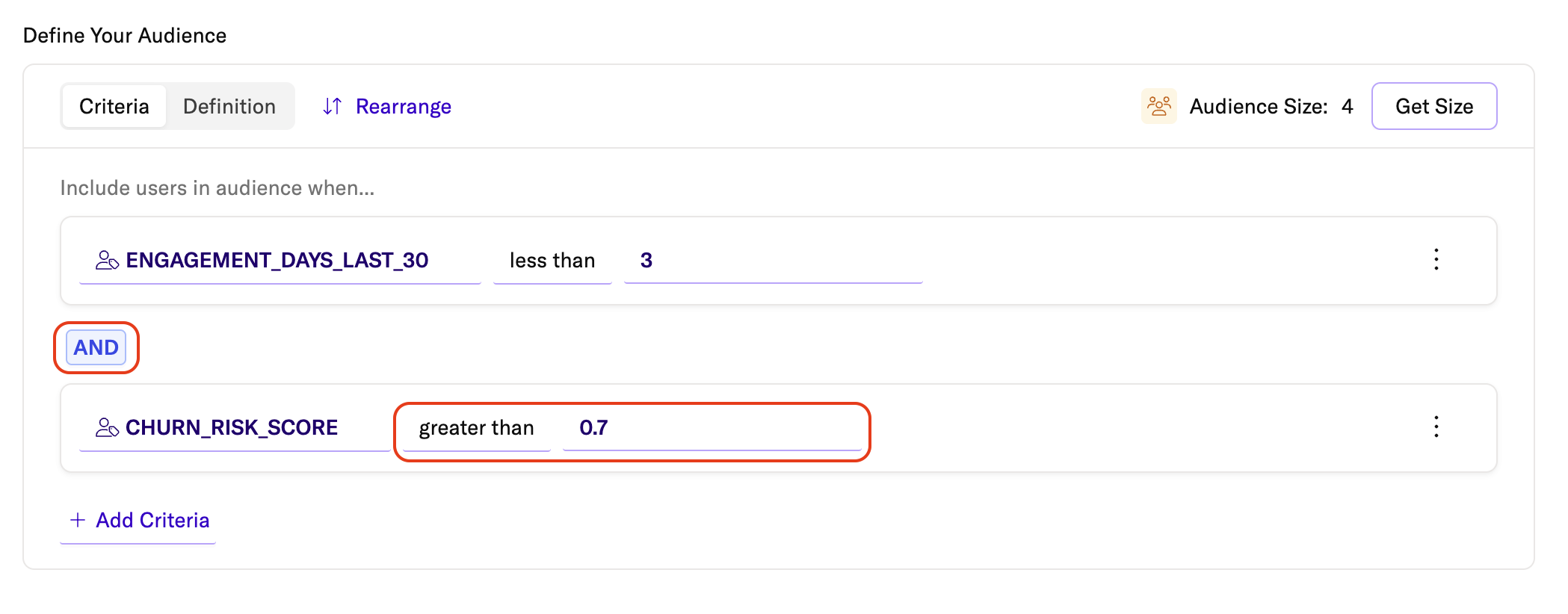
Click Get Size to preview how many users qualify. Once satisfied, save and activate the audience for a retention campaign.
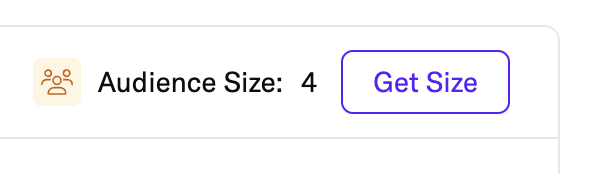
Data types and matching rules
Each field you select has a data type, which determines the conditions you can apply. For example, a string field supports conditions like equals or contains, while a number field supports comparisons like greater than or less than.
Supported data types:
- String
- Number
- Boolean
- Date / Timestamp
Matching rules by data type
When building Composable Audiences, the criteria available to you are determined by the columns defined in your data model. Each column has a data type, which controls the matching rules you can apply.
Strings
String attributes support the following matching rules:
- Contains: Matches when the specified substring is present.
Example:"blue"matches both"blue"and"blue shirt". - Matches: Matches when the string matches a specified pattern.
Example: The pattern"bl?e"matches"blue"and"blee", while"b*e"matches"blue","brave", and"barbecue". - Equals / Does not equal: Matches when the entire field exactly equals or does not equal the specified value.
Example:"blue"equals"blue", but does not equal"blue shirt". - Greater than / Less than / Greater than or equal / Less than or equal: Compares the string value in lexicographic order (alphabetical sorting).
Example:"apple"is less than"banana". - Starts with / Does not start with: Matches when the string begins (or does not begin) with the specified value.
Example:"blueberry"starts with"blue". - Ends with / Does not end with: Matches when the string ends (or does not end) with the specified value.
Example:"lightblue"ends with"blue". - Exists / Does not exist: Matches based on whether the attribute is present in the dataset.
- Is null / Is not null: Matches based on whether the attribute has a stored value.
Numbers
Number attributes support equality and range comparisons:
- Equals / Does not equal: Matches when the number exactly equals or does not equal the specified value.
Example:10 equals 10returns true, while10 does not equal 5also returns true. - Greater than / Less than / Greater than or equal / Less than or equal: Matches when the number is higher, lower, or equal to the specified value.
Example:orders_count greater than or equal 5finds users with five or more orders. - Exists / Does not exist: Matches based on whether the numeric attribute is present.
- Is null / Is not null: Matches based on whether the numeric attribute has a stored value.
Booleans
Boolean attributes support simple truth-value checks:
- Is true: Matches when the field is true.
Example:opted_in_to_marketing is trueincludes users who have opted into marketing communications. - Is false: Matches when the field is false.
Example:opted_in_to_marketing is falseexcludes users who have opted in.
Timestamps
Timestamp attributes support calendar-based comparisons:
- Is on / Is not on: Matches records that fall exactly on or not on a given date.
Example:signup_date is on 2024-01-01finds users who signed up that day. - After / Before: Matches records later or earlier than the specified date.
Example:last_purchase_date before 2024-01-01finds users whose last purchase was in 2023. - After or on / Before or on: Matches records on or after, or on or before, the specified date.
Example:renewal_date before or on 2024-12-31includes users whose subscriptions expire by the end of 2024. - Exists / Does not exist: Matches based on whether a timestamp attribute is present.
- Is null / Is not null: Matches based on whether the timestamp field has a stored value.
Groups and logical operators
Groups let you bundle multiple criteria together and control how they’re evaluated with AND or OR logic. They’re useful for building more precise segments. For example, grouping subscription tiers (Premium OR Business) and then combining that group with purchase activity (AND made a purchase in the last 30 days). Using groups can help you to organize complex audience definitions.
- Use AND when all conditions must be true.
- Use OR when only one condition needs to be true.
- Drag and drop criteria to reorder or nest them.
- Click + Add Criteria to add additional conditions or groups.
Step 5: Save and activate your audience
When you’re finished, click Save Audience.
You can edit your audience definition or refresh cadence at any time.
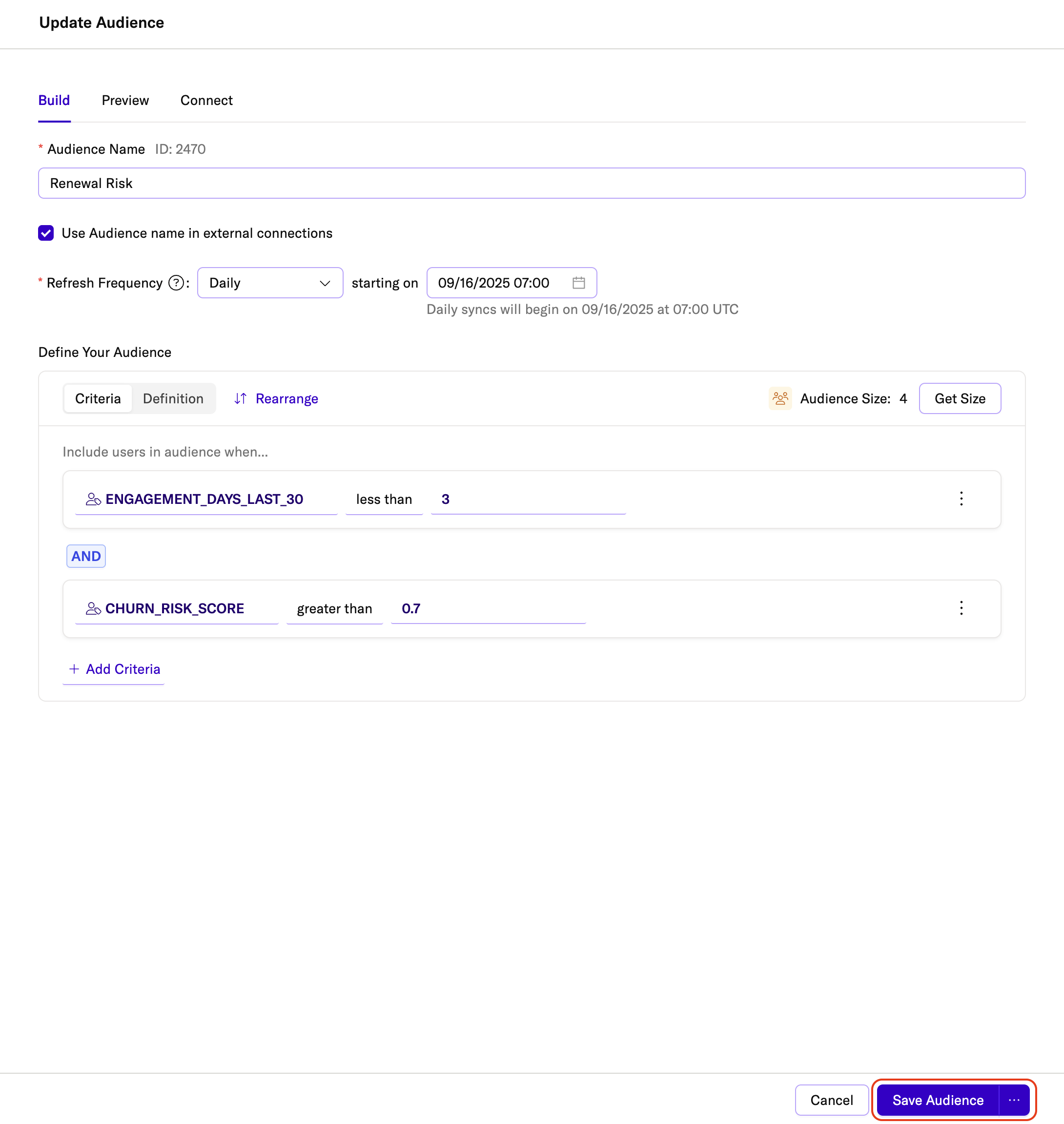
Once saved, you can:
Activate the audience by clicking the three-dot action menu and clicking Activate so membership changes are updated according to your refresh cadence.
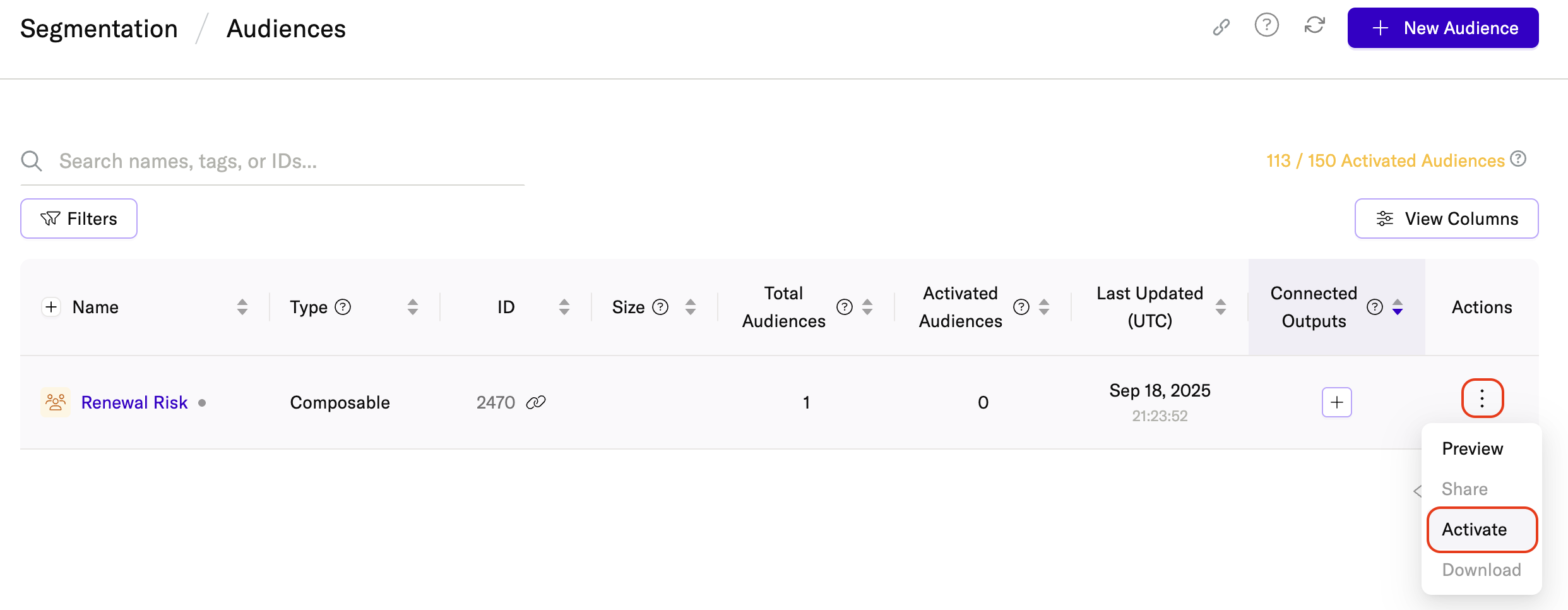
Connect the audience to a downstream integration by clicking the + button under Connect on the Audiences landing page and selecting one of your configured outputs.
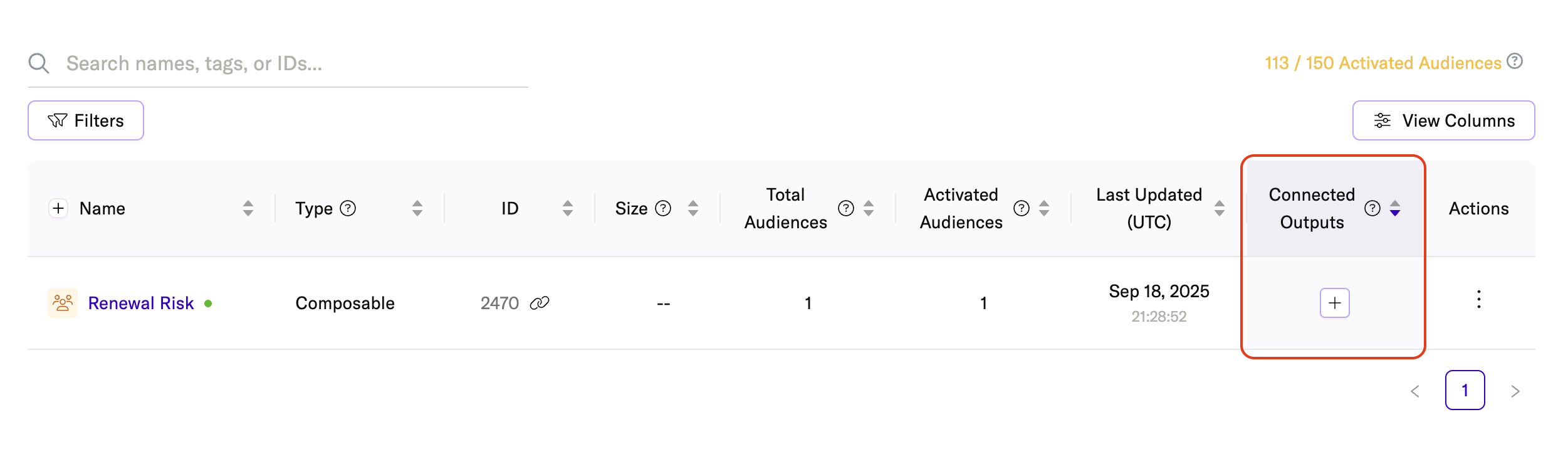
The process for connecting and activating composable audiences is very similar to the process for Real-Time Audiences, with the exception that you can choose to enrich composable audiences that have been enabled for Hybrid Audiences with additional in-platform user data, as described below. For more information about the general process of connecting your new composable audience to downstream integrations, see Connect an Audience.
Enrich with in-platform profile data
When you connect a composable audience that has been enabled for Hybrid Audiences, you can optionally enrich it with user profile data stored in the mParticle platform by enabling Include CDP Profile Attributes.
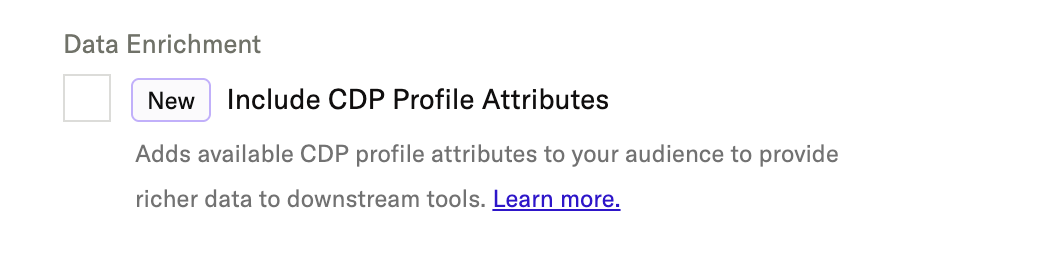
Key differences between Composable and Real-Time Audiences
- Audience sizes shown in the UI are actual sizes, not estimates.
-
There are also some differences between the Audience Builders available for each type of audience:
- The Audience Builder for Composable Audiences has clearer logical groupings and supports drag-and-drop to rearrange criteria. These features aren’t available in the Real-Time Audiences Builder.
- The Real-Time Audience Builder currently supports features such as Audience Insights, Audience Groups, and A/B Tests. These features are not yet available in the Composable Audience Builder, but they are planned for a future release.
- Composable Audiences are clearly labeled as such on the Audiences landing page.
Was this page helpful?
- Last Updated: December 16, 2025