Documentation
Developers
API References
Platform API
Platform API Overview
Accounts
Apps
Audiences
Calculated Attributes
Data Points
Feeds
Field Transformations
Services
Users
Workspaces
Data Subject Request API
Data Subject Request API Version 1 and 2
Data Subject Request API Version 3
Warehouse Sync API
Warehouse Sync API Overview
Warehouse Sync API Tutorial
Warehouse Sync API Reference
Data Mapping
Warehouse Sync SQL Reference
Warehouse Sync Troubleshooting Guide
ComposeID
Warehouse Sync API v2 Migration
Calculated Attributes Seeding API
Bulk Profile Deletion API Reference
Custom Access Roles API
Data Planning API
Group Identity API Reference
Pixel Service
Profile API
Events API
mParticle JSON Schema Reference
IDSync
Client SDKs
AMP
AMP SDK
Android
Initialization
Configuration
Network Security Configuration
Event Tracking
User Attributes
IDSync
Screen Events
Commerce Events
Location Tracking
Media
Kits
Application State and Session Management
Data Privacy Controls
Error Tracking
Opt Out
Push Notifications
WebView Integration
Logger
Preventing Blocked HTTP Traffic with CNAME
Linting Data Plans
Troubleshooting the Android SDK
API Reference
Upgrade to Version 5
Cordova
Cordova Plugin
Identity
Direct Url Routing
Direct URL Routing FAQ
Web
Android
iOS
iOS
Initialization
Configuration
Event Tracking
User Attributes
IDSync
Screen Tracking
Commerce Events
Location Tracking
Media
Kits
Application State and Session Management
Data Privacy Controls
Error Tracking
Opt Out
Push Notifications
Webview Integration
Upload Frequency
App Extensions
Preventing Blocked HTTP Traffic with CNAME
Linting Data Plans
Troubleshooting iOS SDK
Social Networks
iOS 14 Guide
iOS 15 FAQ
iOS 16 FAQ
iOS 17 FAQ
iOS 18 FAQ
API Reference
Upgrade to Version 7
React Native
Getting Started
Identity
Unity
Upload Frequency
Getting Started
Opt Out
Initialize the SDK
Event Tracking
Commerce Tracking
Error Tracking
Screen Tracking
Identity
Location Tracking
Session Management
Web
Initialization
Configuration
Content Security Policy
Event Tracking
User Attributes
IDSync
Page View Tracking
Commerce Events
Location Tracking
Media
Kits
Application State and Session Management
Data Privacy Controls
Error Tracking
Opt Out
Custom Logger
Persistence
Native Web Views
Self-Hosting
Multiple Instances
Web SDK via Google Tag Manager
Preventing Blocked HTTP Traffic with CNAME
Facebook Instant Articles
Troubleshooting the Web SDK
Browser Compatibility
Linting Data Plans
API Reference
Upgrade to Version 2 of the SDK
Xamarin
Getting Started
Identity
Web
Alexa
Server SDKs
Node SDK
Go SDK
Python SDK
Ruby SDK
Java SDK
Quickstart
Android
Overview
Step 1. Create an input
Step 2. Verify your input
Step 3. Set up your output
Step 4. Create a connection
Step 5. Verify your connection
Step 6. Track events
Step 7. Track user data
Step 8. Create a data plan
Step 9. Test your local app
iOS Quick Start
Overview
Step 1. Create an input
Step 2. Verify your input
Step 3. Set up your output
Step 4. Create a connection
Step 5. Verify your connection
Step 6. Track events
Step 7. Track user data
Step 8. Create a data plan
Python Quick Start
Step 1. Create an input
Step 2. Create an output
Step 3. Verify output
Guides
Partners
Introduction
Outbound Integrations
Outbound Integrations
Firehose Java SDK
Inbound Integrations
Compose ID
Data Hosting Locations
Glossary
Migrate from Segment to mParticle
Migrate from Segment to mParticle
Migrate from Segment to Client-side mParticle
Migrate from Segment to Server-side mParticle
Segment-to-mParticle Migration Reference
Rules Developer Guide
API Credential Management
The Developer's Guided Journey to mParticle
Guides
Getting Started
Create an Input
Start capturing data
Connect an Event Output
Create an Audience
Connect an Audience Output
Transform and Enhance Your Data
Personalization
Introduction
Profiles
Audiences
Audiences Overview
Create an Audience
Connect an Audience
Manage Audiences
Real-time Audiences (Legacy)
Standard Audiences (Legacy)
Calculated Attributes
Calculated Attributes Overview
Using Calculated Attributes
Create with AI Assistance
Calculated Attributes Reference
Predictive Audiences
Predictive Audiences Overview
Using Predictive Audiences
Journeys
Journeys Overview
Manage Journeys
Download an audience from a journey
Audience A/B testing from a journey
Journeys 2.0
Predictive Attributes
What are predictive attributes?
Platform Guide
Billing
Usage and Billing Report
The New mParticle Experience
The new mParticle Experience
The Overview Map
Observability
Observability Overview
Observability User Guide
Observability Troubleshooting Examples
Observability Span Glossary
Introduction
Data Retention
Connections
Activity
Live Stream
Data Filter
Rules
Tiered Events
mParticle Users and Roles
Analytics Free Trial
Troubleshooting mParticle
Usage metering for value-based pricing (VBP)
Analytics
Introduction
Setup
Sync and Activate Analytics User Segments in mParticle
User Segment Activation
Welcome Page Announcements
Settings
Project Settings
Roles and Teammates
Organization Settings
Global Project Filters
Portfolio Analytics
Analytics Data Manager
Analytics Data Manager Overview
Events
Event Properties
User Properties
Revenue Mapping
Export Data
UTM Guide
Query Builder
Data Dictionary
Query Builder Overview
Modify Filters With And/Or Clauses
Query-time Sampling
Query Notes
Filter Where Clauses
Event vs. User Properties
Group By Clauses
Annotations
Cross-tool Compatibility
Apply All for Filter Where Clauses
Date Range and Time Settings Overview
User Attributes at Event Time
Understanding the Screen View Event
Analyses
Analyses Introduction
Segmentation: Basics
Getting Started
Visualization Options
For Clauses
Date Range and Time Settings
Calculator
Numerical Settings
Segmentation: Advanced
Assisted Analysis
Properties Explorer
Frequency in Segmentation
Trends in Segmentation
Did [not] Perform Clauses
Cumulative vs. Non-Cumulative Analysis in Segmentation
Total Count of vs. Users Who Performed
Save Your Segmentation Analysis
Export Results in Segmentation
Explore Users from Segmentation
Funnels: Basics
Getting Started with Funnels
Group By Settings
Conversion Window
Tracking Properties
Date Range and Time Settings
Visualization Options
Interpreting a Funnel Analysis
Funnels: Advanced
Group By
Filters
Conversion over Time
Conversion Order
Trends
Funnel Direction
Multi-path Funnels
Analyze as Cohort from Funnel
Save a Funnel Analysis
Explore Users from a Funnel
Export Results from a Funnel
Saved Analyses
Manage Analyses in Dashboards
Dashboards
Dashboards––Getting Started
Manage Dashboards
Dashboard Filters
Organize Dashboards
Scheduled Reports
Favorites
Time and Interval Settings in Dashboards
Query Notes in Dashboards
User Aliasing
Analytics Resources
The Demo Environment
Keyboard Shortcuts
Tutorials
Analytics for Marketers
Analytics for Product Managers
Compare Conversion Across Acquisition Sources
Analyze Product Feature Usage
Identify Points of User Friction
Time-based Subscription Analysis
Dashboard Tips and Tricks
Understand Product Stickiness
Optimize User Flow with A/B Testing
User Segments
IDSync
IDSync Overview
Use Cases for IDSync
Components of IDSync
Store and Organize User Data
Identify Users
Default IDSync Configuration
Profile Conversion Strategy
Profile Link Strategy
Profile Isolation Strategy
Best Match Strategy
Aliasing
Data Master
Group Identity
Overview
Create and Manage Group Definitions
Introduction
Catalog
Live Stream
Data Plans
Data Plans
Blocked Data Backfill Guide
Warehouse Sync
Data Privacy Controls
Data Subject Requests
Default Service Limits
Feeds
Cross-Account Audience Sharing
Approved Sub-Processors
Import Data with CSV Files
Import Data with CSV Files
CSV File Reference
Glossary
Video Index
Analytics (Deprecated)
Identity Providers
Single Sign-On (SSO)
Setup Examples
Introduction
Developer Docs
Introduction
Integrations
Introduction
Rudderstack
Google Tag Manager
Segment
Data Warehouses and Data Lakes
Advanced Data Warehouse Settings
AWS Kinesis (Snowplow)
AWS Redshift (Define Your Own Schema)
AWS S3 Integration (Define Your Own Schema)
AWS S3 (Snowplow Schema)
BigQuery (Snowplow Schema)
BigQuery Firebase Schema
BigQuery (Define Your Own Schema)
GCP BigQuery Export
Snowflake (Snowplow Schema)
Snowplow Schema Overview
Snowflake (Define Your Own Schema)
Developer Basics
Aliasing
Integrations
24i
Event
Aarki
Audience
Abakus
Event
AdChemix
Event
ABTasty
Audience
Actable
Feed
Adobe Marketing Cloud
Cookie Sync
Platform SDK Events
Server-to-Server Events
Adobe Audience Manager
Audience
Adobe Campaign Manager
Audience
Adobe Target
Audience
AgilOne
Event
AdMedia
Audience
AdPredictive
Feed
Algolia
Event
Alooma
Event
Amazon Kinesis
Event
Amazon Advertising
Audience
Amazon Redshift
Data Warehouse
Amazon S3
Event
Amazon SNS
Event
Amazon SQS
Event
Amobee
Audience
Anodot
Event
Antavo
Feed
Apptentive
Event
Apptimize
Event
Apteligent
Event
Microsoft Azure Blob Storage
Event
Attractor
Event
Bidease
Audience
Bing Ads
Event
Bluecore
Event
Bluedot
Feed
Branch S2S Event
Event
Bugsnag
Event
Cadent
Audience
Census
Feed
comScore
Event
Conversant
Event
Crossing Minds
Event
Custom Feed
Custom Feed
Databricks
Data Warehouse
Didomi
Event
Datadog
Event
Dynalyst
Audience
Edge226
Audience
Emarsys
Audience
Epsilon
Event
Everflow
Audience
Facebook Offline Conversions
Event
Google Analytics for Firebase
Event
Flurry
Event
Flybits
Event
ForeSee
Event
FreeWheel Data Suite
Audience
Google Ad Manager
Audience
Google Analytics
Event
Google Analytics 4
Event
Google BigQuery
Audience
Data Warehouse
Google Enhanced Conversions
Event
Google Marketing Platform
Cookie Sync
Audience
Event
Google Marketing Platform Offline Conversions
Event
Google Pub/Sub
Event
Google Tag Manager
Event
Heap
Event
Herow
Feed
Hightouch
Feed
Hyperlocology
Event
Ibotta
Event
Impact
Event
InMarket
Audience
Intercom
Event
Inspectlet
Event
ironSource
Audience
Kafka
Event
Kissmetrics
Event
Kubit
Event
LaunchDarkly
Feed
LifeStreet
Audience
LiveLike
Event
Liveramp
Audience
Localytics
Event
mAdme Technologies
Event
MadHive
Audience
Marigold
Audience
MediaMath
Audience
Mediasmart
Audience
Microsoft Azure Event Hubs
Event
Mintegral
Audience
Monetate
Event
Movable Ink
Event
Movable Ink - V2
Event
Nami ML
Feed
Multiplied
Event
Nanigans
Event
NCR Aloha
Event
Neura
Event
OneTrust
Event
Oracle BlueKai
Event
Paytronix
Feed
Persona.ly
Audience
Personify XP
Event
Plarin
Event
Primer
Event
Quantcast
Event
Regal
Event
Reveal Mobile
Event
RevenueCat
Feed
Salesforce Mobile Push
Event
Scalarr
Event
Shopify
Custom Pixel
Feed
Signal
Event
SimpleReach
Event
Singular-DEPRECATED
Event
Skyhook
Event
Smadex
Audience
Slack
Event
SmarterHQ
Event
Snapchat Conversions
Event
Snowplow
Event
Splunk MINT
Event
Snowflake
Data Warehouse
StartApp
Audience
Talon.One
Audience
Event
Feed
Loyalty Feed
Tapad
Audience
Tapjoy
Audience
Taplytics
Event
Taptica
Audience
Teak
Audience
The Trade Desk
Audience
Cookie Sync
Event
Ticketure
Feed
TUNE
Event
Triton Digital
Audience
Valid
Event
Vkontakte
Audience
Vungle
Audience
Webhook
Event
Webtrends
Event
White Label Loyalty
Event
Wootric
Event
Xandr
Cookie Sync
Audience
Yahoo (formerly Verizon Media)
Audience
Cookie Sync
Yotpo
Feed
YouAppi
Audience
Quadratic Labs
Event
Qualtrics
Event
Event
Oracle’s B2C Cross-Channel Marketing solution, Oracle Responsys provides marketing teams with a centralized canvas to build specific consumer profiles and tailor interactions for consumers across email, mobile, display, and social channels.
mParticle’s Response integration supports two different Responsys products - the core Responsys product and the Push.io product. Responsys is typically used to drive email marketing campaigns whereas Push.io is geared towards push notification delivery and display. The configuration steps are specific for each product so be sure to reference the correct guide below.
Responsys Event
mParticle’s Oracle Responsys integration helps drive personalization for marketing campaigns. The Event integration can be used on its own or in conjunction with the audience integration to add additional context (user specific attributes, links to product fields, event attributes, and much more) to Responsys campaigns.
Example Use Cases
- Target users who have performed specific actions like “Abandon Cart” or “Viewed Product.”
- Personalize user emails with user attributes like name, address, and activate across a number of different channels using other identifiers.
- Drive higher email engagement by using event data to populate action context details including product fields, prices, and discounts.
Prerequisites
This guide is meant to be complemented by Oracle’s own step-by-step guides.
-
Grab your Responsys credentials from your Responsys Account:
- username
- password
- Endpoint API URL
-
Create three tables in Responsys:
- Event Table
- Commerce Table
- User Table
- Tables can be created through the UI or via the Responsys API.
- You will need the names of these tables when configuring the mParticle connection.
The tables must contain the following data schema (column names are case sensitive):
User Data Table
| Column Name | UI Data Type | API Data Type |
|---|---|---|
| Long Text | STR500 | |
| Long Text | STR500 | |
| Long Text | STR500 | |
| MICROSOFT | Long Text | STR500 |
| MP_ALIAS | Long Text | STR500 |
| OTHER | Long Text | STR500 |
| OTHER2 | Long Text | STR500 |
| OTHER3 | Long Text | STR500 |
| OTHER4 | Long Text | STR500 |
| AGE | Long Text | STR500 |
| GENDER | Long Text | STR500 |
| COUNTRY | Long Text | STR500 |
| ZIP | Long Text | STR500 |
| CITY | Long Text | STR500 |
| STATE | Long Text | STR500 |
| ADDRESS | Long Text | STR500 |
| FIRSTNAME | Long Text | STR500 |
| LASTNAME | Long Text | STR500 |
| ANDROID_DEVICE_ID | Long Text | STR500 |
| IOS_IDFA | Long Text | STR500 |
| IOS_IDFV | Long Text | STR500 |
| GOOGLE_ADVERTISING_ID | Long Text | STR500 |
| ROKU_ADVERTISING_ID | Long Text | STR500 |
| FIRE_ADVERTISING_ID | Long Text | STR500 |
Event Data Table
Use EVENT_ID as the primary key.
| Column Name | UI Data Type | API Data Type |
|---|---|---|
| EVENT_ID | Integer | INTEGER |
| EMAIL_ADDRESS | Long Text | STR500 |
| CUSTOMER_ID | Long Text | STR500 |
| MOBILE_NUMBER | Long Text | STR500 |
| SOURCE_MESSAGE_ID | Long Text | STR500 |
| SESSION_ID | Integer | INTEGER |
| SESSION_UUID | Long Text | STR500 |
| EVENT_TIMESTAMP | Time Stamp | TIMESTAMP |
| EVENT_TYPE | Long Text | STR500 |
| CUSTOM_EVENT_TYPE | Long Text | STR500 |
| EVENT_NAME | Long Text | STR500 |
Commerce Data Table
Commerce table is optional. Data is only sent if the table name is entered in the connection settings.
Use EVENT_ID as the primary key.
| Column Name | UI Data Type | API Data Type |
|---|---|---|
| EVENT_ID | Integer | INTEGER |
| EMAIL_ADDRESS | Long Text | STR500 |
| CUSTOMER_ID | Long Text | STR500 |
| MOBILE_NUMBER | Long Text | STR500 |
| EVENT_TYPE | Long Text | STR500 |
| ACTION | Long Text | STR500 |
| TRANSACTION_ID | Long Text | STR500 |
| AFFILIATION | Long Text | STR500 |
| TOTAL_AMOUNT | Number | NUMBER |
| TAX_AMOUNT | Number | NUMBER |
| SHIPPING_AMOUNT | Number | NUMBER |
| COUPON_CODE | Long Text | STR500 |
| PRODUCT_CHECKOUT_STEP | Integer | INTEGER |
| PRODUCT_CHECKOUT_OPTIONS | Long Text | STR500 |
| PRODUCT_ACTION_LIST | Long Text | STR500 |
| PRODUCT_LIST_SOURCE | Long Text | STR500 |
| PRODUCT_IDS | Long Text | STR500 |
| PROMOTION_ACTION | Long Text | STR500 |
| PROMOTION_IDS | Long Text | STR500 |
| PRODUCT_IMPRESSIONS_LIST | Long Text | STR500 |
| PRODUCT_IMPRESSION_IDS | Long Text | STR500 |
| SHOPPING_CART_PRODUCT_IDS | Long Text | STR500 |
Upload Frequency
mParticle uploads events to Responsys in bulk. Uploads are performed every three hours, or whenever 1000 events are queued for upload, whichever comes first.
Supported Device Identity Types
- Android Device ID
- Google Advertising Identifier (GAID)
- Apple Vendor Identifier (IDFV)
- Apple Advertising Identifier (IDFA)
- ROKU Advertising ID
- Fire Advertising ID
- Google Instance ID
Supported User Identity Types
- Customer ID
- Email Address
- Facebook ID
- Google ID
- Microsoft ID
- mParticle ID
- Twitter ID
- Alias
- Other
- Other 2
- Other 3
- Other 4
Supported Event Types
mParticle forwards the following event types:
- App Event
- Commerce Event
- User Attribute Change
- User Identity Change
Configuration Settings
Note the UI module will display connection settings for both the Push.io Events integration and the Standard Events Integration. The following fields are specific to the Events Integration.
All settings listed below are required. Leave all other settings blank.
| Setting Name | Data Type | Default Value | Required | Description |
|---|---|---|---|---|
| Username | string |
yes | Username for your Oracle Responsys Account. | |
| Password | string |
yes | Password for your Oracle Responsys Account. | |
| API Endpoint | string |
yes | Oracle Responsys Endpoint — You can find this in the URL of your Responsys application | |
| List Name | string |
CONTACTS_LIST | yes | Oracle Responsys Profile List. |
| User ID | string |
customer_id | yes | Responsys identifies and merges user profiles based on customer_id, phone_number, and email. Specify the mParticle identifier that connects to your contacts_list. |
Connection Settings
Leave any settings not listed here blank. They are for the Push.io integration.
| Setting Name | Data Type | Default Value | Description |
|---|---|---|---|
| Folder | string |
Oracle Responsys Folder | |
| User ID Key | string |
customer_id | Identity to use as a foreign key to the Profile List. |
| Event Table Name | string |
Oracle Responsys Event Data Supplemental Table. | |
| Commerce Table Name | string |
Oracle Responsys Commerce Data Supplemental Table. | |
| User Table Name | string |
Oracle Responsys Profile Extension Table. |
Responsys Events for Push.io
mParticle’s Oracle Responsys integration is an embedded kit integration for the iOS and Android platforms.
Prerequisites
This guide is meant to be complemented by Oracle’s own Step-by-step guides which you can reference here:
Retrieve your Oracle Responsys Settings
In order to enable mParticle’s integration with Oracle Responsys, you will need to download a configuration file for your app from the Oracle Responsys dashboard. Each platform/environment has its own configuration file. For example, if you want to set up both iOS and Android kits, in development and production, you will need to download four configuration files.
- From the Manage Apps page, select your app and navigate to the Platform page in the left column.
- For each platform you want to enable, click the download icon and select either
pushio_config.json(Production) orpushio_config_debug.json(Development).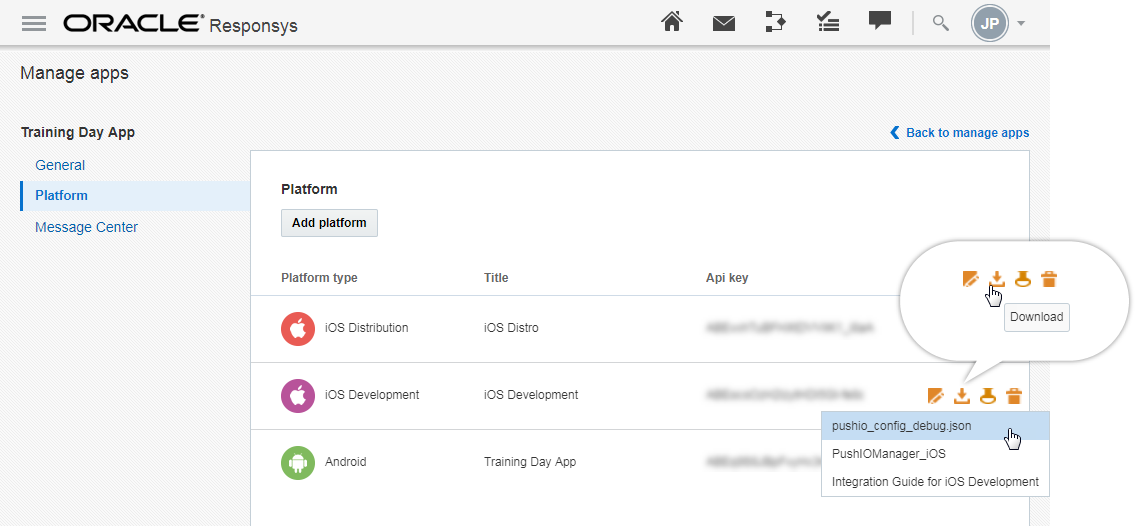
Reference the configuration and connection settings below when creating the connection for your mParticle workspace.
While configuring select the “Use Embedded Kit” for the Push.io endpoint.
Add the Kit and Oracle SDK
mParticle’s Oracle Responsys integration requires that you add the Oracle Responsys Kit to your iOS or Android app. Oracle differs from other kit integrations in that you must manually download their SDK binary and add it to your app, in addition to the respective iOS/Android kits.
Reference the Apple SDK and Android SDK guides to read more about kits and making direct-calls to underlying kit SDKs.
Android
mParticle publishes the Oracle Responsys Kit as an Android library which has a transitive dependency on mParticle’s core Android SDK. You are additionally required to manually download the Oracle SDK .aar file and add it to your app.
1. Add the kit dependency
// Sample build.gradle
// Add the kit dependency
dependencies {
// Ensure the Kit version matches that of the mParticle Core SDK that you're using
implementation 'com.mparticle:android-responsys-kit:5+'
//You will also need to add the PushIOManager.aar binary to your app, see below
implementation fileTree(dir: 'libs', include: ['PushIOManager.aar'])
}2. Download the Oracle SDK
Please reference the Oracle Android SDK guide for a link to download the Oracle Push IO Manager SDK and include it in your app’s libs directory.
The Android Responsys Kit has been verified against version 6.39 of the Oracle/PushIOManager SDK.
iOS
The Oracle Responsys SDK used by the mParticle integration is not available via Cocoapods or Carthage, so at this time the SDK as well as the kit must be manually downloaded.
- Follow the Oracle Responsys iOS guide to add the necessary
.PEMand download the Push IO Manager SDK and add it to your project. - Navigate to the kit repository and download the last source code for
MPKitResponsys.handMPKitResponsys.m, and add them both to your project.
Dashboard Setup
From here you’re ready to finish configuring and begin testing the integration. See the mParticle Platform Guide to review how to create a new configuration and connection for your workspace.
Supported Device Identity Types
- Android ID
- Google Advertising Identifier (GAID)
- Apple Vendor Identifier (IDFV)
- Apple Advertising Identifier (IDFA)
- Push Token
Supported User Identity Types
- Customer ID
- Email Address
Supported Event Types
mParticle forwards the following event types:
- Application State Transition
- Custom Event
- Commerce Event
- Error
- Opt Out
- Push Message Receipt
- Push Registration
- Screen View
- User Attribute Change
- User Identity Change
Configuration Settings
All settings listed below are required. Leave any other settings blank.
| Setting Name | Data Type | Description |
|---|---|---|
| API Key | string |
Generated in your Oracle dashboard - refer to your pushio_config to get this value. |
| Account Token | string |
Generated in your Oracle dashboard - refer to your pushio_config to get this value. |
Connection Settings
Leave any settings not listed here blank. They are for the standard events integration.
| Setting Name | Data Type | Platform | Default Value | Description |
|---|---|---|---|---|
| Application Name | string |
iOS/Android | Generated in your Oracle dashboard - refer to your pushio_config to get this value. | |
| Platform Name | string |
iOS/Android | Generated in your Oracle dashboard - refer to your pushio_config to get this value. | |
| Platform Type | string |
iOS/Android | Generated in your Oracle dashboard - refer to your pushio_config to get this value. | |
| API Host | string |
iOS/Android | Generated in your Oracle dashboard - refer to your pushio_config to get this value. | |
| Bundle ID | string |
iOS/Android | Generated in your Oracle dashboard - refer to your pushio_config to get this value. | |
| Conversion URL | string |
iOS/Android | Generated in your Oracle dashboard - refer to your pushio_config to get this value. | |
| App ID | string |
iOS/Android | Generated in your Oracle dashboard - refer to your pushio_config to get this value. | |
| Sender ID | string |
iOS/Android | GCM/FCM Sender ID matching the credentials you setup in your Oracle dashboard. |
- Last Updated: February 27, 2025