Developers
Client SDKs
AMP
AMP SDK
Android
Initialization
Configuration
Network Security Configuration
Event Tracking
User Attributes
IDSync
Screen Events
Commerce Events
Location Tracking
Media
Kits
Application State and Session Management
Data Privacy Controls
Error Tracking
Opt Out
Push Notifications
WebView Integration
Logger
Preventing Blocked HTTP Traffic with CNAME
Workspace Switching
Linting Data Plans
Troubleshooting the Android SDK
API Reference
Upgrade to Version 5
Cordova
Cordova Plugin
Identity
Direct Url Routing
Direct URL Routing FAQ
Web
Android
iOS
iOS
Workspace Switching
Initialization
Configuration
Event Tracking
User Attributes
IDSync
Screen Tracking
Commerce Events
Location Tracking
Media
Kits
Application State and Session Management
Data Privacy Controls
Error Tracking
Opt Out
Push Notifications
Webview Integration
Upload Frequency
App Extensions
Preventing Blocked HTTP Traffic with CNAME
Linting Data Plans
Troubleshooting iOS SDK
Social Networks
iOS 14 Guide
iOS 15 FAQ
iOS 16 FAQ
iOS 17 FAQ
iOS 18 FAQ
API Reference
Upgrade to Version 7
React Native
Getting Started
Identity
Unity
Upload Frequency
Getting Started
Opt Out
Initialize the SDK
Event Tracking
Commerce Tracking
Error Tracking
Screen Tracking
Identity
Location Tracking
Session Management
Xamarin
Getting Started
Identity
Web
Initialization
Configuration
Content Security Policy
Event Tracking
User Attributes
IDSync
Page View Tracking
Commerce Events
Location Tracking
Media
Kits
Application State and Session Management
Data Privacy Controls
Error Tracking
Opt Out
Custom Logger
Persistence
Native Web Views
Self-Hosting
Multiple Instances
Web SDK via Google Tag Manager
Preventing Blocked HTTP Traffic with CNAME
Facebook Instant Articles
Troubleshooting the Web SDK
Browser Compatibility
Linting Data Plans
API Reference
Upgrade to Version 2 of the SDK
Alexa
API References
Data Subject Request API
Data Subject Request API Version 1 and 2
Data Subject Request API Version 3
Platform API
Key Management
Platform API Overview
Accounts
Apps
Audiences
Calculated Attributes
Data Points
Feeds
Field Transformations
Services
Users
Workspaces
Warehouse Sync API
Warehouse Sync API Overview
Warehouse Sync API Tutorial
Warehouse Sync API Reference
Data Mapping
Warehouse Sync SQL Reference
Warehouse Sync Troubleshooting Guide
ComposeID
Warehouse Sync API v2 Migration
Calculated Attributes Seeding API
Bulk Profile Deletion API Reference
Data Planning API
Group Identity API Reference
Custom Access Roles API
Pixel Service
Profile API
Audit Logs API
Events API
mParticle JSON Schema Reference
IDSync
Quickstart
Android
Overview
Step 1. Create an input
Step 2. Verify your input
Step 3. Set up your output
Step 4. Create a connection
Step 5. Verify your connection
Step 6. Track events
Step 7. Track user data
Step 8. Create a data plan
Step 9. Test your local app
iOS Quick Start
Overview
Step 1. Create an input
Step 2. Verify your input
Step 3. Set up your output
Step 4. Create a connection
Step 5. Verify your connection
Step 6. Track events
Step 7. Track user data
Step 8. Create a data plan
Python Quick Start
Step 1. Create an input
Step 2. Create an output
Step 3. Verify output
Server SDKs
Node SDK
Go SDK
Python SDK
Ruby SDK
Java SDK
Guides
Partners
Introduction
Outbound Integrations
Outbound Integrations
Firehose Java SDK
Inbound Integrations
Compose ID
Glossary
Migrate from Segment to mParticle
Migrate from Segment to mParticle
Migrate from Segment to Client-side mParticle
Migrate from Segment to Server-side mParticle
Segment-to-mParticle Migration Reference
Data Hosting Locations
Rules Developer Guide
API Credential Management
The Developer's Guided Journey to mParticle
Guides
Composable Audiences
Composable Audiences Overview
User Guide
User Guide Overview
Warehouse Setup
Warehouse Setup Overview
Audience Setup
Frequently Asked Questions
Customer 360
Overview
User Profiles
Overview
User Profiles
Group Identity
Overview
Create and Manage Group Definitions
Calculated Attributes
Calculated Attributes Overview
Using Calculated Attributes
Create with AI Assistance
Calculated Attributes Reference
Getting Started
Create an Input
Start capturing data
Connect an Event Output
Create an Audience
Connect an Audience Output
Transform and Enhance Your Data
Platform Guide
Billing
Usage and Billing Report
The New mParticle Experience
The new mParticle Experience
The Overview Map
Observability
Observability Overview
Observability User Guide
Observability Troubleshooting Examples
Observability Span Glossary
Platform Settings
Audit Logs
Key Management
Platform Configuration
Event Match Quality Dashboard (Early Access)
Event Forwarding
Notifications
System Alerts
Trends
Introduction
Data Retention
Data Catalog
Connections
Activity
Data Plans
Live Stream
Filters
Rules
Blocked Data Backfill Guide
Tiered Events
mParticle Users and Roles
Analytics Free Trial
Troubleshooting mParticle
Usage metering for value-based pricing (VBP)
IDSync
IDSync Overview
Use Cases for IDSync
Components of IDSync
Store and Organize User Data
Identify Users
Default IDSync Configuration
Profile Conversion Strategy
Profile Link Strategy
Profile Isolation Strategy
Best Match Strategy
Aliasing
Segmentation
Audiences
Audiences Overview
Create an Audience
Connect an Audience
Manage Audiences
Audience Sharing
Match Boost
FAQ
Classic Audiences
Standard Audiences (Legacy)
Predictive Audiences
Predictive Audiences Overview
Using Predictive Audiences
New vs. Classic Experience Comparison
Analytics
Introduction
Core Analytics (Beta)
Setup
Sync and Activate Analytics User Segments in mParticle
User Segment Activation
Welcome Page Announcements
Settings
Project Settings
Roles and Teammates
Organization Settings
Global Project Filters
Portfolio Analytics
Analytics Data Manager
Analytics Data Manager Overview
Events
Event Properties
User Properties
Revenue Mapping
Export Data
UTM Guide
Analyses
Analyses Introduction
Segmentation: Basics
Getting Started
Visualization Options
For Clauses
Date Range and Time Settings
Calculator
Numerical Settings
Segmentation: Advanced
Assisted Analysis
Properties Explorer
Frequency in Segmentation
Trends in Segmentation
Did [not] Perform Clauses
Cumulative vs. Non-Cumulative Analysis in Segmentation
Total Count of vs. Users Who Performed
Save Your Segmentation Analysis
Export Results in Segmentation
Explore Users from Segmentation
Funnels: Basics
Getting Started with Funnels
Group By Settings
Conversion Window
Tracking Properties
Date Range and Time Settings
Visualization Options
Interpreting a Funnel Analysis
Funnels: Advanced
Group By
Filters
Conversion over Time
Conversion Order
Trends
Funnel Direction
Multi-path Funnels
Analyze as Cohort from Funnel
Save a Funnel Analysis
Explore Users from a Funnel
Export Results from a Funnel
Saved Analyses
Manage Analyses in Dashboards
Query Builder
Data Dictionary
Query Builder Overview
Modify Filters With And/Or Clauses
Query-time Sampling
Query Notes
Filter Where Clauses
Event vs. User Properties
Group By Clauses
Annotations
Cross-tool Compatibility
Apply All for Filter Where Clauses
Date Range and Time Settings Overview
User Attributes at Event Time
Understanding the Screen View Event
User Aliasing
Dashboards
Dashboards––Getting Started
Manage Dashboards
Dashboard Filters
Organize Dashboards
Scheduled Reports
Favorites
Time and Interval Settings in Dashboards
Query Notes in Dashboards
Analytics Resources
The Demo Environment
Keyboard Shortcuts
User Segments
Data Privacy Controls
Data Subject Requests
Default Service Limits
Feeds
Cross-Account Audience Sharing
Import Data with CSV Files
Import Data with CSV Files
CSV File Reference
Glossary
Video Index
Analytics (Deprecated)
Identity Providers
Single Sign-On (SSO)
Setup Examples
Introduction
Developer Docs
Introduction
Integrations
Introduction
Rudderstack
Google Tag Manager
Segment
Data Warehouses and Data Lakes
Advanced Data Warehouse Settings
AWS Kinesis (Snowplow)
AWS Redshift (Define Your Own Schema)
AWS S3 Integration (Define Your Own Schema)
AWS S3 (Snowplow Schema)
BigQuery (Snowplow Schema)
BigQuery Firebase Schema
BigQuery (Define Your Own Schema)
GCP BigQuery Export
Snowflake (Snowplow Schema)
Snowplow Schema Overview
Snowflake (Define Your Own Schema)
Developer Basics
Aliasing
Integrations
ABTasty
Audience
24i
Event
Aarki
Audience
Actable
Feed
AdChemix
Event
Adobe Marketing Cloud
Cookie Sync
Server-to-Server Events
Platform SDK Events
Adobe Audience Manager
Audience
Adobe Campaign Manager
Audience
AdMedia
Audience
Adobe Experience Platform
Event
Adobe Target
Audience
AdPredictive
Feed
AgilOne
Event
Algolia
Event
Amazon Kinesis
Event
Amazon Advertising
Audience
Amazon S3
Event
Amazon Redshift
Data Warehouse
Amazon SNS
Event
Amazon SQS
Event
Amobee
Audience
Anodot
Event
Antavo
Feed
Apptentive
Event
Apptimize
Event
Awin
Event
Apteligent
Event
Microsoft Azure Blob Storage
Event
Bing Ads
Event
Bidease
Audience
Bluecore
Event
Bluedot
Feed
Branch S2S Event
Event
Bugsnag
Event
Census
Feed
Cadent
Audience
comScore
Event
Conversant
Event
Custom Feed
Custom Feed
Crossing Minds
Event
Databricks
Data Warehouse
Datadog
Event
Didomi
Event
Eagle Eye
Audience
Emarsys
Audience
Edge226
Audience
Epsilon
Event
Everflow
Audience
Facebook Offline Conversions
Event
Flurry
Event
Google Analytics for Firebase
Event
Flybits
Event
FreeWheel Data Suite
Audience
ForeSee
Event
Friendbuy
Event
Google Ad Manager
Audience
Google Analytics
Event
Google Analytics 4
Event
Google BigQuery
Audience
Data Warehouse
Google Enhanced Conversions
Event
Google Marketing Platform
Audience
Cookie Sync
Event
Google Pub/Sub
Event
Google Marketing Platform Offline Conversions
Event
Google Tag Manager
Event
Herow
Feed
Hightouch
Feed
Ibotta
Event
ID5
Kit
Heap
Event
Hyperlocology
Event
Impact
Event
InMarket
Audience
Inspectlet
Event
Intercom
Event
ironSource
Audience
Kafka
Event
Kissmetrics
Event
LaunchDarkly
Feed
Kubit
Event
LifeStreet
Audience
LiveLike
Event
Liveramp
Audience
Localytics
Event
mAdme Technologies
Event
MadHive
Audience
Marigold
Audience
Microsoft Azure Event Hubs
Event
Mediasmart
Audience
Microsoft Ads
Microsoft Ads Audience Integration
MediaMath
Audience
Mintegral
Audience
Monetate
Event
Movable Ink
Event
Movable Ink - V2
Event
Multiplied
Event
Nami ML
Feed
Nanigans
Event
NCR Aloha
Event
OneTrust
Event
Neura
Event
Oracle BlueKai
Event
Paytronix
Feed
Personify XP
Event
Persona.ly
Audience
Plarin
Event
Primer
Event
Quantcast
Event
Qualtrics
Event
Rakuten
Event
Regal
Event
Reveal Mobile
Event
RevenueCat
Feed
Salesforce Mobile Push
Event
Scalarr
Event
SimpleReach
Event
Shopify
Custom Pixel
Feed
Singular-DEPRECATED
Event
Skyhook
Event
Smadex
Audience
SmarterHQ
Event
Slack
Event
Snapchat Conversions
Event
Snowflake
Data Warehouse
Snowplow
Event
Splunk MINT
Event
StartApp
Audience
Talon.One
Event
Audience
Feed
Loyalty Feed
Tapad
Audience
Tapjoy
Audience
Taptica
Audience
Taplytics
Event
The Trade Desk
Cookie Sync
Audience
Event
Teak
Audience
Ticketure
Feed
Triton Digital
Audience
TUNE
Event
Valid
Event
Vkontakte
Audience
Vungle
Audience
Webhook
Event
Webtrends
Event
Wootric
Event
Yotpo
Feed
White Label Loyalty
Event
Xandr
Cookie Sync
Audience
YouAppi
Audience
Yahoo (formerly Verizon Media)
Audience
Cookie Sync
Manage Next Best Actions
The Prediction Detail page for a next best action provides a complete view of your prediction’s configuration, performance, and recommendations.
Each next best action’s detail page includes:
- The business goal being optimized (for example, “Drive subscription upgrades”).
- The target users included in the prediction’s scope and the total number of users evaluated.
- The prediction’s quality, status, last refresh time, and refresh frequency.
- A breakdown of potential offers and how they’re distributed across user groups.
- Predictive conversion estimates that show expected performance across different percentile thresholds.
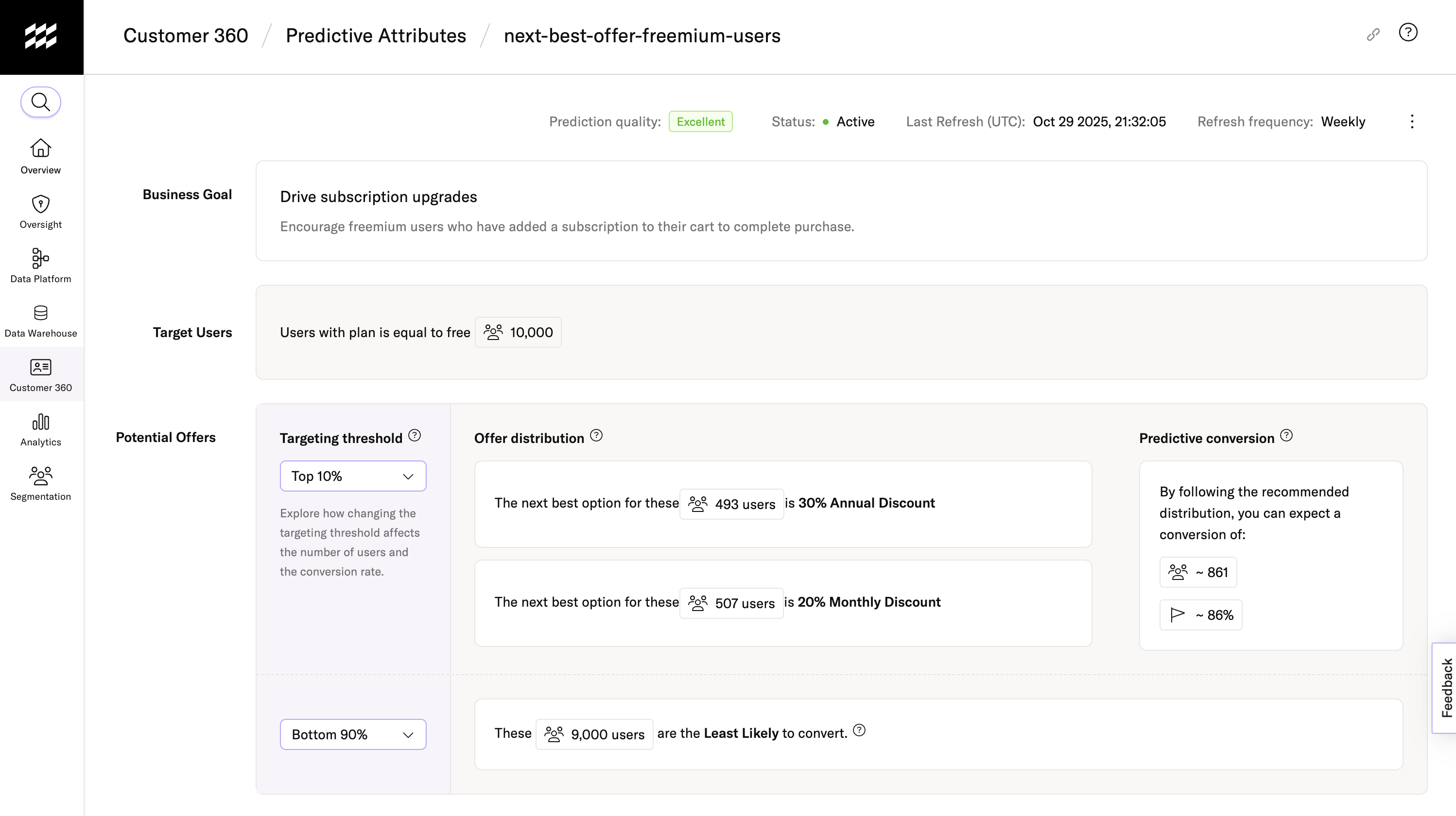
Quality
Prediction quality reflects how accurately the prediction identifies users who are likely to perform the target behavior. It is based on the quality of your data, the strength of behavioral patterns, and the accuracy of the prediction’s training process.
Quality levels are reported as one of the following scores:
- Excellent: 0.85 - 1.0
- Very Good: 0.75 - 0.85
- Good: 0.65 - 0.75
- Average: 0.55 - 0.65
- Below Average: 0.5 - 0.55
- Unknown: A quality score could not be determined.
If a prediction’s quality is lower than expected, verify that enough historical events are being sent to mParticle and that the target behavior occurs frequently enough to provide meaningful training data.
Status
The current status of each prediction’s pipeline:
- Calculating: mParticle is in the process of generating predictions. Predictions that are currently being calculated cannot be used in audiences.
- Active: The prediction has been calculated and is ready to be used in an audience.
- Inactive: The prediction’s pipeline has not been run within the time window you specified. Predictions with a status of Inactive cannot be used in audiences.
- Failed: mParticle was unable to generate predictions for your specific users. This typically occurs when the number of users in your pipeline is too small. To diagnose and correct the problem, you will need to contact support.
Refresh frequency
You can change how often a future behavior prediction is recalculated to keep it aligned with your campaign cadence.
To update a prediction’s refresh frequency:
- Click the three-dot action icon from the prediction’s detail view (or from the Predictive Attributes page).
- Click Update frequency.
- Use the left-hand dropdown to select one of the following intervals: Weekly, Monthly, or On demand.
-
Use the right-hand dropdown to specify when or how often (within the selected interval) the prediction should refresh.
- For example, if you select Weekly, choose which day of the week to refresh.
- If you select On demand, the prediction will only refresh when you click Run Now from the action menu.
- Click Save.
Run Now
You can recalculate a prediction manually by clicking Run Now from the prediction’s action menu, either on the detail view or from the Predictive Attributes page.
Running a prediction on demand updates its results immediately using the most recent data available.
Review offer distribution and predictive conversion
The offer distribution and predictive conversions panels summarize the prediction’s recommendations and expected impact:
- Offer distribution shows how many users are assigned each recommended offer or action. This helps you see how user preferences and predicted outcomes vary across your audience.
- Predictive conversion estimates how many users are expected to convert and the overall predicted conversion rate if you activate the recommended distribution.
These insights help you evaluate whether the next best action is producing balanced and high-impact recommendations before activation.
Reading offer distribution results
The offer distribution chart shows which offers or actions the model recommends for each user segment.
- A balanced distribution suggests your offers are well-differentiated and the model has enough data to compare them.
- A skewed distribution (where one offer dominates) can mean that either your offers are too similar or your data is unevenly distributed.
- Your predicted conversion rate indicates how many users are expected to act if you activate the recommended distribution.
Use these insights to decide whether, or how, to adjust your offers.
Adjust the targeting threshold
The targeting threshold dropdown lets you control which portion of your users are included in the prediction’s recommendation output. By default, the next best action prediction targets the top 10% of users with the highest likelihood to convert.
- Increasing the threshold (for example, to 20%) includes a broader audience but may lower overall conversion precision.
- Decreasing it narrows the focus to users most likely to respond, improving efficiency for high-value or limited-budget campaigns.
Use this setting to fine-tune your balance between scale and precision.
Create audiences from next best actions
Once your prediction has finished calculating, you can use its output to build targeted audiences.
- Go to Segmentation > Audiences and create a new audience.
-
In the Audience Builder, add membership criteria using your predictive attribute. For example:
next_best_offer = "Premium Plan"next_best_offer_percentile ≥ 0.9
- Save and activate the audience to deliver personalized campaigns using your downstream integrations.
Audiences built from next best actions automatically stay up to date as the prediction refreshes, ensuring your targeting reflects the latest user predictions.
For a more detailed discussion of creating audiences with next best action predictions, see Build an Audience with Next Best Actions.
Troubleshooting low-quality or inactive predictions
If your prediction shows a Fair or Poor quality rating, or its status becomes Failed, check the following:
- Verify that enough historical and recent event data is being ingested for both the target behavior and evaluated offers.
- Confirm that your prediction’s audience segment isn’t too small or overly filtered.
- Review the offer distribution chart to ensure one offer isn’t dominating, which can reduce training effectiveness.
- If data sufficiency or variety is low, consider expanding the prediction’s timeframe or audience scope.
By reviewing these elements, you can improve prediction stability and maintain accurate, actionable recommendations.
Was this page helpful?
- Last Updated: December 16, 2025