Developers
Client SDKs
AMP
AMP SDK
Android
Initialization
Configuration
Network Security Configuration
Event Tracking
User Attributes
IDSync
Screen Events
Commerce Events
Location Tracking
Media
Kits
Application State and Session Management
Data Privacy Controls
Error Tracking
Opt Out
Push Notifications
WebView Integration
Logger
Preventing Blocked HTTP Traffic with CNAME
Workspace Switching
Linting Data Plans
Troubleshooting the Android SDK
API Reference
Upgrade to Version 5
Cordova
Cordova Plugin
Identity
Direct Url Routing
Direct URL Routing FAQ
Web
Android
iOS
iOS
Workspace Switching
Initialization
Configuration
Event Tracking
User Attributes
IDSync
Screen Tracking
Commerce Events
Location Tracking
Media
Kits
Application State and Session Management
Data Privacy Controls
Error Tracking
Opt Out
Push Notifications
Webview Integration
Upload Frequency
App Extensions
Preventing Blocked HTTP Traffic with CNAME
Linting Data Plans
Troubleshooting iOS SDK
Social Networks
iOS 14 Guide
iOS 15 FAQ
iOS 16 FAQ
iOS 17 FAQ
iOS 18 FAQ
API Reference
Upgrade to Version 7
React Native
Getting Started
Identity
Unity
Upload Frequency
Getting Started
Opt Out
Initialize the SDK
Event Tracking
Commerce Tracking
Error Tracking
Screen Tracking
Identity
Location Tracking
Session Management
Xamarin
Getting Started
Identity
Web
Initialization
Configuration
Content Security Policy
Event Tracking
User Attributes
IDSync
Page View Tracking
Commerce Events
Location Tracking
Media
Kits
Application State and Session Management
Data Privacy Controls
Error Tracking
Opt Out
Custom Logger
Persistence
Native Web Views
Self-Hosting
Multiple Instances
Web SDK via Google Tag Manager
Preventing Blocked HTTP Traffic with CNAME
Facebook Instant Articles
Troubleshooting the Web SDK
Browser Compatibility
Linting Data Plans
API Reference
Upgrade to Version 2 of the SDK
Alexa
API References
Data Subject Request API
Data Subject Request API Version 1 and 2
Data Subject Request API Version 3
Platform API
Key Management
Platform API Overview
Accounts
Apps
Audiences
Calculated Attributes
Data Points
Feeds
Field Transformations
Services
Users
Workspaces
Warehouse Sync API
Warehouse Sync API Overview
Warehouse Sync API Tutorial
Warehouse Sync API Reference
Data Mapping
Warehouse Sync SQL Reference
Warehouse Sync Troubleshooting Guide
ComposeID
Warehouse Sync API v2 Migration
Calculated Attributes Seeding API
Bulk Profile Deletion API Reference
Data Planning API
Group Identity API Reference
Custom Access Roles API
Pixel Service
Profile API
Audit Logs API
Events API
mParticle JSON Schema Reference
IDSync
Quickstart
Android
Overview
Step 1. Create an input
Step 2. Verify your input
Step 3. Set up your output
Step 4. Create a connection
Step 5. Verify your connection
Step 6. Track events
Step 7. Track user data
Step 8. Create a data plan
Step 9. Test your local app
iOS Quick Start
Overview
Step 1. Create an input
Step 2. Verify your input
Step 3. Set up your output
Step 4. Create a connection
Step 5. Verify your connection
Step 6. Track events
Step 7. Track user data
Step 8. Create a data plan
Python Quick Start
Step 1. Create an input
Step 2. Create an output
Step 3. Verify output
Server SDKs
Node SDK
Go SDK
Python SDK
Ruby SDK
Java SDK
Guides
Partners
Introduction
Outbound Integrations
Outbound Integrations
Firehose Java SDK
Inbound Integrations
Compose ID
Glossary
Migrate from Segment to mParticle
Migrate from Segment to mParticle
Migrate from Segment to Client-side mParticle
Migrate from Segment to Server-side mParticle
Segment-to-mParticle Migration Reference
Data Hosting Locations
Rules Developer Guide
API Credential Management
The Developer's Guided Journey to mParticle
Guides
Composable Audiences
Composable Audiences Overview
User Guide
User Guide Overview
Warehouse Setup
Warehouse Setup Overview
Audience Setup
Frequently Asked Questions
Customer 360
Overview
User Profiles
Overview
User Profiles
Group Identity
Overview
Create and Manage Group Definitions
Calculated Attributes
Calculated Attributes Overview
Using Calculated Attributes
Create with AI Assistance
Calculated Attributes Reference
Getting Started
Create an Input
Start capturing data
Connect an Event Output
Create an Audience
Connect an Audience Output
Transform and Enhance Your Data
Platform Guide
Billing
Usage and Billing Report
The New mParticle Experience
The new mParticle Experience
The Overview Map
Observability
Observability Overview
Observability User Guide
Observability Troubleshooting Examples
Observability Span Glossary
Platform Settings
Audit Logs
Key Management
Platform Configuration
Event Match Quality Dashboard (Early Access)
Event Forwarding
Notifications
System Alerts
Trends
Introduction
Data Retention
Data Catalog
Connections
Activity
Data Plans
Live Stream
Filters
Rules
Blocked Data Backfill Guide
Tiered Events
mParticle Users and Roles
Analytics Free Trial
Troubleshooting mParticle
Usage metering for value-based pricing (VBP)
IDSync
IDSync Overview
Use Cases for IDSync
Components of IDSync
Store and Organize User Data
Identify Users
Default IDSync Configuration
Profile Conversion Strategy
Profile Link Strategy
Profile Isolation Strategy
Best Match Strategy
Aliasing
Segmentation
Audiences
Audiences Overview
Create an Audience
Connect an Audience
Manage Audiences
Audience Sharing
Match Boost
FAQ
Classic Audiences
Standard Audiences (Legacy)
Predictive Audiences
Predictive Audiences Overview
Using Predictive Audiences
New vs. Classic Experience Comparison
Analytics
Introduction
Core Analytics (Beta)
Setup
Sync and Activate Analytics User Segments in mParticle
User Segment Activation
Welcome Page Announcements
Settings
Project Settings
Roles and Teammates
Organization Settings
Global Project Filters
Portfolio Analytics
Analytics Data Manager
Analytics Data Manager Overview
Events
Event Properties
User Properties
Revenue Mapping
Export Data
UTM Guide
Analyses
Analyses Introduction
Segmentation: Basics
Getting Started
Visualization Options
For Clauses
Date Range and Time Settings
Calculator
Numerical Settings
Segmentation: Advanced
Assisted Analysis
Properties Explorer
Frequency in Segmentation
Trends in Segmentation
Did [not] Perform Clauses
Cumulative vs. Non-Cumulative Analysis in Segmentation
Total Count of vs. Users Who Performed
Save Your Segmentation Analysis
Export Results in Segmentation
Explore Users from Segmentation
Funnels: Basics
Getting Started with Funnels
Group By Settings
Conversion Window
Tracking Properties
Date Range and Time Settings
Visualization Options
Interpreting a Funnel Analysis
Funnels: Advanced
Group By
Filters
Conversion over Time
Conversion Order
Trends
Funnel Direction
Multi-path Funnels
Analyze as Cohort from Funnel
Save a Funnel Analysis
Explore Users from a Funnel
Export Results from a Funnel
Saved Analyses
Manage Analyses in Dashboards
Query Builder
Data Dictionary
Query Builder Overview
Modify Filters With And/Or Clauses
Query-time Sampling
Query Notes
Filter Where Clauses
Event vs. User Properties
Group By Clauses
Annotations
Cross-tool Compatibility
Apply All for Filter Where Clauses
Date Range and Time Settings Overview
User Attributes at Event Time
Understanding the Screen View Event
User Aliasing
Dashboards
Dashboards––Getting Started
Manage Dashboards
Dashboard Filters
Organize Dashboards
Scheduled Reports
Favorites
Time and Interval Settings in Dashboards
Query Notes in Dashboards
Analytics Resources
The Demo Environment
Keyboard Shortcuts
User Segments
Data Privacy Controls
Data Subject Requests
Default Service Limits
Feeds
Cross-Account Audience Sharing
Import Data with CSV Files
Import Data with CSV Files
CSV File Reference
Glossary
Video Index
Analytics (Deprecated)
Identity Providers
Single Sign-On (SSO)
Setup Examples
Introduction
Developer Docs
Introduction
Integrations
Introduction
Rudderstack
Google Tag Manager
Segment
Data Warehouses and Data Lakes
Advanced Data Warehouse Settings
AWS Kinesis (Snowplow)
AWS Redshift (Define Your Own Schema)
AWS S3 Integration (Define Your Own Schema)
AWS S3 (Snowplow Schema)
BigQuery (Snowplow Schema)
BigQuery Firebase Schema
BigQuery (Define Your Own Schema)
GCP BigQuery Export
Snowflake (Snowplow Schema)
Snowplow Schema Overview
Snowflake (Define Your Own Schema)
Developer Basics
Aliasing
Integrations
ABTasty
Audience
24i
Event
Aarki
Audience
Actable
Feed
AdChemix
Event
Adobe Marketing Cloud
Cookie Sync
Server-to-Server Events
Platform SDK Events
Adobe Audience Manager
Audience
Adobe Campaign Manager
Audience
AdMedia
Audience
Adobe Experience Platform
Event
Adobe Target
Audience
AdPredictive
Feed
AgilOne
Event
Algolia
Event
Amazon Kinesis
Event
Amazon Advertising
Audience
Amazon S3
Event
Amazon Redshift
Data Warehouse
Amazon SNS
Event
Amazon SQS
Event
Amobee
Audience
Anodot
Event
Antavo
Feed
Apptentive
Event
Apptimize
Event
Awin
Event
Apteligent
Event
Microsoft Azure Blob Storage
Event
Bing Ads
Event
Bidease
Audience
Bluecore
Event
Bluedot
Feed
Branch S2S Event
Event
Bugsnag
Event
Census
Feed
Cadent
Audience
comScore
Event
Conversant
Event
Custom Feed
Custom Feed
Crossing Minds
Event
Databricks
Data Warehouse
Datadog
Event
Didomi
Event
Eagle Eye
Audience
Emarsys
Audience
Edge226
Audience
Epsilon
Event
Everflow
Audience
Facebook Offline Conversions
Event
Flurry
Event
Google Analytics for Firebase
Event
Flybits
Event
FreeWheel Data Suite
Audience
ForeSee
Event
Friendbuy
Event
Google Ad Manager
Audience
Google Analytics
Event
Google Analytics 4
Event
Google BigQuery
Audience
Data Warehouse
Google Enhanced Conversions
Event
Google Marketing Platform
Audience
Cookie Sync
Event
Google Pub/Sub
Event
Google Marketing Platform Offline Conversions
Event
Google Tag Manager
Event
Herow
Feed
Hightouch
Feed
Ibotta
Event
ID5
Kit
Heap
Event
Hyperlocology
Event
Impact
Event
InMarket
Audience
Inspectlet
Event
Intercom
Event
ironSource
Audience
Kafka
Event
Kissmetrics
Event
LaunchDarkly
Feed
Kubit
Event
LifeStreet
Audience
LiveLike
Event
Liveramp
Audience
Localytics
Event
mAdme Technologies
Event
MadHive
Audience
Marigold
Audience
Microsoft Azure Event Hubs
Event
Mediasmart
Audience
Microsoft Ads
Microsoft Ads Audience Integration
MediaMath
Audience
Mintegral
Audience
Monetate
Event
Movable Ink
Event
Movable Ink - V2
Event
Multiplied
Event
Nami ML
Feed
Nanigans
Event
NCR Aloha
Event
OneTrust
Event
Neura
Event
Oracle BlueKai
Event
Paytronix
Feed
Personify XP
Event
Persona.ly
Audience
Plarin
Event
Primer
Event
Quantcast
Event
Qualtrics
Event
Rakuten
Event
Regal
Event
Reveal Mobile
Event
RevenueCat
Feed
Salesforce Mobile Push
Event
Scalarr
Event
SimpleReach
Event
Shopify
Custom Pixel
Feed
Singular-DEPRECATED
Event
Skyhook
Event
Smadex
Audience
SmarterHQ
Event
Slack
Event
Snapchat Conversions
Event
Snowflake
Data Warehouse
Snowplow
Event
Splunk MINT
Event
StartApp
Audience
Talon.One
Event
Audience
Feed
Loyalty Feed
Tapad
Audience
Tapjoy
Audience
Taptica
Audience
Taplytics
Event
The Trade Desk
Cookie Sync
Audience
Event
Teak
Audience
Ticketure
Feed
Triton Digital
Audience
TUNE
Event
Valid
Event
Vkontakte
Audience
Vungle
Audience
Webhook
Event
Webtrends
Event
Wootric
Event
Yotpo
Feed
White Label Loyalty
Event
Xandr
Cookie Sync
Audience
YouAppi
Audience
Yahoo (formerly Verizon Media)
Audience
Cookie Sync
Notifications
When configured and enabled, Notifications delivers fault notifications when a supported feature, data input, or data output encounters a critical error.
By surfacing these critical errors in real-time or near-real-time, fault notifications can lead to faster issue resolution and a more reliable and trustworthy customer data infrastructure.
Notification types
Notifications currently supports fault notifications, which are critical notifications delivered when a supported feature or integration fails to process data.
Fault notifications can be delivered for the following features:
Data inputs
Fault notifications are triggered when mParticle fails to ingest data from a supported data input due to a pipeline configuration or connection issue.
Warehouse Sync
Following are the different Warehouse Sync integrations that support fault notifications:
- Amazon Redshift
- Databricks
- Google BigQuery
- Snowflake
Data outputs
Fault notifications are triggered when mParticle fails to forward data to a configured output destination. These faults may involve connectivity issues, misconfigurations, or errors returned by downstream systems.
Output faults are supported for the following warehouse and audience output integrations:
Audience outputs
Fault notifications are sent when downstream partners return non-retryable errors to mParticle that require action from you to resolve. (For all other errors, mParticle continues retrying to forward data in the background.)
Supported audience outputs:
- Aarki
- AB Tasty
- AdColony
- Adobe Audience Manager
- Adobe Target
- Airship
- Amazon Advertising
- Amazon Kinesis Firehose
- Amazon S3
- Amobee
- Apache Kafka
- Audience Webhook
- Braze
- Corial
- CrossInstall
- Databricks
- Dynalyst
- Emarsys
- Foursquare
- Google Ads
- Google BigQuery
- Google Enhanced Conversions
- Google Marketing Platform
- Google Marketing Platform Offline Conversions
- Hyperlocology
- Iterable
- Jampp
- Klarna
- Klaviyo
- Leanplum
- MadHive
- Microsoft Azure Blob Storage
- MoEngage
- myTarget (Mail.ru Group)
- Narrative
- Optimizely
- Oracle Responsys
- Rokt
- Salesforce Email
- SendGrid
- Slack
- Snapchat
- Sprig
- StartApp
- Talon.One
- TikTok Audience
- Voucherify
- Yahoo
- YouAppi
Data warehouse outputs
Supported data warehouse outputs:
- Amazon Redshift
- Google BigQuery
- Snowflake
Other fault notifications
In addition to fault notifications for data inputs and outputs, you can also enable fault notifications for Composable Audiences and Rules.
Composable Audiences
Fault notifications are triggered when Composable Audiences fails to query data within your connected warehouse due to a broken connection, invalid SQL statement in a data model, or a data model configuration change.
Rules
Fault notifications are triggered when a rule (which can be used to cleanse, enrich, or transform batches of incoming or outgoing data) fails to execute as configured. These faults could be caused by a time-out, exception or mis-configuration.
Notification destinations
Notification destinations are the channels where mParticle sends fault notifications. Supported destinations include email lists, Slack channels, and custom webhooks. Once a destination is created, you can enable or disable specific notification types for that destination from the Notifications settings page.
To create and manage notification destinations:
- Log in to your mParticle account.
- Hover your cursor over the Settings gear icon in the left-hand navigation, select Platform, and go to the Notifications tab.
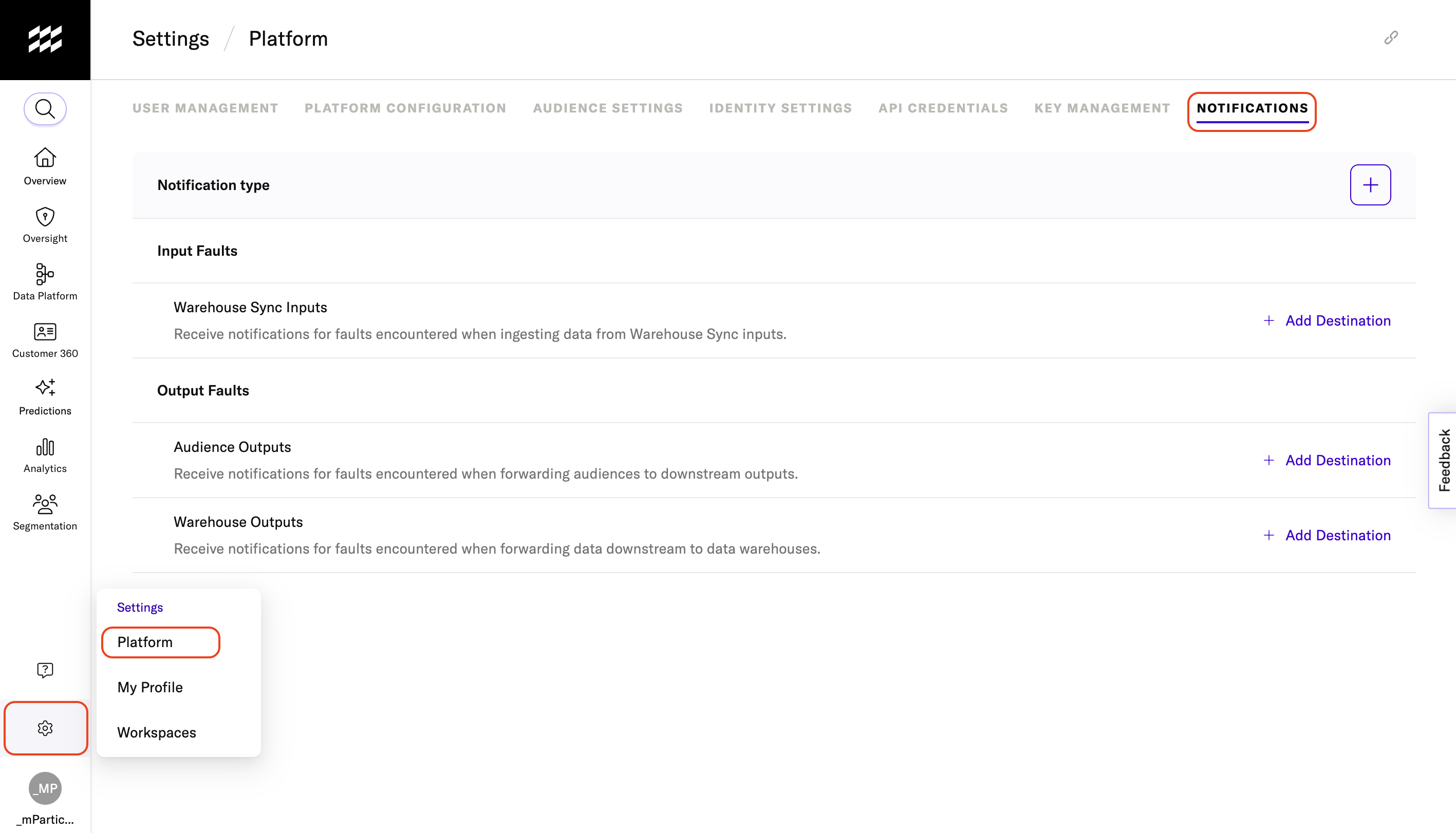
Here you can create notification destinations and configure which notification types are sent to each destination. Each row represents a notification type, and destinations (such as an email list or Slack webhook) are represented as columns.
To enable or disable a specific notification type for a destination, simply check or uncheck the corresponding box in the grid.
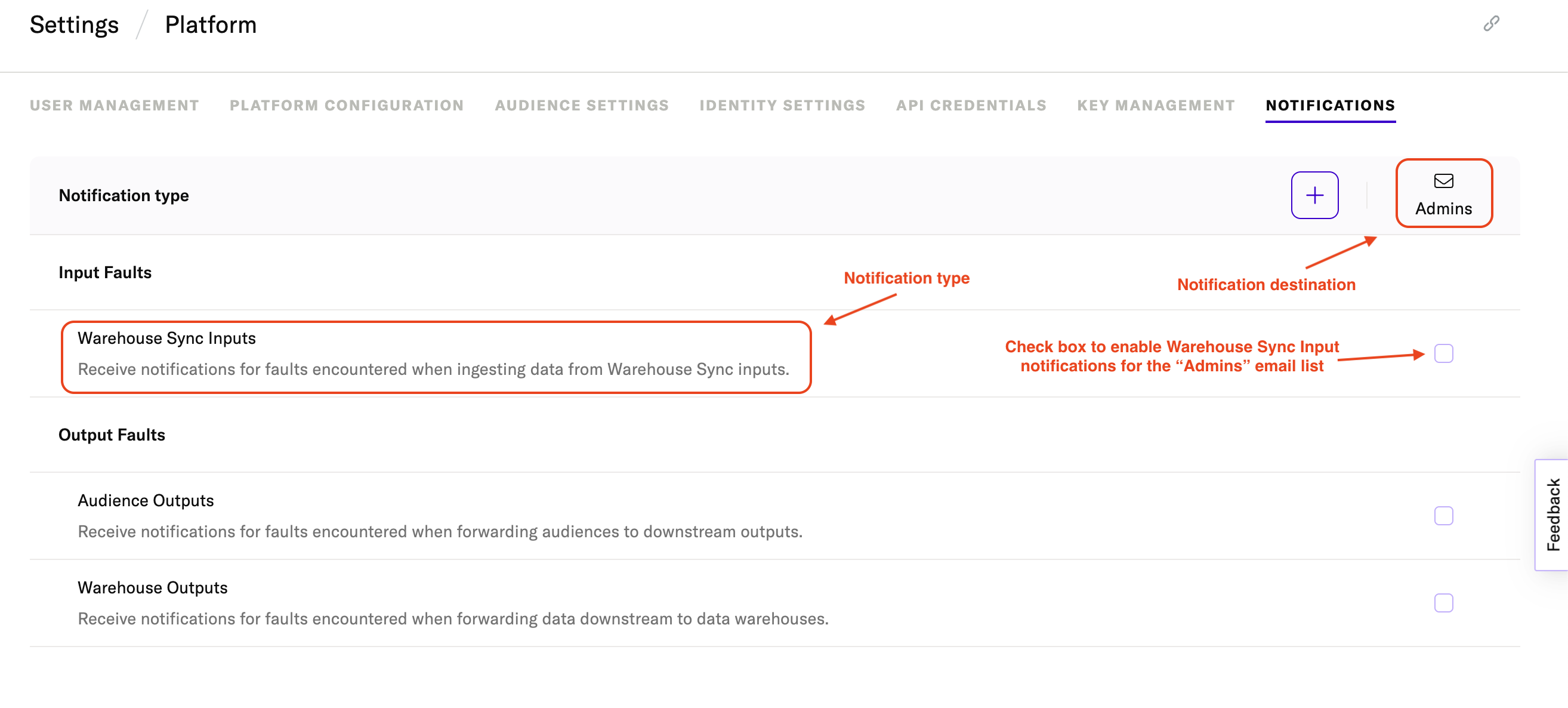
Add a new destination
To add a new destination, click the + button and select either Email List, Slack, or Webhook before following the specific instructions for your selection below.
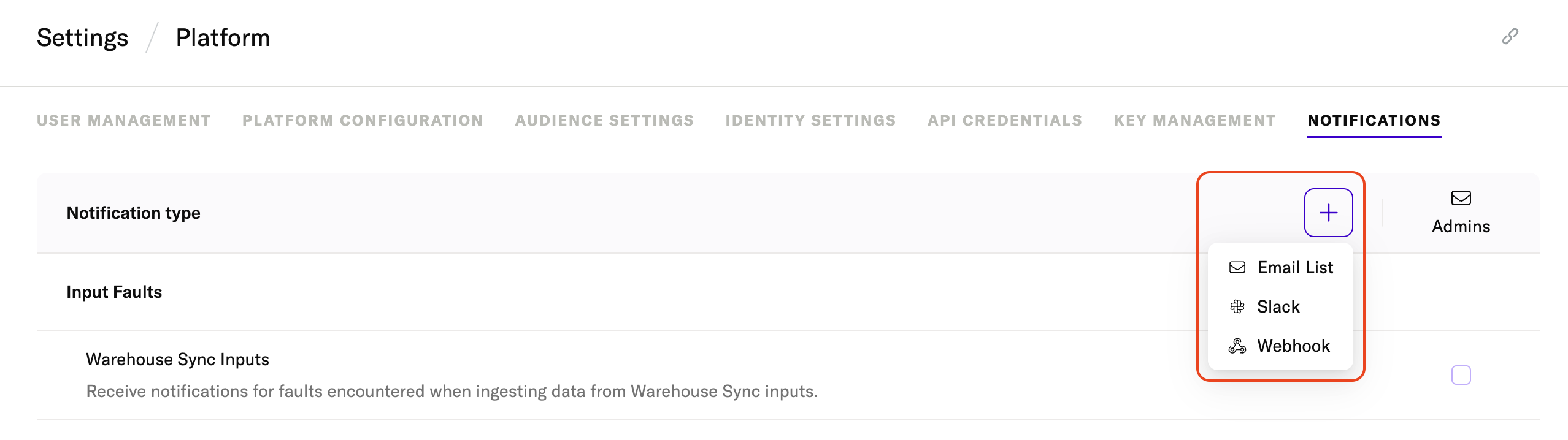
Email List
Email lists are shared notification channels that allow Admins to send fault notifications to a group of email recipients. Email lists ensure that critical alerts are delivered to multiple stakeholders (like data engineering teams or system admins) through a centralized distribution list.
To add a new email list:
- Click the + button and select Email List.
- Enter a descriptive name for your email list destination. For example, if you want these notifications to be delivered to the email addresses of your account administrators, use “Admins”.
- Enter each email address you want to receive notifications. Separate multiple addresses with a comma.
- Click Save.
Slack
Before you can add a Slack destination, you need to create an Incoming Webhook in your Slack workspace:
1. Create a Slack App
- Visit the Slack App Directory.
- Click Create New App.
-
In the modal that appears:
- Select From scratch
- Enter an app name (e.g.,
mParticle Notifications) - Choose the Slack workspace you want to use
- Click Create App
2. Enable Incoming Webhooks
- In the left-hand sidebar, select Incoming Webhooks.
- Toggle the switch to Activate Incoming Webhooks.
- Scroll down and click Add New Webhook to Workspace.
- Select the Slack channel where you want to post notifications (e.g.,
#warehouse-input-notifications). - Click Allow to authorize.
- After authorization, a Webhook URL will be generated for your selected channel.
-
Copy the URL — it will look something like:
https://hooks.slack.com/services/T00000000/B00000000/XXXXXXXXXXXXXXXXXXXXXXXX
3. Create your Slack notification destination in mParticle
- Click the + button and select Slack.
- Enter a name for your Slack destination (e.g.,
#data-alerts - Fault Notifications). - Paste the Webhook URL from Slack in Slack Webhook URL.
- Click Save.
Webhook
For advanced use cases, mParticle supports custom webhook destinations that receive fault notifications as raw, JSON-formatted payloads. This allows you to integrate notifications directly into your internal systems, such as monitoring tools, incident response workflows, or observability pipelines. Each notification includes structured metadata about the faulted configuration, making it easy to programmatically parse, log, or trigger automated responses.
To create a custom webhook destination:
- Ensure you have a working webhook endpoint that can receive POST requests containing JSON payloads.
- From the Notifications settings page, click the + button and select Webhook.
- Enter a name for your webhook destination.
- Under Webhook URL, enter the URL for your custom webhook.
- If your webhook requires authorization to receive POST requests, enter the key under Authorization.
- Click Save.
Example webhook notification payloads
All raw, JSON-formatted notifications will include some common fields, such as your account ID, the timestamp when the fault was detected, and an error message. See the table below for a complete reference of these common fields included with each notification:
| Field name | Description |
|---|---|
account_id |
Your mParticle account ID. |
account_name |
Your mParticle account name. |
detected_at |
Indicates when the fault was detected, formatted as an ISO timestamp. |
error_message |
The error message that was returned when the fault was detected. |
org_id |
Your mParticle organization ID. |
org_name |
Your mParticle organization name. |
Each notification type will include additional descriptive fields that are specific to the particular entity (e.g. a Warehouse pipeline or an audience output) that faulted. Following are examples of JSON-formatted notifications for each notification type, along with a descriptive list of the entity-specific fields included.
Example warehouse input notification payload
{
"account_id": "4732",
"account_name": "NimbusRetail_Main",
"detected_at": "2025-07-08T14:37:52.421Z",
"error_message": "An unhandled error has occurred.",
"org_id": "8921",
"org_name": "Nimbus Retail Inc.",
"pipeline_id": "redshift__k4lm9",
"pipeline_name": "Redshift Pipeline",
"pipeline_status": "faulted",
"pipeline_url": "direct URL to the pipeline configuration",
"workspace_id": "25",
"workspace_name": "US Marketing Prod"
}Specific Warehouse input notification fields
| Field name | Description |
|---|---|
pipeline_id |
The ID of the warehouse pipeline that faulted. |
pipeline_name |
The name of the warehouse pipeline that faulted. |
pipeline_status |
The pipeline status. |
pipeline_url |
A direct URL to the warehouse pipeline configuration settings in mParticle. |
Example warehouse output fault notification JSON
All warehouse output fault notifications sent to custom webhooks match the following format:
{
"account_id": "4732",
"account_name": "NimbusRetail_Main",
"detected_at": "2025-07-08T19:04:44.035Z",
"error_message": "The maximum number of attempts has been reached in ExternalSnowflake loader for [OutputConfigurationId 56164] [StreamPartition 0]",
"org_id": "8921",
"org_name": "Nimbus Retail Inc.",
"warehouse_output_id": "540",
"warehouse_output_name": "Snowflake Warehouse Output",
"warehouse_output_url": "direct URL to the output configuration",
"workspace_id": "25",
"workspace_name": "US Marketing Prod"
}Specific Warehouse output notification fields
| Field name | Description |
|---|---|
warehouse_output_id |
The ID of the warehouse output that faulted. |
warehouse_output_name |
The name of the warehouse output that faulted. |
warehouse_output_url |
A direct URL to the audience output’s configuration settings in mParticle. |
Example audience output fault notification JSON
All audience output fault notifications sent to custom webhooks match the following format:
{
"account_id": "4732",
"account_name": "NimbusRetail_Main",
"audience_output_id": "1051",
"audience_output_name": "Audience Output",
"audience_output_url": "direct URL to the output configuration",
"detected_at": "2025-07-08T19:03:13.126Z",
"error_message": "Audience forwarding failed: Received HTTP 403 Forbidden - Invalid or expired OAuth token. Please re-authenticate the destination account to resume delivery.",
"org_id": "8921",
"org_name": "Nimbus Retail Inc.",
"workspace_id": "25",
"workspace_name": "US Marketing Prod"
}Specific Warehouse output notification fields
| Field name | Description |
|---|---|
audience_output_id |
The ID of the audience output that faulted. |
audience_output_name |
The name of the audience output that faulted. |
audience_output_url |
A direct URL to the audience output’s configuration settings in mParticle. |
Delete a destination
To delete a destination:
- Using the left-hand navigation, go to the Notification settings page by clicking Settings > Platform and selecting the Notifications tab.
- Hover your cursor over the destination name and click Edit.
- Click Delete. When the confirmation modal appears, click Delete.
Testing notifications
To validate your notification configuration, set up a working destination (e.g., a verified email), then intentionally trigger a fault. One way to do this is to:
- Modify credentials or settings for a partner integration in mParticle so that the connection fails.
- This approach ensures mParticle detects a real, reproducible fault.
When notifications are triggered
Notifications are triggered at the point mParticle detects a non-retryable fault in a configuration. When faults are detected varies depending on the specific input or output integration.
| Integration Type | When notifications are triggered |
|---|---|
| Warehouse Inputs | Notifications are triggered when mParticle attempts to ingest data from the warehouse according to your sync schedule. |
| Warehouse Outputs | Notifications are triggered when mParticle attempts to forward data to the warehouse. |
| Audience Outputs | Notifications are triggered when mParticle attempts to forward an audience to an output. The upload frequency for the integration determines when faults are detected. |
Was this page helpful?
- Last Updated: December 16, 2025