Developers
API References
Data Subject Request API
Data Subject Request API Version 1 and 2
Data Subject Request API Version 3
Warehouse Sync API
Warehouse Sync API Overview
Warehouse Sync API Tutorial
Warehouse Sync API Reference
Data Mapping
Warehouse Sync SQL Reference
Warehouse Sync Troubleshooting Guide
ComposeID
Warehouse Sync API v2 Migration
Platform API
Key Management
Platform API Overview
Accounts
Apps
Audiences
Calculated Attributes
Data Points
Feeds
Field Transformations
Services
Users
Workspaces
Audit Logs API
Bulk Profile Deletion API Reference
Calculated Attributes Seeding API
Custom Access Roles API
Data Planning API
Group Identity API Reference
Pixel Service
Profile API
Events API
mParticle JSON Schema Reference
IDSync
Client SDKs
AMP
AMP SDK
Android
Initialization
Configuration
Network Security Configuration
Event Tracking
User Attributes
IDSync
Screen Events
Commerce Events
Location Tracking
Media
Kits
Application State and Session Management
Data Privacy Controls
Error Tracking
Opt Out
Push Notifications
WebView Integration
Logger
Preventing Blocked HTTP Traffic with CNAME
Workspace Switching
Linting Data Plans
Troubleshooting the Android SDK
API Reference
Upgrade to Version 5
Cordova
Cordova Plugin
Identity
Direct Url Routing
Direct URL Routing FAQ
Web
Android
iOS
iOS
Workspace Switching
Initialization
Configuration
Event Tracking
User Attributes
IDSync
Screen Tracking
Commerce Events
Location Tracking
Media
Kits
Application State and Session Management
Data Privacy Controls
Error Tracking
Opt Out
Push Notifications
Webview Integration
Upload Frequency
App Extensions
Preventing Blocked HTTP Traffic with CNAME
Linting Data Plans
Troubleshooting iOS SDK
Social Networks
iOS 14 Guide
iOS 15 FAQ
iOS 16 FAQ
iOS 17 FAQ
iOS 18 FAQ
API Reference
Upgrade to Version 7
React Native
Getting Started
Identity
Unity
Upload Frequency
Getting Started
Opt Out
Initialize the SDK
Event Tracking
Commerce Tracking
Error Tracking
Screen Tracking
Identity
Location Tracking
Session Management
Web
Initialization
Content Security Policy
Configuration
Event Tracking
User Attributes
IDSync
Page View Tracking
Commerce Events
Location Tracking
Media
Kits
Application State and Session Management
Data Privacy Controls
Error Tracking
Opt Out
Custom Logger
Persistence
Native Web Views
Self-Hosting
Multiple Instances
Web SDK via Google Tag Manager
Preventing Blocked HTTP Traffic with CNAME
Facebook Instant Articles
Troubleshooting the Web SDK
Browser Compatibility
Linting Data Plans
API Reference
Upgrade to Version 2 of the SDK
Xamarin
Getting Started
Identity
Alexa
Quickstart
Android
Overview
Step 1. Create an input
Step 2. Verify your input
Step 3. Set up your output
Step 4. Create a connection
Step 5. Verify your connection
Step 6. Track events
Step 7. Track user data
Step 8. Create a data plan
Step 9. Test your local app
iOS Quick Start
Overview
Step 1. Create an input
Step 2. Verify your input
Step 3. Set up your output
Step 4. Create a connection
Step 5. Verify your connection
Step 6. Track events
Step 7. Track user data
Step 8. Create a data plan
Python Quick Start
Step 1. Create an input
Step 2. Create an output
Step 3. Verify output
Server SDKs
Node SDK
Go SDK
Python SDK
Ruby SDK
Java SDK
Guides
Partners
Introduction
Outbound Integrations
Outbound Integrations
Firehose Java SDK
Inbound Integrations
Compose ID
Data Hosting Locations
Glossary
Migrate from Segment to mParticle
Migrate from Segment to mParticle
Migrate from Segment to Client-side mParticle
Migrate from Segment to Server-side mParticle
Segment-to-mParticle Migration Reference
Rules Developer Guide
API Credential Management
The Developer's Guided Journey to mParticle
Guides
Composable Audiences
Composable Audiences Overview
User Guide
User Guide Overview
Warehouse Setup
Warehouse Setup Overview
Audience Setup
Frequently Asked Questions
Customer 360
Overview
User Profiles
Overview
User Profiles
Group Identity
Overview
Create and Manage Group Definitions
Calculated Attributes
Calculated Attributes Overview
Using Calculated Attributes
Create with AI Assistance
Calculated Attributes Reference
Getting Started
Create an Input
Start capturing data
Connect an Event Output
Create an Audience
Connect an Audience Output
Transform and Enhance Your Data
Platform Guide
Billing
Usage and Billing Report
The New mParticle Experience
The new mParticle Experience
The Overview Map
Observability
Observability Overview
Observability User Guide
Observability Troubleshooting Examples
Observability Span Glossary
Platform Settings
Key Management
Audit Logs
Platform Configuration
Event Forwarding
Event Match Quality Dashboard (Early Access)
Notifications
System Alerts
Trends
Introduction
Data Retention
Data Catalog
Connections
Activity
Data Plans
Live Stream
Filters
Rules
Blocked Data Backfill Guide
Tiered Events
mParticle Users and Roles
Analytics Free Trial
Troubleshooting mParticle
Usage metering for value-based pricing (VBP)
IDSync
IDSync Overview
Use Cases for IDSync
Components of IDSync
Store and Organize User Data
Identify Users
Default IDSync Configuration
Profile Conversion Strategy
Profile Link Strategy
Profile Isolation Strategy
Best Match Strategy
Aliasing
Segmentation
Audiences
Audiences Overview
Create an Audience
Connect an Audience
Manage Audiences
Audience Sharing
Match Boost
FAQ
Classic Audiences
Standard Audiences (Legacy)
Predictive Audiences
Predictive Audiences Overview
Using Predictive Audiences
New vs. Classic Experience Comparison
Analytics
Introduction
Core Analytics (Beta)
Setup
Sync and Activate Analytics User Segments in mParticle
User Segment Activation
Welcome Page Announcements
Settings
Project Settings
Roles and Teammates
Organization Settings
Global Project Filters
Portfolio Analytics
Analytics Data Manager
Analytics Data Manager Overview
Events
Event Properties
User Properties
Revenue Mapping
Export Data
UTM Guide
Analyses
Analyses Introduction
Segmentation: Basics
Getting Started
Visualization Options
For Clauses
Date Range and Time Settings
Calculator
Numerical Settings
Segmentation: Advanced
Assisted Analysis
Properties Explorer
Frequency in Segmentation
Trends in Segmentation
Did [not] Perform Clauses
Cumulative vs. Non-Cumulative Analysis in Segmentation
Total Count of vs. Users Who Performed
Save Your Segmentation Analysis
Export Results in Segmentation
Explore Users from Segmentation
Funnels: Basics
Getting Started with Funnels
Group By Settings
Conversion Window
Tracking Properties
Date Range and Time Settings
Visualization Options
Interpreting a Funnel Analysis
Funnels: Advanced
Group By
Filters
Conversion over Time
Conversion Order
Trends
Funnel Direction
Multi-path Funnels
Analyze as Cohort from Funnel
Save a Funnel Analysis
Explore Users from a Funnel
Export Results from a Funnel
Saved Analyses
Manage Analyses in Dashboards
Query Builder
Data Dictionary
Query Builder Overview
Modify Filters With And/Or Clauses
Query-time Sampling
Query Notes
Filter Where Clauses
Event vs. User Properties
Group By Clauses
Annotations
Cross-tool Compatibility
Apply All for Filter Where Clauses
Date Range and Time Settings Overview
User Attributes at Event Time
Understanding the Screen View Event
User Aliasing
Dashboards
Dashboards––Getting Started
Manage Dashboards
Dashboard Filters
Organize Dashboards
Scheduled Reports
Favorites
Time and Interval Settings in Dashboards
Query Notes in Dashboards
Analytics Resources
The Demo Environment
Keyboard Shortcuts
User Segments
Data Privacy Controls
Data Subject Requests
Default Service Limits
Feeds
Cross-Account Audience Sharing
Import Data with CSV Files
Import Data with CSV Files
CSV File Reference
Glossary
Video Index
Analytics (Deprecated)
Identity Providers
Single Sign-On (SSO)
Setup Examples
Introduction
Developer Docs
Introduction
Integrations
Introduction
Rudderstack
Google Tag Manager
Segment
Data Warehouses and Data Lakes
Advanced Data Warehouse Settings
AWS Kinesis (Snowplow)
AWS Redshift (Define Your Own Schema)
AWS S3 Integration (Define Your Own Schema)
AWS S3 (Snowplow Schema)
BigQuery (Snowplow Schema)
BigQuery Firebase Schema
BigQuery (Define Your Own Schema)
GCP BigQuery Export
Snowflake (Snowplow Schema)
Snowplow Schema Overview
Snowflake (Define Your Own Schema)
Developer Basics
Aliasing
Integrations
24i
Event
ABTasty
Audience
Actable
Feed
AdChemix
Event
Aarki
Audience
AdMedia
Audience
Adobe Marketing Cloud
Cookie Sync
Platform SDK Events
Server-to-Server Events
Adobe Audience Manager
Audience
Adobe Campaign Manager
Audience
Adobe Experience Platform
Event
Adobe Target
Audience
AdPredictive
Feed
AgilOne
Event
Algolia
Event
Amazon Advertising
Audience
Amazon Kinesis
Event
Amazon Redshift
Data Warehouse
Amazon SNS
Event
Amazon S3
Event
Amazon SQS
Event
Amobee
Audience
Anodot
Event
Antavo
Feed
Apptentive
Event
Apptimize
Event
Apteligent
Event
Awin
Event
Microsoft Azure Blob Storage
Event
Bing Ads
Event
Bluecore
Event
Bidease
Audience
Bluedot
Feed
Branch S2S Event
Event
Bugsnag
Event
Cadent
Audience
Census
Feed
comScore
Event
Conversant
Event
Crossing Minds
Event
Custom Feed
Custom Feed
Datadog
Event
Databricks
Data Warehouse
Didomi
Event
Edge226
Audience
Eagle Eye
Audience
Emarsys
Audience
Epsilon
Event
Everflow
Audience
Facebook Offline Conversions
Event
Google Analytics for Firebase
Event
Flurry
Event
Flybits
Event
ForeSee
Event
Friendbuy
Event
FreeWheel Data Suite
Audience
Google Ad Manager
Audience
Google Analytics
Event
Google Analytics 4
Event
Google BigQuery
Audience
Data Warehouse
Google Enhanced Conversions
Event
Google Marketing Platform
Audience
Cookie Sync
Event
Google Marketing Platform Offline Conversions
Event
Google Pub/Sub
Event
Google Tag Manager
Event
Heap
Event
Herow
Feed
Hyperlocology
Event
Ibotta
Event
Hightouch
Feed
Impact
Event
ID5
Kit
InMarket
Audience
Inspectlet
Event
Intercom
Event
ironSource
Audience
Kafka
Event
Kissmetrics
Event
LaunchDarkly
Feed
Kubit
Event
LifeStreet
Audience
Liveramp
Audience
LiveLike
Event
Localytics
Event
MadHive
Audience
mAdme Technologies
Event
MediaMath
Audience
Mediasmart
Audience
Marigold
Audience
Microsoft Ads
Microsoft Ads Audience Integration
Microsoft Azure Event Hubs
Event
Mintegral
Audience
Monetate
Event
Movable Ink
Event
Movable Ink - V2
Event
Multiplied
Event
Nami ML
Feed
Nanigans
Event
NCR Aloha
Event
Neura
Event
OneTrust
Event
Oracle BlueKai
Event
Paytronix
Feed
Persona.ly
Audience
Personify XP
Event
Plarin
Event
Primer
Event
Qualtrics
Event
Quantcast
Event
Rakuten
Event
Reveal Mobile
Event
RevenueCat
Feed
Salesforce Mobile Push
Event
Scalarr
Event
Shopify
Feed
Custom Pixel
SimpleReach
Event
Singular-DEPRECATED
Event
Skyhook
Event
Slack
Event
Smadex
Audience
SmarterHQ
Event
Snapchat Conversions
Event
Snowflake
Data Warehouse
Snowplow
Event
Splunk MINT
Event
StartApp
Audience
Talon.One
Audience
Event
Feed
Loyalty Feed
Tapad
Audience
Tapjoy
Audience
Taplytics
Event
Taptica
Audience
Teak
Audience
Ticketure
Feed
The Trade Desk
Audience
Cookie Sync
Event
Triton Digital
Audience
TUNE
Event
Valid
Event
Vkontakte
Audience
Vungle
Audience
Webhook
Event
Webtrends
Event
White Label Loyalty
Event
Wootric
Event
Xandr
Cookie Sync
Audience
Yahoo (formerly Verizon Media)
Cookie Sync
Audience
YouAppi
Audience
Yotpo
Feed
Regal
Event
Observability Troubleshooting Examples
Below are three example scenarios for when Observability help you troubleshoot common issues encountered when ingesting and forwarding data.
- An event is blocked by a forwarding rule
- An event is blocked by a feed filter
- An event is blocked by a data plan
The following scenarios demonstrate the use of tracing to troubleshoot development environment data. To learn more about the differences between tracing your development data and your production data throughout the process of setting up your mParticle implementation, see Tracing best practices.
An event is blocked by a forwarding rule
Forwarding rules allow you to prevent events from being forwarded to an output according to criteria like the event’s attributes, user consent preferences, or whether the user who triggered the event was logged in.
Sometimes, a forwarding rule might block an event that you actually want to send to your output. Using Observability, you can more easily identify and troubleshoot these instances.
For example, consider a scenario where we send the following event to mParticle when a user subscribes to a premium service, but we don’t see the event appear downstream in our output.
Example event batch
'events': [
{
'data': {
'custom_event_type': 'other',
'event_name': 'subscription',
'custom_attributes': {
'plan_type': 'premium'
}
},
'event_type': 'custom_event'
}
]- First, let’s check to see if Observability flagged any recent traces by logging into mParticle and navigating to Oversight > Observability > Trace Activity.
- We click Sort & Filters and select our input feed under Inputs. Under Results, we select “Warning”, “Insight”, and “Needs Attention” and click Apply.
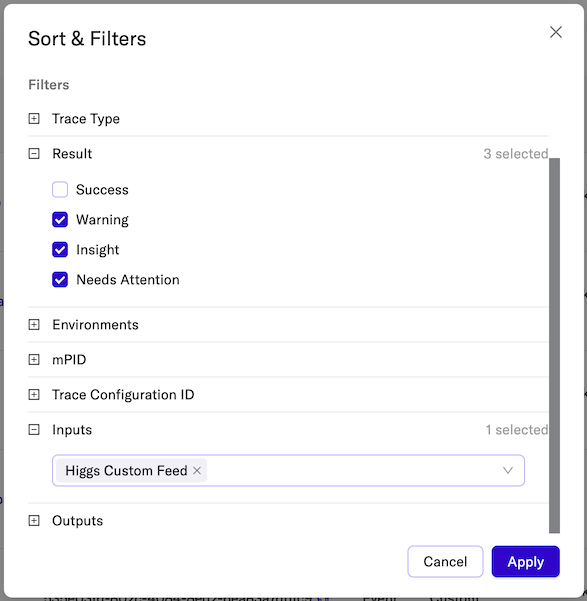
- We see a trace matching our input and output with “Insight” as the result, which indicates some detected behavior (either intended or not) that we should investigate. We click on the Trace ID to open the details page to learn more.
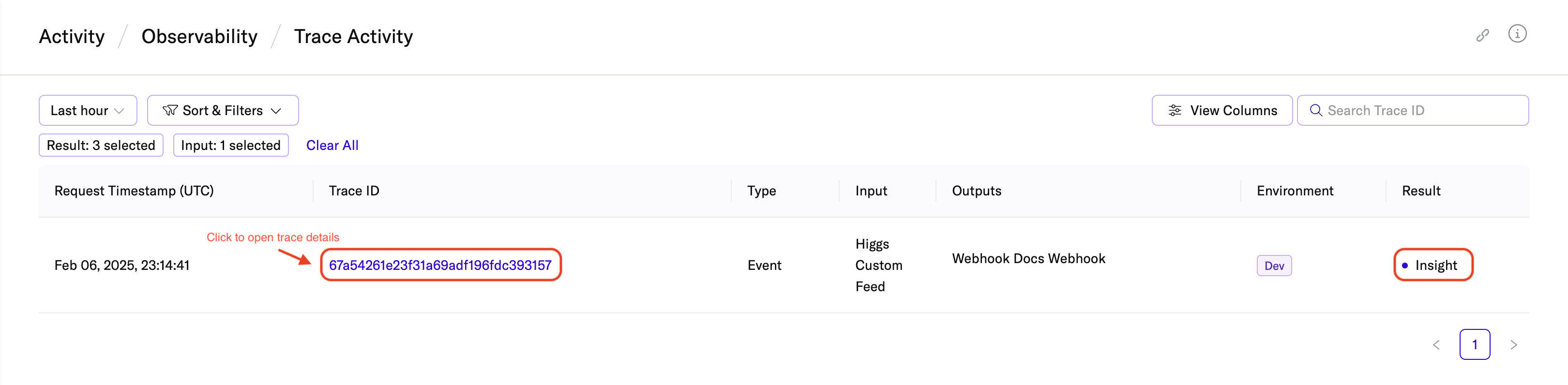
- In the Trace Details page, we scroll through the Timeline View until we see a highlighted span under the section called Transformations. This includes the error message: “Event Batch Filtering: The batch was dropped because all events contained within it were filtered out by event attribute forwarding rules. If this is not expected, check the event attribute rules for this connection.” Now we know our event was dropped due to a forwarding rule.

- We navigate to the connection between our custom feed input and our webhook output to view our forwarding rules.
- We go to the Forwarding tab and see that we have a Forwarding Rule set to “Only Forward” events if they contain the event attribute
plan_typeset tobasic.
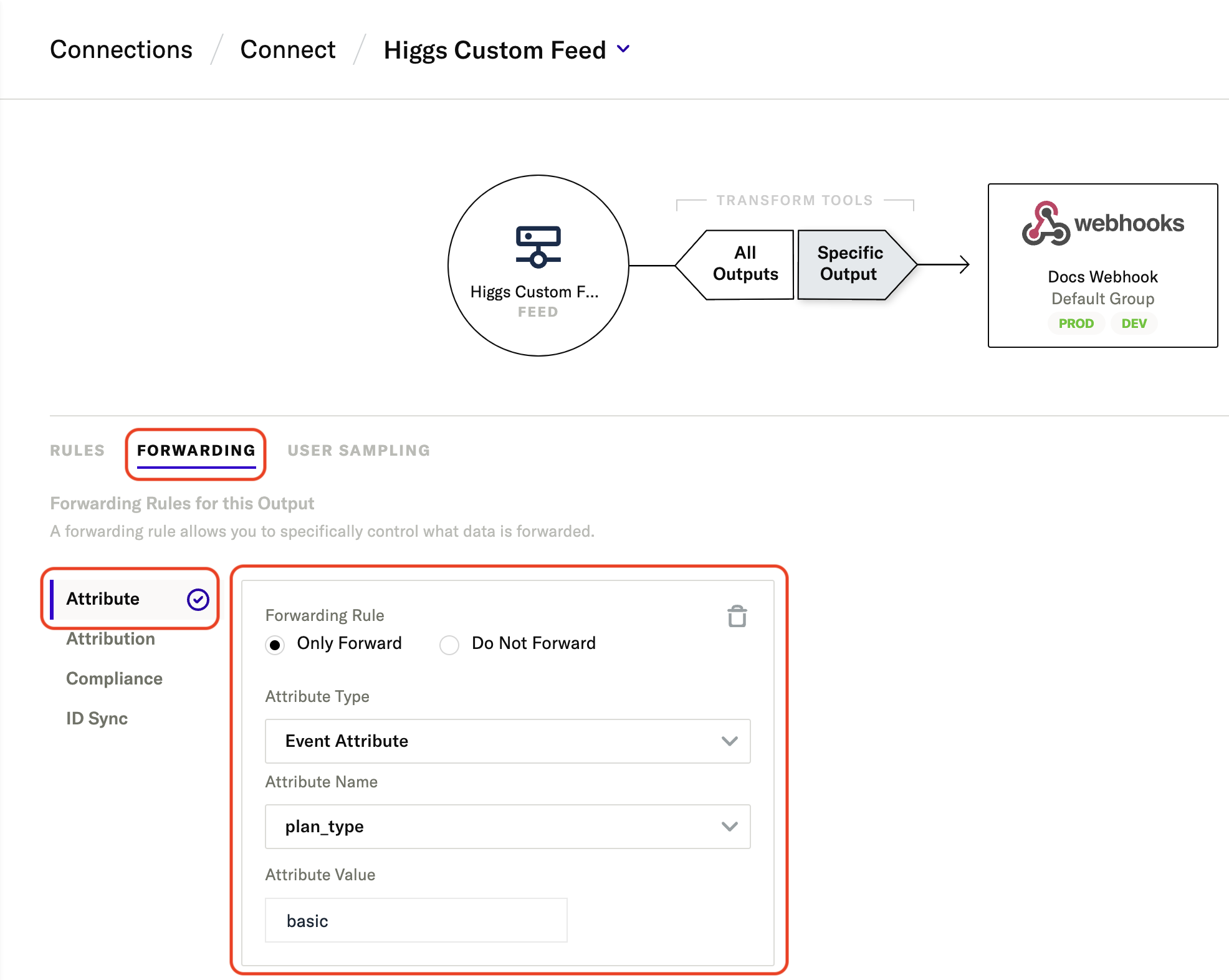
- After re-examining our original event batch, our event’s
plan_typewas set topremium, which explains why it wasn’t forwarded to our output. - We can now either remove our feed filter or adjust it to forward subscription events with either basic or premium plan types.
An event is blocked by a feed filter
Filters provide granular control over exactly which data points are forwarded to a specific output. You can switch OFF certain data points to exclude them from the data you forward, or you can switch ON data points to forward them.
Sometimes, you might mistakenly toggle a filter for a data point that you actually want to send to an output.
For example, consider a scenario where we send the following event to mParticle when a user subscribes to a premium service, but we don’t see the plan_type event attribute appear downstream in our output.
Example event batch
'events': [
{
'data': {
'custom_event_type': 'other',
'event_name': 'subscription',
'custom_attributes': {
'plan_type': 'premium'
}
},
'event_type': 'custom_event'
}
]- First, let’s check to see if Observability flagged any recent traces by logging into mParticle and navigating to Observability > Trace Activity.
- We click Sort & Filters and select our input feed under Inputs. Under Results we select “Warning”, “Insight”, and “Needs Attention” and click Apply.
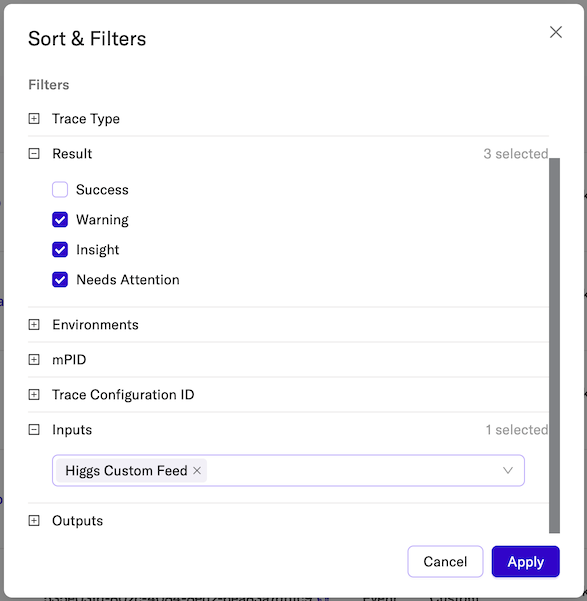
- We see a trace matching our input and output with “Insight” as the result, which indicates some detected behavior (either intended or not) that we should investigate. We click on the Trace ID to open the details page to learn more.
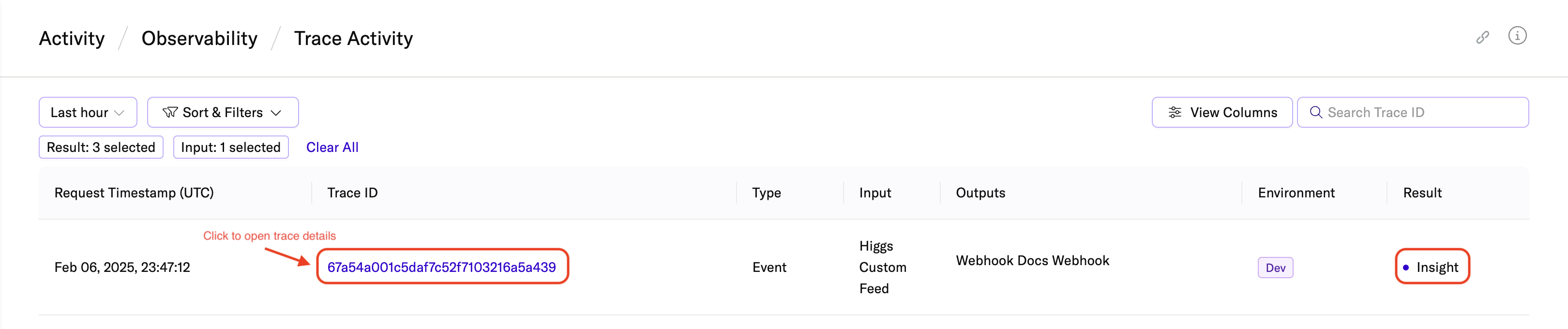
- In the Trace Details page, we scroll through the trace timeline until we see a highlighted span under Transformations. If we click on this, we see the error message: “Event Batch Filtering: The batch was dropped because all events contained within it were filtered out by event attribute forwarding rules. If this is not expected, check the event attribute rules for this connection.” Now we know our event was dropped due to a feed filter. Let’s check our filter settings to see if we’re unintentionally removing any event attributes.
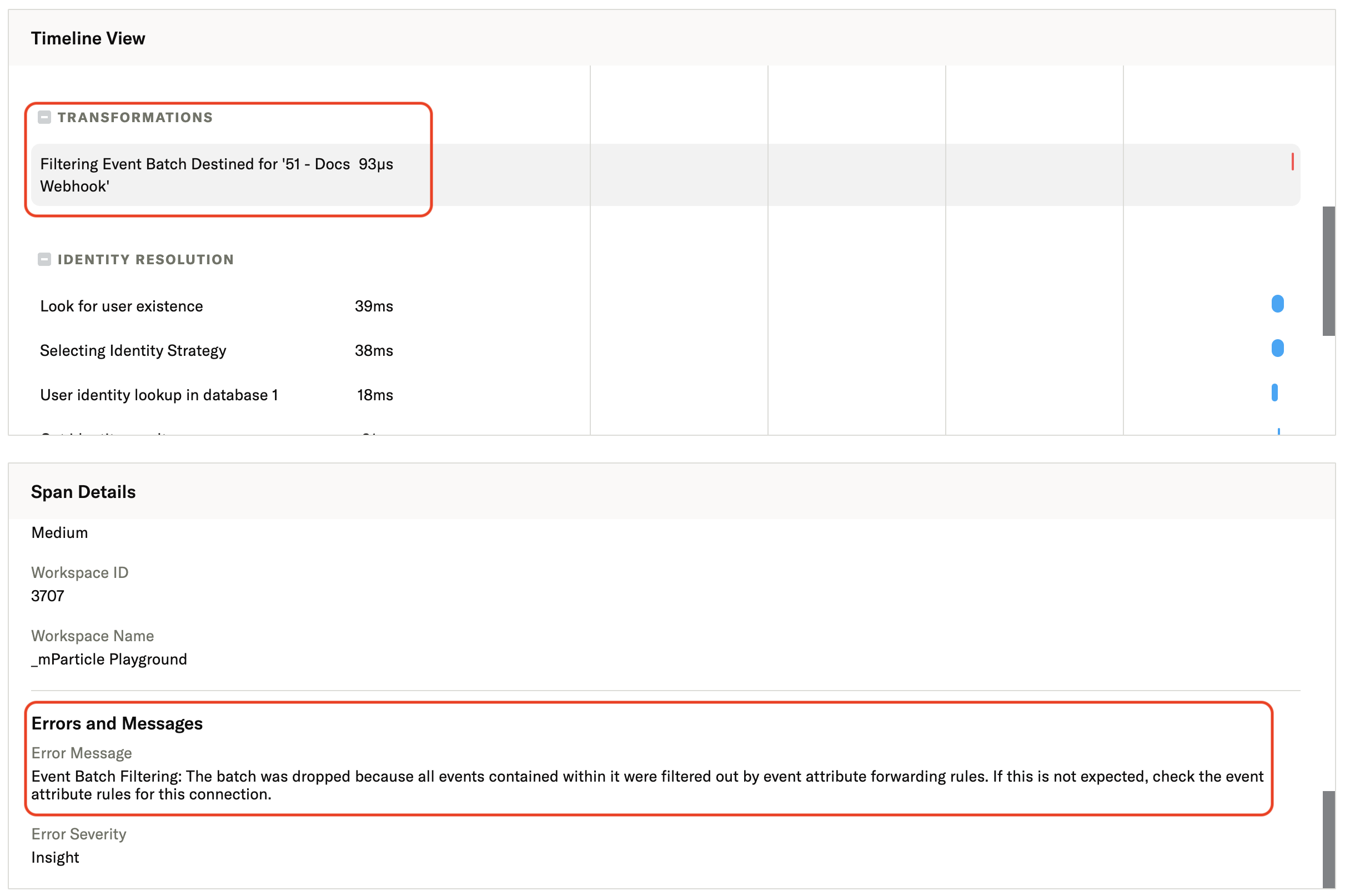
- To find our feed filter settings, we navigate to Connections > Feed Filters using the left hand navigation, and then we select the Events tab. The column for Webhook (our output that didn’t receive the event) lists each event type that will be forwarded (or filtered).
- If we expand the Other event type section, we see our subscription event. If we expand this, we see that the
plan_typeevent attribute is switched OFF. As long as this filter is enabled, mParticle won’t forward theplan_typeattribute with subscription events.

- Now we know we need to remove the feed filter so the
plan_typeattribute is always forwarded.
An event is blocked by a data plan
Data plans allow you to describe the extent and the shape of the data you collect using mParticle. Each data plan contains a list of data points which describe the event names, event attributes, user attributes, and user identities that you want mParticle to ingest. If your input sends data that doesn’t match your data plan, it can be either marked as invalid or blocked entirely, depending on your data plan settings.
Sometimes, data plans will block data that you actually want to ingest. We can use Observability to help identify and troubleshoot these instances.
For example, consider a scenario where we send the following event to mParticle when a user subscribes to a service, but we don’t see the language_preference user attribute appear downstream in our output.
Example event batch
{
'user_attributes' : {
'language_preference': 'EN'
},
'events': [
{
'data': {
'custom_event_type': 'other',
'event_name': 'subscription',
},
'event_type': 'custom_event'
}
],
'context': {
'data_plan': {
'plan_id': 'higgs_data_plan',
'plan_version': 1
}
}
}- First, let’s check to see if Observability flagged any recent traces by logging into mParticle and navigating to Oversight > Observability > Trace Activity.
- We click Sort & Filters and select our input feed under Inputs. Under Results, we select “Warning”, “Insight”, and “Needs Attention” and click Apply.
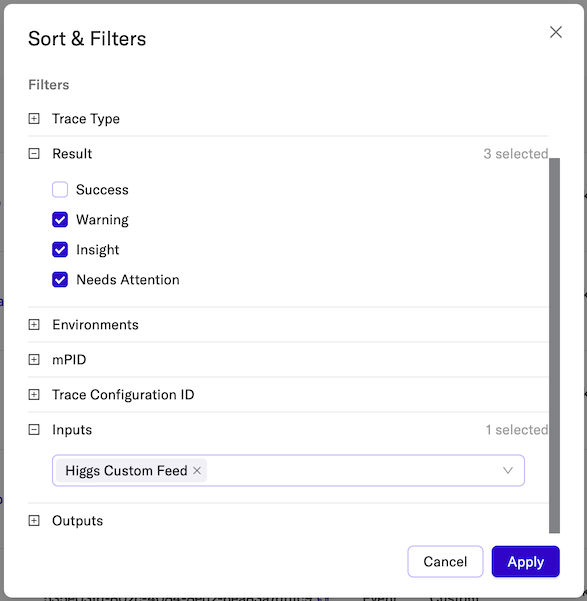
- We see a trace matching our input and output with “Insight” as the result, which indicates some detected behavior (either intended or not) that we should investigate. We click on the Trace ID to open the details page to learn more.
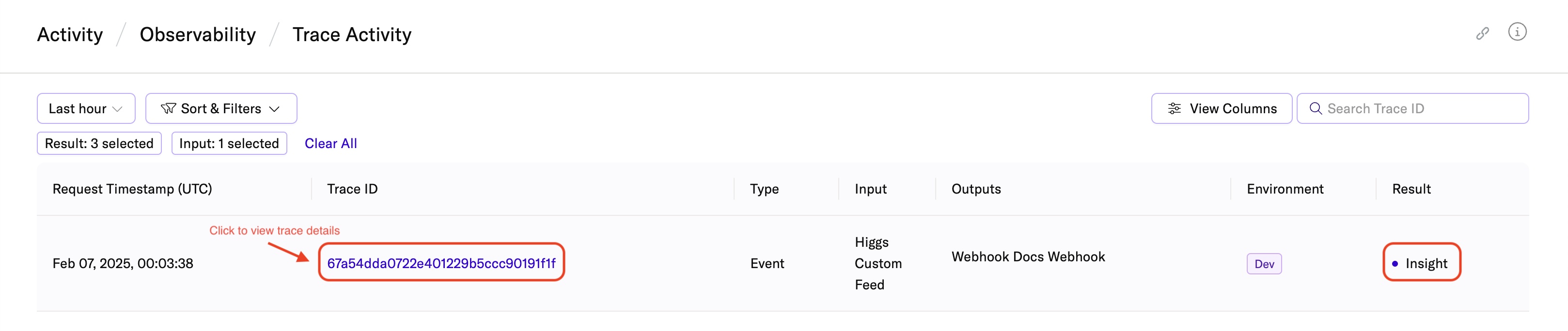
- In the Trace Details page, we scroll through the trace timeline until we see the highlighted span called “Evaluating Data Plan ‘higgs_data_plan’” under Transformations. If we click on this, we see the error message: “Data Planning: All user attributes in the batch were dropped by the data plan. Not all integrations and use cases support batches with no user attributes.” Now we know our user attribute was blocked by the Higgs Data Plan.

- The Setup Details section on the left side of the trace details page gives us a direct link we can click to take us to our Higgs Data Plan.
- Once on the Higgs Data Plan settings page, we click Block Volume to view the data plan report.
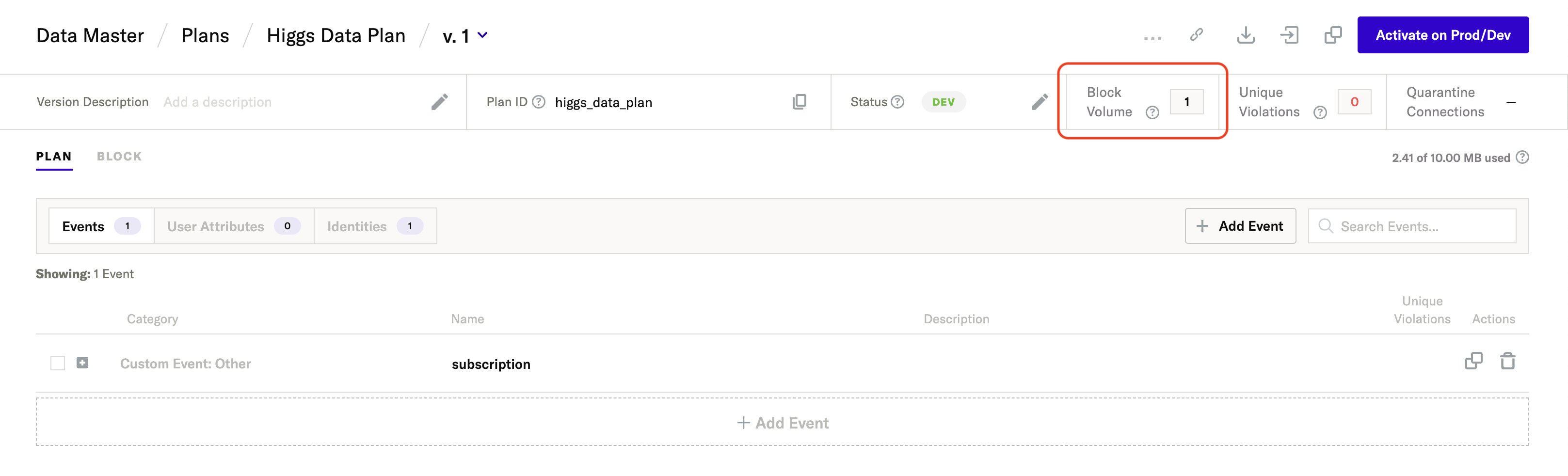
- From the Report tab, make sure to select “Blocked”. Under the list of blocked data points, we see our language preference user attribute.
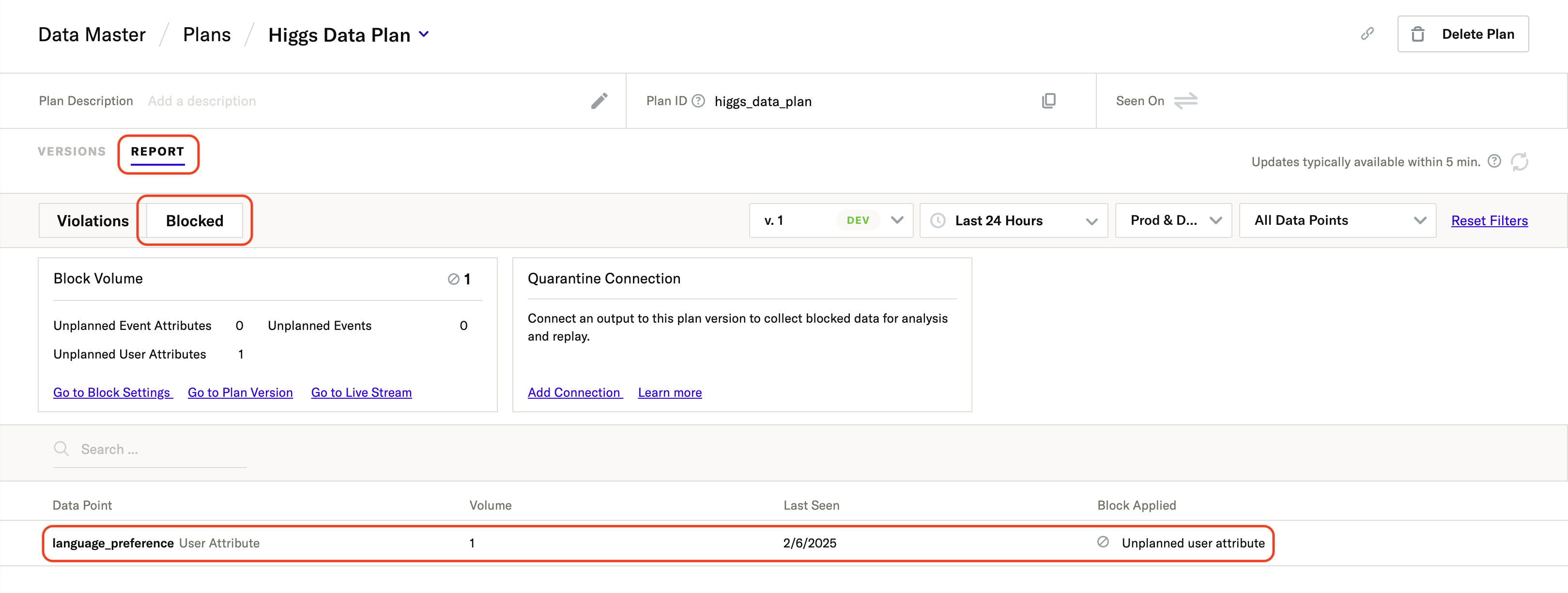
- At this point, we can modify our data plan’s block settings to allow unplanned user attributes, or we can add the language preference attribute to our list of expected data points. Note: if you have a quarantine connection configured for your data plan, you can backfill any blocked data.
Was this page helpful?
- Last Updated: January 14, 2026