Developers
API References
Data Subject Request API
Data Subject Request API Version 1 and 2
Data Subject Request API Version 3
Platform API
Key Management
Platform API Overview
Accounts
Apps
Audiences
Calculated Attributes
Data Points
Feeds
Field Transformations
Services
Users
Workspaces
Warehouse Sync API
Warehouse Sync API Overview
Warehouse Sync API Tutorial
Warehouse Sync API Reference
Data Mapping
Warehouse Sync SQL Reference
Warehouse Sync Troubleshooting Guide
ComposeID
Warehouse Sync API v2 Migration
Calculated Attributes Seeding API
Bulk Profile Deletion API Reference
Data Planning API
Custom Access Roles API
Group Identity API Reference
Pixel Service
Profile API
Events API
mParticle JSON Schema Reference
IDSync
Client SDKs
AMP
AMP SDK
Android
Initialization
Configuration
Network Security Configuration
Event Tracking
User Attributes
IDSync
Screen Events
Commerce Events
Location Tracking
Media
Kits
Application State and Session Management
Data Privacy Controls
Error Tracking
Opt Out
Push Notifications
WebView Integration
Logger
Preventing Blocked HTTP Traffic with CNAME
Workspace Switching
Linting Data Plans
Troubleshooting the Android SDK
API Reference
Upgrade to Version 5
Cordova
Cordova Plugin
Identity
Direct Url Routing
Direct URL Routing FAQ
Web
Android
iOS
iOS
Workspace Switching
Initialization
Configuration
Event Tracking
User Attributes
IDSync
Screen Tracking
Commerce Events
Location Tracking
Media
Kits
Application State and Session Management
Data Privacy Controls
Error Tracking
Opt Out
Push Notifications
Webview Integration
Upload Frequency
App Extensions
Preventing Blocked HTTP Traffic with CNAME
Linting Data Plans
Troubleshooting iOS SDK
Social Networks
iOS 14 Guide
iOS 15 FAQ
iOS 16 FAQ
iOS 17 FAQ
iOS 18 FAQ
API Reference
Upgrade to Version 7
React Native
Getting Started
Identity
Unity
Upload Frequency
Getting Started
Opt Out
Initialize the SDK
Event Tracking
Commerce Tracking
Error Tracking
Screen Tracking
Identity
Location Tracking
Session Management
Web
Initialization
Content Security Policy
Configuration
Event Tracking
User Attributes
IDSync
Page View Tracking
Commerce Events
Location Tracking
Media
Kits
Application State and Session Management
Data Privacy Controls
Error Tracking
Opt Out
Custom Logger
Persistence
Native Web Views
Self-Hosting
Multiple Instances
Web SDK via Google Tag Manager
Preventing Blocked HTTP Traffic with CNAME
Facebook Instant Articles
Troubleshooting the Web SDK
Browser Compatibility
Linting Data Plans
API Reference
Upgrade to Version 2 of the SDK
Xamarin
Getting Started
Identity
Alexa
Quickstart
Android
Overview
Step 1. Create an input
Step 2. Verify your input
Step 3. Set up your output
Step 4. Create a connection
Step 5. Verify your connection
Step 6. Track events
Step 7. Track user data
Step 8. Create a data plan
Step 9. Test your local app
iOS Quick Start
Overview
Step 1. Create an input
Step 2. Verify your input
Step 3. Set up your output
Step 4. Create a connection
Step 5. Verify your connection
Step 6. Track events
Step 7. Track user data
Step 8. Create a data plan
Python Quick Start
Step 1. Create an input
Step 2. Create an output
Step 3. Verify output
Server SDKs
Node SDK
Go SDK
Python SDK
Ruby SDK
Java SDK
Guides
Partners
Introduction
Outbound Integrations
Outbound Integrations
Firehose Java SDK
Inbound Integrations
Compose ID
Data Hosting Locations
Glossary
Migrate from Segment to mParticle
Migrate from Segment to mParticle
Migrate from Segment to Client-side mParticle
Migrate from Segment to Server-side mParticle
Segment-to-mParticle Migration Reference
Rules Developer Guide
The Developer's Guided Journey to mParticle
API Credential Management
Guides
Composable Audiences
Composable Audiences Overview
User Guide
User Guide Overview
Warehouse Setup
Warehouse Setup Overview
Audience Setup
Frequently Asked Questions
Customer 360
Overview
User Profiles
Overview
User Profiles
Group Identity
Overview
Create and Manage Group Definitions
Calculated Attributes
Calculated Attributes Overview
Using Calculated Attributes
Create with AI Assistance
Calculated Attributes Reference
Predictive Attributes
What are predictive attributes?
Getting Started
Create an Input
Start capturing data
Connect an Event Output
Create an Audience
Connect an Audience Output
Transform and Enhance Your Data
Platform Guide
Billing
Usage and Billing Report
Observability
Observability Overview
Observability User Guide
Observability Troubleshooting Examples
Observability Span Glossary
The New mParticle Experience
The new mParticle Experience
The Overview Map
Platform Settings
Audit Logs (Early Access)
Key Management
Platform Configuration
Event Forwarding
System Alerts
Trends
Notifications
Introduction
Data Retention
Data Catalog
Connections
Activity
Data Plans
Live Stream
Filters
Rules
Blocked Data Backfill Guide
Tiered Events
mParticle Users and Roles
Analytics Free Trial
Troubleshooting mParticle
Usage metering for value-based pricing (VBP)
IDSync
IDSync Overview
Use Cases for IDSync
Components of IDSync
Store and Organize User Data
Identify Users
Default IDSync Configuration
Profile Conversion Strategy
Profile Link Strategy
Profile Isolation Strategy
Best Match Strategy
Aliasing
Segmentation
Audiences
Audiences Overview
Create an Audience
Connect an Audience
Manage Audiences
Audience Boost (Early Access)
FAQ
Classic Audiences
Standard Audiences (Legacy)
Predictive Audiences
Predictive Audiences Overview
Using Predictive Audiences
New vs. Classic Experience Comparison
Analytics
Introduction
Core Analytics (Beta)
Setup
Sync and Activate Analytics User Segments in mParticle
User Segment Activation
Welcome Page Announcements
Settings
Project Settings
Roles and Teammates
Organization Settings
Global Project Filters
Portfolio Analytics
Analytics Data Manager
Analytics Data Manager Overview
Events
Event Properties
User Properties
Revenue Mapping
Export Data
UTM Guide
Analyses
Analyses Introduction
Segmentation: Basics
Getting Started
Visualization Options
For Clauses
Date Range and Time Settings
Calculator
Numerical Settings
Segmentation: Advanced
Assisted Analysis
Properties Explorer
Frequency in Segmentation
Trends in Segmentation
Did [not] Perform Clauses
Cumulative vs. Non-Cumulative Analysis in Segmentation
Total Count of vs. Users Who Performed
Save Your Segmentation Analysis
Export Results in Segmentation
Explore Users from Segmentation
Funnels: Basics
Getting Started with Funnels
Group By Settings
Conversion Window
Tracking Properties
Date Range and Time Settings
Visualization Options
Interpreting a Funnel Analysis
Funnels: Advanced
Group By
Filters
Conversion over Time
Conversion Order
Trends
Funnel Direction
Multi-path Funnels
Analyze as Cohort from Funnel
Save a Funnel Analysis
Explore Users from a Funnel
Export Results from a Funnel
Saved Analyses
Manage Analyses in Dashboards
Query Builder
Data Dictionary
Query Builder Overview
Modify Filters With And/Or Clauses
Query-time Sampling
Query Notes
Filter Where Clauses
Event vs. User Properties
Group By Clauses
Annotations
Cross-tool Compatibility
Apply All for Filter Where Clauses
Date Range and Time Settings Overview
User Attributes at Event Time
Understanding the Screen View Event
User Aliasing
Dashboards
Dashboards––Getting Started
Manage Dashboards
Dashboard Filters
Organize Dashboards
Scheduled Reports
Favorites
Time and Interval Settings in Dashboards
Query Notes in Dashboards
Analytics Resources
The Demo Environment
Keyboard Shortcuts
User Segments
Data Privacy Controls
Data Subject Requests
Default Service Limits
Feeds
Cross-Account Audience Sharing
Import Data with CSV Files
Import Data with CSV Files
CSV File Reference
Glossary
Video Index
Analytics (Deprecated)
Identity Providers
Single Sign-On (SSO)
Setup Examples
Introduction
Developer Docs
Introduction
Integrations
Introduction
Rudderstack
Google Tag Manager
Segment
Data Warehouses and Data Lakes
Advanced Data Warehouse Settings
AWS Kinesis (Snowplow)
AWS Redshift (Define Your Own Schema)
AWS S3 Integration (Define Your Own Schema)
AWS S3 (Snowplow Schema)
BigQuery (Snowplow Schema)
BigQuery Firebase Schema
BigQuery (Define Your Own Schema)
GCP BigQuery Export
Snowflake (Snowplow Schema)
Snowplow Schema Overview
Snowflake (Define Your Own Schema)
Developer Basics
Aliasing
Integrations
Aarki
Audience
24i
Event
Actable
Feed
ABTasty
Audience
AdChemix
Event
AdMedia
Audience
Adobe Audience Manager
Audience
Adobe Campaign Manager
Audience
Adobe Marketing Cloud
Cookie Sync
Platform SDK Events
Server-to-Server Events
Adobe Experience Platform
Event
Adobe Target
Audience
AdPredictive
Feed
AgilOne
Event
Algolia
Event
Amazon Advertising
Audience
Amazon Kinesis
Event
Amazon Redshift
Data Warehouse
Amazon S3
Event
Amazon SNS
Event
Amobee
Audience
Amazon SQS
Event
Antavo
Feed
Anodot
Event
Apptentive
Event
Apptimize
Event
Apteligent
Event
Microsoft Azure Blob Storage
Event
Bidease
Audience
Bing Ads
Event
Bluecore
Event
Bluedot
Feed
Branch S2S Event
Event
Cadent
Audience
Bugsnag
Event
Census
Feed
comScore
Event
Conversant
Event
Crossing Minds
Event
Custom Feed
Custom Feed
Databricks
Data Warehouse
Didomi
Event
Datadog
Event
Eagle Eye
Audience
Edge226
Audience
Emarsys
Audience
Everflow
Audience
Epsilon
Event
Facebook Offline Conversions
Event
Flybits
Event
Google Analytics for Firebase
Event
Flurry
Event
ForeSee
Event
Friendbuy
Event
FreeWheel Data Suite
Audience
Google Ad Manager
Audience
Google Analytics
Event
Google BigQuery
Audience
Data Warehouse
Google Analytics 4
Event
Google Enhanced Conversions
Event
Google Marketing Platform
Cookie Sync
Audience
Event
Google Marketing Platform Offline Conversions
Event
Google Pub/Sub
Event
Google Tag Manager
Event
Heap
Event
Herow
Feed
Hyperlocology
Event
Hightouch
Feed
Ibotta
Event
ID5
Kit
InMarket
Audience
Impact
Event
Inspectlet
Event
Intercom
Event
ironSource
Audience
Kafka
Event
Kissmetrics
Event
Kubit
Event
LaunchDarkly
Feed
LifeStreet
Audience
LiveLike
Event
Localytics
Event
Liveramp
Audience
mAdme Technologies
Event
Marigold
Audience
MadHive
Audience
MediaMath
Audience
Mediasmart
Audience
Microsoft Ads
Microsoft Ads Audience Integration
Microsoft Azure Event Hubs
Event
Mintegral
Audience
Monetate
Event
Movable Ink - V2
Event
Movable Ink
Event
Multiplied
Event
Nami ML
Feed
Nanigans
Event
NCR Aloha
Event
Neura
Event
OneTrust
Event
Oracle BlueKai
Event
Paytronix
Feed
Persona.ly
Audience
Personify XP
Event
Plarin
Event
Primer
Event
Quantcast
Event
Qualtrics
Event
Rakuten
Event
Awin
Event
Reveal Mobile
Event
RevenueCat
Feed
Salesforce Mobile Push
Event
Scalarr
Event
Shopify
Feed
Custom Pixel
SimpleReach
Event
Singular-DEPRECATED
Event
Skyhook
Event
Slack
Event
Smadex
Audience
SmarterHQ
Event
Snapchat Conversions
Event
Snowflake
Data Warehouse
Snowplow
Event
Splunk MINT
Event
StartApp
Audience
Talon.One
Audience
Event
Feed
Loyalty Feed
Tapad
Audience
Tapjoy
Audience
Taplytics
Event
Taptica
Audience
Teak
Audience
The Trade Desk
Audience
Cookie Sync
Event
Ticketure
Feed
Triton Digital
Audience
TUNE
Event
Valid
Event
Vkontakte
Audience
Vungle
Audience
Webhook
Event
Webtrends
Event
White Label Loyalty
Event
Wootric
Event
Xandr
Audience
Cookie Sync
Yahoo (formerly Verizon Media)
Audience
Cookie Sync
YouAppi
Audience
Yotpo
Feed
Regal
Event
Audience Boost (Early Access)
Audience Boost helps to improve the reach and match rates of your audiences by enriching them with third-party user data before they are sent to downstream paid media partners. By using Audience Boost to enrich your audiences, you can increase the return on ad spend (ROAS) of your marketing campaigns.
Supported outputs and third-party data providers
The following outputs support Audience Boost:
- Meta (Facebook)
- Google Ads
- Google Marketing Platform
Currently, audiences can only be boosted using US-based, third-party data from Experian.
How to boost an audience
Because it is possible to have multiple connections between a single audience and several outputs, Audience Boost is turned on at the level of an individual connection. This provides the greatest level of control over which forwarded audiences are enriched. For example, you could connect one audience to both Meta (Facebook) and Google Ads, but only boost the audience data that is sent to Facebook.
User identity requirements
To boost an audience connection, all supported identifiers for the connection must be forwarded.
If you disable any identifiers in the audience connection settings, Audience Boost cannot be enabled.
This requirement prevents Audience Boost from adding identifiers that you have intentionally excluded for compliance or privacy reasons. For example, if you exclude IDFAs from an audience for compliance reasons, Audience Boost will be unavailable for that connection.
Enable Audience Boost for a new audience connection
You can turn on Audience Boost when creating a new connection by checking Audience Boost in the connection settings:
- Navigate to Segmentation > Audiences in the left hand navigation.
- Select the audience you want to boost, and click + Connect Output.
- After entering your audience connection settings, check Audience Boost at the bottom of the connection settings. After saving or activating the connection, this audience will be enriched with third-party data as described in How Audience Boost enriches audiences.
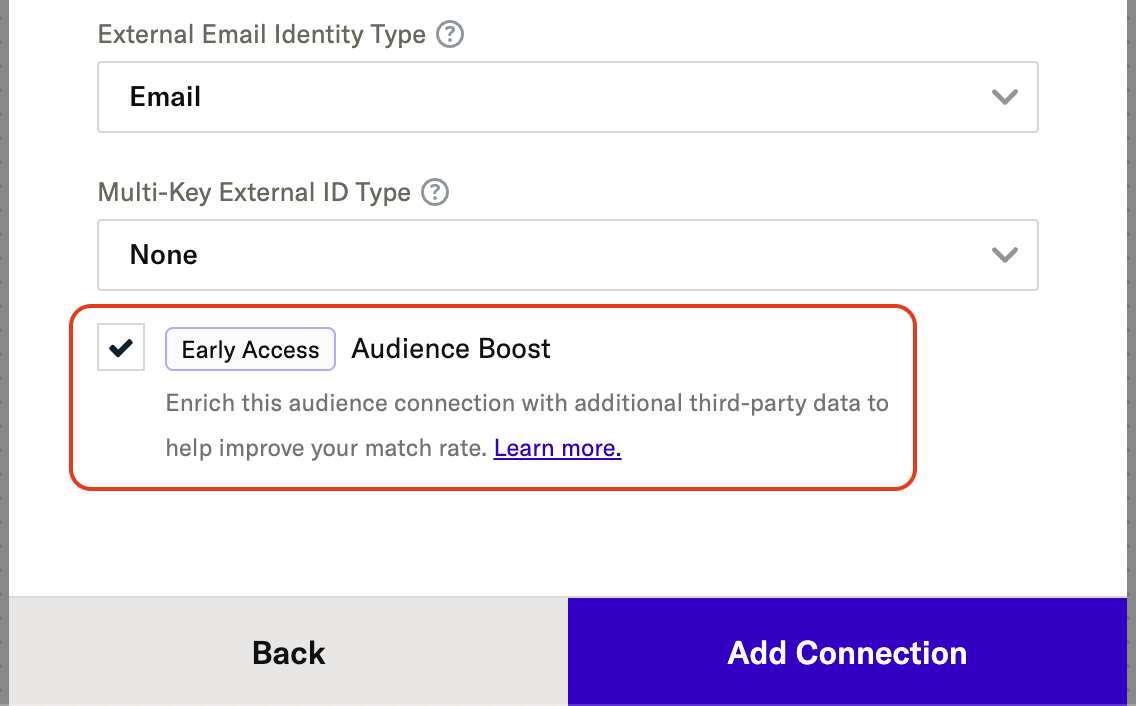
Enable Audience Boost for an existing audience connection
You can turn on Audience Boost for an existing connection in two locations:
Boost an audience in the Group Editor
To boost an existing connection from the Group Editor:
- Navigate to Segmentation > Audiences in the left hand navigation.
- Select the group containing the audience you want to boost.
- Within the audience card, scroll to the specific connection you want to enable Audience Boost for, and click the Boost button.
Audience connections with Audience Boost turned on are labeled with a Boosted icon:
Boost an audience in the Audience Builder
To boost an existing connection from the Audience Builder:
- Navigate to Segmentation > Audiences in the left hand navigation.
- Select the audience you want to boost to open the Audience Builder and go to the Connect tab.
- For the specific connection you want to enable Audience Boost for, click the Boost button, and click OK in the confirmation window.
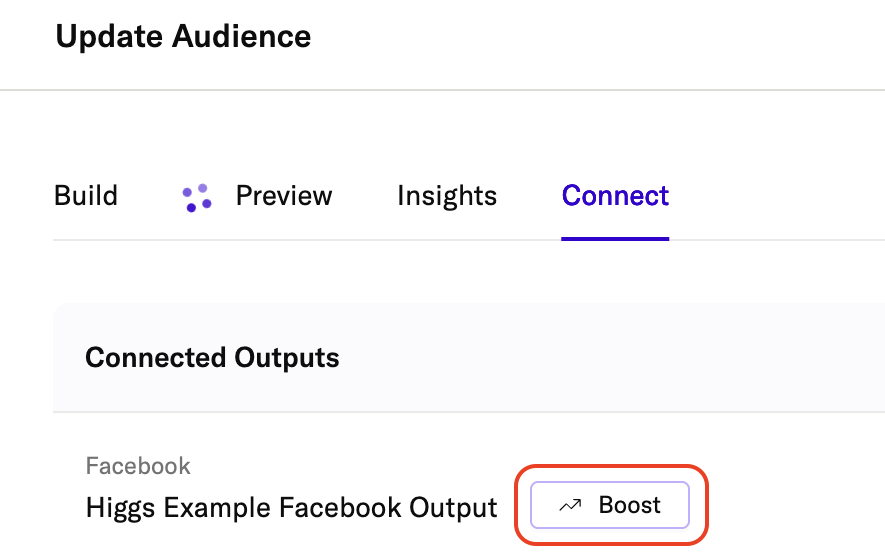
Audience connections with Audience Boost turned on are labeled with a Boosted icon:
Audience Boost metrics
You can use Audience Insights to see the count of user identifiers or attributes contained in an audience before and after enrichment.
To view Audience Insights for a boosted audience:
- Navigate to Segmentation > Audiences in the left hand navigation.
- Select the boosted audience, and go to the Insights tab.
- To include data from Audience Boost, check Include Audience Boost.
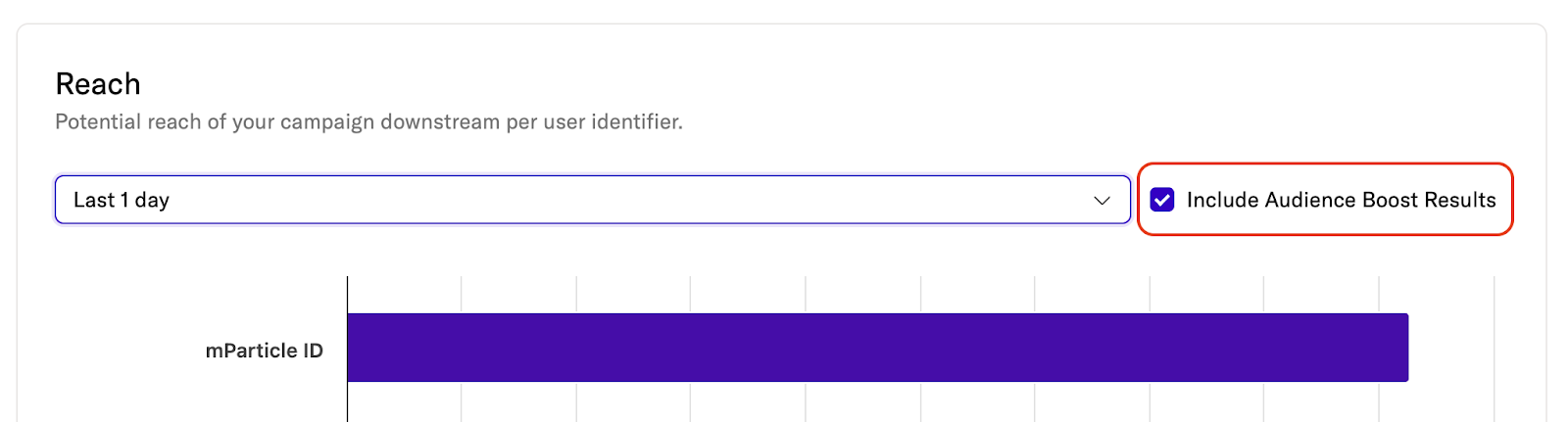
The chart labeled Reach breaks down the potential reach of your audience, according to each user identifier. If your date range is set to Today, you will see a bar chart. If you select a longer date range (for example, “Last 30 days”), you will see a line graph.
Each line or bar in the chart shows:
- The total count of each user identifier type contained in the audience.
- The number of identifiers provided by your first-party data.
- The portion of identifiers added with third-party data via Audience Boost.
Metric details
Hover your cursor over each segment in the chart to see the number of identifiers provided by the mParticle CDP relative to the number of identifiers enriched through Audience Boost.
Hover your cursor over the “Third-party data” segment to see how many identifiers were enriched through Audience Boost:
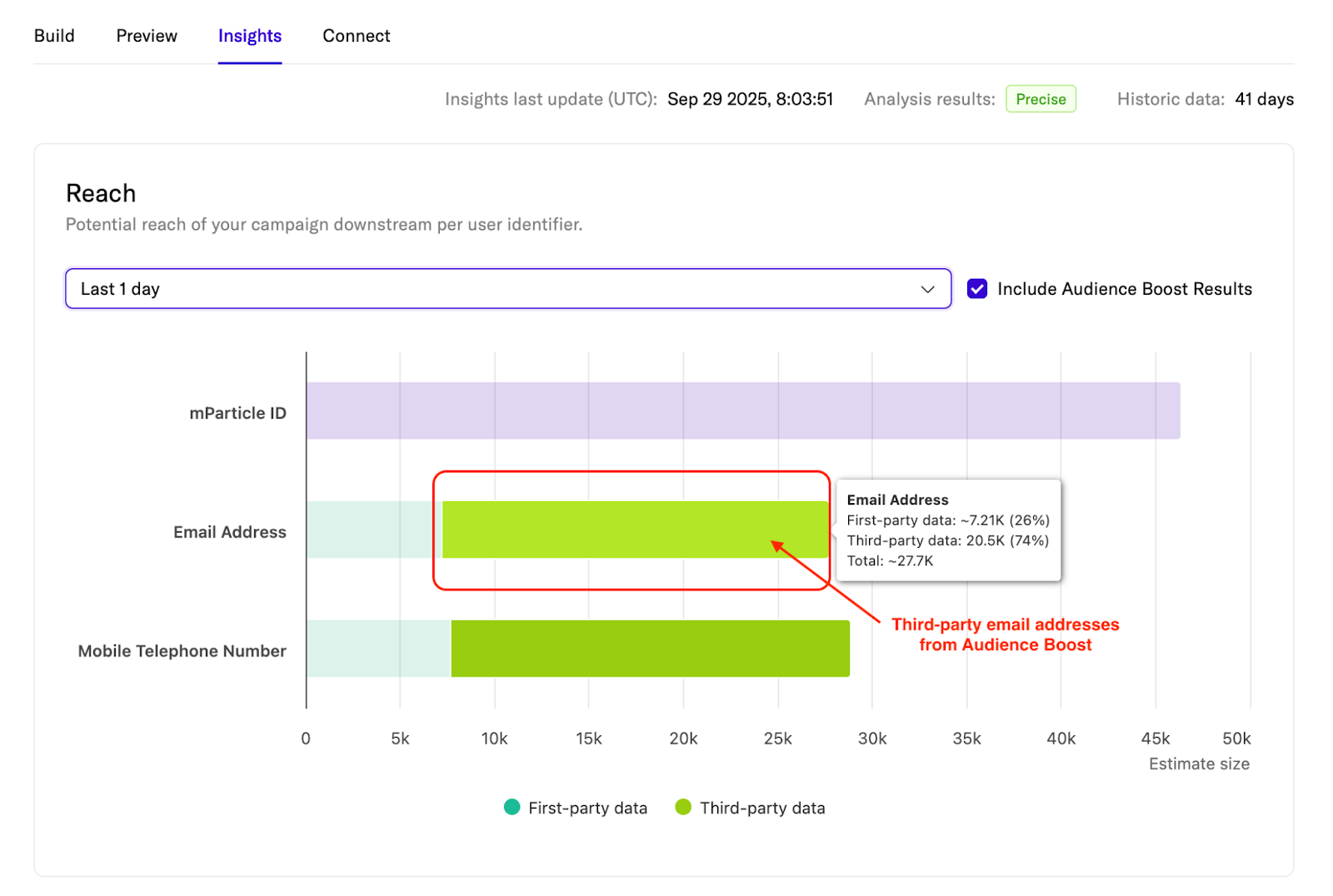
Hover your cursor over the “First-party data” segment to see how many identifiers were provided by the user data stored in mParticle:
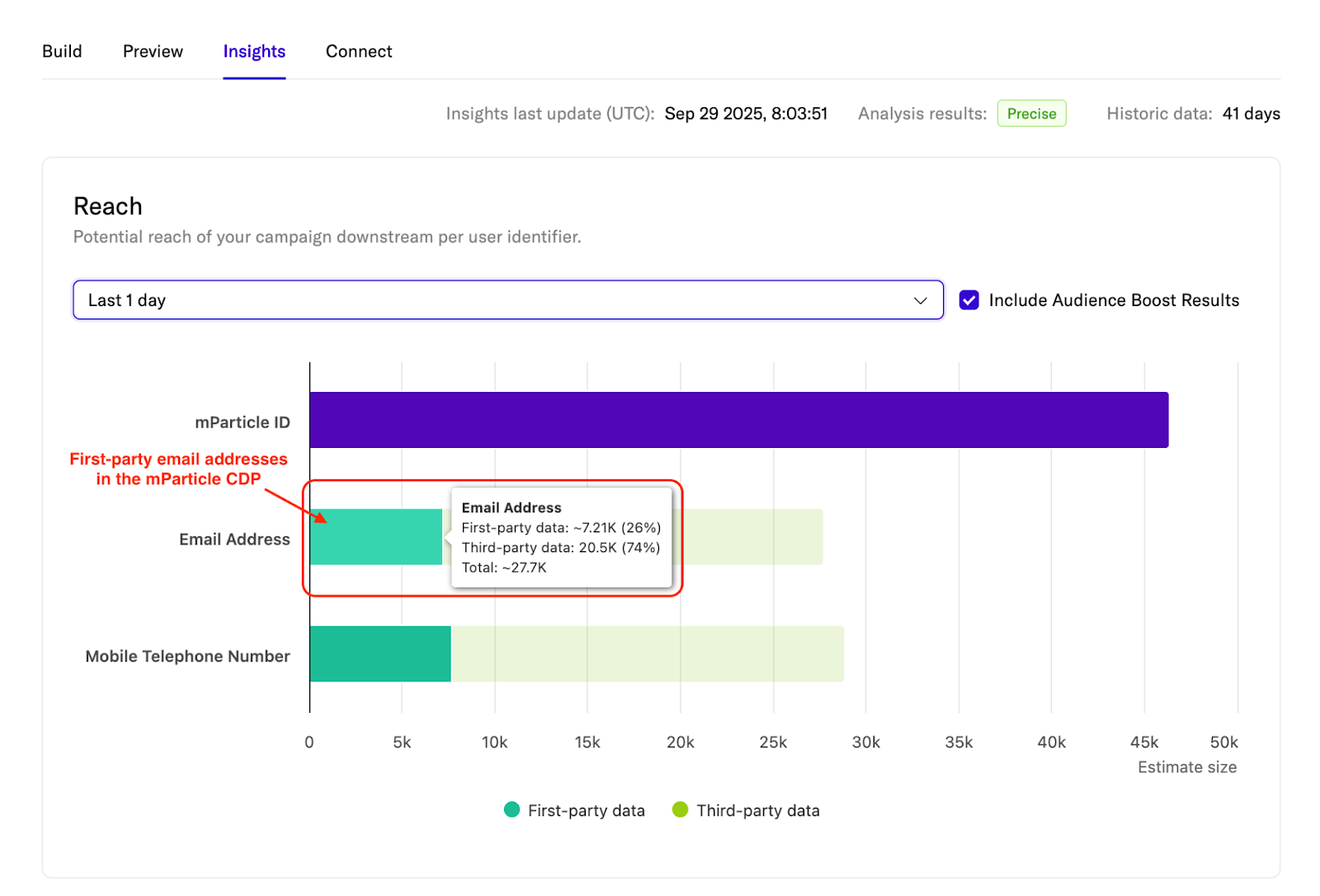
Supported identifiers and attributes
Following is a list of the user identifiers and attributes that Audience Boost can enrich your audiences with for each output:
| Platform | User Identifiers | User Attributes |
| Facebook (Meta) |
|
|
| Google Ads/td> |
|
|
| Google Marketing Platform |
|
How Audience Boost enriches audiences
Audience Boost improves match rates through a process called identity enrichment. In practice, this means temporarily supplementing the profiles in your audience with additional identifiers and attributes from a trusted third-party provider.
By broadening the set of data associated with each user, downstream platforms can perform multi-key matching, which increases the ability of recognizing your audience members.
How enrichment works
Audience Boost begins with the first-party data already present in your mParticle audiences, such as:
- Email addresses
- Phone numbers
- Mobile Advertising IDs (MAIDs: IDFA or GAID)
This data is then expanded through cascading enrichment, where each known identifier can resolve to additional identifiers and related attributes in a third-party identity graph.
Identifier enrichment
- Email enrichment: A primary email may resolve to secondary or alternate email addresses for the same user.
- Phone enrichment: A known phone number may resolve to mobile-aligned alternate numbers, with landlines excluded where possible to maintain targeting accuracy.
- MAID enrichment: A mobile advertising ID (IDFA/GAID) can be mapped to other reachable identifiers (like emails, phone numbers, or additional device IDs) to extend the set of matchable keys.
Attribute enrichment
Once identifiers are resolved, associated user attributes may also be added. These may include first and last name, gender, city, state, and postal code, depending on the specific output your audience is connected to.
Attributes strengthen matching in platforms like Meta (Facebook) Custom Audiences, which use both identifiers and demographic attributes as part of their multi-key matching process.
Privacy and compliance
In keeping with mParticle’s privacy policy (and to comply with contractual agreements between mParticle, Experian, and downstream partners), no enriched data (identifiers or attributes) is exposed to customers.
Limitations
- Only audiences hosted in US-based pods can be enriched. Future releases of Audience Boost may support enrichment in other regions.
- Experian is currently the only supported third-party data provider, and only US-based data from Experian is used when boosting audiences.
- You cannot specify which fields Audience Boost adds — any available missing data that is accepted by the downstream partner may be included.
Frequently Asked Questions
Is any data shared between mParticle and the third-party provider?
No first-party data from mParticle is shared with the third-party provider, and no third-party data is added to user profiles within mParticle.
When will I see results in my downstream platforms?
After you enable Audience Boost and connect an audience, enrichment occurs prior to the audience being forwarded to your chosen output. However, the time it takes for change in your match rate to appear depends on the downstream platform:
- Meta (Facebook Audiences): Audiences typically update within a few hours, but may take up to 24 hours before match rates improve.
- Google Ads: Google may take up to 24–48 hours to process and reflect new audience data.
- Google Marketing Platform: Processing times vary by use case but are generally within 24 hours.
Can I specify specific data points to use?
No, Audience Boost adds any available user data from the third-party provider that’s missing from your audience.
Was this page helpful?
- Last Updated: October 24, 2025