Developers
API References
Data Subject Request API
Data Subject Request API Version 1 and 2
Data Subject Request API Version 3
Platform API
Key Management
Platform API Overview
Accounts
Apps
Audiences
Calculated Attributes
Data Points
Feeds
Field Transformations
Services
Users
Workspaces
Warehouse Sync API
Warehouse Sync API Overview
Warehouse Sync API Tutorial
Warehouse Sync API Reference
Data Mapping
Warehouse Sync SQL Reference
Warehouse Sync Troubleshooting Guide
ComposeID
Warehouse Sync API v2 Migration
Bulk Profile Deletion API Reference
Audit Logs API
Calculated Attributes Seeding API
Custom Access Roles API
Data Planning API
Group Identity API Reference
Pixel Service
Profile API
Events API
mParticle JSON Schema Reference
IDSync
Quickstart
Android
Overview
Step 1. Create an input
Step 2. Verify your input
Step 3. Set up your output
Step 4. Create a connection
Step 5. Verify your connection
Step 6. Track events
Step 7. Track user data
Step 8. Create a data plan
Step 9. Test your local app
iOS Quick Start
Overview
Step 1. Create an input
Step 2. Verify your input
Step 3. Set up your output
Step 4. Create a connection
Step 5. Verify your connection
Step 6. Track events
Step 7. Track user data
Step 8. Create a data plan
Python Quick Start
Step 1. Create an input
Step 2. Create an output
Step 3. Verify output
Client SDKs
AMP
AMP SDK
Android
Initialization
Configuration
Network Security Configuration
Event Tracking
User Attributes
IDSync
Screen Events
Commerce Events
Location Tracking
Media
Kits
Application State and Session Management
Data Privacy Controls
Error Tracking
Opt Out
Push Notifications
WebView Integration
Logger
Preventing Blocked HTTP Traffic with CNAME
Workspace Switching
Linting Data Plans
Troubleshooting the Android SDK
API Reference
Upgrade to Version 5
Cordova
Cordova Plugin
Identity
Direct Url Routing
Direct URL Routing FAQ
Web
Android
iOS
iOS
Workspace Switching
Initialization
Configuration
Event Tracking
User Attributes
IDSync
Screen Tracking
Commerce Events
Location Tracking
Media
Kits
Application State and Session Management
Data Privacy Controls
Error Tracking
Opt Out
Push Notifications
Webview Integration
Upload Frequency
App Extensions
Preventing Blocked HTTP Traffic with CNAME
Linting Data Plans
Troubleshooting iOS SDK
Social Networks
iOS 14 Guide
iOS 15 FAQ
iOS 16 FAQ
iOS 17 FAQ
iOS 18 FAQ
API Reference
Upgrade to Version 7
React Native
Getting Started
Identity
Unity
Upload Frequency
Getting Started
Opt Out
Initialize the SDK
Event Tracking
Commerce Tracking
Error Tracking
Screen Tracking
Identity
Location Tracking
Session Management
Web
Initialization
Configuration
Content Security Policy
Event Tracking
User Attributes
IDSync
Page View Tracking
Commerce Events
Location Tracking
Media
Kits
Application State and Session Management
Data Privacy Controls
Error Tracking
Opt Out
Custom Logger
Persistence
Native Web Views
Self-Hosting
Multiple Instances
Web SDK via Google Tag Manager
Preventing Blocked HTTP Traffic with CNAME
Facebook Instant Articles
Troubleshooting the Web SDK
Browser Compatibility
Linting Data Plans
API Reference
Upgrade to Version 2 of the SDK
Xamarin
Getting Started
Identity
Alexa
Server SDKs
Node SDK
Go SDK
Python SDK
Ruby SDK
Java SDK
Guides
Partners
Introduction
Outbound Integrations
Outbound Integrations
Firehose Java SDK
Inbound Integrations
Compose ID
Data Hosting Locations
Glossary
Migrate from Segment to mParticle
Migrate from Segment to mParticle
Migrate from Segment to Client-side mParticle
Migrate from Segment to Server-side mParticle
Segment-to-mParticle Migration Reference
Rules Developer Guide
API Credential Management
The Developer's Guided Journey to mParticle
Guides
Composable Audiences
Composable Audiences Overview
User Guide
User Guide Overview
Warehouse Setup
Warehouse Setup Overview
Audience Setup
Frequently Asked Questions
Customer 360
Overview
User Profiles
Overview
User Profiles
Group Identity
Overview
Create and Manage Group Definitions
Calculated Attributes
Calculated Attributes Overview
Using Calculated Attributes
Create with AI Assistance
Calculated Attributes Reference
Predictions
Predictions Overview
Predictions
View and Manage Predictions
Getting Started
Create an Input
Start capturing data
Connect an Event Output
Create an Audience
Connect an Audience Output
Transform and Enhance Your Data
Platform Guide
Billing
Usage and Billing Report
The New mParticle Experience
The new mParticle Experience
The Overview Map
Observability
Observability Overview
Observability User Guide
Observability Troubleshooting Examples
Observability Span Glossary
Platform Settings
Audit Logs
Key Management
Platform Configuration
Event Forwarding
Event Match Quality Dashboard (Early Access)
Notifications
System Alerts
Trends
Introduction
Data Retention
Data Catalog
Connections
Activity
Data Plans
Live Stream
Filters
Rules
Blocked Data Backfill Guide
Tiered Events
mParticle Users and Roles
Analytics Free Trial
Troubleshooting mParticle
Usage metering for value-based pricing (VBP)
IDSync
IDSync Overview
Use Cases for IDSync
Components of IDSync
Store and Organize User Data
Identify Users
Default IDSync Configuration
Profile Conversion Strategy
Profile Link Strategy
Profile Isolation Strategy
Best Match Strategy
Aliasing
Segmentation
Audiences
Audiences Overview
Create an Audience
Connect an Audience
Manage Audiences
Audience Sharing
Match Boost
FAQ
Classic Audiences
Standard Audiences (Legacy)
Predictive Audiences
Predictive Audiences Overview
Using Predictive Audiences
New vs. Classic Experience Comparison
Analytics
Introduction
Core Analytics (Beta)
Setup
Sync and Activate Analytics User Segments in mParticle
User Segment Activation
Welcome Page Announcements
Settings
Project Settings
Roles and Teammates
Organization Settings
Global Project Filters
Portfolio Analytics
Analytics Data Manager
Analytics Data Manager Overview
Events
Event Properties
User Properties
Revenue Mapping
Export Data
UTM Guide
Analyses
Analyses Introduction
Segmentation: Basics
Getting Started
Visualization Options
For Clauses
Date Range and Time Settings
Calculator
Numerical Settings
Segmentation: Advanced
Assisted Analysis
Properties Explorer
Frequency in Segmentation
Trends in Segmentation
Did [not] Perform Clauses
Cumulative vs. Non-Cumulative Analysis in Segmentation
Total Count of vs. Users Who Performed
Save Your Segmentation Analysis
Export Results in Segmentation
Explore Users from Segmentation
Funnels: Basics
Getting Started with Funnels
Group By Settings
Conversion Window
Tracking Properties
Date Range and Time Settings
Visualization Options
Interpreting a Funnel Analysis
Funnels: Advanced
Group By
Filters
Conversion over Time
Conversion Order
Trends
Funnel Direction
Multi-path Funnels
Analyze as Cohort from Funnel
Save a Funnel Analysis
Explore Users from a Funnel
Export Results from a Funnel
Saved Analyses
Manage Analyses in Dashboards
Query Builder
Data Dictionary
Query Builder Overview
Modify Filters With And/Or Clauses
Query-time Sampling
Query Notes
Filter Where Clauses
Event vs. User Properties
Group By Clauses
Annotations
Cross-tool Compatibility
Apply All for Filter Where Clauses
Date Range and Time Settings Overview
User Attributes at Event Time
Understanding the Screen View Event
User Aliasing
Dashboards
Dashboards––Getting Started
Manage Dashboards
Dashboard Filters
Organize Dashboards
Scheduled Reports
Favorites
Time and Interval Settings in Dashboards
Query Notes in Dashboards
Analytics Resources
The Demo Environment
Keyboard Shortcuts
User Segments
Data Privacy Controls
Data Subject Requests
Default Service Limits
Feeds
Cross-Account Audience Sharing
Import Data with CSV Files
Import Data with CSV Files
CSV File Reference
Glossary
Video Index
Analytics (Deprecated)
Identity Providers
Single Sign-On (SSO)
Setup Examples
Introduction
Developer Docs
Introduction
Integrations
Introduction
Rudderstack
Google Tag Manager
Segment
Data Warehouses and Data Lakes
Advanced Data Warehouse Settings
AWS Kinesis (Snowplow)
AWS Redshift (Define Your Own Schema)
AWS S3 Integration (Define Your Own Schema)
AWS S3 (Snowplow Schema)
BigQuery (Snowplow Schema)
BigQuery Firebase Schema
BigQuery (Define Your Own Schema)
GCP BigQuery Export
Snowflake (Snowplow Schema)
Snowplow Schema Overview
Snowflake (Define Your Own Schema)
Developer Basics
Aliasing
Integrations
24i
Event
Aarki
Audience
ABTasty
Audience
Actable
Feed
AdChemix
Event
AdMedia
Audience
Adobe Marketing Cloud
Cookie Sync
Platform SDK Events
Server-to-Server Events
Adobe Audience Manager
Audience
Adobe Campaign Manager
Audience
Adobe Experience Platform
Event
Adobe Target
Audience
AgilOne
Event
AdPredictive
Feed
Algolia
Event
Amazon Advertising
Audience
Amazon Redshift
Data Warehouse
Amazon S3
Event
Amazon Kinesis
Event
Amazon SNS
Event
Amazon SQS
Event
Amobee
Audience
Anodot
Event
Antavo
Feed
Apptimize
Event
Apptentive
Event
Apteligent
Event
Awin
Event
Microsoft Azure Blob Storage
Event
Bidease
Audience
Bing Ads
Event
Bluecore
Event
Bluedot
Feed
Branch S2S Event
Event
Bugsnag
Event
Cadent
Audience
Census
Feed
comScore
Event
Conversant
Event
Crossing Minds
Event
Custom Feed
Custom Feed
Databricks
Data Warehouse
Didomi
Event
Datadog
Event
Edge226
Audience
Emarsys
Audience
Eagle Eye
Audience
Epsilon
Event
Everflow
Audience
Facebook Offline Conversions
Event
Google Analytics for Firebase
Event
ForeSee
Event
Flurry
Event
Flybits
Event
FreeWheel Data Suite
Audience
Friendbuy
Event
Google Ad Manager
Audience
Google Analytics
Event
Google Analytics 4
Event
Google BigQuery
Audience
Data Warehouse
Google Enhanced Conversions
Event
Google Marketing Platform
Audience
Cookie Sync
Event
Google Marketing Platform Offline Conversions
Event
Google Pub/Sub
Event
Heap
Event
Google Tag Manager
Event
Herow
Feed
Hightouch
Feed
Hyperlocology
Event
ID5
Kit
Ibotta
Event
Impact
Event
InMarket
Audience
Intercom
Event
Inspectlet
Event
ironSource
Audience
Kafka
Event
Kissmetrics
Event
Kubit
Event
LaunchDarkly
Feed
LifeStreet
Audience
LiveLike
Event
MadHive
Audience
Liveramp
Audience
Localytics
Event
mAdme Technologies
Event
Marigold
Audience
MediaMath
Audience
Microsoft Ads
Microsoft Ads Audience Integration
Mediasmart
Audience
Microsoft Azure Event Hubs
Event
Mintegral
Audience
Monetate
Event
Movable Ink
Event
Movable Ink - V2
Event
Multiplied
Event
Nami ML
Feed
NCR Aloha
Event
Nanigans
Event
OneTrust
Event
Neura
Event
Oracle BlueKai
Event
Paytronix
Feed
Persona.ly
Audience
Personify XP
Event
Plarin
Event
Primer
Event
Qualtrics
Event
Quantcast
Event
Rakuten
Event
Reveal Mobile
Event
RevenueCat
Feed
Salesforce Mobile Push
Event
Scalarr
Event
Shopify
Custom Pixel
Feed
SimpleReach
Event
Singular-DEPRECATED
Event
Skyhook
Event
Slack
Event
Smadex
Audience
SmarterHQ
Event
Snapchat Conversions
Event
Snowflake
Data Warehouse
Snowplow
Event
Splunk MINT
Event
StartApp
Audience
Tapad
Audience
Tapjoy
Audience
Talon.One
Audience
Feed
Event
Loyalty Feed
Taplytics
Event
Taptica
Audience
Teak
Audience
The Trade Desk
Audience
Cookie Sync
Event
Ticketure
Feed
Triton Digital
Audience
TUNE
Event
Valid
Event
Vkontakte
Audience
Vungle
Audience
Webhook
Event
Webtrends
Event
White Label Loyalty
Event
Wootric
Event
Xandr
Audience
Cookie Sync
Yahoo (formerly Verizon Media)
Audience
Cookie Sync
Yotpo
Feed
YouAppi
Audience
Regal
Event
Audience Sharing
Audience sharing allows you to grant different levels of access to audiences created in other accounts. For example, an organization that separates its global brand and regional locations into different accounts can use audience sharing to distribute audience definitions to different teams. The global marketing team might create a “High-Value Customers” audience based on purchase activity and engagement metrics, then share it with regional accounts.
Audience sharing ensures consistency across marketing efforts, reduces manual duplication, and helps teams move faster by building on a shared understanding of which audience segments are most valuable.
Shared audience limitations
Before you share an audience, keep the following limitations in mind.
- You can only share active audiences. Sharing requires that the audience has already been built and activated, since inactive audiences don’t have an up-to-date membership list to share with other accounts.
- You can’t share audience groups, but you can share the individual audiences within them. This allows you to control which audiences are available to other accounts without exposing every audience in a group.
- You can only share audiences from the account you’re currently logged into, and only if you have the proper permissions. This restriction ensures that each account retains control over its own data and that only authorized users can grant access to audiences.
- You can’t clone an audience shared from another account.
Share an audience
To share an audience with another account:
- Log in to your mParticle account and navigate to Segmentation > Audiences using the left-hand navigation to access the Audiences Landing Page.
- Find the audience you want to share and make sure it is active.
- Click the three-dot action menu next to the audience name.
- Select Access Level.
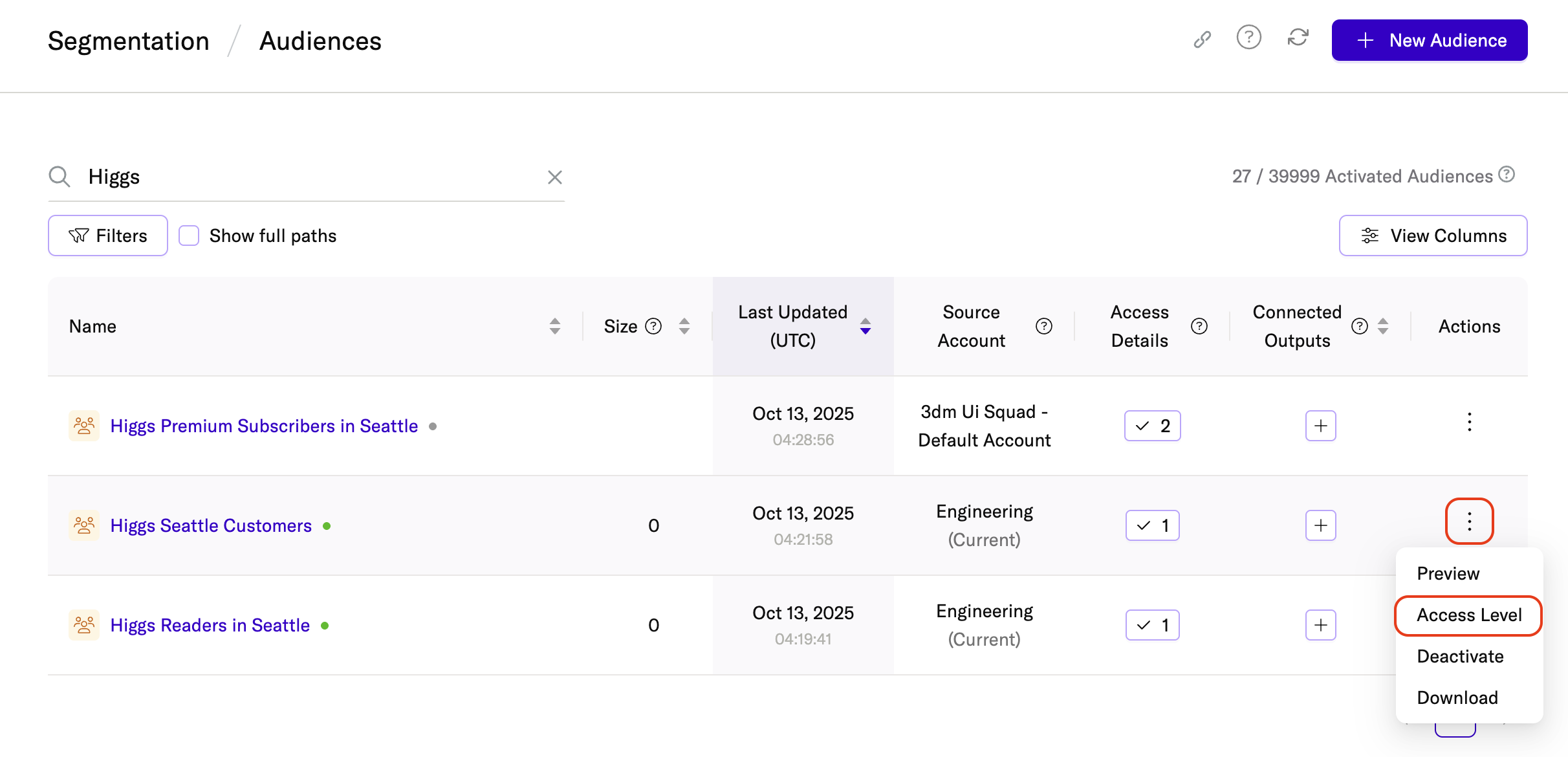
- In the Audience Sharing Settings window, click + Add Sharing Account.
- Under Account, use the dropdown to search for and select the account you want to share the audience with.
-
Under Access Level, choose one of the following:
- View-only: The account can view the audience definition and members, but can’t edit or connect it to an output.
- Usable: The account can connect the audience to an output or use its membership as criteria in another audience, but can’t edit the definition.
- Private: The account will not be able to use or view the audience. This overrides the default sharing settings for the audience. For example, if you configured your Default Audience Sharing Settings to always make audiences viewable or usable with this account, you can override this setting on an audience-by-audience basis by setting the access level to private for a specific account.
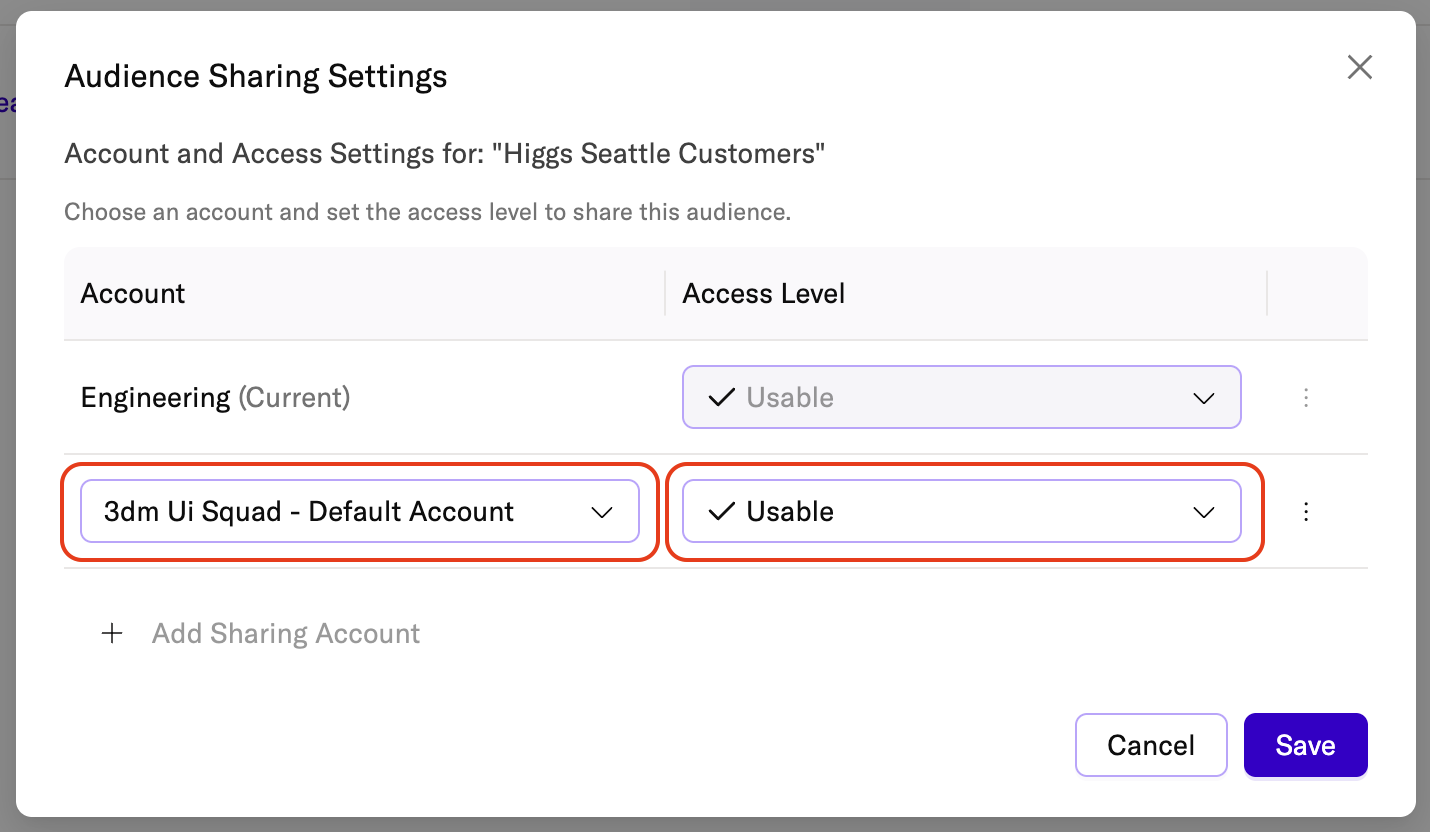
- You must select the account before you can set its access level.
- Continue adding accounts as needed by clicking + Add Sharing Account, or click Save when finished.
- The access level icon on the Audiences Landing Page will update to reflect your changes.
View your shared audiences
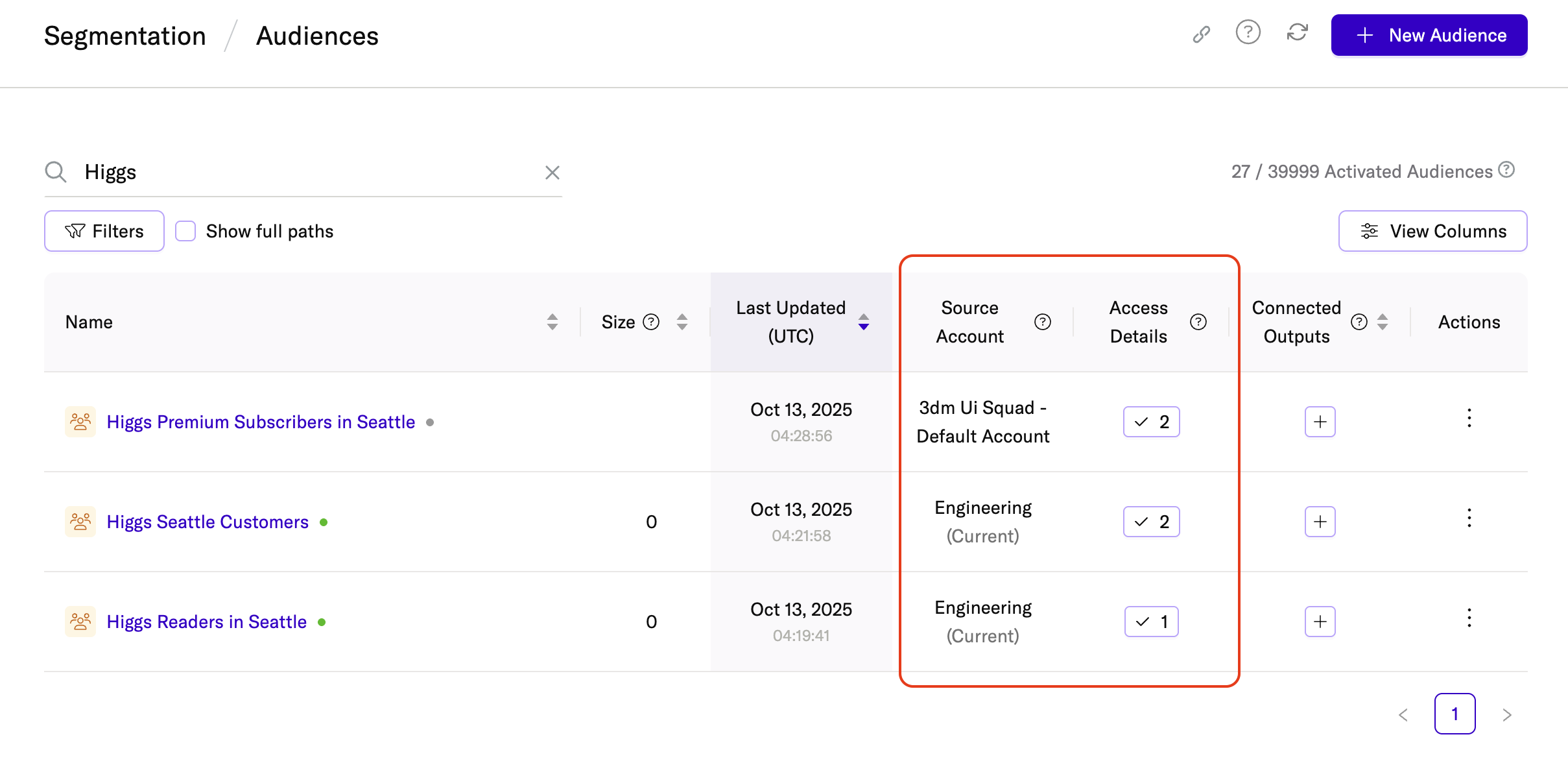
The Audiences Landing Page includes two columns for shared audiences that help you identify where they were created and how they can be used:
- Source Account: lists the account where the audience was created and shared from.
- Access Details: indicates how many accounts the audience is shared with, and what access those accounts have. Hover your cursor over the access level icon to see which specific accounts have access to the audience and what their access levels are.
Access level icons
The Access Details column includes an icon for each audience that indicates how many accounts have access to the audience (this is represented by the number in the icon) and current account’s access level (represented by either a checkmark symbol or an eye).
For example:
This icon indicates that the audience is accessible to two accounts, and the current account (the account currently logged into) has the Usable access level:
This icon indicates that the audience is accessible to two accounts, and the current account (the account currently logged into) has the View-Only access level:
Viewing the audience sharing columns
To view the audience sharing columns on the Audiences Landing Page, click the View Columns button and use the toggle buttons to enable Source Account and Access Details before clicking Save.
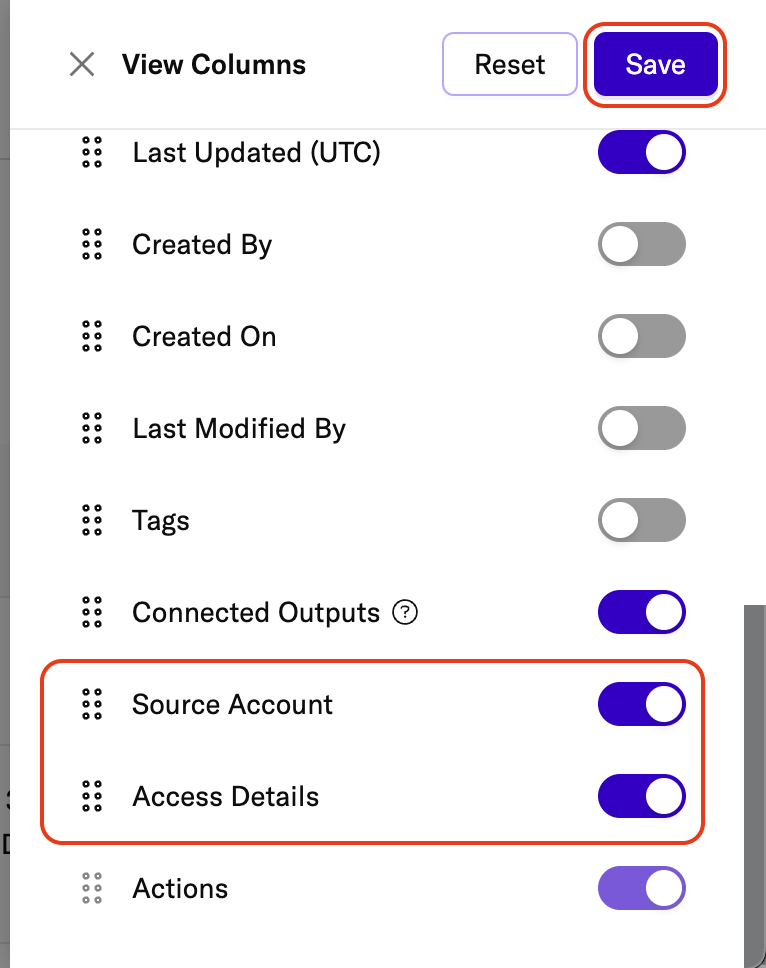
Edit an audience’s sharing settings
To change the access level for an existing shared audience:
- Open the three-dot action menu next to the audience from the Audiences Landing Page.
- Click Access Level.
- Update the existing access level for an account that the audience is shared with, or remove access for the account completely by clicking the three-dot action menu.
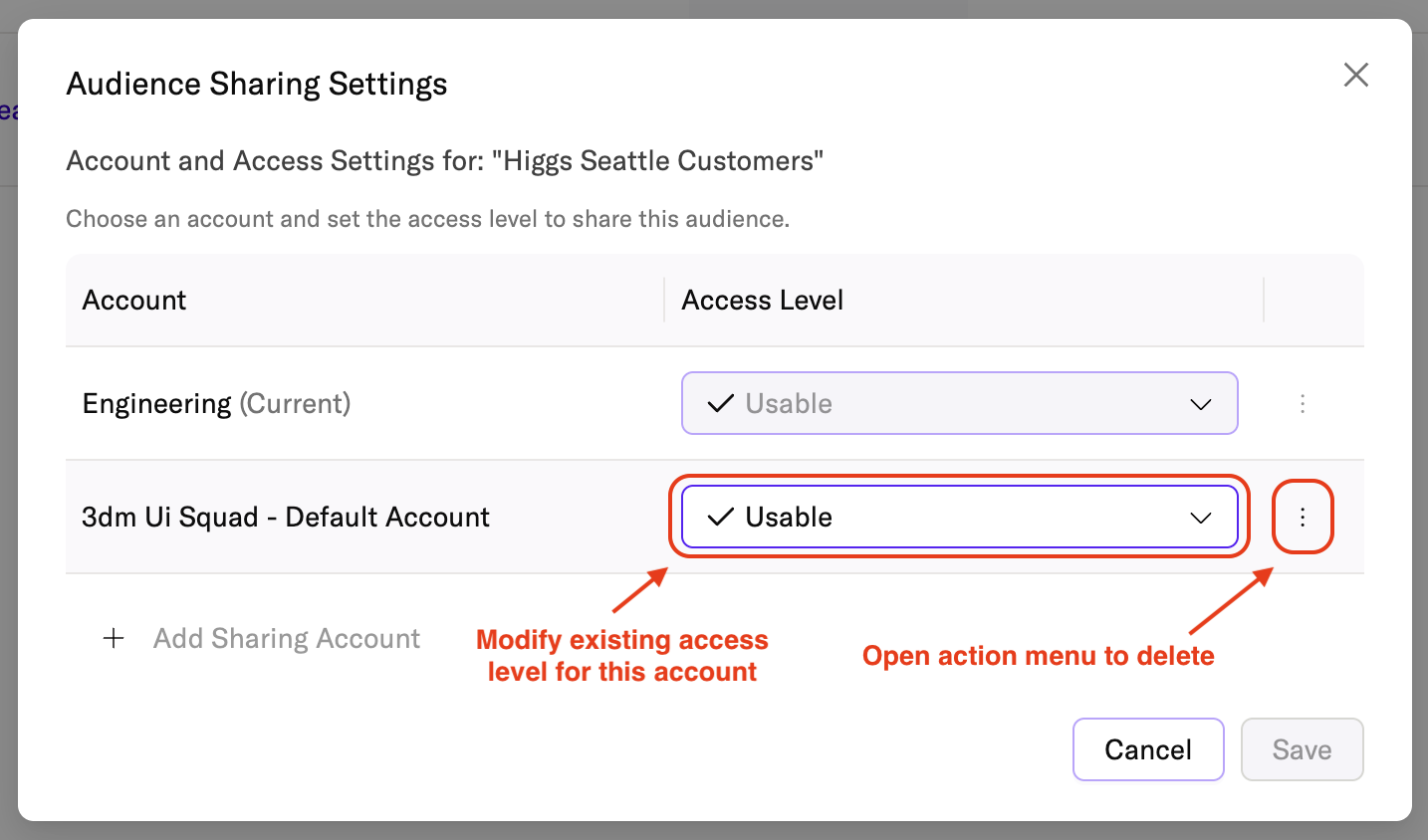
- Click Save to confirm your changes.
Use a shared audience
You can identify audiences that have been shared with your account by checking the Source Account column on the Audiences Landing Page.
Once an audience has been shared with your account, what you can do with it depends on your access level:
- View-only: View the audience definition, membership preview, and audience insights.
-
Usable: In addition to viewing details, you can:
- Use the audience’s membership as criteria when creating a new audience.
- Connect the audience to an output.
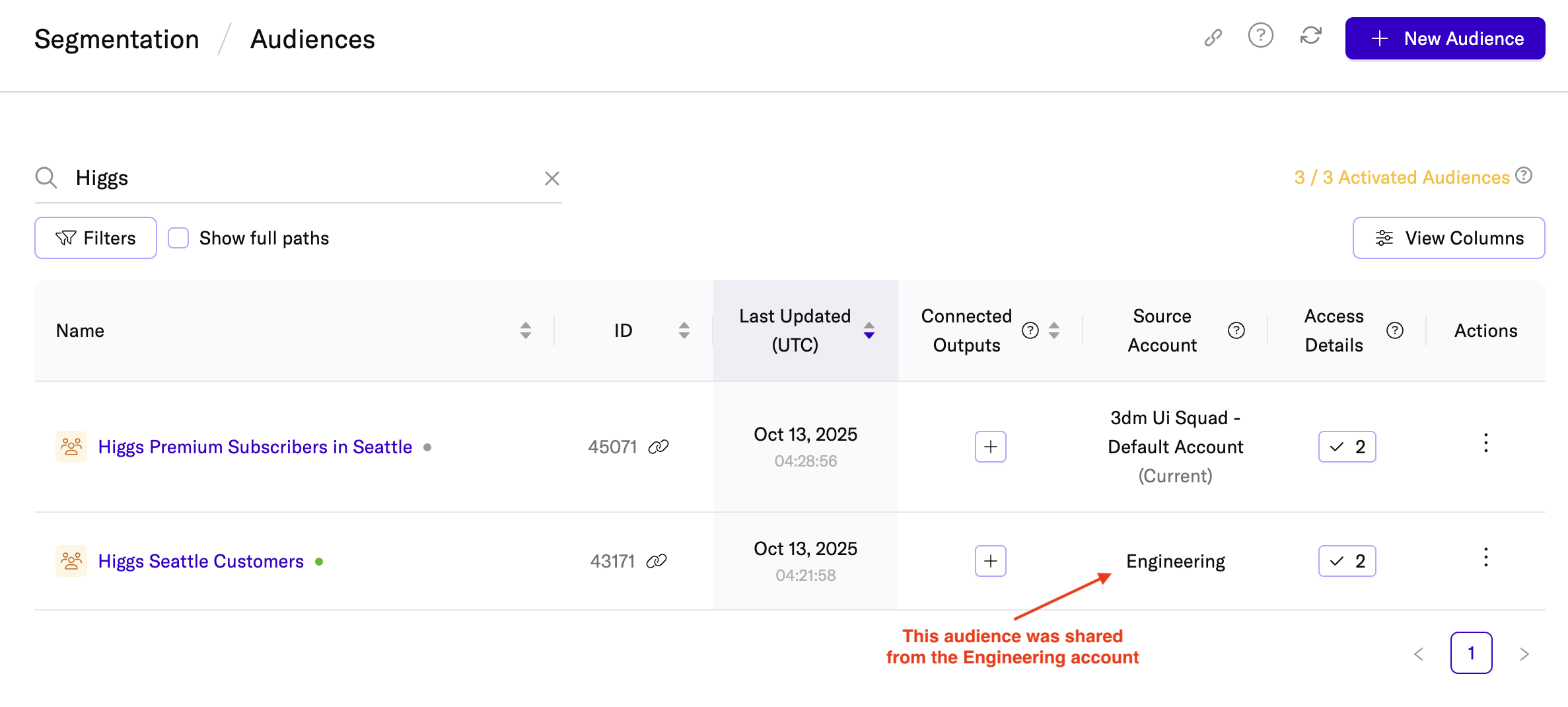
You can also view a shared audience in the Group Editor to see the audience’s group name and inputs. However, you can’t see any other audiences within the same group, and the group inputs are view-only and can’t be modified.
Request an access level change
If you need additional access to a shared audience (for example, to connect it to an output or use it as membership criteria for a new audience) you can request a higher access level from the audience’s owner.
To request an access level change:
- On the Audiences Landing Page, find the shared audience.
- Click the three-dot action menu next to the audience.
- Select Request Access.
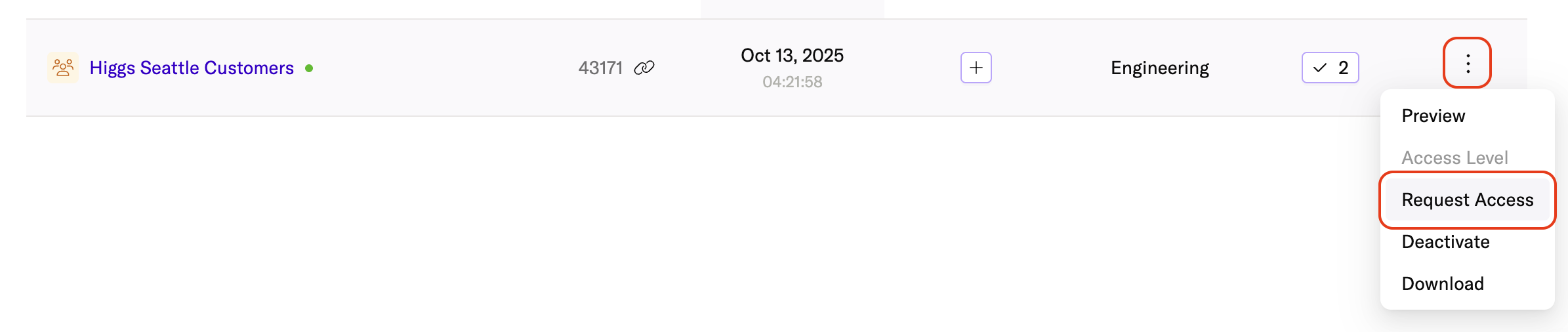
-
In the Request Access Level Update window, review the audience details at the top, including:
- Audience: The name of the audience you’re requesting access to.
- Created By: The account and user that originally created the audience.
- Under Sharing Level, use the dropdown menu to select the access level you’re requesting (for example, Usable instead of View-only).
- Specify the Campaign Date Range for which you need access. Select start and end dates that reflect when you’ll use the audience.
- In Campaign Details, describe how you plan to use the audience. For example, which campaign or purpose this audience supports.
- In Activation Details, explain where and how the audience will be activated (for example, which outputs or ad platforms you plan to connect).
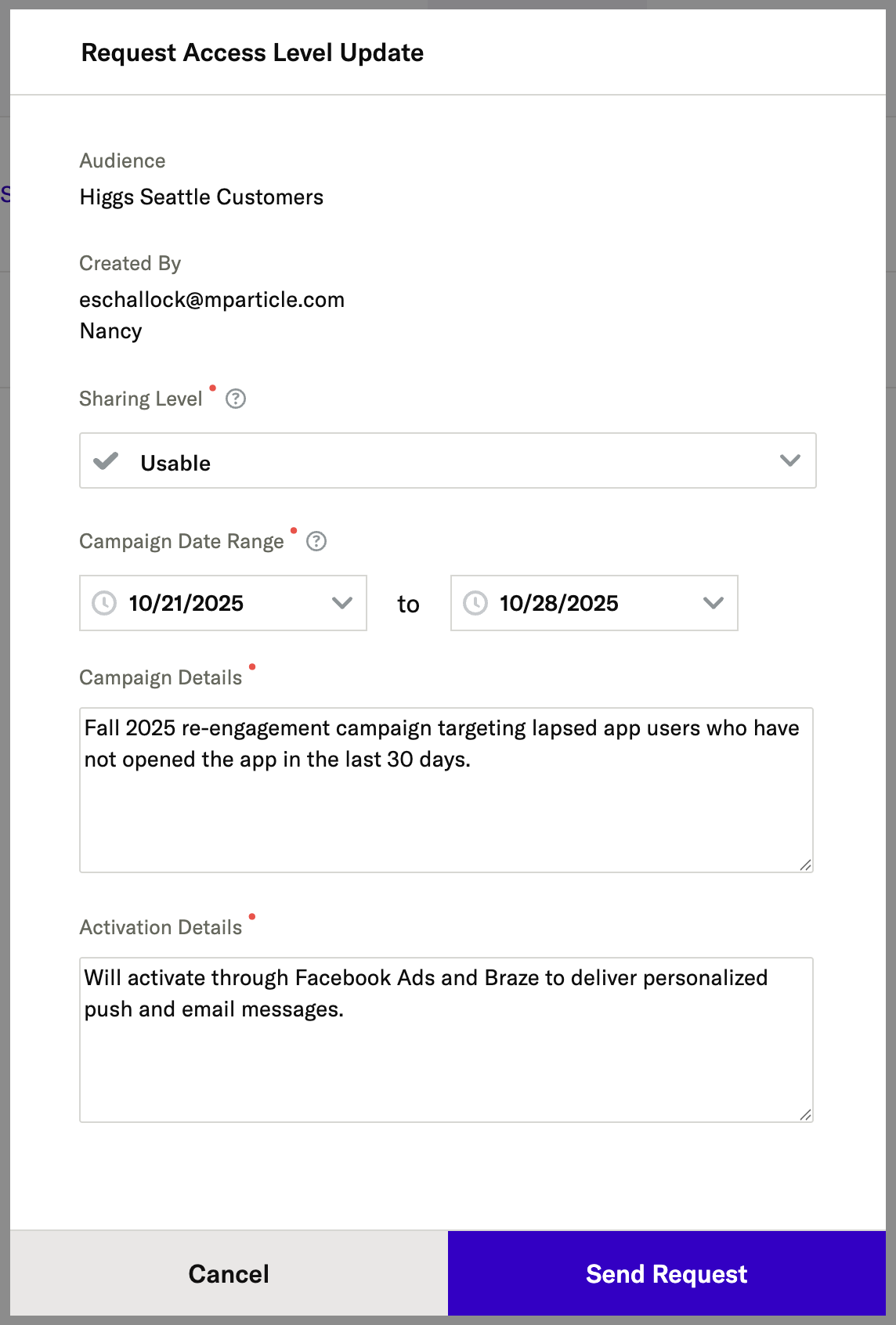
- When you’re finished, click Send Request.
After submitting your request, the audience owner receives an email notification and can approve or deny it. Once the request is reviewed, you’ll receive an email confirming the status of your request.
Default audience sharing settings
Your default audience sharing settings allow you to automatically share new audiences with specific accounts.
To access your default audience sharing settings:
- Hover your cursor over the Settings icon in the left hand navigation and select Platform.
- Select the Audience Settings tab.
You will see a list of the accounts (if any have been added) that audiences are shared with by default, and what their access levels are.
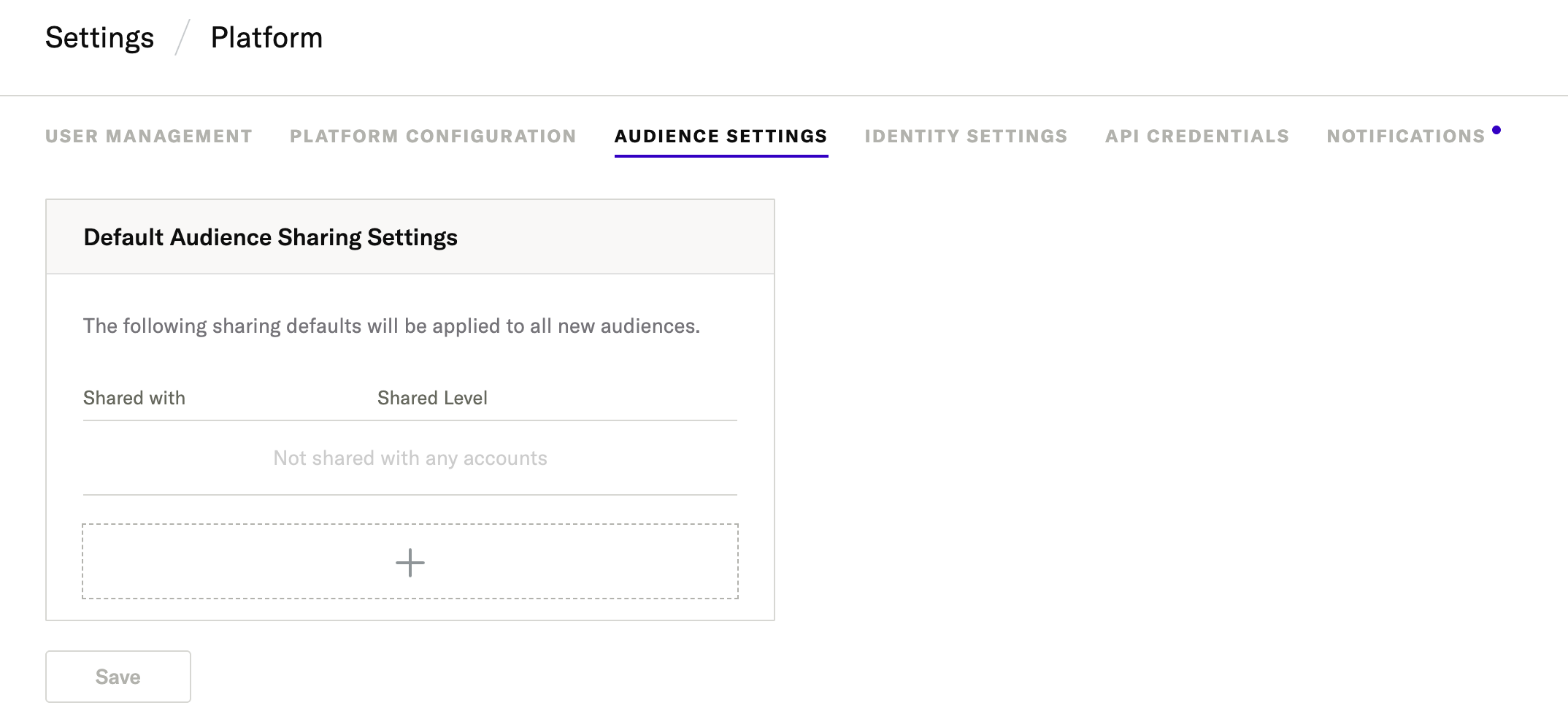
To add a new account to share audiences with by default:
- Click the + Add Account button.
- Under Share With, search for and select the account you want to share new audiences with.
-
Under Share Level, select one of the following access levels:
- Private: prevents any audiences in the current account from being shared with the account you have selected.
- View-only: all audiences created in the current account will be viewable from the account you have selected.
- Usable: all audiences created in the current account will be usable (viewable, and connectable) from the account you have selected.
- Click Add.
- Click Save.
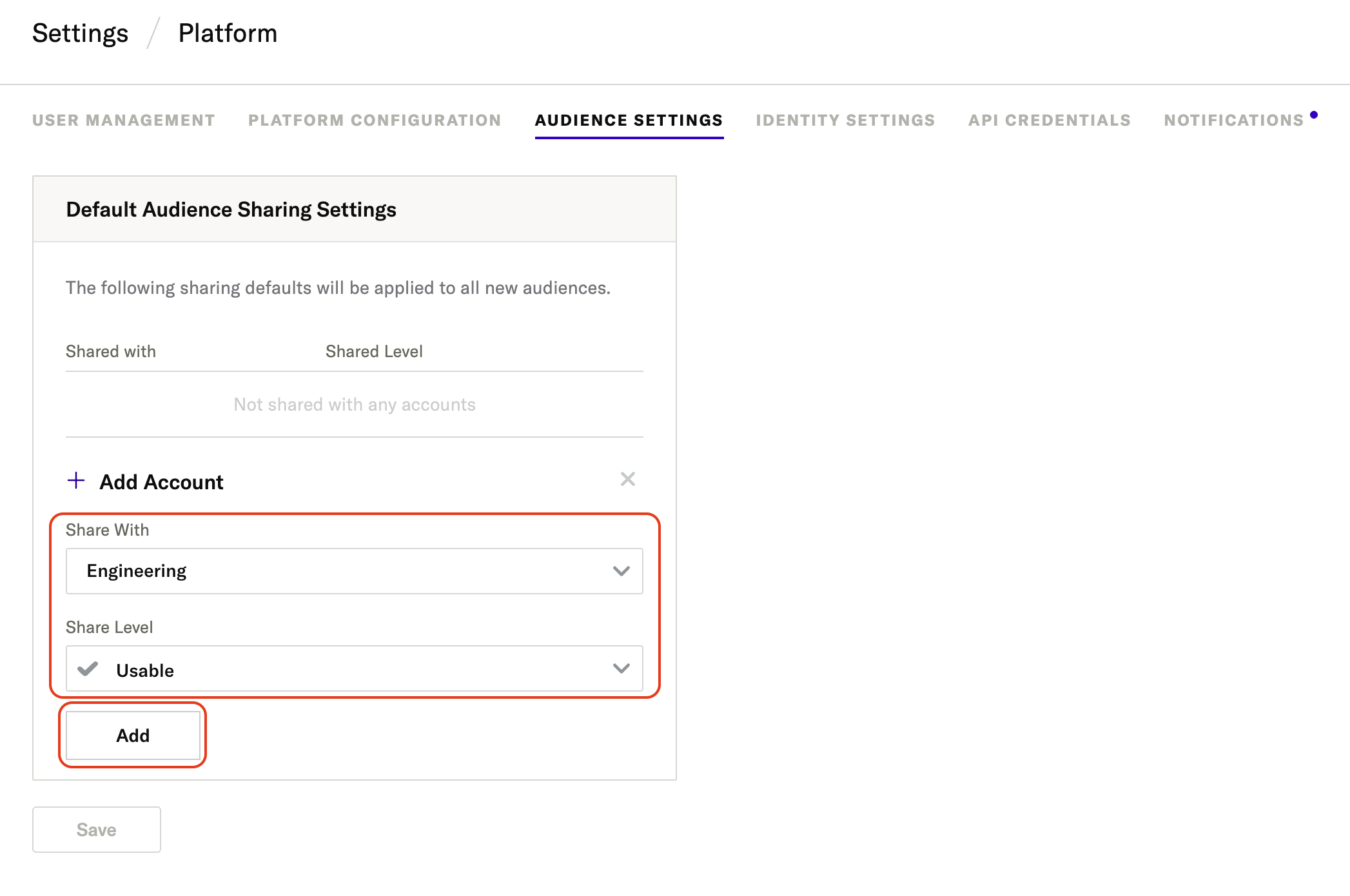
To remove a default sharing configuration, click the Delete icon.
Identity sharing settings for Audiences
You can choose which user identifiers in a shared audience are available to the accounts it’s shared with. Limiting which identifiers are included with shared audiences helps you control how user data is used across accounts and maintain compliance with your organization’s privacy requirements.
For example, you can choose to make Google Advertising ID and Apple IDFA available to a particular account, but keep email unavailable. These settings are applied at the account level and affect all audiences shared from that account. Identity filters only apply when a user hasn’t already been seen in the receiving account.
To access your identity sharing settings:
- Hover your cursor over the Settings icon in the left hand navigation and select Platform.
- Select the Identity Settings tab.
- Under Identity Sharing, you will see a list of all identifiers that have been seen in the current account, with their current access level under Access Level.
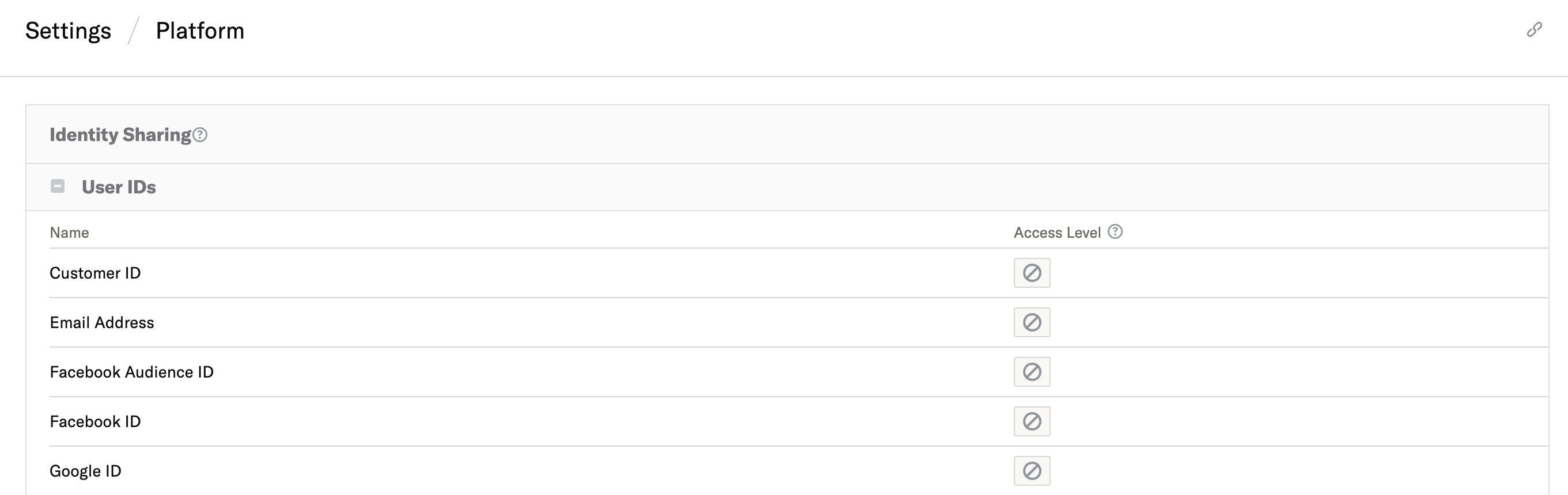
- Similar to shared audiences, the icon under Access Level indicates how many (if any) accounts have access to the identifier, and what their access level is. Hover your cursor over the access level icon to view a list of the accounts and their respective access levels.
To change an identifier’s sharing settings:
- Click the access level icon in the Access Level column.
- To add an account, click + Add Account.
- Under Share with, use the dropdown menu to search for and select the account that will receive access to the identifier.
-
Under Share Level, use the dropdown menu to select one of the following access levels:
- Private: prevents the account from viewing or using the identifier.
- Usable: allows the account to view and use the identifier.
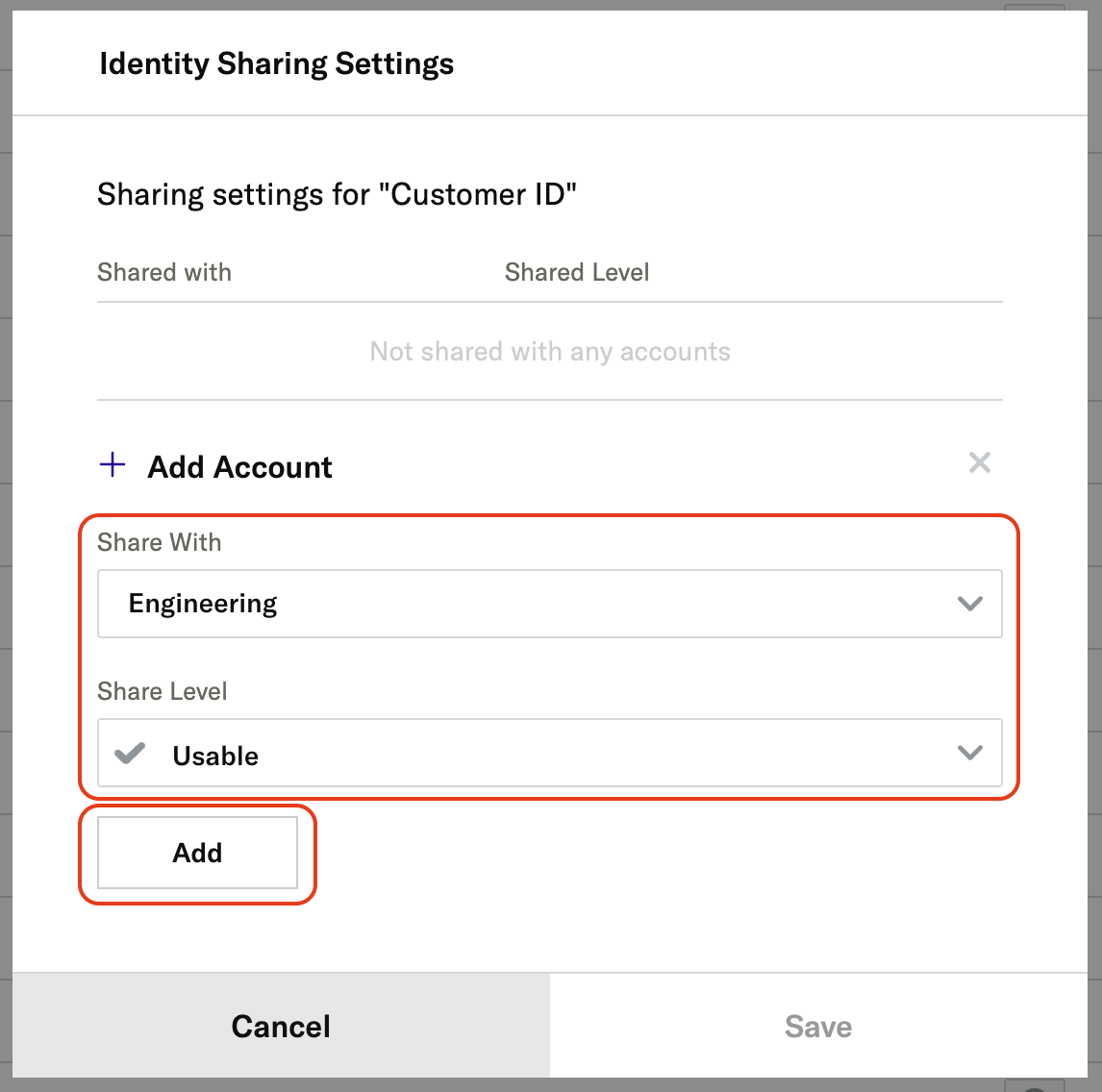
Was this page helpful?
- Last Updated: January 14, 2026