Developers
Client SDKs
AMP
AMP SDK
Android
Initialization
Configuration
Network Security Configuration
Event Tracking
User Attributes
IDSync
Screen Events
Commerce Events
Location Tracking
Media
Kits
Application State and Session Management
Data Privacy Controls
Error Tracking
Opt Out
Push Notifications
WebView Integration
Logger
Preventing Blocked HTTP Traffic with CNAME
Workspace Switching
Linting Data Plans
Troubleshooting the Android SDK
API Reference
Upgrade to Version 5
Cordova
Cordova Plugin
Identity
Direct Url Routing
Direct URL Routing FAQ
Web
Android
iOS
iOS
Workspace Switching
Initialization
Configuration
Event Tracking
User Attributes
IDSync
Screen Tracking
Commerce Events
Location Tracking
Media
Kits
Application State and Session Management
Data Privacy Controls
Error Tracking
Opt Out
Push Notifications
Webview Integration
Upload Frequency
App Extensions
Preventing Blocked HTTP Traffic with CNAME
Linting Data Plans
Troubleshooting iOS SDK
Social Networks
iOS 14 Guide
iOS 15 FAQ
iOS 16 FAQ
iOS 17 FAQ
iOS 18 FAQ
API Reference
Upgrade to Version 7
React Native
Getting Started
Identity
Unity
Upload Frequency
Getting Started
Opt Out
Initialize the SDK
Event Tracking
Commerce Tracking
Error Tracking
Screen Tracking
Identity
Location Tracking
Session Management
Xamarin
Getting Started
Identity
Web
Initialization
Configuration
Content Security Policy
Event Tracking
User Attributes
IDSync
Page View Tracking
Commerce Events
Location Tracking
Media
Kits
Application State and Session Management
Data Privacy Controls
Error Tracking
Opt Out
Custom Logger
Persistence
Native Web Views
Self-Hosting
Multiple Instances
Web SDK via Google Tag Manager
Preventing Blocked HTTP Traffic with CNAME
Facebook Instant Articles
Troubleshooting the Web SDK
Browser Compatibility
Linting Data Plans
API Reference
Upgrade to Version 2 of the SDK
Alexa
API References
Data Subject Request API
Data Subject Request API Version 1 and 2
Data Subject Request API Version 3
Platform API
Key Management
Platform API Overview
Accounts
Apps
Audiences
Calculated Attributes
Data Points
Feeds
Field Transformations
Services
Users
Workspaces
Warehouse Sync API
Warehouse Sync API Overview
Warehouse Sync API Tutorial
Warehouse Sync API Reference
Data Mapping
Warehouse Sync SQL Reference
Warehouse Sync Troubleshooting Guide
ComposeID
Warehouse Sync API v2 Migration
Calculated Attributes Seeding API
Bulk Profile Deletion API Reference
Data Planning API
Group Identity API Reference
Custom Access Roles API
Pixel Service
Profile API
Audit Logs API
Events API
mParticle JSON Schema Reference
IDSync
Quickstart
Android
Overview
Step 1. Create an input
Step 2. Verify your input
Step 3. Set up your output
Step 4. Create a connection
Step 5. Verify your connection
Step 6. Track events
Step 7. Track user data
Step 8. Create a data plan
Step 9. Test your local app
iOS Quick Start
Overview
Step 1. Create an input
Step 2. Verify your input
Step 3. Set up your output
Step 4. Create a connection
Step 5. Verify your connection
Step 6. Track events
Step 7. Track user data
Step 8. Create a data plan
Python Quick Start
Step 1. Create an input
Step 2. Create an output
Step 3. Verify output
Server SDKs
Node SDK
Go SDK
Python SDK
Ruby SDK
Java SDK
Guides
Partners
Introduction
Outbound Integrations
Outbound Integrations
Firehose Java SDK
Inbound Integrations
Compose ID
Glossary
Migrate from Segment to mParticle
Migrate from Segment to mParticle
Migrate from Segment to Client-side mParticle
Migrate from Segment to Server-side mParticle
Segment-to-mParticle Migration Reference
Data Hosting Locations
Rules Developer Guide
API Credential Management
The Developer's Guided Journey to mParticle
Guides
Composable Audiences
Composable Audiences Overview
User Guide
User Guide Overview
Warehouse Setup
Warehouse Setup Overview
Audience Setup
Frequently Asked Questions
Customer 360
Overview
User Profiles
Overview
User Profiles
Group Identity
Overview
Create and Manage Group Definitions
Calculated Attributes
Calculated Attributes Overview
Using Calculated Attributes
Create with AI Assistance
Calculated Attributes Reference
Getting Started
Create an Input
Start capturing data
Connect an Event Output
Create an Audience
Connect an Audience Output
Transform and Enhance Your Data
Platform Guide
Billing
Usage and Billing Report
The New mParticle Experience
The new mParticle Experience
The Overview Map
Observability
Observability Overview
Observability User Guide
Observability Troubleshooting Examples
Observability Span Glossary
Platform Settings
Audit Logs
Key Management
Platform Configuration
Event Match Quality Dashboard (Early Access)
Event Forwarding
Notifications
System Alerts
Trends
Introduction
Data Retention
Data Catalog
Connections
Activity
Data Plans
Live Stream
Filters
Rules
Blocked Data Backfill Guide
Tiered Events
mParticle Users and Roles
Analytics Free Trial
Troubleshooting mParticle
Usage metering for value-based pricing (VBP)
IDSync
IDSync Overview
Use Cases for IDSync
Components of IDSync
Store and Organize User Data
Identify Users
Default IDSync Configuration
Profile Conversion Strategy
Profile Link Strategy
Profile Isolation Strategy
Best Match Strategy
Aliasing
Segmentation
Audiences
Audiences Overview
Create an Audience
Connect an Audience
Manage Audiences
Audience Sharing
Match Boost
FAQ
Classic Audiences
Standard Audiences (Legacy)
Predictive Audiences
Predictive Audiences Overview
Using Predictive Audiences
New vs. Classic Experience Comparison
Analytics
Introduction
Core Analytics (Beta)
Setup
Sync and Activate Analytics User Segments in mParticle
User Segment Activation
Welcome Page Announcements
Settings
Project Settings
Roles and Teammates
Organization Settings
Global Project Filters
Portfolio Analytics
Analytics Data Manager
Analytics Data Manager Overview
Events
Event Properties
User Properties
Revenue Mapping
Export Data
UTM Guide
Analyses
Analyses Introduction
Segmentation: Basics
Getting Started
Visualization Options
For Clauses
Date Range and Time Settings
Calculator
Numerical Settings
Segmentation: Advanced
Assisted Analysis
Properties Explorer
Frequency in Segmentation
Trends in Segmentation
Did [not] Perform Clauses
Cumulative vs. Non-Cumulative Analysis in Segmentation
Total Count of vs. Users Who Performed
Save Your Segmentation Analysis
Export Results in Segmentation
Explore Users from Segmentation
Funnels: Basics
Getting Started with Funnels
Group By Settings
Conversion Window
Tracking Properties
Date Range and Time Settings
Visualization Options
Interpreting a Funnel Analysis
Funnels: Advanced
Group By
Filters
Conversion over Time
Conversion Order
Trends
Funnel Direction
Multi-path Funnels
Analyze as Cohort from Funnel
Save a Funnel Analysis
Explore Users from a Funnel
Export Results from a Funnel
Saved Analyses
Manage Analyses in Dashboards
Query Builder
Data Dictionary
Query Builder Overview
Modify Filters With And/Or Clauses
Query-time Sampling
Query Notes
Filter Where Clauses
Event vs. User Properties
Group By Clauses
Annotations
Cross-tool Compatibility
Apply All for Filter Where Clauses
Date Range and Time Settings Overview
User Attributes at Event Time
Understanding the Screen View Event
User Aliasing
Dashboards
Dashboards––Getting Started
Manage Dashboards
Dashboard Filters
Organize Dashboards
Scheduled Reports
Favorites
Time and Interval Settings in Dashboards
Query Notes in Dashboards
Analytics Resources
The Demo Environment
Keyboard Shortcuts
User Segments
Data Privacy Controls
Data Subject Requests
Default Service Limits
Feeds
Cross-Account Audience Sharing
Import Data with CSV Files
Import Data with CSV Files
CSV File Reference
Glossary
Video Index
Analytics (Deprecated)
Identity Providers
Single Sign-On (SSO)
Setup Examples
Introduction
Developer Docs
Introduction
Integrations
Introduction
Rudderstack
Google Tag Manager
Segment
Data Warehouses and Data Lakes
Advanced Data Warehouse Settings
AWS Kinesis (Snowplow)
AWS Redshift (Define Your Own Schema)
AWS S3 Integration (Define Your Own Schema)
AWS S3 (Snowplow Schema)
BigQuery (Snowplow Schema)
BigQuery Firebase Schema
BigQuery (Define Your Own Schema)
GCP BigQuery Export
Snowflake (Snowplow Schema)
Snowplow Schema Overview
Snowflake (Define Your Own Schema)
Developer Basics
Aliasing
Integrations
ABTasty
Audience
24i
Event
Aarki
Audience
Actable
Feed
AdChemix
Event
Adobe Marketing Cloud
Cookie Sync
Server-to-Server Events
Platform SDK Events
Adobe Audience Manager
Audience
Adobe Campaign Manager
Audience
AdMedia
Audience
Adobe Experience Platform
Event
Adobe Target
Audience
AdPredictive
Feed
AgilOne
Event
Algolia
Event
Amazon Kinesis
Event
Amazon Advertising
Audience
Amazon S3
Event
Amazon Redshift
Data Warehouse
Amazon SNS
Event
Amazon SQS
Event
Amobee
Audience
Anodot
Event
Antavo
Feed
Apptentive
Event
Apptimize
Event
Awin
Event
Apteligent
Event
Microsoft Azure Blob Storage
Event
Bing Ads
Event
Bidease
Audience
Bluecore
Event
Bluedot
Feed
Branch S2S Event
Event
Bugsnag
Event
Census
Feed
Cadent
Audience
comScore
Event
Conversant
Event
Custom Feed
Custom Feed
Crossing Minds
Event
Databricks
Data Warehouse
Datadog
Event
Didomi
Event
Eagle Eye
Audience
Emarsys
Audience
Edge226
Audience
Epsilon
Event
Everflow
Audience
Facebook Offline Conversions
Event
Flurry
Event
Google Analytics for Firebase
Event
Flybits
Event
FreeWheel Data Suite
Audience
ForeSee
Event
Friendbuy
Event
Google Ad Manager
Audience
Google Analytics
Event
Google Analytics 4
Event
Google BigQuery
Audience
Data Warehouse
Google Enhanced Conversions
Event
Google Marketing Platform
Audience
Cookie Sync
Event
Google Pub/Sub
Event
Google Marketing Platform Offline Conversions
Event
Google Tag Manager
Event
Herow
Feed
Hightouch
Feed
Ibotta
Event
ID5
Kit
Heap
Event
Hyperlocology
Event
Impact
Event
InMarket
Audience
Inspectlet
Event
Intercom
Event
ironSource
Audience
Kafka
Event
Kissmetrics
Event
LaunchDarkly
Feed
Kubit
Event
LifeStreet
Audience
LiveLike
Event
Liveramp
Audience
Localytics
Event
mAdme Technologies
Event
MadHive
Audience
Marigold
Audience
Microsoft Azure Event Hubs
Event
Mediasmart
Audience
Microsoft Ads
Microsoft Ads Audience Integration
MediaMath
Audience
Mintegral
Audience
Monetate
Event
Movable Ink
Event
Movable Ink - V2
Event
Multiplied
Event
Nami ML
Feed
Nanigans
Event
NCR Aloha
Event
OneTrust
Event
Neura
Event
Oracle BlueKai
Event
Paytronix
Feed
Personify XP
Event
Persona.ly
Audience
Plarin
Event
Primer
Event
Quantcast
Event
Qualtrics
Event
Rakuten
Event
Regal
Event
Reveal Mobile
Event
RevenueCat
Feed
Salesforce Mobile Push
Event
Scalarr
Event
SimpleReach
Event
Shopify
Custom Pixel
Feed
Singular-DEPRECATED
Event
Skyhook
Event
Smadex
Audience
SmarterHQ
Event
Slack
Event
Snapchat Conversions
Event
Snowflake
Data Warehouse
Snowplow
Event
Splunk MINT
Event
StartApp
Audience
Talon.One
Event
Audience
Feed
Loyalty Feed
Tapad
Audience
Tapjoy
Audience
Taptica
Audience
Taplytics
Event
The Trade Desk
Cookie Sync
Audience
Event
Teak
Audience
Ticketure
Feed
Triton Digital
Audience
TUNE
Event
Valid
Event
Vkontakte
Audience
Vungle
Audience
Webhook
Event
Webtrends
Event
Wootric
Event
Yotpo
Feed
White Label Loyalty
Event
Xandr
Cookie Sync
Audience
YouAppi
Audience
Yahoo (formerly Verizon Media)
Audience
Cookie Sync
New vs. Classic Experience Comparison
Starting in 2024, we began updating the mParticle Segmentation suite to make it more intuitive and easier to navigate. As part of this effort, on March 20th, 2025, we combined the two features called Real-Time Audiences and Journeys into a single UI. This is referred to as the New Experience.
On August 6, 2025, the Classic Experience was deprecated, and the ability to toggle between the New and Classic Experiences was removed.
To summarize:
- The New Experience provides the combined functionality of Real-Time Audiences and Journeys.
- On August 6, 2025, the Classic Experience was deprecated and the ability to toggle between the Classic and New Experiences was removed.
- Shared Audiences and Standard Audiences can be accessed from the New Experience under Segmentation > Classic Audiences in the left-hand navigation.
While much of the core functionality in the New Experience remains unchanged, this side-by-side comparison describes the current differences between the Classic and New Experiences.
For a less detailed overview of the transition from the Classic Experience to the New Experience, see the Segmentation FAQ.
Feature names and definitions
The Segmentation suite contains distinct features that allow you to create and manage different kinds of audiences. Before discussing the detailed differences between the Classic and New Experiences, it’s important to establish a clear, high-level understanding of what features are available within Segmentation, what these features are called, and which Experience (Classic or New) they are available in.
Segmentation
Segmentation is the name of the mParticle suite that contains all features related to creating audiences – groups of users based on shared criteria. There are currently two versions of Segmentation you can choose from: the Classic Experience and the New Experience.
Classic Experience (Deprecated)
The Classic Experience (removed on August 6, 2025) was a version of Segmentation that offered:
- Audience Groups (Previously referred to as “Journeys”)
- Real-time Audiences - for creating audiences based on recently received data
- Standard Audiences - for creating “standard audiences” based on long-term historical data
- Shared Audiences - for managing audiences shared between mParticle accounts
The Classic Experience is no longer available in the mParticle UI, but it is referred to throughout this page to help illustrate any changes in behavior or functionality.
New Experience
The New Experience is the current version of Segmentation, and provides the merged Real-time Audiences and Journeys features. This is simply referred to as “Audiences” in the mParticle UI and documentation.
The features available in the New Experience are:
- Audiences (the merged version of Journeys and Real-time Audiences) - create groups of related audiences that are each based on different criteria, but can be updated in real-time based on recent data.
- Standard Audiences - Standard Audiences are still accessible from the left hand navigation.
Navigating between the New and Classic Experiences
As of August 6, 2025, you can no longer toggle between the Classic and New Experiences. All Audience features are now available directly in Audiences (the New Experience described throughout this page).
However, you can still navigate to Standard Audiences from the New Experience by going to Segmentation > Classic > Standard Audiences.
Audiences Landing Page
The updated Audiences landing page serves as a central hub for managing your existing audiences, giving you direct access to key actions like downloading, previewing, and activating audiences without needing to navigate elsewhere. It also consolidates critical information like audience size, connected outputs, and data from both Standard and Real-time Audiences..
While the new audiences landing page looks similar to the classic Real-time and Standard Audiences, it contains the following improvements and differences:
Personalization
The New Experience offers greater customization options by providing a combination of columns, filters, sorting fields, and advanced search features.
More relevant columns
Classic Experience
In the classic experience, all data relevant to the type of Audience is displayed in the table by default. This could result in missing or excessive information depending on the Audience type. The table display is fixed and cannot be customized.
New Experience
In the new experience, a default set of columns is shown in the table, offering a cleaner starting point. You can show or hide specific columns to personalize your view based on your workflow needs, improving efficiency and focus.
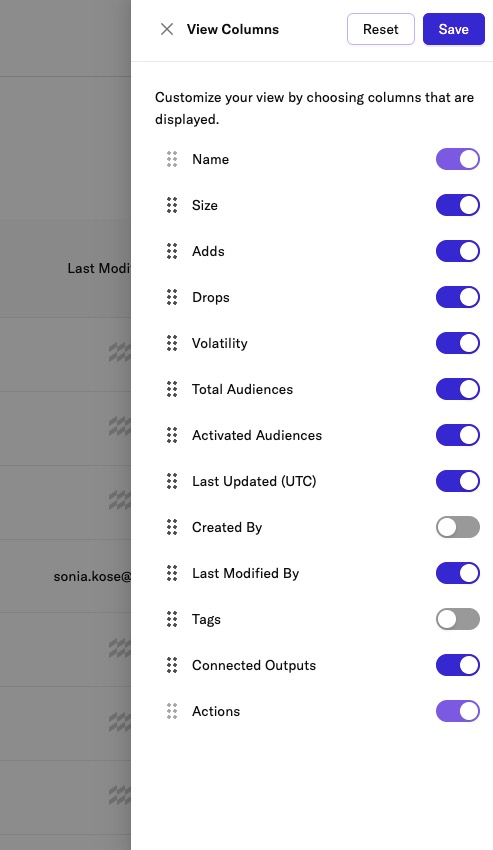
More usable and searchable tags
Classic Experience
The Classic Experience supported audience tagging, but you had to enter the exact tag name if you were assigning an existing tag to an audience. The UI didn’t show a list of all available tags. This required a very consistent approach to naming tags and increased the chance that multiple tags could be created accidentally because of typos or other errors.
New Experience
The New Experience lists all existing tags, so you can search for relevant ones, and create new tags, all within the same interface. This eliminates guesswork and offers full visibility into the tag inventory, making it easier to maintain consistency and reuse tags effectively. Learn more in Audience Tags.
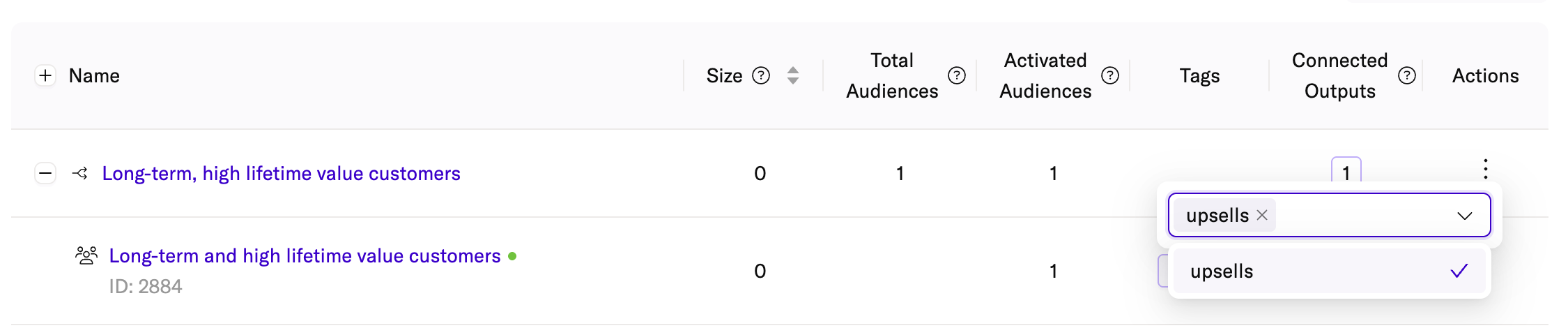
Creating audiences
Classic Experience
When creating an audience in the Classic Experience, the refresh cadence you needed determined whether you had to use Real-Time Audiences, Standard Audiences, or Journeys. Furthermore, you had two options to create a real-time audience: the Real-Time Audiences page and the Journeys page.
New Experience
In the New Experience, to create a real-time audience you must first create an audience group, then you can create an audience within that group, specifying your audience criteria.
To start creating an audience:
-
From the Audiences landing page:
- First, click the + New Audience button on the top right hand corner of the Audiences landing page. This creates a new audience group that is automatically opened in the Audience Group Editor.
- Next, from the Audience Group Editor, define your new audience by clicking + Add Audience Criteria.
-
Alternatively, from an existing audience group:
- From the Audience Group Editor, add a path or add a new audience at the end of an existing path.
After Standard and Shared Audiences have been merged with the New Experience, you will be able to create any audience type from this single, centralized tool, eliminating the need to switch between Real-Time, Standard, or Journeys.
Audience Groups
An audience group is a collection of related audiences that all draw from the same data inputs. They are used to group a collection of audiences that all serve the same or similar use cases. In the Classic Experience, audience groups were called journeys.
Audience Groups introduce a new and more intuitive way to build complex, nested audiences, making it easier to implement and manage your segmentation strategy. Instead of organizing every criterion in a long, sequential list, you can now create distinct audiences for each key piece of logic, allowing you to clearly visualize how they connect and interact. This new structure gives you greater flexibility and control, with the ability to customize refresh cadences, preview sample results, and access detailed analytics.

If an audience group contains only a single audience, then just that audience is listed on the Audiences landing page:
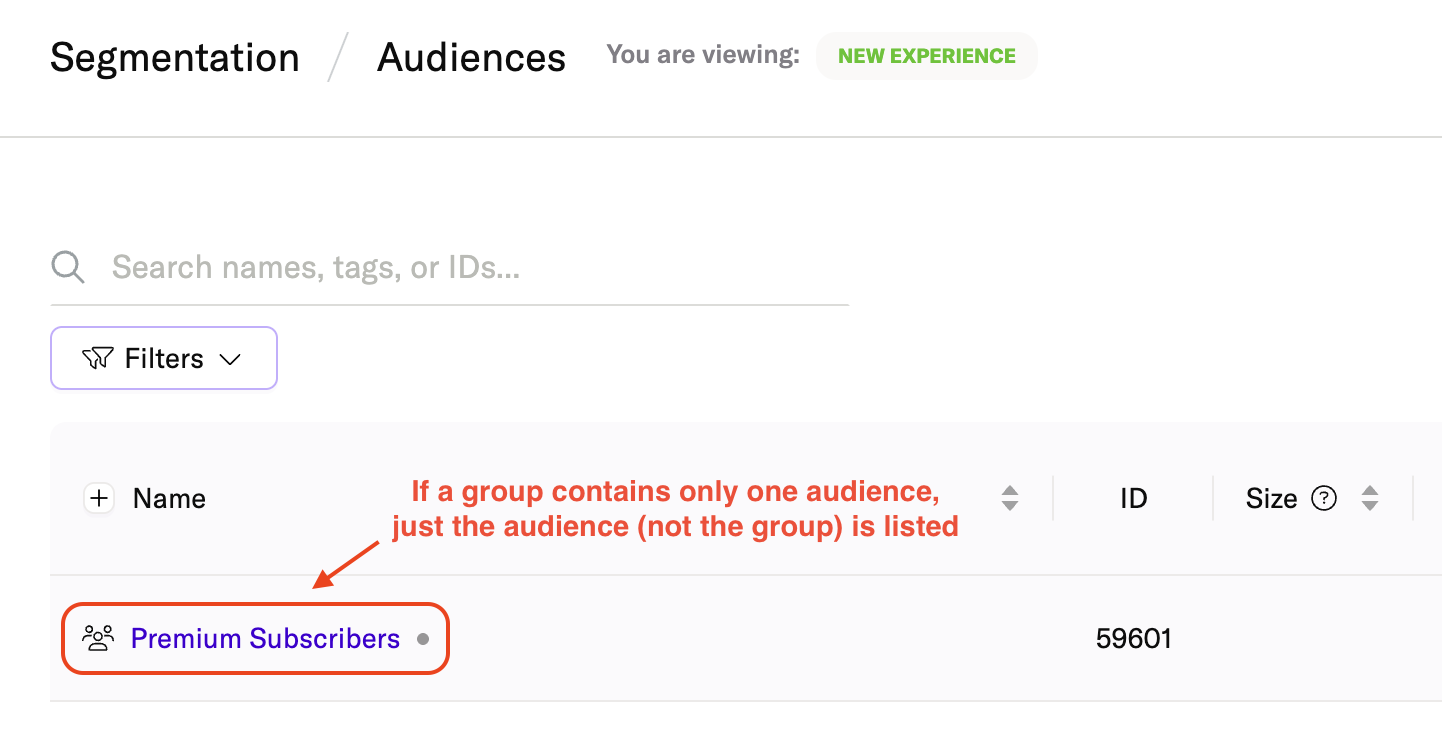
It is important to note that some information and operations are available at the audience level vs. audience group level. Some operations are available from the landing page and some are available from the editor. As an example, you can activate/connect an audience, not an audience group. Similarly, you can see add/drops for an audience, not an audience group.
Available info |
Audience group |
Audience within a group |
|---|---|---|
| Size | ✅ Sum of all activated unique MPIDs | ✅ Activated Audiences = Size ✅ Calculated Audiences = Size ✅ Inactive Audiences = Estimates |
| Status | - | ✅ Activated ✅ Calculated ✅ Inactive |
| Adds | - | ✅ |
| Drops | - | ✅ |
| Volatility | - | ✅ |
| Total Audiences | ✅ Total number of audiences in the group | Will always be 1 |
| Activated Audiences | ✅ Total number of activated audiences within the group | Will be 1 or 0 |
| Last Updated | ✅ Date/time of the last updated audience within the group | ✅ Date/time the audience was last updated |
| Created by | ✅ The creator of the first audience within the audience group | ✅ The creator of the audience |
| Last modified by | ✅ The user that last modified an audience within the audience group | ✅ The user that last modified the audience |
| Tags | - | ✅ |
| Connected Outputs | ✅ The list of all connected outputs of the audiences within the group | ✅ The list of all connected outputs for the audience |
Available actions |
Audience group |
Audience within a group |
|---|---|---|
| Preview | - | ✅ |
| Download | - | ✅ Only if audience is activated |
| Activate | - | ✅ |
| Delete | ✅ Only if the audience group is empty | ✅ |
| Cloning | ✅ By adding a new audience from the landing page | ✅ By adding a path ✅ By adding an audience |
Audience Group Editor
The Audience Group Editor serves as the primary place for marketers to define their segmentation strategy. Within the editor, you can create 1 or more audiences, connect audiences to outputs, create audience splits, etc. — all in one place. It offers a canvas-like experience similar to the Journeys interface in the Classic experience.
Previously, an audience consisted of two components: a milestone, which contained the defining criteria, and the audience card, which contained detailed settings like which outputs the audience was connected to. You had to switch between these components within the Audience Group Editor to manage their respective settings.
In both the Classic Experience and the New Experience, the concepts of milestones and cards have been combined into a single element so you can access all key audience details (name, ID, size, connected outputs, status, and environment) from a single location. This is more intuitive and eliminates confusion around where to find specific settings or information.
Cloning an audience
Classic Experience
In the Classic Experience, you could clone an audience using the overflow menu on the Audiences landing page. This was available for both real-time and standard audiences. However, cloning was limited to duplicating entire audiences from a list view, with no control over where the cloned audience appeared in a broader, logical structure.
New Experience
In the Audiences Group Editor, click the Add branch icon, or click the + icon at the end of a path.
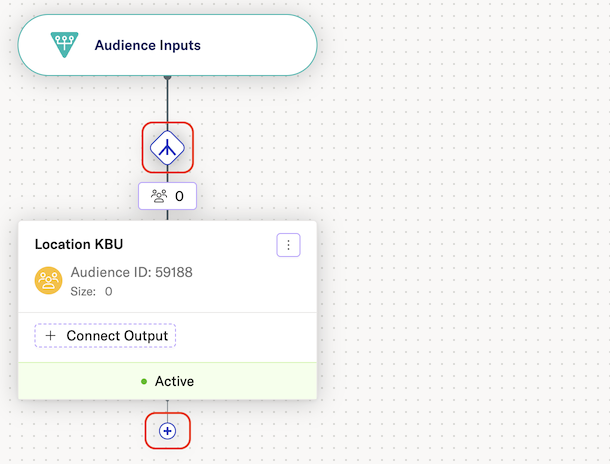
Select “Start from existing audience” in the Create Audience modal.
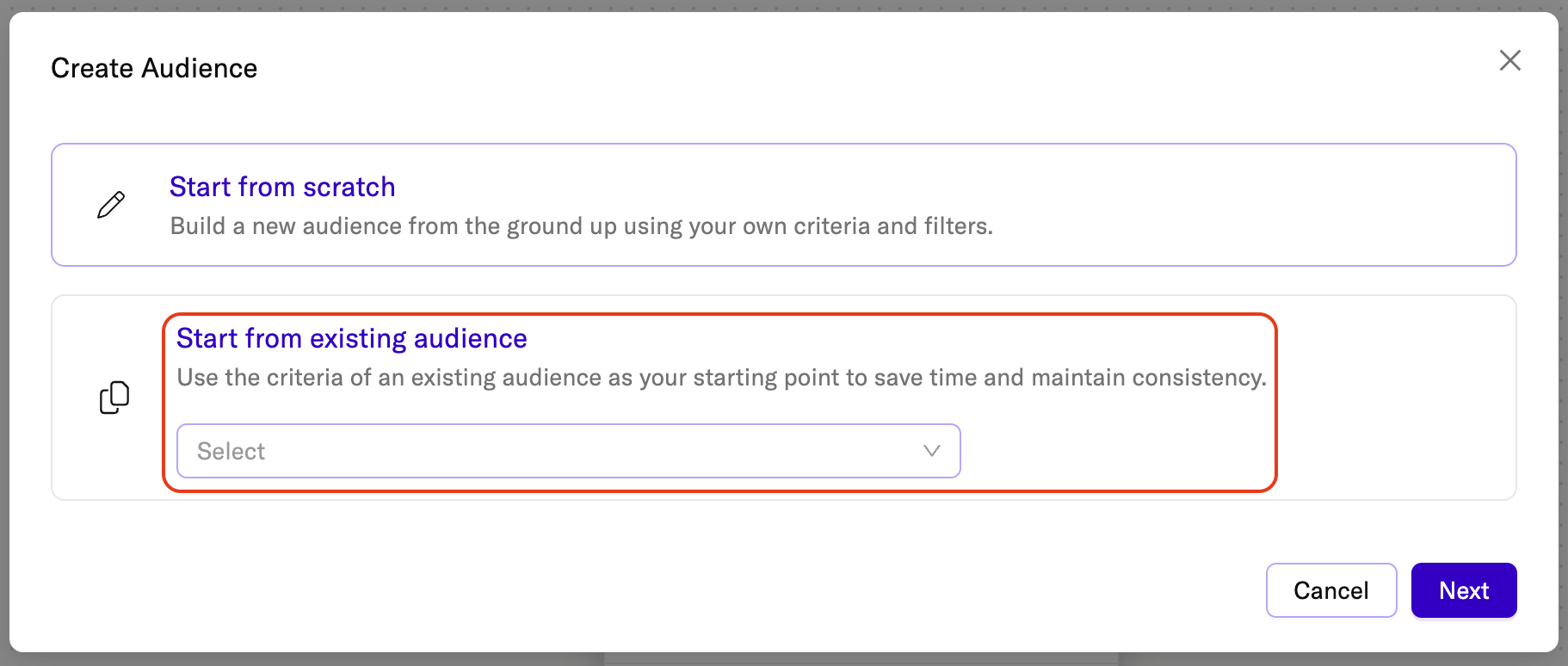
This new cloning workflow unlocks the full potential of the Audience Group Editor, where visually organizing nested audiences leads to deeper insights, easier troubleshooting, and greater control over complex segmentation strategies.
Nested Audiences
Classic Experience
Nested audiences were created using stacked lists of criteria within a single audience. To review or edit a nested audience, you had to open the audience builder and scroll through long, complex lists of multiple audiences.
New Experience
Each set of criteria can now be built as its own audience, allowing you to use the new build, preview, analyze workflow to refine segments more effectively. Visualizing nested audiences as modular building blocks makes troubleshooting, optimization, and collaboration much easier. As an additional bonus, you are only billed for only the nested audiences that you explicitly activate and connect.
Audience Activation
Classic Experience
In the Classic Experience, audiences could only be activated from within the audience builder during creation. In Journeys, activation was only possible once an output was connected, limiting flexibility and control.
New Experience
Audiences can now be activated from multiple locations: the Audience landing page, the Audience Group Editor (via the overflow menu on the Audience card), the Audience builder, and in the audience’s output connection settings. This offers greater flexibility to accommodate different workflows and preferences.
Audience Status, Estimates, & Calculations
Classic Experience
Inactive audiences
In the Classic Experience, audiences with a status of inactive displayed estimates based on a small sample size. These estimates did not reflect the actual size of the audience, and were intended only to give an idea of the potential reach of an audience.
Inactive audiences could not be connected to downstream outputs, nor would they be listed on the profiles of users in the audience.
Active audiences
In the Classic Experience, audiences could only be activated during the audience creation process.
Active audiences displayed their actual size, and they would be listed on the profiles of users in the audience. Active audiences could be connected and forwarded to downstream outputs.
To deactivate an audience in the Classic Experience, you had to delete the audience. There was no way to preserve the audience’s definition.
New Experience
Inactive audiences
Similar to the Classic Experience, newly created inactive audiences in the New Experience display a preliminary estimate based on a small sample size that is labeled Sampled.
However, in the New Experience, inactive audience estimates change from Sampled to Precise estimates roughly 15 minutes after creation.
Active audiences
Once an audience is active, it is given the Calculated label, which indicates that the size displayed is the actual size of the audience. Audiences with the Calculated label do not count toward your billing/quota if they are not connected to an output.
Active audiences are listed on the profiles of users contained in the audience, and they can be connected to downstream outputs. Connecting an inactive audience to a downstream output will activate the audience.
You can activate or deactivate an audience from the Audiences landing page, the Audience Group Editor, or the Audience Builder.
Unlike in the Classic Experience, you can deactivate an audience without deleting the audience’s definition.
Refresh Cadence and Environments
Classic Experience
By default, all audiences aggregated data from both development and production environments and could not be modified. This resulted in development/test data sometimes making its way into production accounts downstream.
New Experience
Newly created audiences now default to using production data only, but users can easily change the environment setting to suit their task. The user can also edit this setting for existing audiences.
Was this page helpful?
- Last Updated: December 16, 2025