Developers
Client SDKs
AMP
AMP SDK
Android
Initialization
Configuration
Network Security Configuration
Event Tracking
User Attributes
IDSync
Screen Events
Commerce Events
Location Tracking
Media
Kits
Application State and Session Management
Data Privacy Controls
Error Tracking
Opt Out
Push Notifications
WebView Integration
Logger
Preventing Blocked HTTP Traffic with CNAME
Workspace Switching
Linting Data Plans
Troubleshooting the Android SDK
API Reference
Upgrade to Version 5
Cordova
Cordova Plugin
Identity
Direct Url Routing
Direct URL Routing FAQ
Web
Android
iOS
iOS
Workspace Switching
Initialization
Configuration
Event Tracking
User Attributes
IDSync
Screen Tracking
Commerce Events
Location Tracking
Media
Kits
Application State and Session Management
Data Privacy Controls
Error Tracking
Opt Out
Push Notifications
Webview Integration
Upload Frequency
App Extensions
Preventing Blocked HTTP Traffic with CNAME
Linting Data Plans
Troubleshooting iOS SDK
Social Networks
iOS 14 Guide
iOS 15 FAQ
iOS 16 FAQ
iOS 17 FAQ
iOS 18 FAQ
API Reference
Upgrade to Version 7
React Native
Getting Started
Identity
Unity
Upload Frequency
Getting Started
Opt Out
Initialize the SDK
Event Tracking
Commerce Tracking
Error Tracking
Screen Tracking
Identity
Location Tracking
Session Management
Xamarin
Getting Started
Identity
Web
Initialization
Configuration
Content Security Policy
Event Tracking
User Attributes
IDSync
Page View Tracking
Commerce Events
Location Tracking
Media
Kits
Application State and Session Management
Data Privacy Controls
Error Tracking
Opt Out
Custom Logger
Persistence
Native Web Views
Self-Hosting
Multiple Instances
Web SDK via Google Tag Manager
Preventing Blocked HTTP Traffic with CNAME
Facebook Instant Articles
Troubleshooting the Web SDK
Browser Compatibility
Linting Data Plans
API Reference
Upgrade to Version 2 of the SDK
Alexa
API References
Data Subject Request API
Data Subject Request API Version 1 and 2
Data Subject Request API Version 3
Platform API
Key Management
Platform API Overview
Accounts
Apps
Audiences
Calculated Attributes
Data Points
Feeds
Field Transformations
Services
Users
Workspaces
Warehouse Sync API
Warehouse Sync API Overview
Warehouse Sync API Tutorial
Warehouse Sync API Reference
Data Mapping
Warehouse Sync SQL Reference
Warehouse Sync Troubleshooting Guide
ComposeID
Warehouse Sync API v2 Migration
Calculated Attributes Seeding API
Bulk Profile Deletion API Reference
Data Planning API
Group Identity API Reference
Custom Access Roles API
Pixel Service
Profile API
Audit Logs API
Events API
mParticle JSON Schema Reference
IDSync
Quickstart
Android
Overview
Step 1. Create an input
Step 2. Verify your input
Step 3. Set up your output
Step 4. Create a connection
Step 5. Verify your connection
Step 6. Track events
Step 7. Track user data
Step 8. Create a data plan
Step 9. Test your local app
iOS Quick Start
Overview
Step 1. Create an input
Step 2. Verify your input
Step 3. Set up your output
Step 4. Create a connection
Step 5. Verify your connection
Step 6. Track events
Step 7. Track user data
Step 8. Create a data plan
Python Quick Start
Step 1. Create an input
Step 2. Create an output
Step 3. Verify output
Server SDKs
Node SDK
Go SDK
Python SDK
Ruby SDK
Java SDK
Guides
Partners
Introduction
Outbound Integrations
Outbound Integrations
Firehose Java SDK
Inbound Integrations
Compose ID
Glossary
Migrate from Segment to mParticle
Migrate from Segment to mParticle
Migrate from Segment to Client-side mParticle
Migrate from Segment to Server-side mParticle
Segment-to-mParticle Migration Reference
Data Hosting Locations
Rules Developer Guide
API Credential Management
The Developer's Guided Journey to mParticle
Guides
Composable Audiences
Composable Audiences Overview
User Guide
User Guide Overview
Warehouse Setup
Warehouse Setup Overview
Audience Setup
Frequently Asked Questions
Customer 360
Overview
User Profiles
Overview
User Profiles
Group Identity
Overview
Create and Manage Group Definitions
Calculated Attributes
Calculated Attributes Overview
Using Calculated Attributes
Create with AI Assistance
Calculated Attributes Reference
Getting Started
Create an Input
Start capturing data
Connect an Event Output
Create an Audience
Connect an Audience Output
Transform and Enhance Your Data
Platform Guide
Billing
Usage and Billing Report
The New mParticle Experience
The new mParticle Experience
The Overview Map
Observability
Observability Overview
Observability User Guide
Observability Troubleshooting Examples
Observability Span Glossary
Platform Settings
Audit Logs
Key Management
Platform Configuration
Event Match Quality Dashboard (Early Access)
Event Forwarding
Notifications
System Alerts
Trends
Introduction
Data Retention
Data Catalog
Connections
Activity
Data Plans
Live Stream
Filters
Rules
Blocked Data Backfill Guide
Tiered Events
mParticle Users and Roles
Analytics Free Trial
Troubleshooting mParticle
Usage metering for value-based pricing (VBP)
IDSync
IDSync Overview
Use Cases for IDSync
Components of IDSync
Store and Organize User Data
Identify Users
Default IDSync Configuration
Profile Conversion Strategy
Profile Link Strategy
Profile Isolation Strategy
Best Match Strategy
Aliasing
Segmentation
Audiences
Audiences Overview
Create an Audience
Connect an Audience
Manage Audiences
Audience Sharing
Match Boost
FAQ
Classic Audiences
Standard Audiences (Legacy)
Predictive Audiences
Predictive Audiences Overview
Using Predictive Audiences
New vs. Classic Experience Comparison
Analytics
Introduction
Core Analytics (Beta)
Setup
Sync and Activate Analytics User Segments in mParticle
User Segment Activation
Welcome Page Announcements
Settings
Project Settings
Roles and Teammates
Organization Settings
Global Project Filters
Portfolio Analytics
Analytics Data Manager
Analytics Data Manager Overview
Events
Event Properties
User Properties
Revenue Mapping
Export Data
UTM Guide
Analyses
Analyses Introduction
Segmentation: Basics
Getting Started
Visualization Options
For Clauses
Date Range and Time Settings
Calculator
Numerical Settings
Segmentation: Advanced
Assisted Analysis
Properties Explorer
Frequency in Segmentation
Trends in Segmentation
Did [not] Perform Clauses
Cumulative vs. Non-Cumulative Analysis in Segmentation
Total Count of vs. Users Who Performed
Save Your Segmentation Analysis
Export Results in Segmentation
Explore Users from Segmentation
Funnels: Basics
Getting Started with Funnels
Group By Settings
Conversion Window
Tracking Properties
Date Range and Time Settings
Visualization Options
Interpreting a Funnel Analysis
Funnels: Advanced
Group By
Filters
Conversion over Time
Conversion Order
Trends
Funnel Direction
Multi-path Funnels
Analyze as Cohort from Funnel
Save a Funnel Analysis
Explore Users from a Funnel
Export Results from a Funnel
Saved Analyses
Manage Analyses in Dashboards
Query Builder
Data Dictionary
Query Builder Overview
Modify Filters With And/Or Clauses
Query-time Sampling
Query Notes
Filter Where Clauses
Event vs. User Properties
Group By Clauses
Annotations
Cross-tool Compatibility
Apply All for Filter Where Clauses
Date Range and Time Settings Overview
User Attributes at Event Time
Understanding the Screen View Event
User Aliasing
Dashboards
Dashboards––Getting Started
Manage Dashboards
Dashboard Filters
Organize Dashboards
Scheduled Reports
Favorites
Time and Interval Settings in Dashboards
Query Notes in Dashboards
Analytics Resources
The Demo Environment
Keyboard Shortcuts
User Segments
Data Privacy Controls
Data Subject Requests
Default Service Limits
Feeds
Cross-Account Audience Sharing
Import Data with CSV Files
Import Data with CSV Files
CSV File Reference
Glossary
Video Index
Analytics (Deprecated)
Identity Providers
Single Sign-On (SSO)
Setup Examples
Introduction
Developer Docs
Introduction
Integrations
Introduction
Rudderstack
Google Tag Manager
Segment
Data Warehouses and Data Lakes
Advanced Data Warehouse Settings
AWS Kinesis (Snowplow)
AWS Redshift (Define Your Own Schema)
AWS S3 Integration (Define Your Own Schema)
AWS S3 (Snowplow Schema)
BigQuery (Snowplow Schema)
BigQuery Firebase Schema
BigQuery (Define Your Own Schema)
GCP BigQuery Export
Snowflake (Snowplow Schema)
Snowplow Schema Overview
Snowflake (Define Your Own Schema)
Developer Basics
Aliasing
Integrations
ABTasty
Audience
24i
Event
Aarki
Audience
Actable
Feed
AdChemix
Event
Adobe Marketing Cloud
Cookie Sync
Server-to-Server Events
Platform SDK Events
Adobe Audience Manager
Audience
Adobe Campaign Manager
Audience
AdMedia
Audience
Adobe Experience Platform
Event
Adobe Target
Audience
AdPredictive
Feed
AgilOne
Event
Algolia
Event
Amazon Kinesis
Event
Amazon Advertising
Audience
Amazon S3
Event
Amazon Redshift
Data Warehouse
Amazon SNS
Event
Amazon SQS
Event
Amobee
Audience
Anodot
Event
Antavo
Feed
Apptentive
Event
Apptimize
Event
Awin
Event
Apteligent
Event
Microsoft Azure Blob Storage
Event
Bing Ads
Event
Bidease
Audience
Bluecore
Event
Bluedot
Feed
Branch S2S Event
Event
Bugsnag
Event
Census
Feed
Cadent
Audience
comScore
Event
Conversant
Event
Custom Feed
Custom Feed
Crossing Minds
Event
Databricks
Data Warehouse
Datadog
Event
Didomi
Event
Eagle Eye
Audience
Emarsys
Audience
Edge226
Audience
Epsilon
Event
Everflow
Audience
Facebook Offline Conversions
Event
Flurry
Event
Google Analytics for Firebase
Event
Flybits
Event
FreeWheel Data Suite
Audience
ForeSee
Event
Friendbuy
Event
Google Ad Manager
Audience
Google Analytics
Event
Google Analytics 4
Event
Google BigQuery
Audience
Data Warehouse
Google Enhanced Conversions
Event
Google Marketing Platform
Audience
Cookie Sync
Event
Google Pub/Sub
Event
Google Marketing Platform Offline Conversions
Event
Google Tag Manager
Event
Herow
Feed
Hightouch
Feed
Ibotta
Event
ID5
Kit
Heap
Event
Hyperlocology
Event
Impact
Event
InMarket
Audience
Inspectlet
Event
Intercom
Event
ironSource
Audience
Kafka
Event
Kissmetrics
Event
LaunchDarkly
Feed
Kubit
Event
LifeStreet
Audience
LiveLike
Event
Liveramp
Audience
Localytics
Event
mAdme Technologies
Event
MadHive
Audience
Marigold
Audience
Microsoft Azure Event Hubs
Event
Mediasmart
Audience
Microsoft Ads
Microsoft Ads Audience Integration
MediaMath
Audience
Mintegral
Audience
Monetate
Event
Movable Ink
Event
Movable Ink - V2
Event
Multiplied
Event
Nami ML
Feed
Nanigans
Event
NCR Aloha
Event
OneTrust
Event
Neura
Event
Oracle BlueKai
Event
Paytronix
Feed
Personify XP
Event
Persona.ly
Audience
Plarin
Event
Primer
Event
Quantcast
Event
Qualtrics
Event
Rakuten
Event
Regal
Event
Reveal Mobile
Event
RevenueCat
Feed
Salesforce Mobile Push
Event
Scalarr
Event
SimpleReach
Event
Shopify
Custom Pixel
Feed
Singular-DEPRECATED
Event
Skyhook
Event
Smadex
Audience
SmarterHQ
Event
Slack
Event
Snapchat Conversions
Event
Snowflake
Data Warehouse
Snowplow
Event
Splunk MINT
Event
StartApp
Audience
Talon.One
Event
Audience
Feed
Loyalty Feed
Tapad
Audience
Tapjoy
Audience
Taptica
Audience
Taplytics
Event
The Trade Desk
Cookie Sync
Audience
Event
Teak
Audience
Ticketure
Feed
Triton Digital
Audience
TUNE
Event
Valid
Event
Vkontakte
Audience
Vungle
Audience
Webhook
Event
Webtrends
Event
Wootric
Event
Yotpo
Feed
White Label Loyalty
Event
Xandr
Cookie Sync
Audience
YouAppi
Audience
Yahoo (formerly Verizon Media)
Audience
Cookie Sync
Event
The mParticle integration with the Adobe Experience Platform (AEP) allows you to forward your event data from mParticle to Adobe where you can use it to build and deliver rich, personalized experiences for your customers. Adobe Experience Platform enables organizations to centralize and standardize customer data from any system.
This integration makes your mParticle data available across each of the tools within the Adobe Experience Platform.
Prerequisites
Before you can create and connect to an Adobe Experience Platform output in the mParticle UI, you must:
- Configure access to Adobe Experience Platform for mParticle
- Configure a schema, data set, and data stream in Adobe Experience Platform
You will need:
- Access to your organization’s Adobe Admin Console
- Access to your organization’s Adobe Developer Console
After configuring access to Adobe for mParticle (and before configuring your schema, data set, and data stream), you should have:
- The Client ID (also referred to as API key) for your Adobe account (this is a single key that can be referred to as either the API Key or the Client ID)
- The Organization ID for your Adobe account
- A valid Access Token for the Adobe Edge Network API
- The Sandbox name where you will be sending your mParticle data
1 Configure access to Adobe Experience Platform for mParticle
1.1 Create a new product profile for mParticle in the Adobe Experience Platform
- Log in to the Adobe Admin Console.
- Click Products in the top navigation menu, and select “Adobe Experience Platform” from All products and experiences.
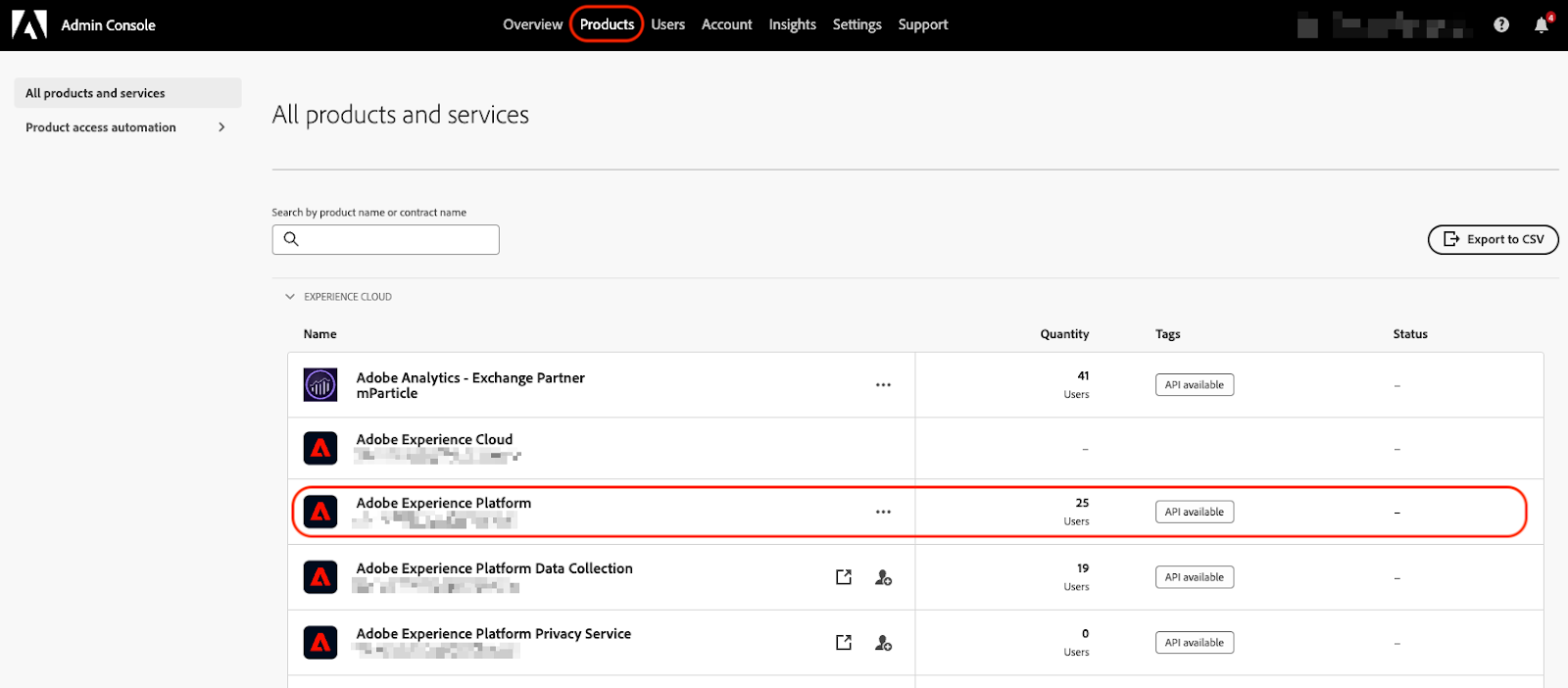
- Click New profile.
- Enter a Product profile name, such as “mParticle Integration”, and an optional display name and description.
- Click Save.
1.2 Configure API access to Adobe Experience Platform for mParticle
- Log in to the Adobe Developer Console.
-
Make sure you have the correct organization selected using the dropdown menu in the top right corner.

- Click Create new project under Quick Start.
- Click Add API.
- Under Filter by product select Adobe Experience Platform, then select Experience Platform API and click Next.
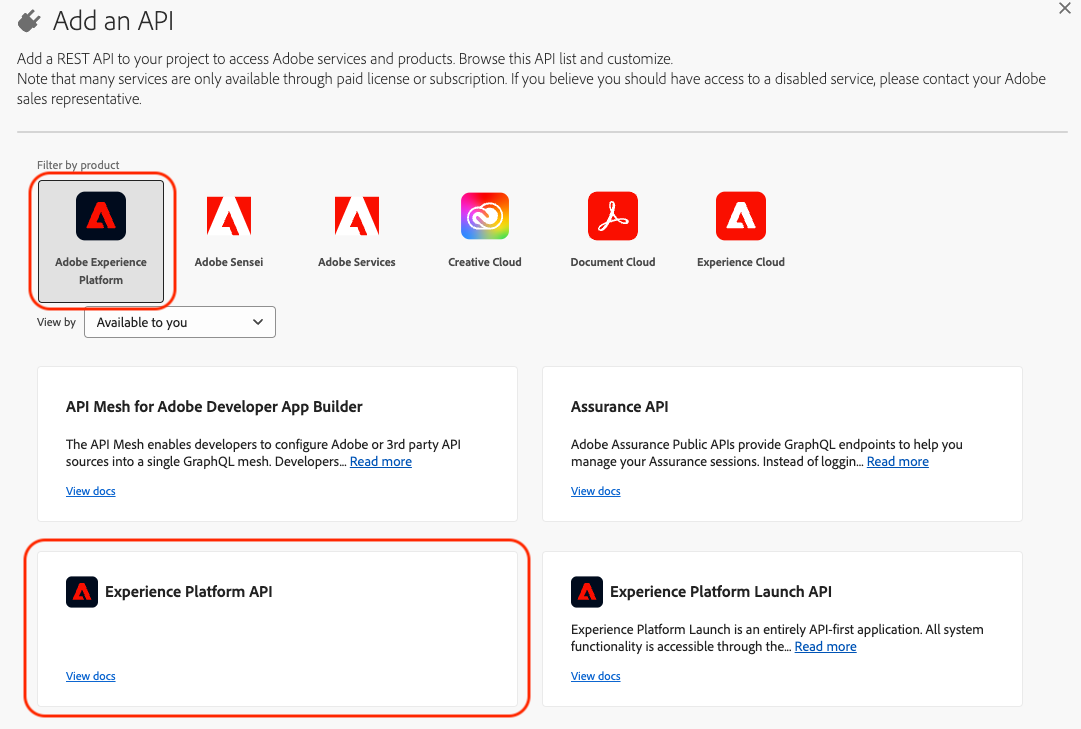
- In the next screen, keep the OAuth Server-to-Server option enabled (checked by default). Under Credential name, enter a meaningful name for your new API credential.
- Click Next.
- Under Select product profiles, select the new product profile you created in the previous step 1.1.
- Click Save configured API.
- Click on your new credentials under Connected credentials.
-
From the Credential details tab:
- Copy your Client ID
- Click Retrieve Client Secret, and save the generated client secret
- Copy your Organization ID
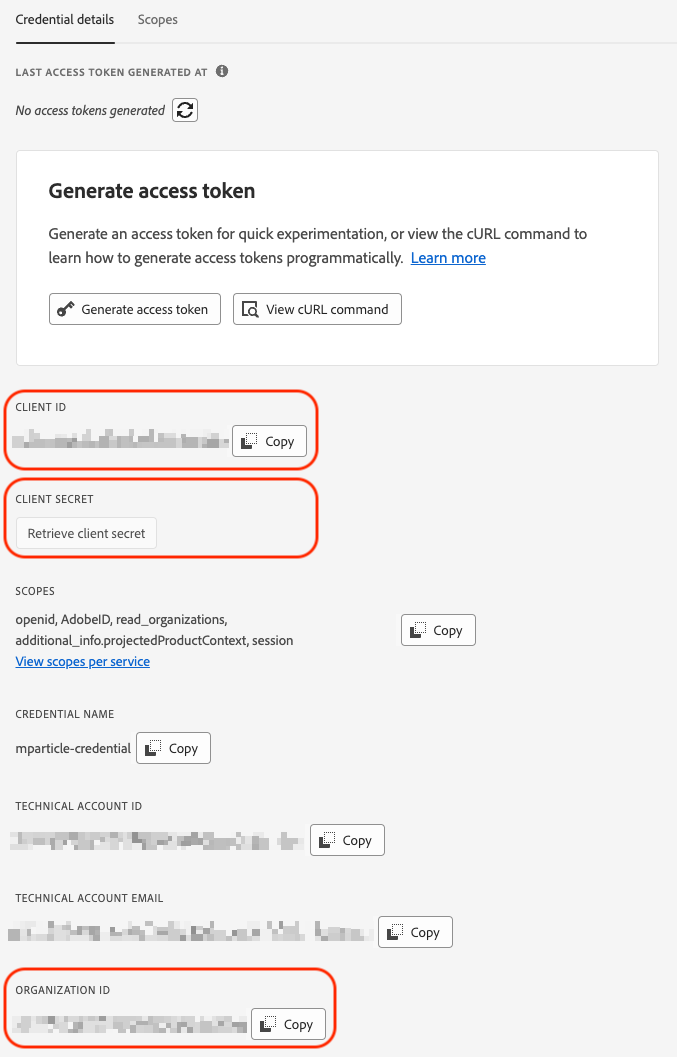
Note: You can also refer to the Adobe API guide which has similar instructions to above.
2 Configure a schema, data set, and data stream in Adobe Experience Platform
After completing the previous section, you should now have the Client ID/API Key and Client Secret for your new API credentials, and the Organization ID for the Adobe Experience Platform account you want to send data to.
Before continuing, find the name of the Sandbox in Adobe Experience Platform you want to send your data to:
- Log into the Adobe Experience Platform.
- Your active Sandbox name is displayed in the upper right. The highlighted blue Prod or Dev indicates the sandbox type.

- You can change your active Sandbox by clicking the Sandbox name, or going to Sandbox under Administration in the left hand nav bar.
2.1 Schema setup
Similar to the mParticle JSON schema which defines how data is structured in mParticle, a schema in the Adobe Experience Platform defines the structure and format of your data in Adobe’s platform.
Before sending data from mParticle to Adobe, you must configure a new schema in Adobe that will correctly handle the format of mParticle’s event data.
mParticle provides a schema template that you can use. To add this schema to your Adobe Experience Platform account:
- Copy the schema template into a text editor. You will need to replace each of the following placeholders within the schema with information specific to your Adobe Experience Platform account before uploading the schema to Adobe.
-
Within the schema template, replace
<XDM_TENANTID_PLACEHOLDER>with your Tenant ID.- To find your Tenant ID, log into Adobe Experience Cloud.
- After logging in, the URL in your browser will resemble
https://experience.adobe.com/#/@yourcompany/home - Your Tenant ID is the text after the @ sign. In the above example, it would be “yourcompany”.
-
Replace
<schema-identifier>with any unique identifier, using only alphanumeric characters [a-z], [0-9]. For example:57df50cef153c3fe7342efa5353364712beb5b516df65994.-
Repeat this step for each of the following identifier placeholders in your schema:
- datatype-identifier-1
- datatype-identifier-2
- datatype-identifier-3
- datatype-identifier-4
- datatype-identifier-5
- field-group-identifier
-
- Replace
<Your schema name>with any name you want to use to refer to your schema within Adobe. - Replace
<Your field group name>with any name you want to use to refer to your field group in Adobe. - Replace
<your-sandbox-id>with the ID of the Sandbox you want to send your data to. - Replace <your-sandbox-type> with the type of your sandbox. This will either be
ProductionorDevelopment. - After making the above changes to the provided schema, submit the following API request to the Adobe Platform API endpoint:
https://platform.adobe.io/data/foundation/schemaregistry/rpc/import.
Example curl request:
curl -X POST https://platform.adobe.io/data/foundation/schemaregistry/rpc/import \
-H 'Authorization: Bearer {ACCESS_TOKEN}' \
-H 'x-api-key: {API_KEY}' \
-H 'x-gw-ims-org-id: {ORG_ID}' \
-H 'x-sandbox-name: {SANDBOX_NAME}' \
-H 'Content-Type: application/json' \
-d '{
"schema": { /* Sample JSON schema here */ }
}'- Make sure to replace
{ACCESS_TOKEN},{API_KEY},{ORG_ID},{SANDBOX_NAME}with the credentials saved from the previous step. - Replace
/* Sample JSON schema here */with your modified schema. - A successful request will receive an
HttpStatusCode = 201(created)response.
-
To verify that your schema was added successfully:
- Sign in to your Adobe Experience Platform account.
- Click Schemas under Data Management in the left hand nav bar.
- Select the Browse tab, and look for your new schema in the list.
2.2 Dataset configuration
In the Adobe Experience Platform, a dataset handles how data is stored and managed within your account. Datasets in Adobe take the form of a table containing your schema (which defines the columns of your data) and a series of fields (the rows of data ingested from mParticle). You can read more in Adobe’s Datasets overview guide.
You can create a new dataset for the schema uploaded in the previous using either the Adobe Experience Platform UI or the Adobe Platform API.
Before creating your dataset, make sure you’ve completed step 2.1 Schema setup. You will also need your:
- Client ID/API Key
- Organization ID
- Access token
- Sandbox ID
- Schema ID (value you entered in place of
<schema-identifier>in step 2.1.3 above)
Using the above information, follow instructions from Adobe’s guide for creating a dataset to create a dataset using either the Adobe UI or by submitting the following API request:
curl -X POST \
'https://platform.adobe.io/data/foundation/catalog/dataSets?requestDataSource=true' \
-H 'Authorization: Bearer {ACCESS_TOKEN}' \
-H 'Content-Type: application/json' \
-H 'x-api-key: {API_KEY}' \
-H 'x-gw-ims-org-id: {ORG_ID}' \
-H 'x-sandbox-name: {SANDBOX_NAME}' \
-d '{
"name":<dataset-name>,
"schemaRef": {
"id": <your-schema-id>,
"contentType": "application/vnd.adobe.xed+json;version=1"
}
}'- Make sure to replace
{ACCESS_TOKEN},{API_KEY},{ORG_ID},{SANDBOX_NAME}with the credentials saved from the previous step. - Replace
{your-schema-id}with values entered in step 2.1.3 above.
2.3 Datastream configuration
After configuring your schema and dataset, you can configure your datastream. A datastream in Adobe is a server-side configuration that enables mParticle to forward your data to the Adobe Experience Platform by way of Adobe’s Edge Network API.
To create a new datastream for mParticle:
- Log into the Adobe Experience Platform.
- From the left hand nav bar, select Datastreams.
- Click the New Datastream button.
- Enter a name for your datastream (required) and an optional description.
- Under Mapping Schema, use the dropdown menu to select the schema created in step 2.1 Schema setup.
- Check any additional details you want to capture in your dataset under Geolocation and Network Lookup, Device Lookup, and Advanced Options. These settings are entirely optional.
- Click Save and Add Mapping.
- Under Define incoming data, either upload or paste the mParticle event mapping JSON template.
- Click Next.
- Review the mappings between the mParticle JSON schema and the Adobe Experience Platform schema. You can make any changes or modifications to these mappings manually here before clicking Save.
- Select your new datastream from the list, and click Add Service.
- Using the dropdown menu, select Adobe Experience Platform.
- Leave Enabled turned on.
- Under Event Dataset, select the new dataset you created in step 2.2 Dataset configuration.
- Leave Profile Dataset blank, since this integration only supports event data.
- Click Save.
After completing your datastream configuration, you can return to the mParticle UI to create and configure your Adobe Experience Platform connection.
mParticle AEP event integration setup instructions
Before beginning this step, make sure that you have completed all of the prerequisites. It’s critical that you have configured your schema, dataset, and datastream in the Adobe Experience Platform before creating a connection to Adobe in mParticle.
1) Create an Adobe Experience Platform output
- Log into your mParticle account, and navigate to the Integrations Directory (Data Platform > Setup > Directory).
- Search for “Adobe Experience Platform”, hover your cursor over the Adobe Experience Platform tile, and click Setup.
- Check the box labeled Event, and click Configure.
- Enter a descriptive name under Configuration Name.
- Check Use same settings for Development & Production, if you want the same settings to be used regardless of the data environment you are ingesting data from.
- Enter the Client ID and Client Secret that you created in step 1.2 of the prerequisites.
- Enter the Organization ID for your Adobe Experience Platform organization.
-
Enter the Sandbox name for your Adobe Experience Platform organization.
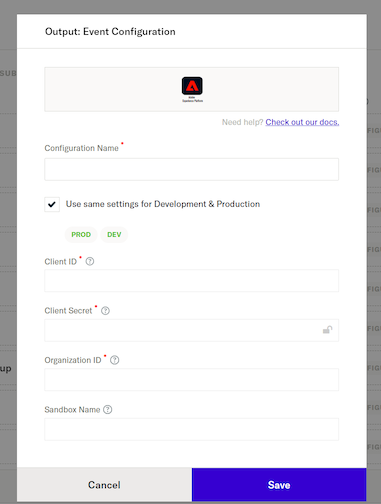
- Click Save & Open in Connections.
2) Create a connection with your new Adobe Experience Platform output
- From your mParticle account, navigate to Connections > Connect in the left hand navigation.
- Select a configured input to connect to the Adobe Experience Platform.
- Click Connect Output, and click Adobe Experience Platform from the list of outputs. Select the configuration you just created from the Configuration Name dropdown menu, and click Next.
- Set Connection Status to Active or Inactive. You can always activate a connection later after completing the configuration, but only active connections will forward data.
- Enter the Datastream ID for the datastream you configured in Step 2.3 Datastream configuration.
- Use the dropdown menu to select the Primary Identity Type to forward to Adobe. mParticle will forward all available identifiers with your event data, but Adobe requires one of them to be marked as the primary identity type.
- Click Add Connection.
Data forwarding
Requirements
Adobe requires that all event data forwarded from mParticle include a Primary Identity Type. You would set this in the required Connecting setting by choosing the associated user identifier. Though mParticle forwards all available identifiers, one identifier must be set as the primary for Adobe
Limits
By default, mParticle imposes a limit of 8 events per request to the Adobe API to remain compliant with the Adobe Edge Network Server API requirements. However, you can increase this limit by first contacting Adobe and requesting an increase, and then following up with your mParticle Support representative to have the limit on the mParticle integration increased.
Upload frequency
mParticle forwards event data to active Adobe Experience Platform connections in real time.
Verify and troubleshoot your connection
Before activating your new connection, or when troubleshooting issues, please check the following:
Verify your connection settings
Verify that each required ID, token, and event mapping has been entered correctly.
Monitor your mParticle System Alerts
- Navigate to your System Alerts by logging into mParticle and going to Activity > System Alerts in the left hand navigation.
- Scroll to and select Adobe Experience Platform in the Connections list.
- Filter system alerts by Date and Environment.
Settings reference
Configuration settings
| Setting Name | Type | Required | Description |
|---|---|---|---|
| Configuration Name | string |
yes | A descriptive name for your Adobe Experience Platform output configuration. If you have multiple configurations, this name can help differentiate between their uses. |
| Use same settings for Development & Production | bool |
yes | It can be either enabled or disabled. If enabled, any settings for this configuration will be used for both your development and production data. If you want to create a configuration just for testing with the use of development data, leave this unchecked. |
| Client ID | string |
yes | The Client ID created during step 1.2 of the prerequisites. mParticle uses this ID when authenticating itself before forwarding data to Adobe. |
| Client Secret | string |
yes | The Client Secret created during step 1.2 of the prerequisites. mParticle uses this secret when authenticating itself to Adobe. |
| Organization ID | string |
yes | The ID of your Adobe Experience Platform Organization containing the sandbox, schema, and datastream you want to send your data to. |
| Sandbox Name | string |
yes | The name of the sandbox within Adobe that you want to send your data to. You can find this in the upper right corner of your Adobe Experience Platform account. |
Connection settings
| Setting Name | Type | Required | Description |
|---|---|---|---|
| Connection Status | bool |
yes | If active, mParticle will automatically forward data from your input to Adobe. |
| Datastream ID | string |
yes | The ID of the datastream you created in step 2.3 Datastream configuration of the prerequisites. |
| Primary Identity Type | string |
yes | The user identifier (selected from dropdown) mParticle forwards to Adobe as the primary identifier type to associate with your data. Though mParticle forwards all available identifiers, one identifier must be set as the primary for Adobe. |
Event Mapping JSON template
Click the link below to open the JSON event mapping template you can use when configuring the mParticle events integration for the Adobe Experience Platform.
You will need to use this JSON when completing step 8 of section 2.3 Datastream configuration in the prerequisites of the Adobe Experience Platform integration guide.
Click to open the Mapping Template
Schema template
Click the link below to open the schema template you can use when configuring the mParticle events integration for the Adobe Experience Platform.
After copying the schema into a text editor of your choice, you will need to make some specific changes so that the schema works with your particular Adobe account configuration as described in the Adobe Experience Platform integration guide.
- Last Updated: December 16, 2025