Developers
Client SDKs
AMP
AMP SDK
Android
Initialization
Configuration
Network Security Configuration
Event Tracking
User Attributes
IDSync
Screen Events
Commerce Events
Location Tracking
Media
Kits
Application State and Session Management
Data Privacy Controls
Error Tracking
Opt Out
Push Notifications
WebView Integration
Logger
Preventing Blocked HTTP Traffic with CNAME
Workspace Switching
Linting Data Plans
Troubleshooting the Android SDK
API Reference
Upgrade to Version 5
Cordova
Cordova Plugin
Identity
Direct Url Routing
Direct URL Routing FAQ
Web
Android
iOS
iOS
Workspace Switching
Initialization
Configuration
Event Tracking
User Attributes
IDSync
Screen Tracking
Commerce Events
Location Tracking
Media
Kits
Application State and Session Management
Data Privacy Controls
Error Tracking
Opt Out
Push Notifications
Webview Integration
Upload Frequency
App Extensions
Preventing Blocked HTTP Traffic with CNAME
Linting Data Plans
Troubleshooting iOS SDK
Social Networks
iOS 14 Guide
iOS 15 FAQ
iOS 16 FAQ
iOS 17 FAQ
iOS 18 FAQ
API Reference
Upgrade to Version 7
React Native
Getting Started
Identity
Unity
Upload Frequency
Getting Started
Opt Out
Initialize the SDK
Event Tracking
Commerce Tracking
Error Tracking
Screen Tracking
Identity
Location Tracking
Session Management
Xamarin
Getting Started
Identity
Web
Initialization
Configuration
Content Security Policy
Event Tracking
User Attributes
IDSync
Page View Tracking
Commerce Events
Location Tracking
Media
Kits
Application State and Session Management
Data Privacy Controls
Error Tracking
Opt Out
Custom Logger
Persistence
Native Web Views
Self-Hosting
Multiple Instances
Web SDK via Google Tag Manager
Preventing Blocked HTTP Traffic with CNAME
Facebook Instant Articles
Troubleshooting the Web SDK
Browser Compatibility
Linting Data Plans
API Reference
Upgrade to Version 2 of the SDK
Alexa
API References
Data Subject Request API
Data Subject Request API Version 1 and 2
Data Subject Request API Version 3
Platform API
Key Management
Platform API Overview
Accounts
Apps
Audiences
Calculated Attributes
Data Points
Feeds
Field Transformations
Services
Users
Workspaces
Warehouse Sync API
Warehouse Sync API Overview
Warehouse Sync API Tutorial
Warehouse Sync API Reference
Data Mapping
Warehouse Sync SQL Reference
Warehouse Sync Troubleshooting Guide
ComposeID
Warehouse Sync API v2 Migration
Calculated Attributes Seeding API
Bulk Profile Deletion API Reference
Data Planning API
Group Identity API Reference
Custom Access Roles API
Pixel Service
Profile API
Audit Logs API
Events API
mParticle JSON Schema Reference
IDSync
Quickstart
Android
Overview
Step 1. Create an input
Step 2. Verify your input
Step 3. Set up your output
Step 4. Create a connection
Step 5. Verify your connection
Step 6. Track events
Step 7. Track user data
Step 8. Create a data plan
Step 9. Test your local app
iOS Quick Start
Overview
Step 1. Create an input
Step 2. Verify your input
Step 3. Set up your output
Step 4. Create a connection
Step 5. Verify your connection
Step 6. Track events
Step 7. Track user data
Step 8. Create a data plan
Python Quick Start
Step 1. Create an input
Step 2. Create an output
Step 3. Verify output
Server SDKs
Node SDK
Go SDK
Python SDK
Ruby SDK
Java SDK
Guides
Partners
Introduction
Outbound Integrations
Outbound Integrations
Firehose Java SDK
Inbound Integrations
Compose ID
Glossary
Migrate from Segment to mParticle
Migrate from Segment to mParticle
Migrate from Segment to Client-side mParticle
Migrate from Segment to Server-side mParticle
Segment-to-mParticle Migration Reference
Data Hosting Locations
Rules Developer Guide
API Credential Management
The Developer's Guided Journey to mParticle
Guides
Composable Audiences
Composable Audiences Overview
User Guide
User Guide Overview
Warehouse Setup
Warehouse Setup Overview
Audience Setup
Frequently Asked Questions
Customer 360
Overview
User Profiles
Overview
User Profiles
Group Identity
Overview
Create and Manage Group Definitions
Calculated Attributes
Calculated Attributes Overview
Using Calculated Attributes
Create with AI Assistance
Calculated Attributes Reference
Getting Started
Create an Input
Start capturing data
Connect an Event Output
Create an Audience
Connect an Audience Output
Transform and Enhance Your Data
Platform Guide
Billing
Usage and Billing Report
The New mParticle Experience
The new mParticle Experience
The Overview Map
Observability
Observability Overview
Observability User Guide
Observability Troubleshooting Examples
Observability Span Glossary
Platform Settings
Audit Logs
Key Management
Platform Configuration
Event Match Quality Dashboard (Early Access)
Event Forwarding
Notifications
System Alerts
Trends
Introduction
Data Retention
Data Catalog
Connections
Activity
Data Plans
Live Stream
Filters
Rules
Blocked Data Backfill Guide
Tiered Events
mParticle Users and Roles
Analytics Free Trial
Troubleshooting mParticle
Usage metering for value-based pricing (VBP)
IDSync
IDSync Overview
Use Cases for IDSync
Components of IDSync
Store and Organize User Data
Identify Users
Default IDSync Configuration
Profile Conversion Strategy
Profile Link Strategy
Profile Isolation Strategy
Best Match Strategy
Aliasing
Segmentation
Audiences
Audiences Overview
Create an Audience
Connect an Audience
Manage Audiences
Audience Sharing
Match Boost
FAQ
Classic Audiences
Standard Audiences (Legacy)
Predictive Audiences
Predictive Audiences Overview
Using Predictive Audiences
New vs. Classic Experience Comparison
Analytics
Introduction
Core Analytics (Beta)
Setup
Sync and Activate Analytics User Segments in mParticle
User Segment Activation
Welcome Page Announcements
Settings
Project Settings
Roles and Teammates
Organization Settings
Global Project Filters
Portfolio Analytics
Analytics Data Manager
Analytics Data Manager Overview
Events
Event Properties
User Properties
Revenue Mapping
Export Data
UTM Guide
Analyses
Analyses Introduction
Segmentation: Basics
Getting Started
Visualization Options
For Clauses
Date Range and Time Settings
Calculator
Numerical Settings
Segmentation: Advanced
Assisted Analysis
Properties Explorer
Frequency in Segmentation
Trends in Segmentation
Did [not] Perform Clauses
Cumulative vs. Non-Cumulative Analysis in Segmentation
Total Count of vs. Users Who Performed
Save Your Segmentation Analysis
Export Results in Segmentation
Explore Users from Segmentation
Funnels: Basics
Getting Started with Funnels
Group By Settings
Conversion Window
Tracking Properties
Date Range and Time Settings
Visualization Options
Interpreting a Funnel Analysis
Funnels: Advanced
Group By
Filters
Conversion over Time
Conversion Order
Trends
Funnel Direction
Multi-path Funnels
Analyze as Cohort from Funnel
Save a Funnel Analysis
Explore Users from a Funnel
Export Results from a Funnel
Saved Analyses
Manage Analyses in Dashboards
Query Builder
Data Dictionary
Query Builder Overview
Modify Filters With And/Or Clauses
Query-time Sampling
Query Notes
Filter Where Clauses
Event vs. User Properties
Group By Clauses
Annotations
Cross-tool Compatibility
Apply All for Filter Where Clauses
Date Range and Time Settings Overview
User Attributes at Event Time
Understanding the Screen View Event
User Aliasing
Dashboards
Dashboards––Getting Started
Manage Dashboards
Dashboard Filters
Organize Dashboards
Scheduled Reports
Favorites
Time and Interval Settings in Dashboards
Query Notes in Dashboards
Analytics Resources
The Demo Environment
Keyboard Shortcuts
User Segments
Data Privacy Controls
Data Subject Requests
Default Service Limits
Feeds
Cross-Account Audience Sharing
Import Data with CSV Files
Import Data with CSV Files
CSV File Reference
Glossary
Video Index
Analytics (Deprecated)
Identity Providers
Single Sign-On (SSO)
Setup Examples
Introduction
Developer Docs
Introduction
Integrations
Introduction
Rudderstack
Google Tag Manager
Segment
Data Warehouses and Data Lakes
Advanced Data Warehouse Settings
AWS Kinesis (Snowplow)
AWS Redshift (Define Your Own Schema)
AWS S3 Integration (Define Your Own Schema)
AWS S3 (Snowplow Schema)
BigQuery (Snowplow Schema)
BigQuery Firebase Schema
BigQuery (Define Your Own Schema)
GCP BigQuery Export
Snowflake (Snowplow Schema)
Snowplow Schema Overview
Snowflake (Define Your Own Schema)
Developer Basics
Aliasing
Integrations
ABTasty
Audience
24i
Event
Aarki
Audience
Actable
Feed
AdChemix
Event
Adobe Marketing Cloud
Cookie Sync
Server-to-Server Events
Platform SDK Events
Adobe Audience Manager
Audience
Adobe Campaign Manager
Audience
AdMedia
Audience
Adobe Experience Platform
Event
Adobe Target
Audience
AdPredictive
Feed
AgilOne
Event
Algolia
Event
Amazon Kinesis
Event
Amazon Advertising
Audience
Amazon S3
Event
Amazon Redshift
Data Warehouse
Amazon SNS
Event
Amazon SQS
Event
Amobee
Audience
Anodot
Event
Antavo
Feed
Apptentive
Event
Apptimize
Event
Awin
Event
Apteligent
Event
Microsoft Azure Blob Storage
Event
Bing Ads
Event
Bidease
Audience
Bluecore
Event
Bluedot
Feed
Branch S2S Event
Event
Bugsnag
Event
Census
Feed
Cadent
Audience
comScore
Event
Conversant
Event
Custom Feed
Custom Feed
Crossing Minds
Event
Databricks
Data Warehouse
Datadog
Event
Didomi
Event
Eagle Eye
Audience
Emarsys
Audience
Edge226
Audience
Epsilon
Event
Everflow
Audience
Facebook Offline Conversions
Event
Flurry
Event
Google Analytics for Firebase
Event
Flybits
Event
FreeWheel Data Suite
Audience
ForeSee
Event
Friendbuy
Event
Google Ad Manager
Audience
Google Analytics
Event
Google Analytics 4
Event
Google BigQuery
Audience
Data Warehouse
Google Enhanced Conversions
Event
Google Marketing Platform
Audience
Cookie Sync
Event
Google Pub/Sub
Event
Google Marketing Platform Offline Conversions
Event
Google Tag Manager
Event
Herow
Feed
Hightouch
Feed
Ibotta
Event
ID5
Kit
Heap
Event
Hyperlocology
Event
Impact
Event
InMarket
Audience
Inspectlet
Event
Intercom
Event
ironSource
Audience
Kafka
Event
Kissmetrics
Event
LaunchDarkly
Feed
Kubit
Event
LifeStreet
Audience
LiveLike
Event
Liveramp
Audience
Localytics
Event
mAdme Technologies
Event
MadHive
Audience
Marigold
Audience
Microsoft Azure Event Hubs
Event
Mediasmart
Audience
Microsoft Ads
Microsoft Ads Audience Integration
MediaMath
Audience
Mintegral
Audience
Monetate
Event
Movable Ink
Event
Movable Ink - V2
Event
Multiplied
Event
Nami ML
Feed
Nanigans
Event
NCR Aloha
Event
OneTrust
Event
Neura
Event
Oracle BlueKai
Event
Paytronix
Feed
Personify XP
Event
Persona.ly
Audience
Plarin
Event
Primer
Event
Quantcast
Event
Qualtrics
Event
Rakuten
Event
Regal
Event
Reveal Mobile
Event
RevenueCat
Feed
Salesforce Mobile Push
Event
Scalarr
Event
SimpleReach
Event
Shopify
Custom Pixel
Feed
Singular-DEPRECATED
Event
Skyhook
Event
Smadex
Audience
SmarterHQ
Event
Slack
Event
Snapchat Conversions
Event
Snowflake
Data Warehouse
Snowplow
Event
Splunk MINT
Event
StartApp
Audience
Talon.One
Event
Audience
Feed
Loyalty Feed
Tapad
Audience
Tapjoy
Audience
Taptica
Audience
Taplytics
Event
The Trade Desk
Cookie Sync
Audience
Event
Teak
Audience
Ticketure
Feed
Triton Digital
Audience
TUNE
Event
Valid
Event
Vkontakte
Audience
Vungle
Audience
Webhook
Event
Webtrends
Event
Wootric
Event
Yotpo
Feed
White Label Loyalty
Event
Xandr
Cookie Sync
Audience
YouAppi
Audience
Yahoo (formerly Verizon Media)
Audience
Cookie Sync
Audience
The mParticle integration with Google Marketing Platform allows you to forward audience data to the following Google marketing and advertising tools:
- Authorized Buyer (ADX Buyer, formerly DoubleClick Ad Exchange)
- Google Ad Manager (previously referred to as DoubleClick For Publishers, or DFP by Google)
- DV360 (Display & Video 360) - Invite Advertiser
- DV360 (Display & Video 360) - Invite Partner
- Google Ads (previously referred to as Ad Words)
You must create a separate configuration for each Google product you want to forward your audience data to.
Prerequisites
Make sure you have access to the following:
- You need to provide a different ID depending on the Google product you want to forward your audience data to. For example, if you plan to forward data to Google Ad Manager, you need the Audience Link ID for your Ad Manager account. To see which ID is required for each Google product, refer to the following table:
| Google Product | Previous Product Name | Required ID |
|---|---|---|
| Authorized Buyer | DoubleClick Ad Exchange | Account ID To find your Account ID, log into your Authorized Buyer account, and look for your ID at the top of the Authorized Buyers page, just below your account name. |
| Google Ad Manager | DoubleClick For Publishers (DFP by Google) | Audience Link ID To find your Audience Link ID, log into your Ad Manager account, and navigate to Admin > Global Settings > Network Settings. |
| Display & Video 360 (Invite Advertiser) | DoubleClick Bid Manager | Advertiser ID To find your Advertiser ID, log into your DV360 account and navigate to Advertiser Settings > Basic Details. |
| Display & Video 360 (Invite Partner) | DoubleClick Bid Manager | Partner ID To find your Partner ID, log into your DV360 account and navigate to Partner Settings > Basic Details. |
| Google Ads | AdWords | Customer ID To find your Customer ID, log into your Google Ads account and look for the 10 digit ID next to your account email address in the right corner of the top nav bar. |
Whitelist your mParticle account
In order to forward an mParticle audience to Google, mParticle must be “whitelisted” to access to your Google Marketing Platform account. To whitelist your mParticle account, follow these instructions. If you need assistance, reach out to your Google Technical Account Manager for help whitelisting your account.
Google Marketing Platform audience integration setup instructions
There are two stages to setting up an audience integration with Google Marketing Platform.
- Creating a Google Marketing Platform output in mParticle.
- Connecting an audience with your new Google Marketing Platform output.
1) Create a Google Marketing Platform output
- Log into your mParticle account at app.mparticle.com, and navigate to the Integrations Directory.
- Search for “Google Marketing Platform”, hover your cursor over the Google Marketing Platform tile, and click Setup.
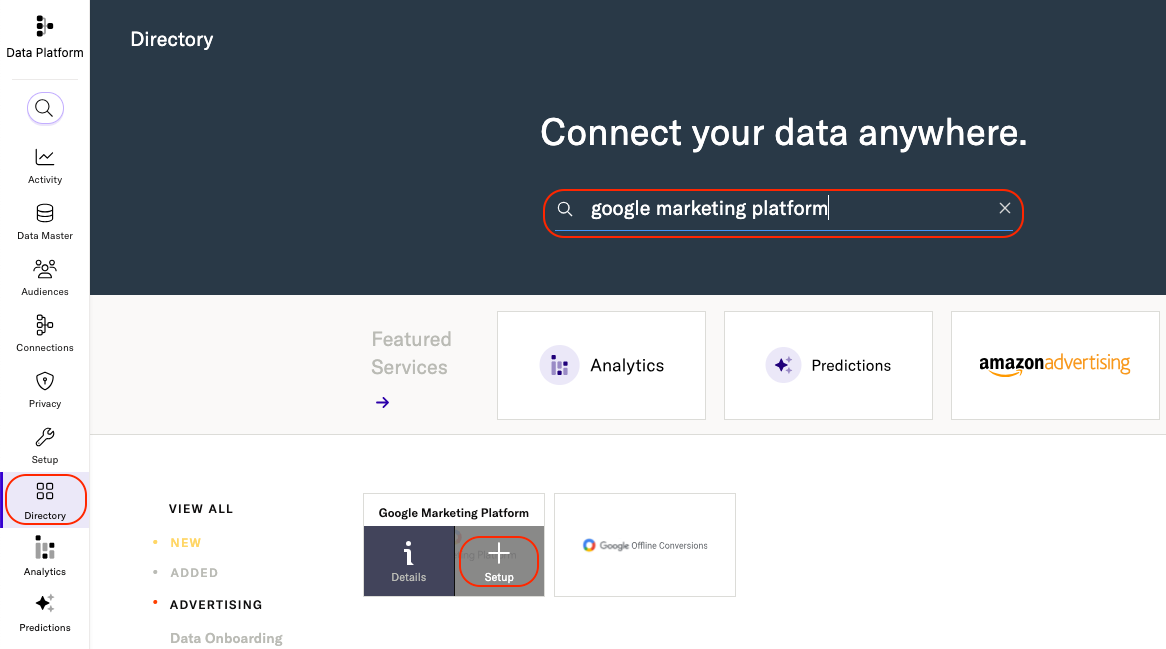
- Check the box labeled Audience, and click Configure.
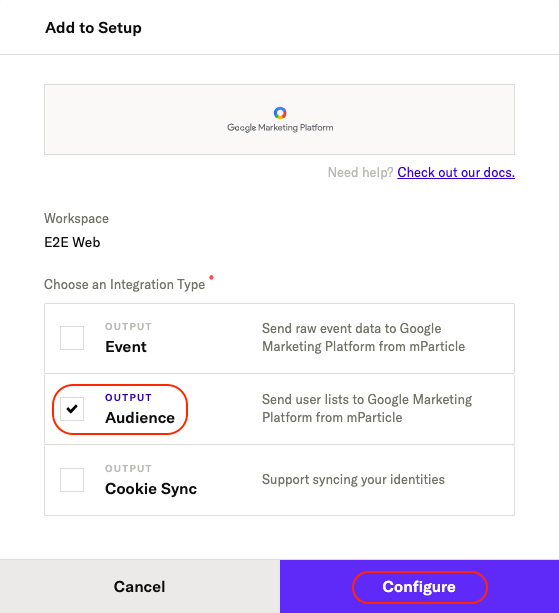
- Enter a descriptive name under Configuration Name.
-
Enter the ID for the Google product you want to send your audiences to under Client Customer ID.
- The value you enter for your ID depends on the downstream product within the Google Marketing Platform you want to use. For help locating the right ID, please refer to the table in Prerequisites.
-
Select one of the following products within Google Marketing Platform that you want to send your audience data to. Note that some products are now referred to by a different name by Google:
- ADX Buyer (Authorized Buyer, formerly DoubleClick Ad Exchange)
- DFP by Google (Google Ad Manager)
-
Invite Advertiser (Display & Video 360 Advertiser)
- Only allows audiences to be shared with a specific brand, or advertiser account, within your DV360 account.
-
Invite Partner (Display & Video 360 Partner)
- Allows audiences to be shared with all brands, or advertiser accounts, within your DV360 account.
- AdWords (Google Ads)
- Enter the Partner Provided ID you want to forward to Google.
- Click Save & Open in Connections.

2) Connect an audience to your new Google Marketing Platform output
- From your mParticle account, navigate to Audiences in the left hand navigation and select either Real-time or Standard.
- From the list of audiences, select the one you want to forward to Google Marketing Platform.
- Go to the Connect tab, and click Connect Output.
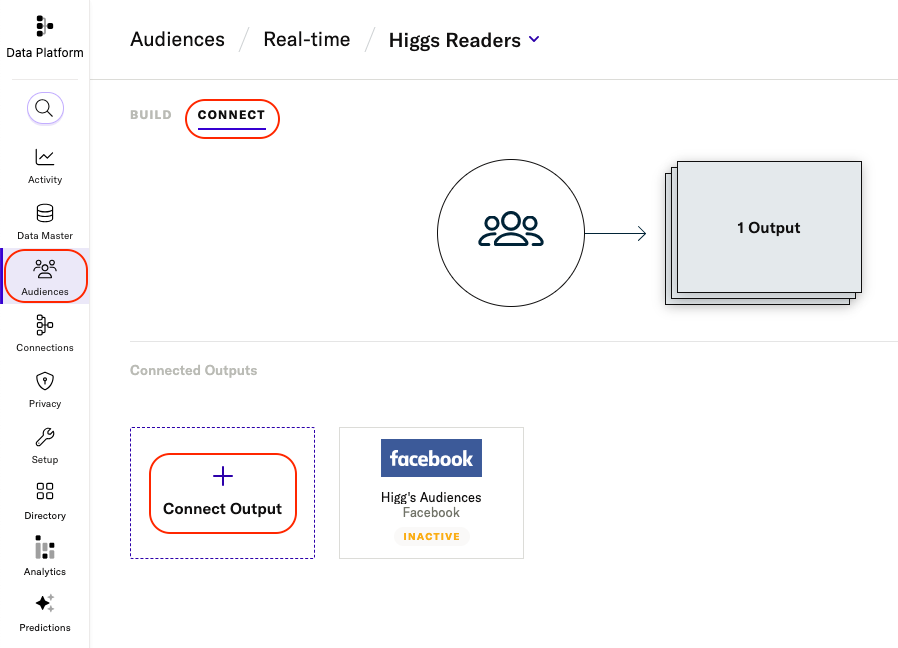
- Select Google Marketing Platform, and use the Configuration Name dropdown menu to select the new output configuration you want to send your audience to.
- Toggle the Connection Status to either Inactive or Active. Only active connections will forward audiences.
-
Under Membership Lifespan, enter the number of days you want users to remain in the audience. The maximum membership lifespan is 540 days.
- If a user does not take any action that would renew their membership of an audience before this timeframe expires, they won’t be forwarded to Google. For more information, see Membership duration.
-
Make sure the Process Consent checkbox is checked if you have collected user consent info to forward to Google. If this box is unchecked, no data will be forwarded to Google.
- If this setting is enabled, Process Consent will be forwarded as
trueto Google. By checking this box, you acknowledge that you have gathered your users’ consent as per Google’s requirements.
- If this setting is enabled, Process Consent will be forwarded as
- Click Save.
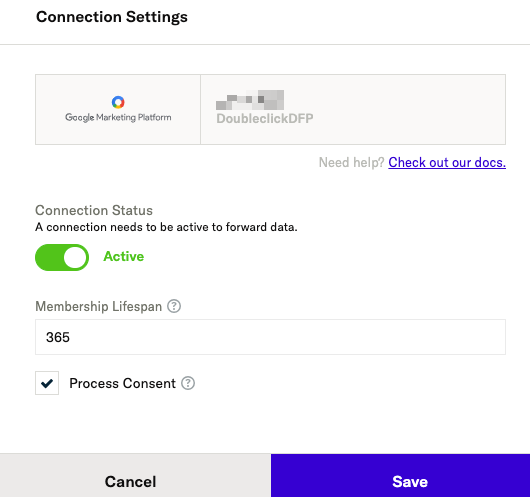
Supported identities
mParticle forwards the following user identities to Google Marketing Platform:
- IDFA
- Google Advertising ID
- Partner ID
- Roku Advertising ID
- Fire Advertising ID
- Microsoft Advertising ID
Membership duration
All Google Marketing Platform user lists have a property that dictates the membership lifespan of a user. This membership duration represents the maximum amount of time a user stays on the list.
The default membership lifespan is 30 days, but this is configurable up to a maximum of 540 days.
For example, If you created an audience of users who have viewed a particular screen, and your membership lifespan is set to 30 days, a new member will only remain in the downstream Google Marketing Platform list for 30 days, unless they view the screen again, at which point the 30 day timer is reset.
Consent
Google has several notions of user-provided consent. One of these applies to Google Marketing Platform Audience:
process_consent
The consent mapping can be configured for downstream forwarding via the Process Consent connection setting. By default, this setting is set to True to send data downstream as consented, indicating that proper legal consent has been gathered to share data with Google.
Note: If process_consent is False, Google will not process incoming user data and requests will be dropped. This includes, but is not limited to, abiding to Google’s EU User Consent Policy.
For collected user data which is not subject to affirmative end-user consent, partners are still required to indicate a valid legal basis for sharing data by setting Process Consent to True.
Data forwarding
Upload frequency
The Google Marketing Platform Audience integration uses bulk forwarding. This means that data is stored in a queue before being forwarded to Google.
Your audiences will be sent to Google when either of the following conditions are met:
- 3 minutes has passed since the last update
- The audience data to be sent exceeds 5.25 MB in size
Verify and troubleshoot your connection
Before activating your new connection, or when troubleshooting issues, please check the following:
Verify your connection settings
Have you entered each required ID, token, and mapping correctly?
Monitor your mParticle System Alerts
- Navigate to your System Alerts by logging into mParticle and going to Activity > System Alerts in the left hand navigation.
- Scroll to and select your Google Marketing Platform in the Connections list.
- Filter system alerts by Date and Environment.
Data latency
While mParticle forwards data to integrations in real-time, there may be a 24-48 hour delay before your audience is accessible from your Google Marketing Platform tools.
Settings reference
Configuration Settings
The table below describes the configuration settings for each audience integration account. You will need to create a separate integration account for each Google ad product that you’d like to forward your audiences to.
| Setting Name | Data Type | Default Value | Description |
|---|---|---|---|
| Client Customer ID | string |
The specific ID for the Google Product within the Google Marketing Platform you want to forward your data to. For more information, see Prerequisites. | |
| Product | string |
ADX Buyer | The Google Ad Product you would like to forward audience data to. |
| Partner Provided ID Type | string |
None | The identity mParticle should send to Google as a Partner Provided Identity (PPID). |
Connection Settings
| Setting Name | Data Type | Default Value | Description |
|---|---|---|---|
| Membership Lifespan | int |
30 | The number of days that users remain as part of an audience list after they’re added, if they take no further action that renews their membership. A minimum of 30 and a maximum of 540 days are accepted. |
| Process Consent | bool |
true |
If enabled, the Process Consent will be forwarded as true to Google for these users. |
- Last Updated: December 16, 2025