Developers
API References
Data Subject Request API
Data Subject Request API Version 1 and 2
Data Subject Request API Version 3
Platform API
Key Management
Platform API Overview
Accounts
Apps
Audiences
Calculated Attributes
Data Points
Feeds
Field Transformations
Services
Users
Workspaces
Warehouse Sync API
Warehouse Sync API Overview
Warehouse Sync API Tutorial
Warehouse Sync API Reference
Data Mapping
Warehouse Sync SQL Reference
Warehouse Sync Troubleshooting Guide
ComposeID
Warehouse Sync API v2 Migration
Audit Logs API
Bulk Profile Deletion API Reference
Calculated Attributes Seeding API
Custom Access Roles API
Data Planning API
Group Identity API Reference
Pixel Service
Profile API
Events API
mParticle JSON Schema Reference
IDSync
Client SDKs
AMP
AMP SDK
Android
Initialization
Configuration
Network Security Configuration
Event Tracking
User Attributes
IDSync
Screen Events
Commerce Events
Location Tracking
Media
Kits
Application State and Session Management
Data Privacy Controls
Error Tracking
Opt Out
Push Notifications
WebView Integration
Logger
Preventing Blocked HTTP Traffic with CNAME
Workspace Switching
Linting Data Plans
Troubleshooting the Android SDK
API Reference
Upgrade to Version 5
Cordova
Cordova Plugin
Identity
Direct Url Routing
Direct URL Routing FAQ
Web
Android
iOS
iOS
Workspace Switching
Initialization
Configuration
Event Tracking
User Attributes
IDSync
Screen Tracking
Commerce Events
Location Tracking
Media
Kits
Application State and Session Management
Data Privacy Controls
Error Tracking
Opt Out
Push Notifications
Webview Integration
Upload Frequency
App Extensions
Preventing Blocked HTTP Traffic with CNAME
Linting Data Plans
Troubleshooting iOS SDK
Social Networks
iOS 14 Guide
iOS 15 FAQ
iOS 16 FAQ
iOS 17 FAQ
iOS 18 FAQ
API Reference
Upgrade to Version 7
React Native
Getting Started
Identity
Unity
Upload Frequency
Getting Started
Opt Out
Initialize the SDK
Event Tracking
Commerce Tracking
Error Tracking
Screen Tracking
Identity
Location Tracking
Session Management
Web
Initialization
Content Security Policy
Configuration
Event Tracking
User Attributes
IDSync
Page View Tracking
Commerce Events
Location Tracking
Media
Kits
Application State and Session Management
Data Privacy Controls
Error Tracking
Opt Out
Custom Logger
Persistence
Native Web Views
Self-Hosting
Multiple Instances
Web SDK via Google Tag Manager
Preventing Blocked HTTP Traffic with CNAME
Facebook Instant Articles
Troubleshooting the Web SDK
Browser Compatibility
Linting Data Plans
API Reference
Upgrade to Version 2 of the SDK
Xamarin
Getting Started
Identity
Alexa
Quickstart
Android
Overview
Step 1. Create an input
Step 2. Verify your input
Step 3. Set up your output
Step 4. Create a connection
Step 5. Verify your connection
Step 6. Track events
Step 7. Track user data
Step 8. Create a data plan
Step 9. Test your local app
iOS Quick Start
Overview
Step 1. Create an input
Step 2. Verify your input
Step 3. Set up your output
Step 4. Create a connection
Step 5. Verify your connection
Step 6. Track events
Step 7. Track user data
Step 8. Create a data plan
Web
Overview
Step 1. Create an input
Step 2. Verify your input
Step 3. Set up your output
Step 4. Create a connection
Step 5. Verify your connection
Step 6. Track events
Step 7. Track user data
Step 8. Create a data plan
Python Quick Start
Step 1. Create an input
Step 2. Create an output
Step 3. Verify output
Server SDKs
Node SDK
Go SDK
Python SDK
Ruby SDK
Java SDK
Guides
Partners
Introduction
Outbound Integrations
Outbound Integrations
Firehose Java SDK
Inbound Integrations
Compose ID
Data Hosting Locations
Migrate from Segment to mParticle
Migrate from Segment to mParticle
Migrate from Segment to Client-side mParticle
Migrate from Segment to Server-side mParticle
Segment-to-mParticle Migration Reference
Glossary
Rules Developer Guide
API Credential Management
The Developer's Guided Journey to mParticle
Guides
Composable Audiences
Composable Audiences Overview
User Guide
User Guide Overview
Warehouse Setup
Warehouse Setup Overview
Audience Setup
Frequently Asked Questions
Customer 360
Overview
User Profiles
Overview
User Profiles
Group Identity
Overview
Create and Manage Group Definitions
Calculated Attributes
Calculated Attributes Overview
Using Calculated Attributes
Create with AI Assistance
Calculated Attributes Reference
Getting Started
Create an Input
Start capturing data
Connect an Event Output
Create an Audience
Connect an Audience Output
Transform and Enhance Your Data
Platform Guide
Billing
Usage and Billing Report
The New mParticle Experience
The new mParticle Experience
The Overview Map
Observability
Observability Overview
Observability User Guide
Observability Troubleshooting Examples
Observability Span Glossary
Platform Settings
Audit Logs
Platform Configuration
Key Management
Event Forwarding
Event Match Quality Dashboard (Early Access)
Notifications
System Alerts
Trends
Introduction
Data Retention
Data Catalog
Connections
Activity
Data Plans
Live Stream
Filters
Rules
Blocked Data Backfill Guide
Tiered Events
mParticle Users and Roles
Analytics Free Trial
Usage metering for value-based pricing (VBP)
Troubleshooting mParticle
IDSync
IDSync Overview
Use Cases for IDSync
Components of IDSync
Store and Organize User Data
Identify Users
Default IDSync Configuration
Profile Conversion Strategy
Profile Link Strategy
Profile Isolation Strategy
Best Match Strategy
Aliasing
Segmentation
Audiences
Audiences Overview
Create an Audience
Connect an Audience
Manage Audiences
Audience Sharing
Match Boost
FAQ
Classic Audiences
Standard Audiences (Legacy)
Predictive Audiences
Predictive Audiences Overview
Using Predictive Audiences
New vs. Classic Experience Comparison
Analytics
Introduction
Core Analytics (Beta)
Setup
Sync and Activate Analytics User Segments in mParticle
User Segment Activation
Welcome Page Announcements
Settings
Project Settings
Roles and Teammates
Organization Settings
Global Project Filters
Portfolio Analytics
Analytics Data Manager
Analytics Data Manager Overview
Events
Event Properties
User Properties
Revenue Mapping
Export Data
UTM Guide
Analyses
Analyses Introduction
Segmentation: Basics
Getting Started
Visualization Options
For Clauses
Date Range and Time Settings
Calculator
Numerical Settings
Segmentation: Advanced
Assisted Analysis
Properties Explorer
Frequency in Segmentation
Trends in Segmentation
Did [not] Perform Clauses
Cumulative vs. Non-Cumulative Analysis in Segmentation
Total Count of vs. Users Who Performed
Save Your Segmentation Analysis
Export Results in Segmentation
Explore Users from Segmentation
Funnels: Basics
Getting Started with Funnels
Group By Settings
Conversion Window
Tracking Properties
Date Range and Time Settings
Visualization Options
Interpreting a Funnel Analysis
Funnels: Advanced
Group By
Filters
Conversion over Time
Conversion Order
Trends
Funnel Direction
Multi-path Funnels
Analyze as Cohort from Funnel
Save a Funnel Analysis
Explore Users from a Funnel
Export Results from a Funnel
Saved Analyses
Manage Analyses in Dashboards
Query Builder
Data Dictionary
Query Builder Overview
Modify Filters With And/Or Clauses
Query-time Sampling
Query Notes
Filter Where Clauses
Event vs. User Properties
Group By Clauses
Annotations
Cross-tool Compatibility
Apply All for Filter Where Clauses
Date Range and Time Settings Overview
User Attributes at Event Time
Understanding the Screen View Event
User Aliasing
Dashboards
Dashboards––Getting Started
Manage Dashboards
Dashboard Filters
Organize Dashboards
Scheduled Reports
Favorites
Time and Interval Settings in Dashboards
Query Notes in Dashboards
Analytics Resources
The Demo Environment
Keyboard Shortcuts
User Segments
Data Privacy Controls
Data Subject Requests
Default Service Limits
Feeds
Cross-Account Audience Sharing
Import Data with CSV Files
Import Data with CSV Files
CSV File Reference
Glossary
Video Index
Analytics (Deprecated)
Identity Providers
Single Sign-On (SSO)
Setup Examples
Introduction
Developer Docs
Introduction
Integrations
Introduction
Rudderstack
Google Tag Manager
Segment
Data Warehouses and Data Lakes
Advanced Data Warehouse Settings
AWS Kinesis (Snowplow)
AWS Redshift (Define Your Own Schema)
AWS S3 Integration (Define Your Own Schema)
AWS S3 (Snowplow Schema)
BigQuery (Snowplow Schema)
BigQuery Firebase Schema
BigQuery (Define Your Own Schema)
GCP BigQuery Export
Snowflake (Snowplow Schema)
Snowplow Schema Overview
Snowflake (Define Your Own Schema)
Developer Basics
Aliasing
Integrations
Aarki
Audience
ABTasty
Audience
Actable
Feed
AdChemix
Event
AdMedia
Audience
Adobe Audience Manager
Audience
Adobe Marketing Cloud
Cookie Sync
Server-to-Server Events
Platform SDK Events
Adobe Campaign Manager
Audience
Adobe Experience Platform
Event
Adobe Target
Audience
AdPredictive
Feed
AgilOne
Event
Amazon Kinesis
Event
Algolia
Event
Amazon Advertising
Audience
Amazon Redshift
Data Warehouse
Amazon S3
Event
Amazon SNS
Event
Amazon SQS
Event
Amobee
Audience
Anodot
Event
Antavo
Feed
Apptimize
Event
Apptentive
Event
24i
Event
Apteligent
Event
Awin
Event
Microsoft Azure Blob Storage
Event
Bing Ads
Event
Bluecore
Event
Bidease
Audience
Bluedot
Feed
Branch S2S Event
Event
Bugsnag
Event
Cadent
Audience
Census
Feed
comScore
Event
Conversant
Event
Crossing Minds
Event
Custom Feed
Custom Feed
Databricks
Data Warehouse
Datadog
Event
Didomi
Event
Eagle Eye
Audience
Emarsys
Audience
Edge226
Audience
Epsilon
Event
Everflow
Audience
Facebook Offline Conversions
Event
Flurry
Event
Google Analytics for Firebase
Event
Flybits
Event
ForeSee
Event
FreeWheel Data Suite
Audience
Friendbuy
Event
Google Ad Manager
Audience
Google Analytics
Event
Google Analytics 4
Event
Google BigQuery
Audience
Data Warehouse
Google Enhanced Conversions
Event
Google Marketing Platform
Cookie Sync
Audience
Event
Google Marketing Platform Offline Conversions
Event
Google Pub/Sub
Event
Google Tag Manager
Event
Heap
Event
Herow
Feed
Hightouch
Feed
Ibotta
Event
Hyperlocology
Event
ID5
Kit
Impact
Event
InMarket
Audience
Inspectlet
Event
Intercom
Event
ironSource
Audience
Kafka
Event
Kissmetrics
Event
LaunchDarkly
Feed
Kubit
Event
LifeStreet
Audience
Liveramp
Audience
LiveLike
Event
Localytics
Event
MadHive
Audience
mAdme Technologies
Event
Marigold
Audience
Mediasmart
Audience
MediaMath
Audience
Microsoft Azure Event Hubs
Event
Microsoft Ads
Microsoft Ads Audience Integration
Mintegral
Audience
Monetate
Event
Movable Ink
Event
Movable Ink - V2
Event
Multiplied
Event
Nami ML
Feed
Neura
Event
NCR Aloha
Event
OneTrust
Event
Oracle BlueKai
Event
Paytronix
Feed
Nanigans
Event
Persona.ly
Audience
Personify XP
Event
Plarin
Event
Primer
Event
Qualtrics
Event
Quantcast
Event
Rakuten
Event
Regal
Event
Reveal Mobile
Event
RevenueCat
Feed
Salesforce Mobile Push
Event
Scalarr
Event
Shopify
Custom Pixel
Feed
SimpleReach
Event
Singular-DEPRECATED
Event
Skyhook
Event
Slack
Event
SmarterHQ
Event
Snapchat Conversions
Event
Smadex
Audience
Snowflake
Data Warehouse
Snowplow
Event
Splunk MINT
Event
StartApp
Audience
Talon.One
Audience
Event
Loyalty Feed
Feed
Tapad
Audience
Tapjoy
Audience
Taplytics
Event
Taptica
Audience
Teak
Audience
The Trade Desk
Audience
Event
Cookie Sync
Ticketure
Feed
Triton Digital
Audience
TUNE
Event
Valid
Event
Vkontakte
Audience
Vungle
Audience
Webhook
Event
Webtrends
Event
Xandr
Audience
Cookie Sync
Wootric
Event
White Label Loyalty
Event
Yahoo (formerly Verizon Media)
Audience
Cookie Sync
YouAppi
Audience
Yotpo
Feed
Event
The mParticle integration with Google Marketing Platform allows you to forward event data to the following Google marketing and advertising tools:
- Google Analytics 360
- Display & Video 360
- Search Ads 360
- Data Studio
- Optimize 360
- Tag Manager 360
- Surveys 360
- Campaign Manager 360 (formerly called DoubleClick Campaign Manager)
mParticle utilizes Google Floodlight to forward and map your event data to Google Marketing Platform. Google Floodlight is a conversion tracking system that allows you to generate and manage tags. These tags track activities (also referred to as “conversions”) that can represent any action your users take, including interacting with an advertisement, installing an app, completing a purchase, or signing up for a newsletter.
Because all products in the Google Marketing Platform (including Display & Video 360, Campaign Manager 360, and Search Ads 360) can use Floodlight, the mParticle integration works by mapping mParticle events to Floodlight activity tags.
Prerequisites
Make sure you have access to the following:
- A Google account with the Data Manager role within your company’s Google Marketing Platform organization.
- The Google Advertiser ID associated with the Google Floodlight activity you want to map your events to.
- For iOS and Android connections, you need a Campaign Manager 360 API authorization token. Learn how to create an authorization token in Google’s documentation.
- The Google Floodlight activity and group tags for each event you want to map your mParticle data to.
Pre-setup steps
Before starting the integration setup, complete the following:
- Enable third-party tracking for mParticle in Google Campaign Manager 360. Follow the instructions under Add an app attribution partner link in Google’s documentation.
-
If you are forwarding event data collected from mParticle’s Web SDK, you must specify the counting method for each event that you want to forward to Google. To specify the counting method for an event in the Web SDK, create a custom flag with the attribute
DoubleClick.Counterset to one of the following possible counting methods:standarduniqueper_sessiontransactionsitems_sold
You can then pass this custom flag along with the event when calling the tracking method in your website’s code. For example:
var customFlags = {'DoubleClick.Counter': 'standard'};
mParticle.logEvent('Video Watched', customFlags);Google Marketing Platform event integration setup instructions
There are two stages to setting up the mParticle event integration with Google Marketing Platform.
- Creating a Google Marketing Platform output in mParticle.
- Creating a connection between one of your mParticle inputs and your new Google Marketing Platform output.
1) Create a Google Marketing Platform output
- Log into your mParticle account at app.mparticle.com, and go to Data Platform > Setup > Directory.
-
Search for “Google Marketing Platform”, hover your cursor over the Google Marketing Platform tile, and click Setup.
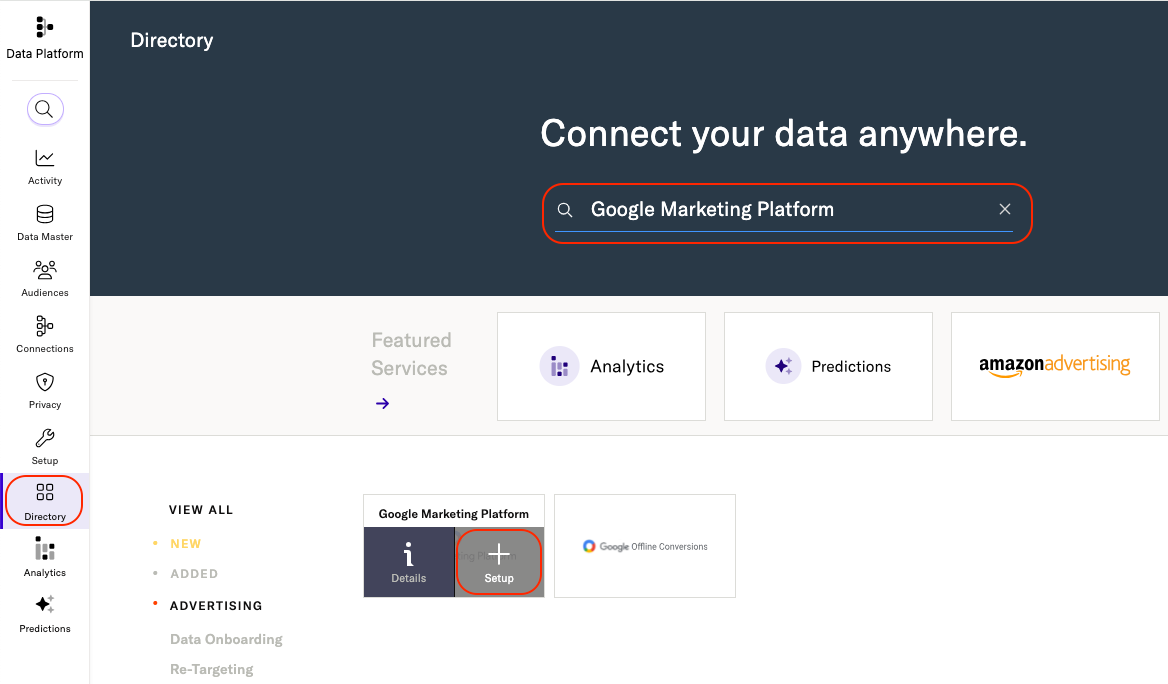
-
Check the box labeled Event, and click Configure.
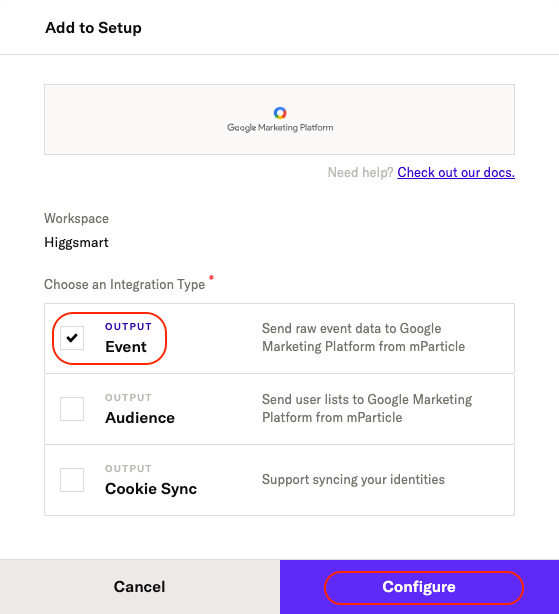
- Enter a descriptive name under Configuration Name.
- Check Use same settings for Development & Production, if you want the same settings to be used regardless of the data environment you are ingesting data from.
- Enter the Google Advertiser ID that is associated with the Floodlight tags you want to map your event data to.
- (Required only for iOS and Android connections) Enter a Google Campaign Manager 360 API authorization token under Authorization Token. Learn how to create an authorization token in Google’s documentation.
-
Click Save & Open in Connections.
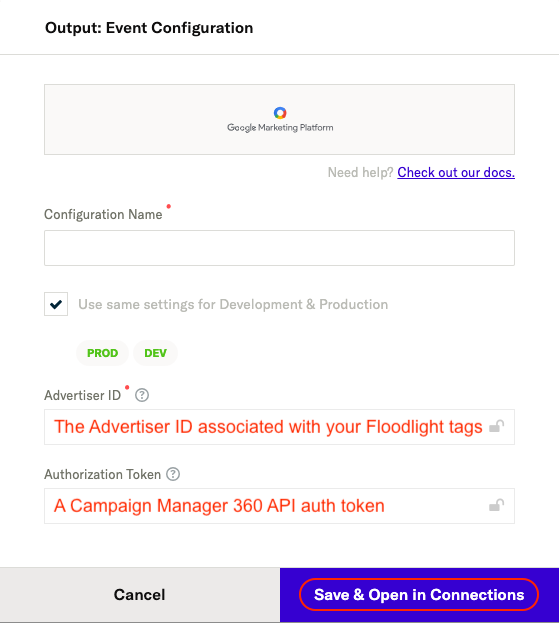
2) Create a connection with your new Google Marketing Platform output
- From your mParticle account, navigate to Data Platform > Setup > Connections in the left hand navigation.
- Select one of your configured inputs to connect to Google Marketing Platform.
- Click Connect Output, and click Google Marketing Platform from the list of outputs. Select the configuration you just created from the Configuration Name dropdown menu, and click Next.
- Set Connection Status to Active or Inactive. You can always activate a connection later after completing the configuration, but only active connections will forward data.
-
Add an
installevent mapping.- You must add at least one event mapping: one for
installevents or one for a custom event. To map aninstallevent from mParticle to a Google Floodlight activity, enter the group tag and activity tag (joined with a semicolon;) that you have configured in Floodlight to track “install” events. For example:conversion_group;install.

- You must add at least one event mapping: one for
-
Add a Custom Event mapping.
- Enter a custom event mapping by selecting your custom event from the left hand dropdown menu and entering the group tag and activity tag joined by a semicolon
;for the floodlight event.

- Enter a custom event mapping by selecting your custom event from the left hand dropdown menu and entering the group tag and activity tag joined by a semicolon
-
Add a Custom Variable mapping.
- To map an mParticle event attribute to a custom variable in Floodlight, select the mParticle attribute in the left dropdown menu, and the Floodlight variable in the right dropdown menu.

-
Under Consent Data Mapping, map the consent purposes you have defined in mParticle to Google’s consent purpose definitions.
- To add a consent purpose mapping, select the mParticle consent purpose in the left dropdown menu and its corresponding purpose in Google using the dropdown menu on the right.
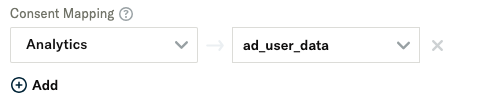
-
Set the default consent status for Ad User Data Consent.
- This type of consent covers a broad range of user data handling practices, including collection, storage, processing, and sharing of user data. It encompasses various aspects of user interactions with websites and apps, such as analytics, website functionality enhancements, and security measures.
-
Set the default value for Ad Personalization Consent.
- This consent specifically relates to the use of user data for tailoring advertisements based on user behavior, preferences, and interests. It is a subset of the broader user data consent, focusing solely on advertising practices.
-
Set the default value for Ad Storage Consent.
- In the Google Marketing Platform, “ad storage consent” specifically refers to a user’s permission to store cookies or using other storage technologies on their device for advertising purposes. This consent is part of the broader framework of managing user preferences and complying with data protection laws.
-
Set the default value for Analytics storage Consent.
- In the Google Marketing Platform, “analytics storage consent” refers to the permission granted by users for storing cookies or using other storage technologies that specifically support analytics functions on their device.
- Click Add Connection.
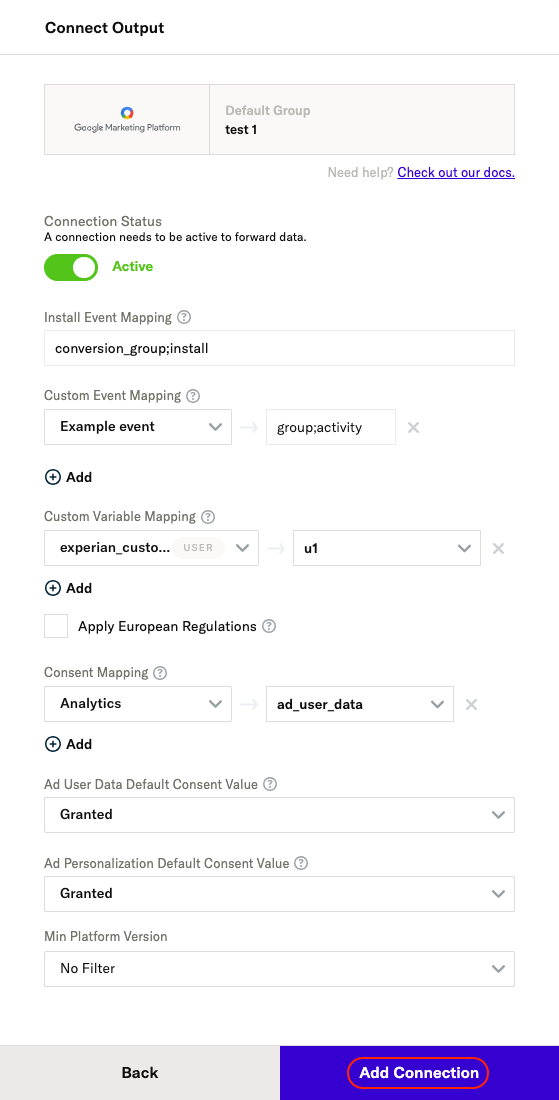
Enrich IP Address
If Enrich IP Address is enabled in Connection Settings, mParticle assigns IP addresses to events in the following order of preference:
- Customer-provided IP – if you explicitly include an IP address in the batch, that value is always used.
- SDK (Native and Web) traffic – if no IP is provided, mParticle derives the IP automatically from the device request.
- Last-seen IP – if the event still has no IP, mParticle enriches it with the most recently observed IP address for that user.
- S2S traffic – if none of the above apply, mParticle falls back to deriving the IP from the server request.
This improves accuracy in downstream integrations that rely on IP-based geo or attribution data. For example, without enrichment, S2S events in some scenarios may all appear with your server’s cloud provider IP (e.g. AWS Oregon), which can cause inaccurate geo markers and attribution results.
If the setting is disabled, S2S events ingested through an input with a native or web API key that don’t include an explicit IP might instead use the IP of the server making the request (for example, an AWS or Azure data center), which can cause all S2S events to appear as if they originate from that location.
Consent data and the Google Marketing Platform
Google Marketing Platform, which uses Google’s gtag, has added the following specific Consent Mode parameters that must be sent via a gtag implementation:
ad_user_dataad_personalizationad_storageanalytics_storage
For Google Marketing Platform, the ad_personalization consent type is mapped to Google Marketing Platform’s non-personalized ads (or NPA) consent type such that if ad_personalization consent is set as GRANTED, NPA will be set to 0 (which indicates the user consented to ad personalization) and vice versa.
User specified consent
To configure user-specified consent forwarding, you must map any consent purposes you have defined in mParticle to Google’s consent mode parameters. To learn more about defining and managing consent purposes within mParticle’s platform, see Data Privacy Controls.
Once you have defined one or more consent purposes in mParticle’s Data Privacy Controls, you can use those purposes to record your users’ preferences in events they trigger. These user-provided consents are what must be mapped to Google’s consent mode parameters in step 2.7 when creating a connection with Google Marketing Platform.
Consent defaults
In the absence of user-defined consent values for the ad_user_data, ad_personalization, ad_storage, and analytics_storage fields, an optional, default value can be configured for each consent type. When no user consent is provided, the default status is used, if specified. If omitted, the Unspecified status will be sent.
Consent Behavior (Web)
mParticle follows Google’s recommendations when forwarding consent state defaults and consent state updates. However, the Web kit behaves differently depending on how your default consent states are configured:
-
If your consent state default is set to
DeniedorGranted:- Whenever a user changes their consent state away from the default, the Web kit forwards the new value downstream the next time a
custom eventorpage viewevent is triggered. - Whenever a page is refreshed or the kit is re-initialized, the default consent states are automatically forwarded downstream, along with any consent state changes the user may have made.
- Whenever a user changes their consent state away from the default, the Web kit forwards the new value downstream the next time a
-
If your consent state default is set to
Unspecified:- As soon as a user accepts or denies the consent purposes specified in your connection settings, the mapped consent states are set as the defaults after a page is refreshed or the kit is re-initialized. These new consent state defaults are then forwarded downstream.
Data forwarding
Default behavior
- An install event is forwarded for each Application State Transition event of type
application initialized, withisFirstRunset totrue. - mParticle automatically extracts the quantity and revenue values from ecommerce purchase events and forwards these values to Google’s
qtyandcostvariables. However, individual attributes of products cannot be forwarded.
Requirements
For every event forwarded to the Google Marketing Platform, the following event attributes must be included:
- App Package Name
-
Device Advertising ID
- For iOS, IDFA is required
- For Android, GAID is required
- User Agent
Upload frequency
Data is forwarded to the Google Marketing Platform events integration in real time, as it is ingested into mParticle.
Verify and troubleshoot your connection
Before activating your new connection, or when troubleshooting issues, please check the following:
Verify your connection settings
Have you entered each required ID, token, and event mapping correctly?
Monitor your mParticle System Alerts
- Navigate to your System Alerts by logging into mParticle and going to Oversight > System Alerts in the left hand navigation.
- Scroll to and select your Google Marketing Platform in the Connections list.
- Filter system alerts by Date and Environment.
Data latency
While mParticle forwards data to integrations in real-time, there may be a 24-48 hour delay before forwarded data is viewable in your Google Marketing Platform tools.
You can read more about data latency in Google’s documentation.
Supported Events
Custom Flags must be specified on each valid incoming event to support specific fields within each outgoing Google event.
| mParticle Custom Flag | Google Event Field | Description | Example |
|---|---|---|---|
GoogleEnhancedConversions.Gclid |
gclid |
Unique Identifier for a Click ID | https://demo.mywebsite.com/?gclid=XXXXXXXXX123456 |
GoogleEnhancedConversions.Gbraid |
gbraid |
Web to App Conversions for Google ads on iOS. | http://demo.mywebsite.com?gbraid=XXXXGBRAIDXXXXX |
GoogleEnhancedConversions.Wbraid |
wbraid |
Web to App Conversions for Google ads on iOS. | https://demo.mywebsite.com/?wbraid=XXXXXWBRAIDXXXXXX |
mParticle includes these values in outgoing events to Google
Settings reference
Configuration settings
| Setting Name | Data Type | Default Value | Description |
|---|---|---|---|
| Advertiser ID | string |
Advertiser ID associated with your Floodlight activity | |
| Authorization Token | string |
An advertiser-specific alphanumeric string in your DDM account |
Connection settings
| Setting Name | Data Type | Default Value | Platform | Description |
|---|---|---|---|---|
| Install Event Mapping | string |
All | The corresponding group tag and activity tag strings set up in Floodlight for install event, separated by ’;’, e.g., ‘install;conversion_group’ | |
| Custom Event Mapping | Custom Field |
All | Pick events and enter the corresponding group tag and activity tag strings set up in Floodlight, separated by ’;’, e.g., you may pick event name ‘Login’, and enter ‘login;conversion_group’. The Group Tag String is also found as the value of ‘type=’ and the Activity Tag String found as the value of ‘cat=’ in a generated Floodlight tag snippet. |
|
| Custom Variable Mapping | Custom Field |
All | Allows you to map your mParticle event attributes and user attributes to the corresponding custom variable setup in Floodlight. On web, given the kit component of the integration, any mParticle events not mapped to GMP variables will cause Floodlight to populate an alert in the console: Event not mapped. Event not sent. | |
| Apply EU Regulation | bool |
false | All | If enabled, the integration will be considered as European regulations do apply to these users and conversions. |
| Enrich with IP Address | bool |
false | iOS, Android | If enabled, a batch will be enriched with IP addresses as outlined here. |
| Consent Data Mapping | mapping |
null | All | A mapping of mParticle consents to Google Ads consents. |
| Ad User Data Default Consent Value | string |
Unspecified |
All | The default consent value to forward for the Ad User Data field. |
| Ad Personalization Default Consent Value | string |
Unspecified |
All | The default consent value to forward for the Ad Personalization field. |
| Ad Storage Default Consent Value | string |
Unspecified |
Web | The default consent value to forward for the Ad Storage Field |
| Analytics Storage Default Consent Value | string |
Unspecified |
Web | The default consent value to forward for the Analytics Storage Field |
- Last Updated: January 12, 2026