Developers
Client SDKs
AMP
AMP SDK
Android
Initialization
Configuration
Network Security Configuration
Event Tracking
User Attributes
IDSync
Screen Events
Commerce Events
Location Tracking
Media
Kits
Application State and Session Management
Data Privacy Controls
Error Tracking
Opt Out
Push Notifications
WebView Integration
Logger
Preventing Blocked HTTP Traffic with CNAME
Workspace Switching
Linting Data Plans
Troubleshooting the Android SDK
API Reference
Upgrade to Version 5
Cordova
Cordova Plugin
Identity
Direct Url Routing
Direct URL Routing FAQ
Web
Android
iOS
iOS
Workspace Switching
Initialization
Configuration
Event Tracking
User Attributes
IDSync
Screen Tracking
Commerce Events
Location Tracking
Media
Kits
Application State and Session Management
Data Privacy Controls
Error Tracking
Opt Out
Push Notifications
Webview Integration
Upload Frequency
App Extensions
Preventing Blocked HTTP Traffic with CNAME
Linting Data Plans
Troubleshooting iOS SDK
Social Networks
iOS 14 Guide
iOS 15 FAQ
iOS 16 FAQ
iOS 17 FAQ
iOS 18 FAQ
API Reference
Upgrade to Version 7
React Native
Getting Started
Identity
Unity
Upload Frequency
Getting Started
Opt Out
Initialize the SDK
Event Tracking
Commerce Tracking
Error Tracking
Screen Tracking
Identity
Location Tracking
Session Management
Xamarin
Getting Started
Identity
Web
Initialization
Configuration
Content Security Policy
Event Tracking
User Attributes
IDSync
Page View Tracking
Commerce Events
Location Tracking
Media
Kits
Application State and Session Management
Data Privacy Controls
Error Tracking
Opt Out
Custom Logger
Persistence
Native Web Views
Self-Hosting
Multiple Instances
Web SDK via Google Tag Manager
Preventing Blocked HTTP Traffic with CNAME
Facebook Instant Articles
Troubleshooting the Web SDK
Browser Compatibility
Linting Data Plans
API Reference
Upgrade to Version 2 of the SDK
Alexa
API References
Data Subject Request API
Data Subject Request API Version 1 and 2
Data Subject Request API Version 3
Platform API
Key Management
Platform API Overview
Accounts
Apps
Audiences
Calculated Attributes
Data Points
Feeds
Field Transformations
Services
Users
Workspaces
Warehouse Sync API
Warehouse Sync API Overview
Warehouse Sync API Tutorial
Warehouse Sync API Reference
Data Mapping
Warehouse Sync SQL Reference
Warehouse Sync Troubleshooting Guide
ComposeID
Warehouse Sync API v2 Migration
Calculated Attributes Seeding API
Bulk Profile Deletion API Reference
Data Planning API
Group Identity API Reference
Custom Access Roles API
Pixel Service
Profile API
Audit Logs API
Events API
mParticle JSON Schema Reference
IDSync
Quickstart
Android
Overview
Step 1. Create an input
Step 2. Verify your input
Step 3. Set up your output
Step 4. Create a connection
Step 5. Verify your connection
Step 6. Track events
Step 7. Track user data
Step 8. Create a data plan
Step 9. Test your local app
iOS Quick Start
Overview
Step 1. Create an input
Step 2. Verify your input
Step 3. Set up your output
Step 4. Create a connection
Step 5. Verify your connection
Step 6. Track events
Step 7. Track user data
Step 8. Create a data plan
Python Quick Start
Step 1. Create an input
Step 2. Create an output
Step 3. Verify output
Server SDKs
Node SDK
Go SDK
Python SDK
Ruby SDK
Java SDK
Guides
Partners
Introduction
Outbound Integrations
Outbound Integrations
Firehose Java SDK
Inbound Integrations
Compose ID
Glossary
Migrate from Segment to mParticle
Migrate from Segment to mParticle
Migrate from Segment to Client-side mParticle
Migrate from Segment to Server-side mParticle
Segment-to-mParticle Migration Reference
Data Hosting Locations
Rules Developer Guide
API Credential Management
The Developer's Guided Journey to mParticle
Guides
Composable Audiences
Composable Audiences Overview
User Guide
User Guide Overview
Warehouse Setup
Warehouse Setup Overview
Audience Setup
Frequently Asked Questions
Customer 360
Overview
User Profiles
Overview
User Profiles
Group Identity
Overview
Create and Manage Group Definitions
Calculated Attributes
Calculated Attributes Overview
Using Calculated Attributes
Create with AI Assistance
Calculated Attributes Reference
Getting Started
Create an Input
Start capturing data
Connect an Event Output
Create an Audience
Connect an Audience Output
Transform and Enhance Your Data
Platform Guide
Billing
Usage and Billing Report
The New mParticle Experience
The new mParticle Experience
The Overview Map
Observability
Observability Overview
Observability User Guide
Observability Troubleshooting Examples
Observability Span Glossary
Platform Settings
Audit Logs
Key Management
Platform Configuration
Event Match Quality Dashboard (Early Access)
Event Forwarding
Notifications
System Alerts
Trends
Introduction
Data Retention
Data Catalog
Connections
Activity
Data Plans
Live Stream
Filters
Rules
Blocked Data Backfill Guide
Tiered Events
mParticle Users and Roles
Analytics Free Trial
Troubleshooting mParticle
Usage metering for value-based pricing (VBP)
IDSync
IDSync Overview
Use Cases for IDSync
Components of IDSync
Store and Organize User Data
Identify Users
Default IDSync Configuration
Profile Conversion Strategy
Profile Link Strategy
Profile Isolation Strategy
Best Match Strategy
Aliasing
Segmentation
Audiences
Audiences Overview
Create an Audience
Connect an Audience
Manage Audiences
Audience Sharing
Match Boost
FAQ
Classic Audiences
Standard Audiences (Legacy)
Predictive Audiences
Predictive Audiences Overview
Using Predictive Audiences
New vs. Classic Experience Comparison
Analytics
Introduction
Core Analytics (Beta)
Setup
Sync and Activate Analytics User Segments in mParticle
User Segment Activation
Welcome Page Announcements
Settings
Project Settings
Roles and Teammates
Organization Settings
Global Project Filters
Portfolio Analytics
Analytics Data Manager
Analytics Data Manager Overview
Events
Event Properties
User Properties
Revenue Mapping
Export Data
UTM Guide
Analyses
Analyses Introduction
Segmentation: Basics
Getting Started
Visualization Options
For Clauses
Date Range and Time Settings
Calculator
Numerical Settings
Segmentation: Advanced
Assisted Analysis
Properties Explorer
Frequency in Segmentation
Trends in Segmentation
Did [not] Perform Clauses
Cumulative vs. Non-Cumulative Analysis in Segmentation
Total Count of vs. Users Who Performed
Save Your Segmentation Analysis
Export Results in Segmentation
Explore Users from Segmentation
Funnels: Basics
Getting Started with Funnels
Group By Settings
Conversion Window
Tracking Properties
Date Range and Time Settings
Visualization Options
Interpreting a Funnel Analysis
Funnels: Advanced
Group By
Filters
Conversion over Time
Conversion Order
Trends
Funnel Direction
Multi-path Funnels
Analyze as Cohort from Funnel
Save a Funnel Analysis
Explore Users from a Funnel
Export Results from a Funnel
Saved Analyses
Manage Analyses in Dashboards
Query Builder
Data Dictionary
Query Builder Overview
Modify Filters With And/Or Clauses
Query-time Sampling
Query Notes
Filter Where Clauses
Event vs. User Properties
Group By Clauses
Annotations
Cross-tool Compatibility
Apply All for Filter Where Clauses
Date Range and Time Settings Overview
User Attributes at Event Time
Understanding the Screen View Event
User Aliasing
Dashboards
Dashboards––Getting Started
Manage Dashboards
Dashboard Filters
Organize Dashboards
Scheduled Reports
Favorites
Time and Interval Settings in Dashboards
Query Notes in Dashboards
Analytics Resources
The Demo Environment
Keyboard Shortcuts
User Segments
Data Privacy Controls
Data Subject Requests
Default Service Limits
Feeds
Cross-Account Audience Sharing
Import Data with CSV Files
Import Data with CSV Files
CSV File Reference
Glossary
Video Index
Analytics (Deprecated)
Identity Providers
Single Sign-On (SSO)
Setup Examples
Introduction
Developer Docs
Introduction
Integrations
Introduction
Rudderstack
Google Tag Manager
Segment
Data Warehouses and Data Lakes
Advanced Data Warehouse Settings
AWS Kinesis (Snowplow)
AWS Redshift (Define Your Own Schema)
AWS S3 Integration (Define Your Own Schema)
AWS S3 (Snowplow Schema)
BigQuery (Snowplow Schema)
BigQuery Firebase Schema
BigQuery (Define Your Own Schema)
GCP BigQuery Export
Snowflake (Snowplow Schema)
Snowplow Schema Overview
Snowflake (Define Your Own Schema)
Developer Basics
Aliasing
Integrations
ABTasty
Audience
24i
Event
Aarki
Audience
Actable
Feed
AdChemix
Event
Adobe Marketing Cloud
Cookie Sync
Server-to-Server Events
Platform SDK Events
Adobe Audience Manager
Audience
Adobe Campaign Manager
Audience
AdMedia
Audience
Adobe Experience Platform
Event
Adobe Target
Audience
AdPredictive
Feed
AgilOne
Event
Algolia
Event
Amazon Kinesis
Event
Amazon Advertising
Audience
Amazon S3
Event
Amazon Redshift
Data Warehouse
Amazon SNS
Event
Amazon SQS
Event
Amobee
Audience
Anodot
Event
Antavo
Feed
Apptentive
Event
Apptimize
Event
Awin
Event
Apteligent
Event
Microsoft Azure Blob Storage
Event
Bing Ads
Event
Bidease
Audience
Bluecore
Event
Bluedot
Feed
Branch S2S Event
Event
Bugsnag
Event
Census
Feed
Cadent
Audience
comScore
Event
Conversant
Event
Custom Feed
Custom Feed
Crossing Minds
Event
Databricks
Data Warehouse
Datadog
Event
Didomi
Event
Eagle Eye
Audience
Emarsys
Audience
Edge226
Audience
Epsilon
Event
Everflow
Audience
Facebook Offline Conversions
Event
Flurry
Event
Google Analytics for Firebase
Event
Flybits
Event
FreeWheel Data Suite
Audience
ForeSee
Event
Friendbuy
Event
Google Ad Manager
Audience
Google Analytics
Event
Google Analytics 4
Event
Google BigQuery
Audience
Data Warehouse
Google Enhanced Conversions
Event
Google Marketing Platform
Audience
Cookie Sync
Event
Google Pub/Sub
Event
Google Marketing Platform Offline Conversions
Event
Google Tag Manager
Event
Herow
Feed
Hightouch
Feed
Ibotta
Event
ID5
Kit
Heap
Event
Hyperlocology
Event
Impact
Event
InMarket
Audience
Inspectlet
Event
Intercom
Event
ironSource
Audience
Kafka
Event
Kissmetrics
Event
LaunchDarkly
Feed
Kubit
Event
LifeStreet
Audience
LiveLike
Event
Liveramp
Audience
Localytics
Event
mAdme Technologies
Event
MadHive
Audience
Marigold
Audience
Microsoft Azure Event Hubs
Event
Mediasmart
Audience
Microsoft Ads
Microsoft Ads Audience Integration
MediaMath
Audience
Mintegral
Audience
Monetate
Event
Movable Ink
Event
Movable Ink - V2
Event
Multiplied
Event
Nami ML
Feed
Nanigans
Event
NCR Aloha
Event
OneTrust
Event
Neura
Event
Oracle BlueKai
Event
Paytronix
Feed
Personify XP
Event
Persona.ly
Audience
Plarin
Event
Primer
Event
Quantcast
Event
Qualtrics
Event
Rakuten
Event
Regal
Event
Reveal Mobile
Event
RevenueCat
Feed
Salesforce Mobile Push
Event
Scalarr
Event
SimpleReach
Event
Shopify
Custom Pixel
Feed
Singular-DEPRECATED
Event
Skyhook
Event
Smadex
Audience
SmarterHQ
Event
Slack
Event
Snapchat Conversions
Event
Snowflake
Data Warehouse
Snowplow
Event
Splunk MINT
Event
StartApp
Audience
Talon.One
Event
Audience
Feed
Loyalty Feed
Tapad
Audience
Tapjoy
Audience
Taptica
Audience
Taplytics
Event
The Trade Desk
Cookie Sync
Audience
Event
Teak
Audience
Ticketure
Feed
Triton Digital
Audience
TUNE
Event
Valid
Event
Vkontakte
Audience
Vungle
Audience
Webhook
Event
Webtrends
Event
Wootric
Event
Yotpo
Feed
White Label Loyalty
Event
Xandr
Cookie Sync
Audience
YouAppi
Audience
Yahoo (formerly Verizon Media)
Audience
Cookie Sync
Audience
Braze is a comprehensive customer engagement platform that powers relevant experiences between consumers and brands they love. Braze helps brands foster human connection through interactive conversations across channels.
mParticle audiences correspond to Braze’s Segments feature and can be used to target engagement campaigns in Braze.
Prerequisites
In order to activate our Braze integration, you’re going to need the API key for each app that you’d like to set up, which can be found by logging into your Braze account and navigating to your app’s settings. You will also need to create an App Group REST API Key in the Developer Console.
Braze Instance
Braze maintains several instances. As part of the Configuration Settings, you need to specify which one your data should be forwarded to. You can tell your Braze Instance from the URL of your Braze Dashboard.
| Instance | Dashboard URL |
|---|---|
| US 01 Cluster | https://dashboard-01.braze.com |
| US 02 Cluster | https://dashboard-02.braze.com |
| US 03 Cluster | https://dashboard-03.braze.com |
| US 04 Cluster | https://dashboard-04.braze.com |
| US 05 Cluster | https://dashboard-05.braze.com |
| US 06 Cluster | https://dashboard-06.braze.com |
| US 07 Cluster | https://dashboard-07.braze.com |
| US 08 Cluster | https://dashboard-08.braze.com |
| EU 01 Cluster | https://dashboard-01.braze.eu |
| EU 02 Cluster | https://dashboard-02.braze.eu |
| AU 01 Cluster | https://dashboard.au-01.braze.com |
Check with your Braze account manager if you are unsure which Braze instance you are using.
There is also the ability to specify a Custom instance, which allows you to specify separate endpoints for REST, SDK and Javascript.
User Identity Mapping
mParticle will attempt to match users in Braze based on IDFAs, Android Device IDs, and a customizable External User ID field, which uniquely identifies a user in Braze. You can set which Identity Type to use as the External User ID in the Configuration Settings. Your External User ID should be a unique, permanent identifier — usually Customer ID or Email. If you are also using the Event integration, make sure you set the same External User ID across both integrations.
Forwarding Audiences
The Braze API does not allow mParticle to directly create and maintain membership of segments in Braze, so the Audience integration works by setting attributes on a user, which you can then use to define a corresponding segment in Braze. Like mParticle, Braze populates it’s Segment Manager based on the actual data points received, so you need to create audiences in mParticle and connect them to Braze first. Then, provided your audience is not empty, the segment membership attributes should become available in the Braze Segment Manager within a few minutes.
mParticle offers seven ways to set segment membership attributes, controlled by the Send Segments As Configuration Setting. The drop-down has the following options:
- Single String Attribute (default)
- Single Array Attribute
- One Attribute Per Segment
- Both Single Array Attribute and Single String Attribute
- Both Single Array Attribute and One Attribute Per Segment
- Both Single String Attribute and One Attribute Per Segment
- Single Array Attribute, Single String Attribute, and One Attribute Per Segment
These options will be explained in further detail below.
Sample Audience Membership
You can find the ID for an audience under the audience’s name when viewing it within a journey. For example, the ID of the audience below is 13561.
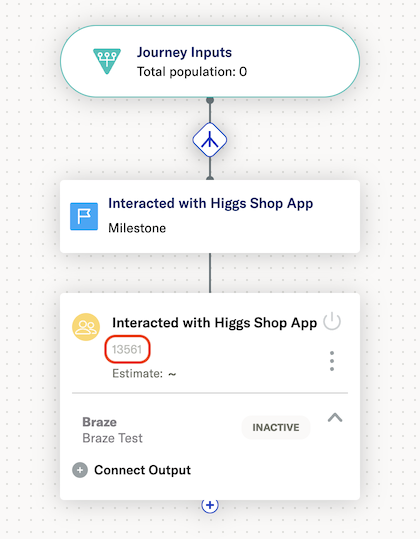
Single String Attribute
This is the default behavior. mParticle creates a single custom attribute in Braze for each user, called SegmentMembership. The value of this attribute is a comma-separated string of mParticle audience IDs that match the user.
Using the above examples, a user who is a member of Test Audience 1, Test Audience 2, and Test Audience 3 will show the attribute SegmentMembership with a value of "'13053','13052', '13051'" in Braze.
See the Sample Braze Profile for an example.
To target members of Test Audience 1, for example, you need to create a matching segment in Braze using the mParticle Audience ID,
with the filter SegmentMembership — matches regex — 13051. It’s important to choose the matches regex option, and not equals, or users with membership in more than one audience will not be matched.
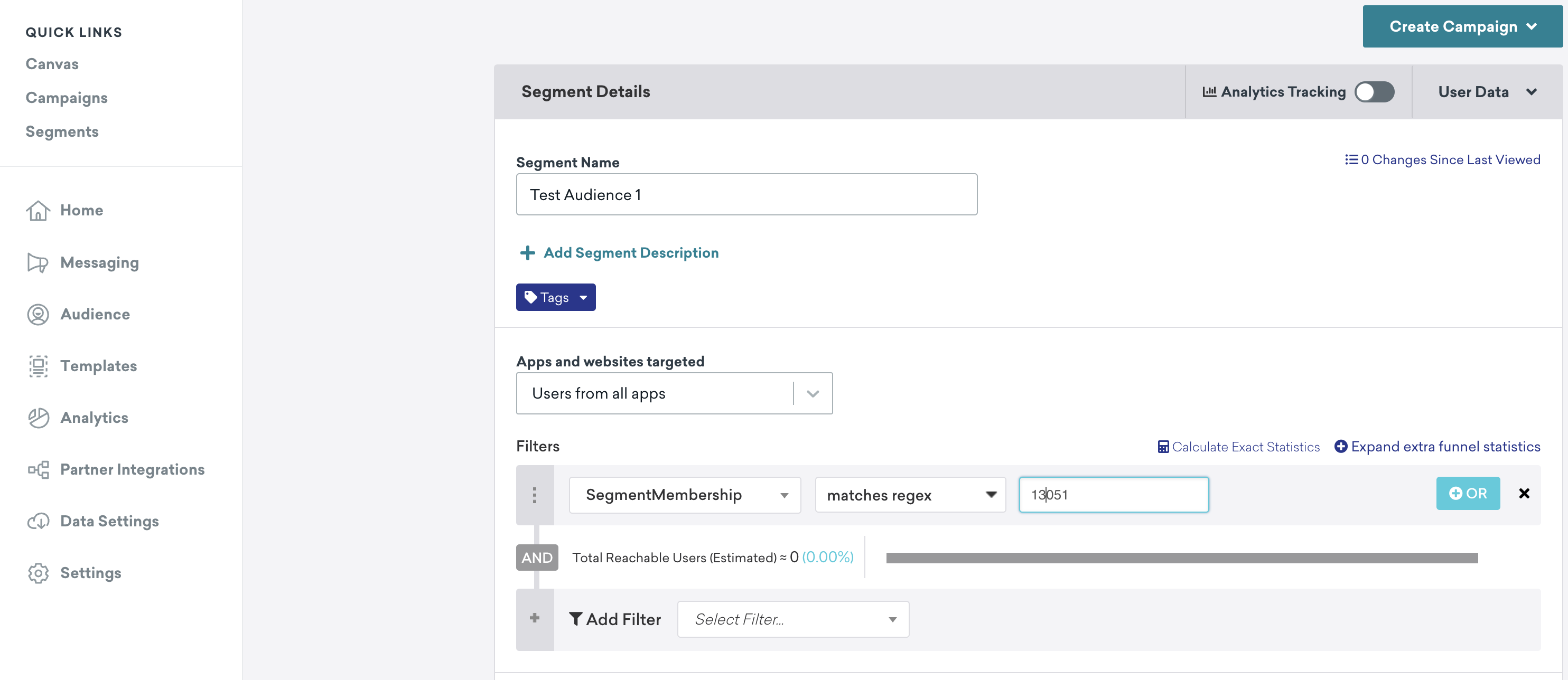
Single Array Attribute
mParticle creates a single custom array attribute in Braze for each user, called SegmentMembershipArray. The value of this attribute is an array of mParticle audience IDs that match the user.
Using the above examples, a user who is a member of Test Audience 1, Test Audience 2, and Test Audience 3 will show the attribute SegmentMembershipArray with a value of ["13053","13052", "13051"] in Braze. Note, however, that Braze parses array attributes to make them more readable.
See the Sample Braze Profile for an example.
To target members of Test Audience 1, for example, you need to create a matching segment in Braze with the filter SegmentMembershipArray — includes value — 13051
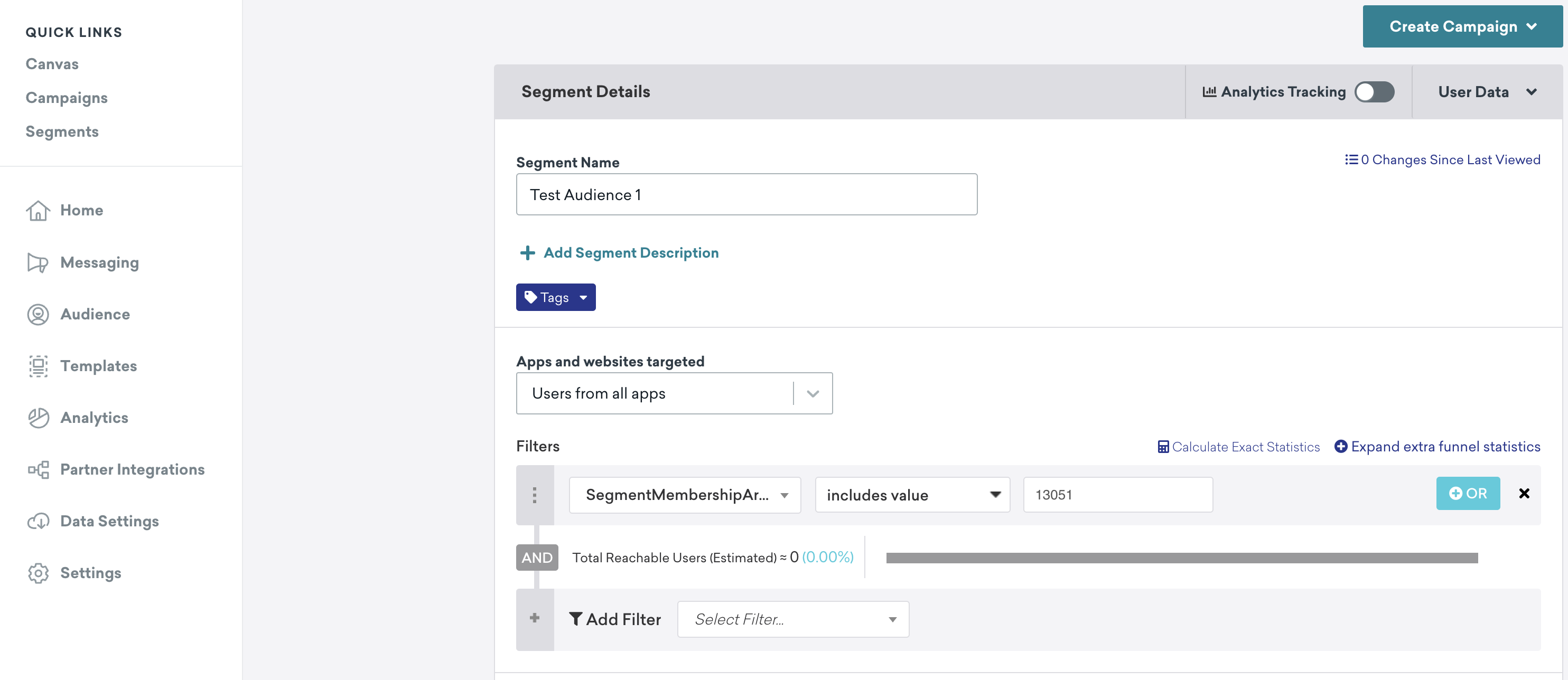
One Attribute Per Segment
mParticle creates a custom attribute in Braze for each audience that a user belongs to, based on the External Name of the audience.
Using the above examples, a user who is a member of audience Test Audience 1 will show the attribute In Test Audience 1 is true in Braze.
To target members of Test Audience 1, for example, you need to create a matching segment in Braze with the filter In Test Audience 1 — equals — true.
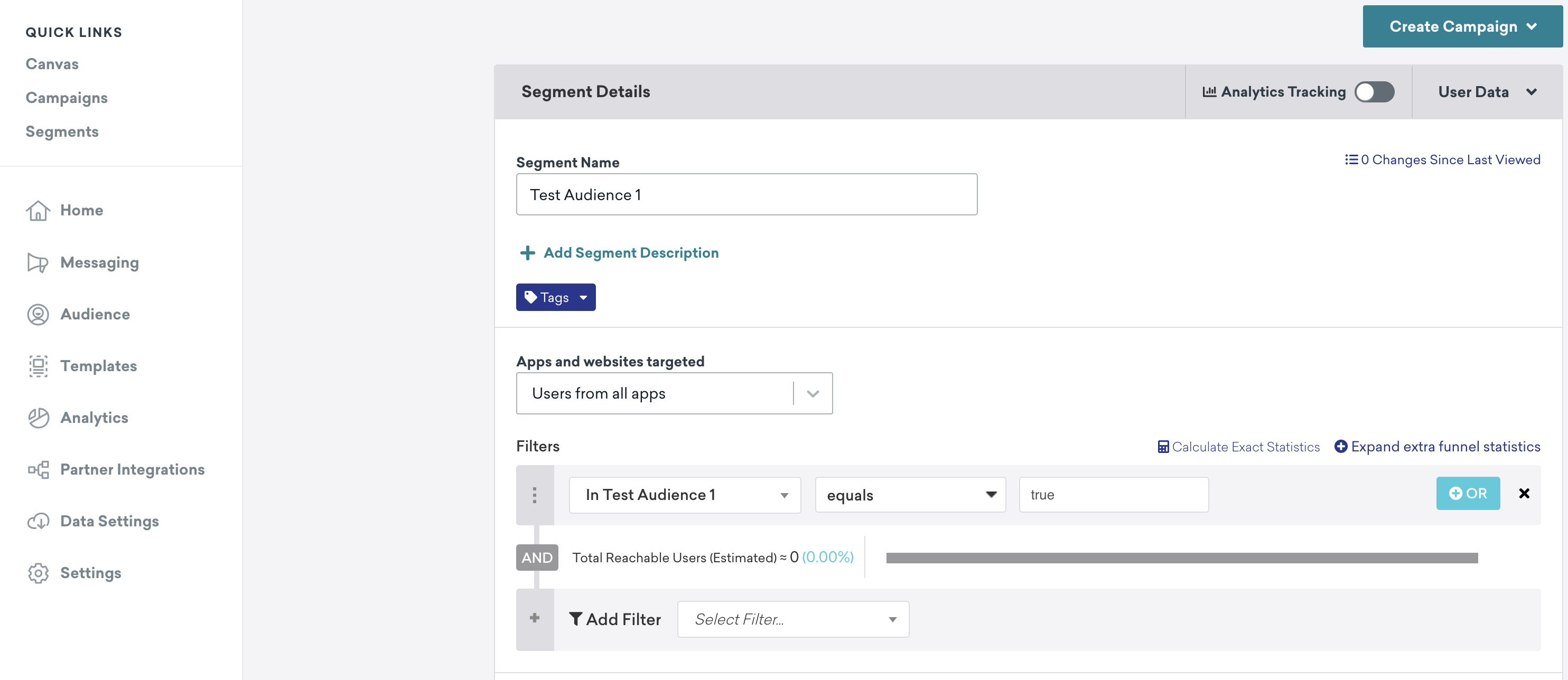
Both Single Array Attribute and Single String Attribute
mParticle will send attributes as described by both Single Array Attribute and Single String Attribute.
Both Single Array Attribute and One Attribute Per Segment
mParticle will send attributes as described by both Single Array Attribute and One Attribute Per Segment.
Both Single String Attribute and One Attribute Per Segment
mParticle will send attributes as described by both Single String Attribute and One Attribute Per Segment.
Single Array Attribute, Single String Attribute, and One Attribute Per Segment
mParticle will send attributes as described by Single Array Attribute, Single String Attribute and One Attribute Per Segment.
Sample Braze Profile
Here is a sample Braze profile with all options enabled.
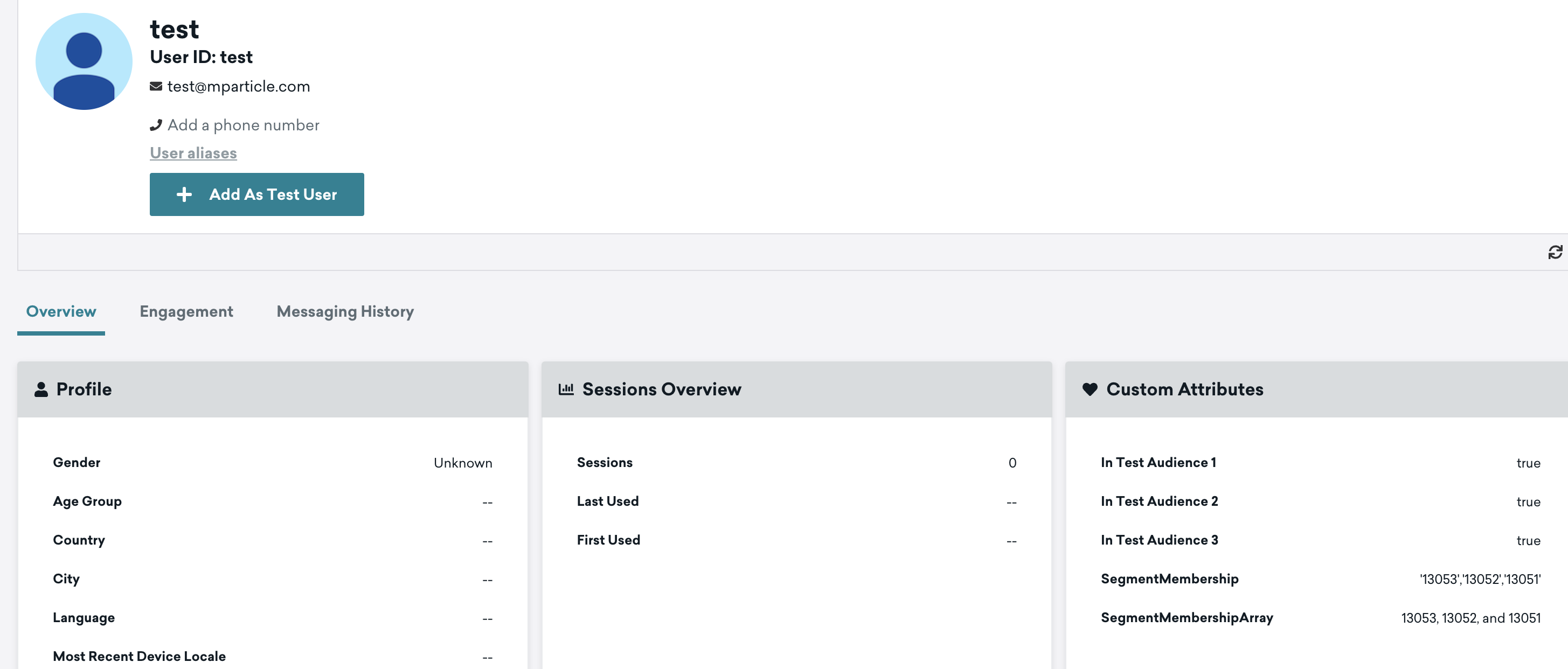
Deactivating and Deleting Connections
Since mParticle does not directly maintain segments in Braze, it will not delete segments when the corresponding mParticle audience connection is deleted or deactivated. When this happens, mParticle will not update the audience user attributes in Braze to remove the audience from each user.
Deleting an Audience
Deleting an audience does not remove the custom attributes in Braze.
Configuration Settings
| Setting Name | Data Type | Default Value | Description |
|---|---|---|---|
| API Key | string |
Your app’s API Key can be found in your Braze dashboard. | |
| API Key Operating System | enum |
Unselected | Select which operating system your Braze API key corresponds to. This selection will limit the types of push tokens that will be forwarded on an audience update. |
| Send Segments As | enum |
Single String Attribute | The method of sending audiences to Braze. Audience membership can be uploaded as a custom attribute containing comma-separated audience IDs, a custom array attribute containing audience IDs, and / or one attribute per audience with a boolean value to indicate membership. Warning: If multiple configurations use the same credentials and cluster, options involving single attributes may cause values to be overwritten on Braze’s end. |
| App Group REST API Key | string |
The App Group REST API Key can be found in the developer console section of the Braze dashboard. | |
| External Identity Type | enum |
Customer ID | The mParticle User Identity type to forward as an External ID to Braze. |
| Email Identity Type | enum |
The mParticle User Identity Type to forward as the Email to Braze. | |
| Braze Instance | enum |
US 03 Cluster | Specify which cluster your Braze data will be forwarded to. Please ensure you are contractually authorized to use the EU cluster if you select that option. If you choose ‘Custom’, you will need to provide separate endpoints for your SDK, Server, and Web data. |
| Forward Push Tokens | bool |
True | If enabled, mParticle will forward user Push Tokens to Braze. |
| Update Existing Profiles Only | bool |
False | Enable this setting if you only want to update existing user profiles in Braze. When disabled, Braze will create a new user profile if the external_id does not already exist. When enabled, mParticle sends the _update_existing_only flag to Braze, preventing the creation of new profiles. |
- Last Updated: December 16, 2025