Developers
Client SDKs
AMP
AMP SDK
Android
Initialization
Configuration
Network Security Configuration
Event Tracking
User Attributes
IDSync
Screen Events
Commerce Events
Location Tracking
Media
Kits
Application State and Session Management
Data Privacy Controls
Error Tracking
Opt Out
Push Notifications
WebView Integration
Logger
Preventing Blocked HTTP Traffic with CNAME
Workspace Switching
Linting Data Plans
Troubleshooting the Android SDK
API Reference
Upgrade to Version 5
Cordova
Cordova Plugin
Identity
Direct Url Routing
Direct URL Routing FAQ
Web
Android
iOS
iOS
Workspace Switching
Initialization
Configuration
Event Tracking
User Attributes
IDSync
Screen Tracking
Commerce Events
Location Tracking
Media
Kits
Application State and Session Management
Data Privacy Controls
Error Tracking
Opt Out
Push Notifications
Webview Integration
Upload Frequency
App Extensions
Preventing Blocked HTTP Traffic with CNAME
Linting Data Plans
Troubleshooting iOS SDK
Social Networks
iOS 14 Guide
iOS 15 FAQ
iOS 16 FAQ
iOS 17 FAQ
iOS 18 FAQ
API Reference
Upgrade to Version 7
React Native
Getting Started
Identity
Unity
Upload Frequency
Getting Started
Opt Out
Initialize the SDK
Event Tracking
Commerce Tracking
Error Tracking
Screen Tracking
Identity
Location Tracking
Session Management
Xamarin
Getting Started
Identity
Web
Initialization
Configuration
Content Security Policy
Event Tracking
User Attributes
IDSync
Page View Tracking
Commerce Events
Location Tracking
Media
Kits
Application State and Session Management
Data Privacy Controls
Error Tracking
Opt Out
Custom Logger
Persistence
Native Web Views
Self-Hosting
Multiple Instances
Web SDK via Google Tag Manager
Preventing Blocked HTTP Traffic with CNAME
Facebook Instant Articles
Troubleshooting the Web SDK
Browser Compatibility
Linting Data Plans
API Reference
Upgrade to Version 2 of the SDK
Alexa
API References
Data Subject Request API
Data Subject Request API Version 1 and 2
Data Subject Request API Version 3
Platform API
Key Management
Platform API Overview
Accounts
Apps
Audiences
Calculated Attributes
Data Points
Feeds
Field Transformations
Services
Users
Workspaces
Warehouse Sync API
Warehouse Sync API Overview
Warehouse Sync API Tutorial
Warehouse Sync API Reference
Data Mapping
Warehouse Sync SQL Reference
Warehouse Sync Troubleshooting Guide
ComposeID
Warehouse Sync API v2 Migration
Calculated Attributes Seeding API
Bulk Profile Deletion API Reference
Data Planning API
Group Identity API Reference
Custom Access Roles API
Pixel Service
Profile API
Audit Logs API
Events API
mParticle JSON Schema Reference
IDSync
Quickstart
Android
Overview
Step 1. Create an input
Step 2. Verify your input
Step 3. Set up your output
Step 4. Create a connection
Step 5. Verify your connection
Step 6. Track events
Step 7. Track user data
Step 8. Create a data plan
Step 9. Test your local app
iOS Quick Start
Overview
Step 1. Create an input
Step 2. Verify your input
Step 3. Set up your output
Step 4. Create a connection
Step 5. Verify your connection
Step 6. Track events
Step 7. Track user data
Step 8. Create a data plan
Python Quick Start
Step 1. Create an input
Step 2. Create an output
Step 3. Verify output
Server SDKs
Node SDK
Go SDK
Python SDK
Ruby SDK
Java SDK
Guides
Partners
Introduction
Outbound Integrations
Outbound Integrations
Firehose Java SDK
Inbound Integrations
Compose ID
Glossary
Migrate from Segment to mParticle
Migrate from Segment to mParticle
Migrate from Segment to Client-side mParticle
Migrate from Segment to Server-side mParticle
Segment-to-mParticle Migration Reference
Data Hosting Locations
Rules Developer Guide
API Credential Management
The Developer's Guided Journey to mParticle
Guides
Composable Audiences
Composable Audiences Overview
User Guide
User Guide Overview
Warehouse Setup
Warehouse Setup Overview
Audience Setup
Frequently Asked Questions
Customer 360
Overview
User Profiles
Overview
User Profiles
Group Identity
Overview
Create and Manage Group Definitions
Calculated Attributes
Calculated Attributes Overview
Using Calculated Attributes
Create with AI Assistance
Calculated Attributes Reference
Getting Started
Create an Input
Start capturing data
Connect an Event Output
Create an Audience
Connect an Audience Output
Transform and Enhance Your Data
Platform Guide
Billing
Usage and Billing Report
The New mParticle Experience
The new mParticle Experience
The Overview Map
Observability
Observability Overview
Observability User Guide
Observability Troubleshooting Examples
Observability Span Glossary
Platform Settings
Audit Logs
Key Management
Platform Configuration
Event Match Quality Dashboard (Early Access)
Event Forwarding
Notifications
System Alerts
Trends
Introduction
Data Retention
Data Catalog
Connections
Activity
Data Plans
Live Stream
Filters
Rules
Blocked Data Backfill Guide
Tiered Events
mParticle Users and Roles
Analytics Free Trial
Troubleshooting mParticle
Usage metering for value-based pricing (VBP)
IDSync
IDSync Overview
Use Cases for IDSync
Components of IDSync
Store and Organize User Data
Identify Users
Default IDSync Configuration
Profile Conversion Strategy
Profile Link Strategy
Profile Isolation Strategy
Best Match Strategy
Aliasing
Segmentation
Audiences
Audiences Overview
Create an Audience
Connect an Audience
Manage Audiences
Audience Sharing
Match Boost
FAQ
Classic Audiences
Standard Audiences (Legacy)
Predictive Audiences
Predictive Audiences Overview
Using Predictive Audiences
New vs. Classic Experience Comparison
Analytics
Introduction
Core Analytics (Beta)
Setup
Sync and Activate Analytics User Segments in mParticle
User Segment Activation
Welcome Page Announcements
Settings
Project Settings
Roles and Teammates
Organization Settings
Global Project Filters
Portfolio Analytics
Analytics Data Manager
Analytics Data Manager Overview
Events
Event Properties
User Properties
Revenue Mapping
Export Data
UTM Guide
Analyses
Analyses Introduction
Segmentation: Basics
Getting Started
Visualization Options
For Clauses
Date Range and Time Settings
Calculator
Numerical Settings
Segmentation: Advanced
Assisted Analysis
Properties Explorer
Frequency in Segmentation
Trends in Segmentation
Did [not] Perform Clauses
Cumulative vs. Non-Cumulative Analysis in Segmentation
Total Count of vs. Users Who Performed
Save Your Segmentation Analysis
Export Results in Segmentation
Explore Users from Segmentation
Funnels: Basics
Getting Started with Funnels
Group By Settings
Conversion Window
Tracking Properties
Date Range and Time Settings
Visualization Options
Interpreting a Funnel Analysis
Funnels: Advanced
Group By
Filters
Conversion over Time
Conversion Order
Trends
Funnel Direction
Multi-path Funnels
Analyze as Cohort from Funnel
Save a Funnel Analysis
Explore Users from a Funnel
Export Results from a Funnel
Saved Analyses
Manage Analyses in Dashboards
Query Builder
Data Dictionary
Query Builder Overview
Modify Filters With And/Or Clauses
Query-time Sampling
Query Notes
Filter Where Clauses
Event vs. User Properties
Group By Clauses
Annotations
Cross-tool Compatibility
Apply All for Filter Where Clauses
Date Range and Time Settings Overview
User Attributes at Event Time
Understanding the Screen View Event
User Aliasing
Dashboards
Dashboards––Getting Started
Manage Dashboards
Dashboard Filters
Organize Dashboards
Scheduled Reports
Favorites
Time and Interval Settings in Dashboards
Query Notes in Dashboards
Analytics Resources
The Demo Environment
Keyboard Shortcuts
User Segments
Data Privacy Controls
Data Subject Requests
Default Service Limits
Feeds
Cross-Account Audience Sharing
Import Data with CSV Files
Import Data with CSV Files
CSV File Reference
Glossary
Video Index
Analytics (Deprecated)
Identity Providers
Single Sign-On (SSO)
Setup Examples
Introduction
Developer Docs
Introduction
Integrations
Introduction
Rudderstack
Google Tag Manager
Segment
Data Warehouses and Data Lakes
Advanced Data Warehouse Settings
AWS Kinesis (Snowplow)
AWS Redshift (Define Your Own Schema)
AWS S3 Integration (Define Your Own Schema)
AWS S3 (Snowplow Schema)
BigQuery (Snowplow Schema)
BigQuery Firebase Schema
BigQuery (Define Your Own Schema)
GCP BigQuery Export
Snowflake (Snowplow Schema)
Snowplow Schema Overview
Snowflake (Define Your Own Schema)
Developer Basics
Aliasing
Integrations
ABTasty
Audience
24i
Event
Aarki
Audience
Actable
Feed
AdChemix
Event
Adobe Marketing Cloud
Cookie Sync
Server-to-Server Events
Platform SDK Events
Adobe Audience Manager
Audience
Adobe Campaign Manager
Audience
AdMedia
Audience
Adobe Experience Platform
Event
Adobe Target
Audience
AdPredictive
Feed
AgilOne
Event
Algolia
Event
Amazon Kinesis
Event
Amazon Advertising
Audience
Amazon S3
Event
Amazon Redshift
Data Warehouse
Amazon SNS
Event
Amazon SQS
Event
Amobee
Audience
Anodot
Event
Antavo
Feed
Apptentive
Event
Apptimize
Event
Awin
Event
Apteligent
Event
Microsoft Azure Blob Storage
Event
Bing Ads
Event
Bidease
Audience
Bluecore
Event
Bluedot
Feed
Branch S2S Event
Event
Bugsnag
Event
Census
Feed
Cadent
Audience
comScore
Event
Conversant
Event
Custom Feed
Custom Feed
Crossing Minds
Event
Databricks
Data Warehouse
Datadog
Event
Didomi
Event
Eagle Eye
Audience
Emarsys
Audience
Edge226
Audience
Epsilon
Event
Everflow
Audience
Facebook Offline Conversions
Event
Flurry
Event
Google Analytics for Firebase
Event
Flybits
Event
FreeWheel Data Suite
Audience
ForeSee
Event
Friendbuy
Event
Google Ad Manager
Audience
Google Analytics
Event
Google Analytics 4
Event
Google BigQuery
Audience
Data Warehouse
Google Enhanced Conversions
Event
Google Marketing Platform
Audience
Cookie Sync
Event
Google Pub/Sub
Event
Google Marketing Platform Offline Conversions
Event
Google Tag Manager
Event
Herow
Feed
Hightouch
Feed
Ibotta
Event
ID5
Kit
Heap
Event
Hyperlocology
Event
Impact
Event
InMarket
Audience
Inspectlet
Event
Intercom
Event
ironSource
Audience
Kafka
Event
Kissmetrics
Event
LaunchDarkly
Feed
Kubit
Event
LifeStreet
Audience
LiveLike
Event
Liveramp
Audience
Localytics
Event
mAdme Technologies
Event
MadHive
Audience
Marigold
Audience
Microsoft Azure Event Hubs
Event
Mediasmart
Audience
Microsoft Ads
Microsoft Ads Audience Integration
MediaMath
Audience
Mintegral
Audience
Monetate
Event
Movable Ink
Event
Movable Ink - V2
Event
Multiplied
Event
Nami ML
Feed
Nanigans
Event
NCR Aloha
Event
OneTrust
Event
Neura
Event
Oracle BlueKai
Event
Paytronix
Feed
Personify XP
Event
Persona.ly
Audience
Plarin
Event
Primer
Event
Quantcast
Event
Qualtrics
Event
Rakuten
Event
Regal
Event
Reveal Mobile
Event
RevenueCat
Feed
Salesforce Mobile Push
Event
Scalarr
Event
SimpleReach
Event
Shopify
Custom Pixel
Feed
Singular-DEPRECATED
Event
Skyhook
Event
Smadex
Audience
SmarterHQ
Event
Slack
Event
Snapchat Conversions
Event
Snowflake
Data Warehouse
Snowplow
Event
Splunk MINT
Event
StartApp
Audience
Talon.One
Event
Audience
Feed
Loyalty Feed
Tapad
Audience
Tapjoy
Audience
Taptica
Audience
Taplytics
Event
The Trade Desk
Cookie Sync
Audience
Event
Teak
Audience
Ticketure
Feed
Triton Digital
Audience
TUNE
Event
Valid
Event
Vkontakte
Audience
Vungle
Audience
Webhook
Event
Webtrends
Event
Wootric
Event
Yotpo
Feed
White Label Loyalty
Event
Xandr
Cookie Sync
Audience
YouAppi
Audience
Yahoo (formerly Verizon Media)
Audience
Cookie Sync
Event
Braze is a comprehensive customer engagement platform that powers relevant experiences between consumers and brands they love. Braze helps brands foster human connection through interactive conversations across channels.
Braze offers a broad range of functionality via their solution and it is critically important that you work directly with your Braze representative to ensure that you are correctly planning and implementing their features. mParticle does not recommend enabling forwarding to Braze until you have completed the Braze planning process with your Braze team.
mParticle Braze Implementation Scenarios
The mParticle SDK allows you to include the Braze kit which allows Braze interface components (images, layout files, etc.) and as a result supports many Braze features, including:
- App Analytics
- User Segmentation
- Push Notifications
- News Feed
- In-App Messaging
- Feedback
- Geolocation
Features are supported by the mParticle SDK only after you install the mParticle Braze Kit (formerly Appboy), which then forwards data from your app to Braze.
Features are supported in two ways:
- The kit itself provides functionality directly without you having to call the third-party SDK. For example, most partners have a method called or equivalent to
logEvent. When someone callsmParticle.logEvent, our kits map to the partner SDKlogEventmethod, in this case,Braze.logEvent, and automatically sends it to Braze. You don’t have to callBraze.logEventbecause mParticle does it for you after you callmParticle.logEvent. - For some features, for example some Braze banners or modals, you must call
Braze.bannerMethod()orBraze.modalMethod(). Our kit loads Braze so that you can call any Braze method you need, even if our kit does not call it for you.
The mParticle S2S API allows you to send data server side (API reference). The S2S API supports iOS, Android and Web data. In this scenario, mParticle forwards data via Braze’s REST API which supports a limited set of features.
For server-side data to be forwarded to Braze, it must include your selected External Identity Type. To relax this requirement, see the Disable External ID Constraint connection setting.
The following event types can be forwarded to Braze via S2S:
- Commerce Event
- Custom Event
- Opt Out
- Push Message
- Push Message Registration
- Screen View
- Session Start / End
Kit Integration
The Braze solution offers features that involve Braze-proprietary user interaction components including Newsfeed, In-App Messaging, and Feedback.
To use Braze with one of the mParticle mobile SDKs, please review the kit documentation for the Android SDK or the iOS SDK.
You must directly call the Braze kit to use the Newsfeed, In-App Messaging, and Feedback features. Examples of directly calling a kit are provided for both Android and iOS.
Braze v9 iOS SDK Upgrade Notes
To comply with Apple’s iOS 17 privacy manifest it is required to update to Braze SDK version 9.0.0 or later which is included by the mParticle Braze Kit version 8.60 or later. Note that it is also required to update to at least version 8.24.0 of the mParticle SDK if you are not creating your own Braze instance and passing it to the mParticle Braze Kit in order for this functionality to work.
There are also additional steps required to comply which are outlined in the Braze documentation here.
If you are creating your own Braze instance and passing it to the mParticle Kit as described in the iOS App Launch Tracking section below, you can simply follow instructions in the above Braze documentation directly.
If not, you will still need to follow the above Braze documentation, with the following exceptions:
- Set the
trackingPropertyAllowListproperty on the mParticle Braze Kit before starting the mParticle SDK instead of setting it on the Braze instance directly.
// In this example, we're setting phone number and email as tracking data.
// Replace the values in the allow list with the data you are tracking
MPKitAppboy.setBrazeTrackingPropertyAllowList([.email, .dateOfBirth])// In this example, we're setting phone number and email as tracking data.
// Replace the values in the allow list with the data you are tracking
NSSet *allowList = [NSSet setWithArray:@[BRZTrackingProperty.phoneNumber, BRZTrackingProperty.email]];
[MPKitAppboy setBrazeTrackingPropertyAllowList:allowList];- In your
ATTrackingManagerrequest callback, call the corresponding method on the mParticle SDK instead of setting it on the Braze instance directly.
ATTrackingManager.requestTrackingAuthorization { status in
let mpStatus = MPATTAuthorizationStatus(rawValue: status.rawValue) ?? .notDetermined
let timestampMillis: NSNumber = (Date().timeIntervalSince1970 * 1000) as NSNumber
MParticle.sharedInstance().setATTStatus(mpStatus, withATTStatusTimestampMillis: timestampMillis)
}[ATTrackingManager requestTrackingAuthorizationWithCompletionHandler:^(ATTrackingManagerAuthorizationStatus status) {
MPATTAuthorizationStatus mpStatus = (MPATTAuthorizationStatus)status;
NSNumber *timestampMillis = @(NSDate.now.timeIntervalSince1970 * 1000);
[MParticle.sharedInstance setATTStatus:mpStatus withATTStatusTimestampMillis:timestampMillis];
}];Push Notifications
Push notifications work differently for web and for mobile.
Web
mParticle integrates with Braze to allow web push notifications to further engage your visitors. We integrated Braze’s Soft Push Prompts, which allows you to ask your user if they’d like to stay in touch before the browser alerts them to allow notifications. This is done since the browser throttles how often you can prompt the user for push notifications, and if the user denies permission, you can never ask them again. See below for directions on how to implement push notifications, which customizes Braze’s implementation instructions to work with mParticle.
-
Configure your site
- Create a
service-worker.jsfile to your root directory. Inside yourservice-worker.jsfile, include
self.importScripts('https://static.mparticle.com/sdk/js/braze/service-worker-3.5.0.js');mParticle hosts Braze’s service worker in order to prevent unpredictable versioning issues. Do not use Braze’s service-worker.js CDN.
- Create a
-
Configure Safari Push
- Generate a Safari Push Certificate following these “Registering with Apple” Instructions
- In the Braze dashboard, on the app settings page (where your API keys are located), select your Web app. Click “Configure Safari Push” and follow the instructions, uploading the push certificate you just generated.
- In your mParticle dashboard, open your Braze connection settings. Under
Safari Website Push ID, type in yourWebsite Push IDyou used when generating your Safari Push Certificate (beginning withweb) and clickSave.
-
Create a “Prime for Push” in-app messaging Campaign on the Braze dashboard. Note that this is an
In-App MessagingCampaign, and not aPush Notificationmessaging campaign.- Make it a “Modal” In-App Message. Give it whatever text and styling you wish to present to the user (“Can we stay in touch?”).
- Give the in-app message a Button 1 Text value of “OK” (or whatever affirmative text you wish), and set the On-Click Behavior to “Close Message.”
- Under the gear composer section, add a key-value pair. Give it a key of
msg-idand a value ofpush-primer. - You can create a
prime-for-pushcustom event (or name it whatever you’d like) from the Braze dashboard. While still in the Braze dashboard, create a trigger action of whatever your custom event is (ie,prime-for-push). In the mParticle Braze connection settings, fill in the"Soft Push" Custom Event Namewith your custom event name (ie.prime-for-push). When this field is filled, users will be sent the Soft Push Prompt on session load. -
Optionally, you can change the name and location of
service-worker.js. The following example will clarify the steps:- Let’s say that you want to rename your
service-worker.jsfile tobraze-push-worker.jsand store it in inside a directory in your root folder calledthirdParty/. - In your mParticle dashboard, open your Braze connection settings. Under
Push Notification Service Worker File Location, type in/thirdParty/braze-push-worker.jsand clickSave. - Warning - Setting a value here limits the scope of push notifications on your site. For instance, in the above example, because the service worker file is located within the
/thirdParty/directory, asking for push notifications MAY ONLY BE CALLED from web pages that start withhttp://your-site-name.com/thirdParty/.
- Let’s say that you want to rename your
Web Troubleshooting Tips
- Firefox - starting with version 72, Firefox requires user interaction before showing a full push permission dialogue box. See here for more details.
- Ensure that your OS-wide notifications for the browser you are testing are not disabled.
- If you have previously allowed or rejected push requests while testing, you will need to clear local storage/cookies as well as the browser’s notification preference for your development URL for optimal testing.
Mobile
As long as the Braze Kit is included in your app, mParticle will pass any Push Notifications from Braze to the kit for display. However, you will need to provide credentials in the Braze dashboard.
See the main iOS and Android Push Notification documentation for more detail.
iOS App Launch Tracking
On iOS, when a user launches your app by tapping on a push notification, you may see these launches recorded in the mParticle dashboard but not in Braze. This happens due to a race condition between the Braze SDK initializing and the app handling the push notification.
To work around this, you’ll need to create your own instance of Braze in your applicationDidFinishLaunching method of your app delegate and pass it to the Braze kit before initializing the mParticle SDK. You’ll also need to tell the kit not to process push notifications and instead handle them yourself. This ensures that Braze is initialized and ready to receive the push notifications immediately upon app launch.
Note that by implementing your own instance of Braze, you will lose the ability to use the following Braze configuration options in the mParticle dashboard, as you’ll be passing those options to Braze yourself on app launch. Only implement this if you need push notification app launches reported to Braze:
- Braze API Key
- Braze Endpoint
- Braze SDK Request Policy
- Braze SDK Flush Interval
- Braze SDK Session Timeout
- Braze SDK Minimum Time Interval Between Triggers
- Braze SDK Disable Automatic Location Tracking
All other Braze configuration options in the mParticle dashboard will continue to work as usual, and any of the above can be set in your app when you create the Braze instance by setting the relevant options on the Braze configuration object. See the example code for the didFinishLaunchingWithOptions method below.
The following is mostly following the instructions from Braze’s “Manual push integration” documentation, with the addition of some mParticle specific code in the didFinishLaunchingWithOptions method.
Please note that because we are following Braze’s “Manual push integration” instructions, you should not set the configuration option, configuration.push.automation = true, as described in Braze’s Automatic push integration documentation as it will cause conflicts.
- Make sure to import the Braze SDK and mParticle Braze kit in your app delegate file.
import BrazeKit
import mParticle_Appboy@import BrazeKit;
@import mParticle_Appboy;- Create and configure a Braze instance immediately upon app launch and pass it to the Braze kit.
var braze: Braze? = nil
func application(_ application: UIApplication, didFinishLaunchingWithOptions launchOptions: [UIApplication.LaunchOptionsKey: Any]?) -> Bool {
// Register for remote notifications
application.registerForRemoteNotifications()
let center = UNUserNotificationCenter.current()
center.setNotificationCategories(Braze.Notifications.categories)
center.delegate = self
// Request user authorization to send push notifications
var options: UNAuthorizationOptions = [.alert, .sound, .badge]
if #available(iOS 12.0, *) {
options = UNAuthorizationOptions(rawValue: options.rawValue | UNAuthorizationOptions.provisional.rawValue)
}
center.requestAuthorization(options: options) { granted, error in
print("Notification authorization, granted: \(granted), error: \(String(describing: error))")
}
// Create the Braze configuration object
// API key and endpoint were previously configured in the mParticle dashboard
let configuration = Braze.Configuration(apiKey: "[YOUR_BRAZE_API_KEY]", endpoint: "[YOUR_BRAZE_ENDPOINT]")
configuration.api.addSDKMetadata([.mparticle])
configuration.api.sdkFlavor = .mparticle
// Default mParticle dashboard options
configuration.location.automaticLocationCollection = true
// Optionally set any additional configuration options you would like here
// Create a Braze instance with your chosen configuration and store the reference
let braze = Braze(configuration: configuration)
self.braze = braze
// Pass the instance to the mParticle Braze kit so it can be used for other Braze functionality
MPKitAppboy.setBrazeInstance(braze)
// Instruct the mParticle Braze kit to not handle push notifications, as they'll be handled in the app delegate
MPKitAppboy.setShouldDisableNotificationHandling(true)
// Place your existing application initialization code here
}// In the app delegate class header
//
@interface AppDelegate () <UNUserNotificationCenterDelegate>
@property (nonatomic, strong) Braze *braze;
@end
// In the app delegate class implementation
//
- (BOOL)application:(UIApplication *)application didFinishLaunchingWithOptions:(NSDictionary *)launchOptions {
// Register for remote notifications
[application registerForRemoteNotifications];
UNUserNotificationCenter *center = UNUserNotificationCenter.currentNotificationCenter;
[center setNotificationCategories:BRZNotifications.categories];
center.delegate = self;
// Request user authorization to send push notifications
UNAuthorizationOptions options = UNAuthorizationOptionAlert | UNAuthorizationOptionSound | UNAuthorizationOptionBadge;
if (@available(iOS 12.0, *)) {
options = options | UNAuthorizationOptionProvisional;
}
[center requestAuthorizationWithOptions:options completionHandler:^(BOOL granted, NSError *_Nullable error) {
NSLog(@"Notification authorization, granted: %d, error: %@)", granted, error);
}];
// Create the Braze configuration object
// API key and endpoint were previously configured in the mParticle dashboard
BRZConfiguration *configuration = [[BRZConfiguration alloc] initWithApiKey:@"[YOUR_BRAZE_API_KEY]" endpoint:@"[YOUR_BRAZE_ENDPOINT]"];
[configuration.api addSDKMetadata:@[BRZSDKMetadata.mparticle]];
configuration.api.sdkFlavor = BRZSDKFlavorMparticle;
// Default mParticle dashboard options
configuration.location.automaticLocationCollection = YES;
// Optionally set any additional configuration options you would like here
// Create a Braze instance with your chosen configuration and store the reference
self.braze = [[Braze alloc] initWithConfiguration:configuration];
// Pass the instance to the mParticle Braze kit so it can be used for other Braze functionality
[MPKitAppboy setBrazeInstance:self.braze];
// Instruct the mParticle Braze kit to not handle push notifications, as they'll be handled in the app delegate
[MPKitAppboy setShouldDisableNotificationHandling:YES];
// Place your existing application initialization code here
}- Add the required push notification delegate methods
func application(_ application: UIApplication, didRegisterForRemoteNotificationsWithDeviceToken deviceToken: Data) {
self.braze?.notifications.register(deviceToken: deviceToken)
}
func application(_ application: UIApplication, didReceiveRemoteNotification userInfo: [AnyHashable : Any], fetchCompletionHandler completionHandler: @escaping (UIBackgroundFetchResult) -> Void) {
if let braze = self.braze, braze.notifications.handleBackgroundNotification(userInfo: userInfo, fetchCompletionHandler: completionHandler) {
return
}
completionHandler(.noData)
}
//...//
extension AppDelegate: UNUserNotificationCenterDelegate {
func userNotificationCenter(_ center: UNUserNotificationCenter, didReceive response: UNNotificationResponse, withCompletionHandler completionHandler: @escaping () -> Void) {
if let braze = self.braze, braze.notifications.handleUserNotification(response: response, withCompletionHandler: completionHandler) {
return
}
completionHandler()
}
func userNotificationCenter(_ center: UNUserNotificationCenter, willPresent notification: UNNotification, withCompletionHandler completionHandler: @escaping (UNNotificationPresentationOptions) -> Void) {
if #available(iOS 14, *) {
completionHandler([.list, .banner])
} else {
completionHandler(.alert)
}
}
}- (void)application:(UIApplication *)application didRegisterForRemoteNotificationsWithDeviceToken:(NSData *)deviceToken {
[self.braze.notifications registerDeviceToken:deviceToken];
}
- (void)application:(UIApplication *)application didReceiveRemoteNotification:(NSDictionary *)userInfo fetchCompletionHandler:(void (^)(UIBackgroundFetchResult))completionHandler {
BOOL processedByBraze = self.braze != nil && [self.braze.notifications handleBackgroundNotificationWithUserInfo:userInfo fetchCompletionHandler:completionHandler];
if (processedByBraze) {
return;
}
completionHandler(UIBackgroundFetchResultNoData);
}
//...//
- (void)userNotificationCenter:(UNUserNotificationCenter *)center didReceiveNotificationResponse:(UNNotificationResponse *)response withCompletionHandler:(void (^)(void))completionHandler {
BOOL processedByBraze = self.braze != nil && [self.braze.notifications handleUserNotificationWithResponse:response withCompletionHandler:completionHandler];
if (processedByBraze) {
return;
}
completionHandler();
}
- (void)userNotificationCenter:(UNUserNotificationCenter *)center willPresentNotification:(UNNotification *)notification withCompletionHandler:(void (^)(UNNotificationPresentationOptions))completionHandler {
if (@available(iOS 14.0, *)) {
completionHandler(UNNotificationPresentationOptionList | UNNotificationPresentationOptionBanner);
} else {
completionHandler(UNNotificationPresentationOptionAlert);
}
}Location Tracking
The Braze kits for iOS and Android support Braze’s automatic location tracking features, provided that the appropriate app-level permissions are granted by the user.
Android
For Android push notifications you will need to provide your Server Key in your app settings page under Push Notification Settings.
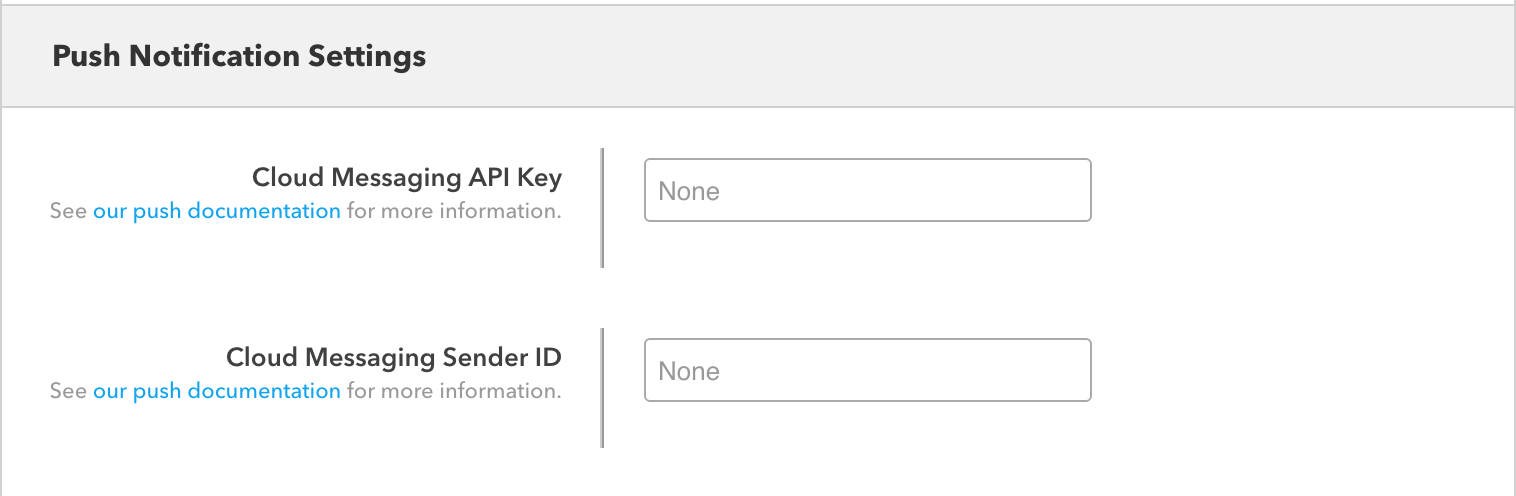
iOS
For iOS push notifications you will need to upload your APNs Push SSL certificate to Braze. See the Braze documentation for more.
Special Considerations for mParticle A/B Testing With Braze and the mParticle SDK
mParticle supports the ability to conduct A/B testing with different integrations by sending a sample of users and their data to one integration and a different sample of users and their data to a different integration. If you are using the mParticle SDK for Braze deployment and calling Braze methods directly, when instrumenting with the mParticle SDK you must ensure that the Braze kit is active in the App before calling a Braze method. This is very important and ensures that you are not inadvertently calling Braze methods for apps/users that are not part of an Braze A/B sample.
Roku
mParticle supports the ability to forward server-side events for the Roku platform. Note that only data that includes your selected External Identity Type can be forwarded to Braze.
Data Processing Notes
mParticle will always forward events if sent via the mParticle SDK, provided you have included the Braze kit, but will only forward events sent via the mParticle S2S API if the following conditions apply:
- The App Group REST API Key setting is specified.
- Either your set External Identity Type, or a push token is specified.
- Braze has limits on the number of characters in a property key - they must be less than or equal to 255 characters, with no leading dollar signs. When forwarding via a client-side kit, mParticle will remove the dollar sign ($) when forwarding property keys for user attributes, custom, and e-commerce events. When forwarding server-to-server, mParticle will remove the dollar sign ($) from mParticle reserved attributes.
Braze Instance
Braze maintains several instances. As part of the Configuration Settings, you need to specify which one your data should be forwarded to. You can tell your Braze Instance from the URL of your Braze Dashboard.
| Instance | Dashboard URL |
|---|---|
| US 01 Cluster | https://dashboard-01.braze.com |
| US 02 Cluster | https://dashboard-02.braze.com |
| US 03 Cluster | https://dashboard-03.braze.com |
| US 04 Cluster | https://dashboard-04.braze.com |
| US 05 Cluster | https://dashboard-05.braze.com |
| US 06 Cluster | https://dashboard-06.braze.com |
| US 07 Cluster | https://dashboard-07.braze.com |
| US 08 Cluster | https://dashboard-08.braze.com |
| EU 01 Cluster | https://dashboard-01.braze.eu |
| EU 02 Cluster | https://dashboard-02.braze.eu |
| AU 01 Cluster | https://dashboard.au-01.braze.com |
Check with your Braze account manager if you are unsure which Braze instance you are using.
There is also the ability to specify a Custom instance, which allows you to specify separate endpoints for REST, SDK and Javascript.
Prerequisites
In order to activate the Braze integration, you will need your Braze App Identifier API key and your “App Group REST API Key” if using the S2S API.
- Sign into your Braze Account.
- Click on Developer Console in the left navigation, then API Settings, Identification, and choose the Identifier for the platform you’re building to.
- If you are sending data to mParticle via the S2S API, your “App Group REST API Key” value is required. Click on the Developer Console in the left navigation to get this value.
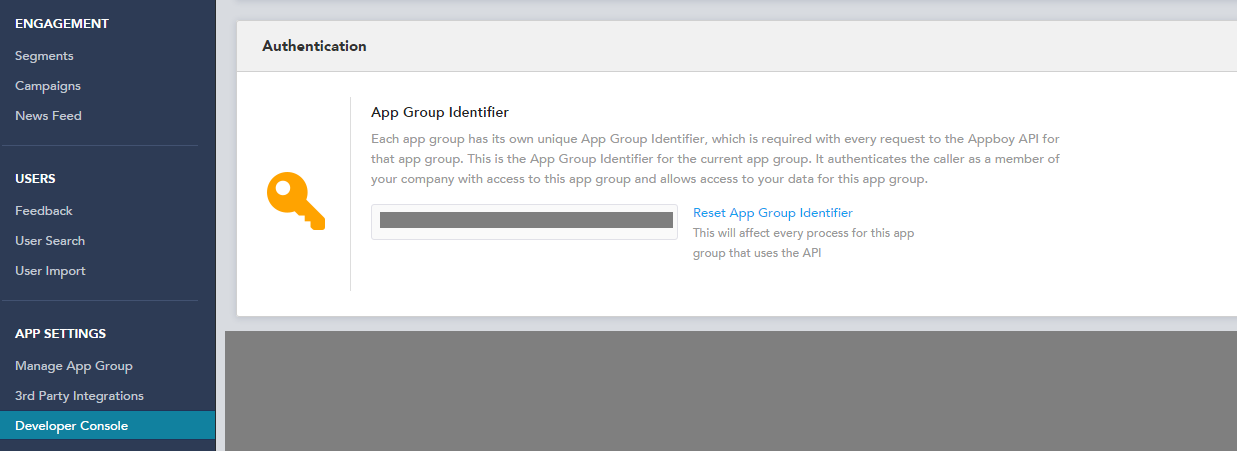
Event Data Mapping
Commerce Events
Depending on the setting value for Bundle Commerce Event Data (see Connection Settings for more), Commerce Events may be expanded based on the number of products, promotions, or impressions, respectively. Ex:
- If
false, a single incoming event with 2 unique products/promotions/impressions would result in at least 2 outgoing Braze events. - In
true, a single incoming event with 2 unique products/promotions/impressions would result in 1 outgoing event with a nestedproducts[],promotions[]orimpressions[]array, respectively.
Product-based Commerce Events
Purchase Events
A purchase event is mapped and optionally-expanded to Braze purchase event(s) as described above.
In addition to the Common Commerce Fields, the following information is also captured, if defined:
| Commerce Event Field | Braze Expanded Purchase Event Field | Braze Purchase Event Nested Product Field | Data Type | Required | Description | Example |
|---|---|---|---|---|---|---|
| CurrencyCode | currency | currency | string |
No | Currency Code. If not specified, this will default to “USD”. | USD |
| ProductAction.Products[].Id | product_id | properties.products[].Id | string |
No | The ID associated with the given product. | “123456” |
| ProductAction.Products[].Price | price | properties.products[].Price | double |
No | The price associated with 1 unit of the given product. | 1.99 |
| ProductAction.Products[].Quantity | quantity | properties.products[].Quantity | int |
No | The quantity associated with the given product. | 2 |
| ProductAction.TotalAmount | properties[“Total Amount”] | properties[“Total Amount”] | string |
No | The total amount associated with the given transaction. | 25.00 |
| ProductAction.ShippingAmount | properties[“Shipping Amount”] | properties[“Shipping Amount”] | string |
No | The shipping amount associated with the given transaction. | 2.99 |
| ProductAction.TaxAmount | properties[“Tax Amount”] | properties[“Tax Amount”] | string |
No | The tax amount associated with the given transaction. | 1.37 |
Other Product-based Commerce Events
All other product-based commerce event types are mapped and optionally-expanded to Braze custom event(s) as described above. Note:
- If expansion is active and it’s a refund, an additional event representing the total is also generated.
As such, all relevant product and transaction information is conveyed via the properties field.
In addition to the Common Commerce Fields, the following information is also captured, if defined:
| Commerce Event Field | Braze Expanded Custom Event Field | Braze Custom Event Nested Product Field | Data Type | Required | Description | Example |
|---|---|---|---|---|---|---|
| ProductAction.Products[].Id | properties[“Id”] | properties.products[].Id | string |
No | The ID associated with the given product. | “123456” |
| ProductAction.Products[].Price | properties[“Price”] | properties.products[].Price | double |
No | The price associated with 1 unit of the given product. | 1.99 |
| ProductAction.Products[].Quantity | properties[“Quantity”] | properties.products[].Quantity | int |
No | The quantity associated with the given product. | 2 |
Common Product-based Commerce Fields
All product-based commerce events, regardless of type, capture these common fields in the properties dictionary in the following way:
| Commerce Event Field | Braze Expanded Event Field | Braze Event Nested Product Field | Data Type | Required | Description | Example |
|---|---|---|---|---|---|---|
| ProductAction.TransactionId | properties[“Transaction Id”] | properties[“Transaction Id”] | string |
No | The ID associated with the given transaction. | “123456” |
| ProductAction.Products[].Name | properties[“Name”] | properties.products[].Name | string |
No | The name associated with the given product. | “MyProduct” |
| ProductAction.Products[].Category | properties[“Category”] | properties.products[].Category | string |
No | The category associated with the given product. | “Clothing” |
| ProductAction.Products[].Brand | properties[“Brand”] | properties.products[].Brand | string |
No | The brand associated with the given product. | “MyBrand” |
| ProductAction.Products[].TotalProductAmount | properties[“Total Product Amount”] | properties.products[]["total product amount"] | string |
No | The total amount associated with the given product for the given transaction. | “MyBrand” |
| ProductAction.Products[].Attributes[“myProductAttribute”] | properties[“myProductAttribute”] | properties.products[].Attributes[“myProductAttribute”] | string |
No | A custom attribute associated with the given product. | “myProductAttribute” |
Note: For web kit data, in order to forward the TransactionId, you must include the transactionAttributes as the fifth argument below. See our API docs for how to build transaction attributes.
mParticle.eCommerce.logProductAction(
mParticle.ProductActionType.AddToCart,
[product1, product2],
customAttributes,
customFlags, //can also be `null`, but can't be blank
transactionAttributes);Promotion-based Commerce Events
When promotions are expanded, each promotion is converted to its own outgoing Braze event.
Alternatively, if expansion isn’t toggled, promotions are included in a nested collection in a single outgoing Braze event.
| Commerce Event Field | Braze Expanded Custom Event Field | Braze Custom Event Nested Promotion Field | Data Type | Required | Description | Example |
|---|---|---|---|---|---|---|
| PromotionAction.Promotions[].Id | properties[“Id”] | properties.promotions[].Id | string |
No | The ID associated with the given promotion. | “123456” |
| PromotionAction.Promotions[].Name | properties[“Name”] | properties.promotions[].Name | string |
No | The name associated with the given promotion. | “promo1” |
| PromotionAction.Promotions[].Creative | properties[“Creative”] | properties.promotions[].Creative | string |
No | The creative associated with the given promotion. | “creative1” |
| PromotionAction.Promotions[].Position | properties[“Position”] | properties.promotions[].Position | string |
No | The position associated with the given promotion. | “position1” |
Impression-based Commerce Events
When impressions are expanded, each product from each impression is converted to its own outgoing Braze event.
Alternatively, if expansion isn’t toggled, impressions and their associated products are included in a nested collection in a single outgoing Braze event.
| Commerce Event Field | Braze Expanded Custom Event Field | Braze Custom Event Nested Impression Field | Data Type | Required |
|---|---|---|---|---|
| ProductImpressions[].ProductImpressionList | properties[“Product Impression List”] | properties.impressions[]["product impression list"] | string |
No |
| ProductImpressions[].Products[].Id | properties[“Id”] | properties.impressions[].products[].Id | string |
No |
| ProductImpressions[].Products[].Name | properties[“Name”] | properties.impressions[].products[].Name | string |
No |
| ProductImpressions[].Products[].Category | properties[“Category”] | properties.impressions[].products[].Category | string |
No |
| ProductImpressions[].Products[].Brand | properties[“Brand”] | properties.impressions[].products[].Brand | string |
No |
| ProductImpressions[].Products[].Price | properties[“Price”] | properties.impressions[].products[].Price | string |
No |
| ProductImpressions[].Products[].Quantity | properties[“Quantity”] | properties.impressions[].products[].Quantity | string |
No |
| ProductImpressions[].Products[].TotalProductAmount | properties[“Total Product Amount”] | properties.impressions[].products[]["total product amount"] | string |
No |
| ProductImpressions[].Products[].Attributes[“myProductAttribute”] | properties[“myProductAttribute”] | properties.impressions[].products[].Attributes[“myProductAttribute”] | string |
No |
Screen Views
Your screen view events will be passed to Braze using the screen name that you passed to our logScreen SDK method, as the event name.
If you are using automatic screen tracking in our Android SDK, the automatically-generated screen view events will be forwarded to Braze using the name of the associated Activity class.
Session Start / End
To send session start and end events for S2S to Braze, enable the Forward Session Events connection setting. After enabling this setting, session start and end events are forwarded to Braze as custom events with the names Session Start and Session End. When available, session IDs are also sent in the session_id property on all session starts and ends, screen view, and custom events.
However, note that mParticle SDK kits do not support session events, which are never forwarded with a kit, whether or not Forward Session Events is enabled.
Custom Events
All custom events will be forwarded to Braze using the event name that you passed to your logEvent SDK method. All event attributes will be forwarded to Braze as Braze custom event properties using the attribute names you passed to your logEvent SDK method as well.
Note: Braze documentation indicates that the following reserved keywords can’t be used as custom event properties:
timeevent_name
To learn more, visit the Braze documentation:
User Attributes
The table below describes how the mParticle integration maps user attributes to Braze’s profile attributes.
| mParticle Field | Braze Profile Attribute | Description |
|---|---|---|
User Identity of type CustomerId |
external_id |
|
User Attribute $FirstName |
first_name |
|
User Attribute $LastName |
last_name |
|
User Identity of type Email |
email |
|
Derived from User Attribute $Age) |
dob |
mParticle estimates the user’s date of birth by subtracting $Age from the current year, and using January 1st as the month and day. For example, if $Age is 10 and the current year is 2014, we’ll forward the user’s date of birth as 2004-01-01. If an exact birth date is desired, set a user attribute called dob with user’s birth date. When both $Age and dob user attributes are sent, one value may override the other when mParticle forwards data to Braze. So it is recommended that one of them is toggled Off in mParticle’s data filter for Braze. |
User Attribute $Country |
country |
|
User Attribute $City |
home_city |
|
User Attribute $Gender |
gender |
|
User Attribute $Mobile |
phone |
|
| Derived from SDK opt-out status | email_subscribe |
This is based on calling the OptOut (setOptOut in Android) SDK methods. It will be set to opted_in when called with a value of true and will be set to unsubscribed when called with a value of false. Email subscription statuses can also be updated server side by setting the user attribute email_subscribe with a value of subscribed, unsubscribed, or opted_in, which correspond to the Global Subscription States in Braze. This will not be set as a custom attribute in Braze, it’ll appear in Contact Settings. |
User Attribute push_subscribe |
push_subscribe |
Push subscription status can be updated server side by setting the user attribute push_subscribe with a value of subscribed, unsubscribed, or opted_in, which correspond to the Global Subscription States in Braze. This will not be set as a custom attribute in Braze, it’ll appear in Contact Settings. |
push_tokens |
Because Braze can only accept a single push token for each app/user pair, we will forward the most recently-registered push token to Braze per user and per app. | |
User Identity of type Facebook |
facebook |
|
User Identity of type Twitter |
twitter |
Braze advises to coerce data types on user attributes shared with Braze before sending Production volume data. This ensures that the custom attributes received by Braze are of the expected data type. This can impact segment building and triggering campaigns. If incorrect data types are identified after data has been flowing, there can be extra work to true up the users with the legacy data type on those attributes. To give Braze’s type detection a better opportunity to evaluate data types properly, you can enable the following 2 Connection Settings: Enable API Custom Attribute Type Detection and Enable Kit Custom Attribute Type Detection.
Enriched Attributes and Identities
By default, mParticle forwards all available user attributes and user identities to Braze, including attributes added during profile enrichment. You can disable this behavior in the Connection Settings. Only data which is sent to Braze Server to Server can be enriched.
Subscription Groups
A User Attribute can be mapped to a Braze Subscription Group ID. Requests sent to mParticle containing the mapped User Attribute, with a valid true or false value, will determine if the user in the request should be subscribed (true) or unsubscribed (false) from the group. This allows for dynamic subscription management based on user attributes.
To configure Subscription Group Mapping:
- Create the Subscription Group in Braze, if it doesn’t already exist.
-
Map the desired User Attribute to the Subscription Group ID in the mParticle dashboard.
- Note that the User Attribute must be sent to mParticle at least once before it is available for mapping.
-
Send the mapped User Attribute on your event batch to mParticle with a boolean value.
true: User will be subscribed to the Braze Subscription Group.false: User will be unsubscribed from the Braze Subscription Group.- Other non-boolean values will be ignored.
Subscription Group Errors
A misconfigured Subscription Group mapping can affect how your data is forwarded to Braze. If you notice your Subscription Groups are not being updated, check the following:
- Invalid Subscription Group ID: Ensure the mapped Subscription Group IDs are correct in your Connection Settings.
- Deleted Subscription Group: If a Subscription Group is deleted in Braze, you must update or remove the mapping in the mParticle dashboard.
- Invalid User Attribute: Ensure the mapped User Attribute is being sent to mParticle with a boolean value.
Please note that Braze will only return an error in these cases when the Subscription Group attribute update is the only item in the request sent to Braze. If the request contains valid events and/or purchases, Braze will process these and skip the Subscription Group update. This also means that you will only see Subscription Group errors in the System Alerts page when the invalid Subscription Group update is the only item in the request.
Consent
Braze uses the $google_ad_user_data and $google_ad_personalization custom attribute keys to receive consent status for Google’s EU User Consent Policy. The Boolean sent to these keys signify that a user has granted or denied consent to a marketer. As per their Collecting consent for EEA, UK, and Switzerland end users documentation, this value must be sent to Google as a Custom Attribute.
User-specified Consent
To configure user consent forwarding under this value, a mapping should be set-up leveraging mParticle’s notion of Consent Purposes. To learn more about handling user consent within mParticle’s platform, see the following docs: Data Privacy Controls.
Once a Consent Purpose is set up, user consent information can be associated with it in subsequent Event Batches. The Consent Purpose data mapping can then be configured for downstream forwarding via the Consent Mapping connection setting.
Configuration Settings
| Setting Name | Data Type | Default Value | Description |
|---|---|---|---|
| App Identifier API Key | string |
Your app’s App Identifier API Key can be found in your Braze dashboard in Developer Console > API Settings > Identification > Identifier. This value is used for certain API calls to Braze (e.g. Push Token) and also used to initialize the Braze SDK via the client side kit | |
| External Identity Type | enum |
Customer ID | The mParticle User Identity Type to forward as an External ID to Braze. |
| Email Identity Type | enum |
The mParticle User Identity Type to forward as the Email to Braze. | |
| Braze Instance | enum |
US 03 Cluster | Specify which cluster your Braze data will be forwarded to. Please ensure you are contractually authorized to use the EU cluster if you select that option. If you choose ‘Custom’, you will need to provide separate endpoints for your SDK, Server, and Web data. |
| Enable Event Stream Forwarding | bool |
False | If enabled, all events will be forwarded in real time. If not, all events will be forwarded in bulk. Real time forwarding has lower latency, but requires higher rate limits within Braze. |
| Allow Phone Number Format Leading Plus | bool |
False | When enabled, mParticle will the allow phone number format to use a leading plus character to increase international country code support. |
Connection Settings
| Setting Name | Data Type | Default Value | Platform | Description |
|---|---|---|---|---|
| App Group REST API Key | string |
All | The App Group REST API Key can be found in the developer console section of the Braze dashboard. This field is optional when sending in data via the SDK, but is required for using the S2S API. | |
| Braze SDK Session Timeout | string |
All | Braze SDK time interval for session time out in seconds. | |
| Push Enabled | bool |
True | iOS, tvOS, Android | Forward GCM registration IDs to the Braze SDK and enable Braze push notifications. |
| Forward Client-side Requests to Server-to-Server | bool |
False | iOS, tvOS, Android, FireTV, Web | If enabled, Client-side requests will only be forwarded server-side and will not be sent as a client-side kit. |
| Disable External ID Constraint | bool |
False | S2S API | This allows relaxing the default External ID requirement for server-side forwarding. When unchecked, server-side data must include a value for the selected External Identity Type to be forwarded to Braze. If checked, it allows forwarding events to Braze even if the value is absent for the selected External Identity Type as long as there is a value for the selected Email Identity Type. Regardless of the setting, server-side data lacking both External ID and Email will not be forwarded, and the External ID is forwarded when available. Note: User profile creation and duplicate users are dependent on and handled by Braze. |
| Event Attributes that add to array | Custom Field |
iOS, tvOS, Android, Roku | Select your mParticle event names and event attributes and enter the corresponding Braze custom attribute array name you want the event attribute ADDED to. | |
| Event Attributes that remove from array | Custom Field |
iOS, tvOS, Android, Roku | Select your mParticle event names and event attributes and enter the corresponding Braze custom attribute array name you want the event attribute REMOVED from. | |
| Event Attributes that set to custom attribute value | Custom Field |
iOS, tvOS, Android, Roku | Select your mParticle event names and event attributes and enter the corresponding Braze custom attribute you want the event attribute to map to. Note each time this event attribute is present, it will get sent to Braze and overwrite any previously sent value. | |
| Subscription Group Mappings | Custom Field |
All | Maps User Attributes to Braze Subscription Group IDs. Note: Attributes mapped for Subscription Groups won’t be sent to Braze as standard attributes. | |
| Braze SDK Flush Interval | string |
iOS, tvOS | Braze SDK data flush internal in seconds (iOS only). Refer to Braze sdk doc for “ABKFlushIntervalOptionKey”. | |
| Consent Mapping | Custom Field |
iOS, tvOS, Android, Web | Select which mParticle Consent Purposes you would like to map to the Google EU Consents supported by Braze. View Braze’s Documentation to understand why this setting is necessary for EU customers. For more information on how to set consent state in mParticle, please view our iOS and Android documentation. | |
| Braze SDK Request Policy | string |
iOS, tvOS | Braze SDK request policy at app start time (iOS only). Refer to Braze sdk doc for “ABKRequestProcessingPolicyOptionKey”. | |
| Braze SDK Minimum Time Interval Between Triggers | string |
iOS, tvOS | Braze SDK minimum time interval in seconds between triggers (iOS only). Refer to Braze sdk doc for “ABKMinimumTriggerTimeIntervalKey”. | |
| User Tags Value | enum |
“true” | All but Web | Select the value to be sent to Braze for user tags. The possible values are null or “true”. When “true”, it will be affected by the parameter Enable type detection. When “null” and set on a user attribute, the custom attribute (key and value) on the Braze user profile will be removed. |
| Braze SDK Collect IDFA? | bool |
False | iOS, tvOS | Informs the Braze Kit whether to collect IDFA. |
| Braze SDK Disable Automatic Location Tracking | bool |
False | iOS, tvOS | Informs the Braze Kit whether to disable automatic location tracking at app startup time |
| Map Product Name to Product ID | bool |
False | iOS, tvOS, Android | If enabled, the product name is mapped to the product ID field in Braze. By default, iOS/Android maps the mParticle SKU (also known as product ID) field to Braze’s product ID field. |
| Include Enriched User Attributes | bool |
True | All | If enabled, mParticle will forward enriched user attributes from the existing user profile. Only data which is sent to Braze Server to Server can be enriched. |
| Include Enriched User Identities | bool |
True | All | If enabled, mParticle will forward enriched user identities from the existing user profile. Only data which is sent to Braze Server to Server can be enriched. |
| Skip Eventless Batches | bool |
False | All | If enabled, batches containing no events will be skipped by the Braze forwarder. |
| Send User Attribute Lists as Arrays | bool |
False | All | If checked, mParticle will send each user attribute list server-side as an array, rather than a comma-separated string |
| Forward Screen View Messages | bool |
False | All | If enabled, all screen view messages will be forwarded to Braze as separate events. Not supported for S2S requests. |
| Forward Session Events | bool |
False | All | If enabled, S2S connections will forward session start and end events to Braze. Kits do not support forwarding session events. Session IDs will also be sent with events when populated. |
| Soft Push Custom Event Name | string |
Web | The custom event name that shows up in your Braze dashboard when priming your user for push notifications. Braze recommends “prime-for-push”. When filled in, users will be sent a Braze In-App message on session load | |
| Push Notification Service Worker File Location | string |
Web | Optional - If the “service worker.js” file is not located in your root directory, then this field is the relative path, starting with ”/” and including the filename.js. Please view integration docs for more information | |
| Safari Website Push ID | string |
Web | The unique identifier for your Website Push ID, starting with the string “web”, from the Apple Developer website | |
| Automatically display new in-app messages | bool |
True | Web | Automatically display new in-app messages when they come in from the server. |
| Forward Page Name as Braze Event Name | bool |
False | Web | If enabled, the Page Name that is sent to Braze is the first argument in mParticle.logPageView(“PageName”). Otherwise the path will be used. For S2S requests, enabling this setting will send the event name as-is. Otherwise Viewed will be added to the event name. |
| Replace SKU as Braze Product Name | bool |
False | Web | If enabled, the SKU replaces Product Name when sent to Braze. By default, Web sends Product Name to Braze. New customers should check this to be consistent with iOS/Android which sends SKU by default. |
| Enable HTML within in-app messages | bool |
False | Web | Enable HTML within in-app messages. This correlates to the enableHtmlInAppMessages setting of the Braze SDK. |
| Do not Load FontAwesome | bool |
False | Web | Disable loading of FontAwesome from the FontAwesome CDN. Note that if you do this, you are responsible for ensuring that FontAwesome is loaded - otherwise in-app messages may not render correctly. |
| Enable API Custom Attribute Type Detection | enum |
None | S2S API | Send custom attributes with parsed data types for User Attributes, Event Attributes, both, or neither. The following data types are evaluated, in this order, for a match to determine data type to include with the message to Braze: Boolean, Long (covers integer), Double (covers decimal), Date, String (if none else are true). This supports data point triggers in Braze that may require a specific data type. Data points can be automatically detected in Braze or forced. A list of the data types that Braze supports are here. The $Zip user attribute is exempt from type detection and will always be sent as a string. |
| Enable Kit Custom Attribute Type Detection | bool |
False | All kits but Web | By default, all kits (except for web) send custom attributes as strings unless they are special Braze reserved attributes. Checking this will force custom attributes to be sent as parsed data types where possible. Please note that Braze refers to these as Custom Attributes or Properties in the case of Events and Purchases. The $Zip user attribute is exempt from type detection and will always be sent as a string. |
| Braze Web SDK Version | string |
Version 3 |
Web | Users have the option to choose whether they want V3 or V4 of the Braze SDK. Due to significant changes that Braze has between V3 and V4, please first review our migration steps before opting in to V4. |
| Bundle Commerce Event Data | bool |
False | All* | If checked, mParticle will not expand incoming commerce events, and will instead forward all product, promotion, and impression information in nested attributes in a single event to Braze. *For web, this feature is only available if you opt into version 4 of the Braze Web SDK (see above config setting). |
| Calculate Price for Server-to-Server Data | bool |
False | S2S API | If enabled, the price for outgoing server-to-server purchase data will be calculated based on the sum of individual product cost (price*quantity). This setting is only applicable when Bundle Commerce Event Data is enabled. |
Braze Web Kit Critical Updates and Timelines
Braze occasionally makes breaking changes to their SDK, so if you call Braze directly in your code, you will have to update your code to ensure your website performs as expected when updating versions of Braze.
Opt In to Braze SDK Version 5
We recommend you use version 5 of the Braze SDK. You only need to make code changes if you directly call the Braze SDK from your code. Otherwise, you can simply select Version 5 from the mParticle connection settings.
If you are upgrading from V3, you should check the breaking changes from the Braze V4 Changelog as well as Braze V5 Changelog, in addition to the V4/5 migration guide to learn about the breaking changes. The most significant breaking changes are the replacement of the appboy class name with braze from V3 to V4, in addition to the removal and renaming of several APIs. If you are updating from V4 to V5, there are fewer changes, but you’d follow the same defensive code recommendations below.
You can opt into the latest major version of the Braze Web SDK whether you implement mParticle’s Web SDK using npm or our snippet/CDN.
- Customers who self-host mParticle via npm - You should add @mparticle/web-braze-kit version 5.0.0 or greater in your package.json. You must also select
Version 5underBraze Web SDK Versionin the Braze connection settings. - Customers who load mParticle via snippet/CDN - You must select
Version 5underBraze Web SDK Versionin the Braze connection settings.
Note that the following is only one example, and demonstrates an upgrade from V3 to V5. Everywhere you manually call appboy (or other deprecated API) needs to be updated similar to the below. If you are using NPM, you can skip to step 4. Please be sure to test your site fully in development prior to releasing.
- Step 1: Legacy code sample. Find all the places where your code references the
appboy.displaynamespace. Braze has removed all instances of thedisplaynamespace:
window.appboy.display.destroyFeed();Step 2: Roll out code changes to be used before you opt in to using Version 4 of the Braze Web SDK so that it works under both versions:
if (window.appboy) {
window.appboy.display.destroyFeed();
} else if (window.braze) {
window.braze.destroyFeed();
}Step 3: Whether you are using the snippet or self-hosting, you need to navigate to your Braze connection settings and select Version 5 from the Braze Web SDK Version drop down.
Step 4: After you opt in, you can simplify your code. We recommend testing and waiting at least 24 hours between opting in and removing previous instances of appboy and doing thorough testing of your application in a development environment to ensure everything is working:
window.braze.destroyFeed();Step 4: Push Notifications via service-worker.js
If you use Push Notifications, we have updated the service-worker.js file. In our testing, Braze’s push notifications work as expected regardless of what version of the service-worker is used, but we recommend updating this file to ensure future compatibility. In your service-worker.js file, update the code to reference https://static.mparticle.com/sdk/js/braze/service-worker-5.5.0.js instead of https://static.mparticle.com/sdk/js/braze/service-worker-3.5.0.js. Your service-worker.js file should now contain:
self.imports('https://static.mparticle.com/sdk/js/braze/service-worker-5.5.0.js')Transition from @mparticle/web-appboy-kit to @mparticle/web-braze-kit
The legacy @mparticle/web-appboy-kit from NPM includes version 2 of the Braze Web SDK. As part of this update, we’ve created a new Braze web kit repo to replace our deprecated Appboy web kit repo. If you are still using @mparticle/web-appboy-kit, you will need to consider the breaking changes Braze made between V2 and V3 of the Braze SDK (found here) as well as the instructions above to get from V2 to V5 of the Braze SDK.
- Last Updated: December 16, 2025