Developers
Client SDKs
AMP
AMP SDK
Android
Initialization
Configuration
Network Security Configuration
Event Tracking
User Attributes
IDSync
Screen Events
Commerce Events
Location Tracking
Media
Kits
Application State and Session Management
Data Privacy Controls
Error Tracking
Opt Out
Push Notifications
WebView Integration
Logger
Preventing Blocked HTTP Traffic with CNAME
Workspace Switching
Linting Data Plans
Troubleshooting the Android SDK
API Reference
Upgrade to Version 5
Cordova
Cordova Plugin
Identity
Direct Url Routing
Direct URL Routing FAQ
Web
Android
iOS
iOS
Workspace Switching
Initialization
Configuration
Event Tracking
User Attributes
IDSync
Screen Tracking
Commerce Events
Location Tracking
Media
Kits
Application State and Session Management
Data Privacy Controls
Error Tracking
Opt Out
Push Notifications
Webview Integration
Upload Frequency
App Extensions
Preventing Blocked HTTP Traffic with CNAME
Linting Data Plans
Troubleshooting iOS SDK
Social Networks
iOS 14 Guide
iOS 15 FAQ
iOS 16 FAQ
iOS 17 FAQ
iOS 18 FAQ
API Reference
Upgrade to Version 7
React Native
Getting Started
Identity
Unity
Upload Frequency
Getting Started
Opt Out
Initialize the SDK
Event Tracking
Commerce Tracking
Error Tracking
Screen Tracking
Identity
Location Tracking
Session Management
Xamarin
Getting Started
Identity
Web
Initialization
Configuration
Content Security Policy
Event Tracking
User Attributes
IDSync
Page View Tracking
Commerce Events
Location Tracking
Media
Kits
Application State and Session Management
Data Privacy Controls
Error Tracking
Opt Out
Custom Logger
Persistence
Native Web Views
Self-Hosting
Multiple Instances
Web SDK via Google Tag Manager
Preventing Blocked HTTP Traffic with CNAME
Facebook Instant Articles
Troubleshooting the Web SDK
Browser Compatibility
Linting Data Plans
API Reference
Upgrade to Version 2 of the SDK
Alexa
API References
Data Subject Request API
Data Subject Request API Version 1 and 2
Data Subject Request API Version 3
Platform API
Key Management
Platform API Overview
Accounts
Apps
Audiences
Calculated Attributes
Data Points
Feeds
Field Transformations
Services
Users
Workspaces
Warehouse Sync API
Warehouse Sync API Overview
Warehouse Sync API Tutorial
Warehouse Sync API Reference
Data Mapping
Warehouse Sync SQL Reference
Warehouse Sync Troubleshooting Guide
ComposeID
Warehouse Sync API v2 Migration
Calculated Attributes Seeding API
Bulk Profile Deletion API Reference
Data Planning API
Group Identity API Reference
Custom Access Roles API
Pixel Service
Profile API
Audit Logs API
Events API
mParticle JSON Schema Reference
IDSync
Quickstart
Android
Overview
Step 1. Create an input
Step 2. Verify your input
Step 3. Set up your output
Step 4. Create a connection
Step 5. Verify your connection
Step 6. Track events
Step 7. Track user data
Step 8. Create a data plan
Step 9. Test your local app
iOS Quick Start
Overview
Step 1. Create an input
Step 2. Verify your input
Step 3. Set up your output
Step 4. Create a connection
Step 5. Verify your connection
Step 6. Track events
Step 7. Track user data
Step 8. Create a data plan
Python Quick Start
Step 1. Create an input
Step 2. Create an output
Step 3. Verify output
Server SDKs
Node SDK
Go SDK
Python SDK
Ruby SDK
Java SDK
Guides
Partners
Introduction
Outbound Integrations
Outbound Integrations
Firehose Java SDK
Inbound Integrations
Compose ID
Glossary
Migrate from Segment to mParticle
Migrate from Segment to mParticle
Migrate from Segment to Client-side mParticle
Migrate from Segment to Server-side mParticle
Segment-to-mParticle Migration Reference
Data Hosting Locations
Rules Developer Guide
API Credential Management
The Developer's Guided Journey to mParticle
Guides
Composable Audiences
Composable Audiences Overview
User Guide
User Guide Overview
Warehouse Setup
Warehouse Setup Overview
Audience Setup
Frequently Asked Questions
Customer 360
Overview
User Profiles
Overview
User Profiles
Group Identity
Overview
Create and Manage Group Definitions
Calculated Attributes
Calculated Attributes Overview
Using Calculated Attributes
Create with AI Assistance
Calculated Attributes Reference
Getting Started
Create an Input
Start capturing data
Connect an Event Output
Create an Audience
Connect an Audience Output
Transform and Enhance Your Data
Platform Guide
Billing
Usage and Billing Report
The New mParticle Experience
The new mParticle Experience
The Overview Map
Observability
Observability Overview
Observability User Guide
Observability Troubleshooting Examples
Observability Span Glossary
Platform Settings
Audit Logs
Key Management
Platform Configuration
Event Match Quality Dashboard (Early Access)
Event Forwarding
Notifications
System Alerts
Trends
Introduction
Data Retention
Data Catalog
Connections
Activity
Data Plans
Live Stream
Filters
Rules
Blocked Data Backfill Guide
Tiered Events
mParticle Users and Roles
Analytics Free Trial
Troubleshooting mParticle
Usage metering for value-based pricing (VBP)
IDSync
IDSync Overview
Use Cases for IDSync
Components of IDSync
Store and Organize User Data
Identify Users
Default IDSync Configuration
Profile Conversion Strategy
Profile Link Strategy
Profile Isolation Strategy
Best Match Strategy
Aliasing
Segmentation
Audiences
Audiences Overview
Create an Audience
Connect an Audience
Manage Audiences
Audience Sharing
Match Boost
FAQ
Classic Audiences
Standard Audiences (Legacy)
Predictive Audiences
Predictive Audiences Overview
Using Predictive Audiences
New vs. Classic Experience Comparison
Analytics
Introduction
Core Analytics (Beta)
Setup
Sync and Activate Analytics User Segments in mParticle
User Segment Activation
Welcome Page Announcements
Settings
Project Settings
Roles and Teammates
Organization Settings
Global Project Filters
Portfolio Analytics
Analytics Data Manager
Analytics Data Manager Overview
Events
Event Properties
User Properties
Revenue Mapping
Export Data
UTM Guide
Analyses
Analyses Introduction
Segmentation: Basics
Getting Started
Visualization Options
For Clauses
Date Range and Time Settings
Calculator
Numerical Settings
Segmentation: Advanced
Assisted Analysis
Properties Explorer
Frequency in Segmentation
Trends in Segmentation
Did [not] Perform Clauses
Cumulative vs. Non-Cumulative Analysis in Segmentation
Total Count of vs. Users Who Performed
Save Your Segmentation Analysis
Export Results in Segmentation
Explore Users from Segmentation
Funnels: Basics
Getting Started with Funnels
Group By Settings
Conversion Window
Tracking Properties
Date Range and Time Settings
Visualization Options
Interpreting a Funnel Analysis
Funnels: Advanced
Group By
Filters
Conversion over Time
Conversion Order
Trends
Funnel Direction
Multi-path Funnels
Analyze as Cohort from Funnel
Save a Funnel Analysis
Explore Users from a Funnel
Export Results from a Funnel
Saved Analyses
Manage Analyses in Dashboards
Query Builder
Data Dictionary
Query Builder Overview
Modify Filters With And/Or Clauses
Query-time Sampling
Query Notes
Filter Where Clauses
Event vs. User Properties
Group By Clauses
Annotations
Cross-tool Compatibility
Apply All for Filter Where Clauses
Date Range and Time Settings Overview
User Attributes at Event Time
Understanding the Screen View Event
User Aliasing
Dashboards
Dashboards––Getting Started
Manage Dashboards
Dashboard Filters
Organize Dashboards
Scheduled Reports
Favorites
Time and Interval Settings in Dashboards
Query Notes in Dashboards
Analytics Resources
The Demo Environment
Keyboard Shortcuts
User Segments
Data Privacy Controls
Data Subject Requests
Default Service Limits
Feeds
Cross-Account Audience Sharing
Import Data with CSV Files
Import Data with CSV Files
CSV File Reference
Glossary
Video Index
Analytics (Deprecated)
Identity Providers
Single Sign-On (SSO)
Setup Examples
Introduction
Developer Docs
Introduction
Integrations
Introduction
Rudderstack
Google Tag Manager
Segment
Data Warehouses and Data Lakes
Advanced Data Warehouse Settings
AWS Kinesis (Snowplow)
AWS Redshift (Define Your Own Schema)
AWS S3 Integration (Define Your Own Schema)
AWS S3 (Snowplow Schema)
BigQuery (Snowplow Schema)
BigQuery Firebase Schema
BigQuery (Define Your Own Schema)
GCP BigQuery Export
Snowflake (Snowplow Schema)
Snowplow Schema Overview
Snowflake (Define Your Own Schema)
Developer Basics
Aliasing
Integrations
ABTasty
Audience
24i
Event
Aarki
Audience
Actable
Feed
AdChemix
Event
Adobe Marketing Cloud
Cookie Sync
Server-to-Server Events
Platform SDK Events
Adobe Audience Manager
Audience
Adobe Campaign Manager
Audience
AdMedia
Audience
Adobe Experience Platform
Event
Adobe Target
Audience
AdPredictive
Feed
AgilOne
Event
Algolia
Event
Amazon Kinesis
Event
Amazon Advertising
Audience
Amazon S3
Event
Amazon Redshift
Data Warehouse
Amazon SNS
Event
Amazon SQS
Event
Amobee
Audience
Anodot
Event
Antavo
Feed
Apptentive
Event
Apptimize
Event
Awin
Event
Apteligent
Event
Microsoft Azure Blob Storage
Event
Bing Ads
Event
Bidease
Audience
Bluecore
Event
Bluedot
Feed
Branch S2S Event
Event
Bugsnag
Event
Census
Feed
Cadent
Audience
comScore
Event
Conversant
Event
Custom Feed
Custom Feed
Crossing Minds
Event
Databricks
Data Warehouse
Datadog
Event
Didomi
Event
Eagle Eye
Audience
Emarsys
Audience
Edge226
Audience
Epsilon
Event
Everflow
Audience
Facebook Offline Conversions
Event
Flurry
Event
Google Analytics for Firebase
Event
Flybits
Event
FreeWheel Data Suite
Audience
ForeSee
Event
Friendbuy
Event
Google Ad Manager
Audience
Google Analytics
Event
Google Analytics 4
Event
Google BigQuery
Audience
Data Warehouse
Google Enhanced Conversions
Event
Google Marketing Platform
Audience
Cookie Sync
Event
Google Pub/Sub
Event
Google Marketing Platform Offline Conversions
Event
Google Tag Manager
Event
Herow
Feed
Hightouch
Feed
Ibotta
Event
ID5
Kit
Heap
Event
Hyperlocology
Event
Impact
Event
InMarket
Audience
Inspectlet
Event
Intercom
Event
ironSource
Audience
Kafka
Event
Kissmetrics
Event
LaunchDarkly
Feed
Kubit
Event
LifeStreet
Audience
LiveLike
Event
Liveramp
Audience
Localytics
Event
mAdme Technologies
Event
MadHive
Audience
Marigold
Audience
Microsoft Azure Event Hubs
Event
Mediasmart
Audience
Microsoft Ads
Microsoft Ads Audience Integration
MediaMath
Audience
Mintegral
Audience
Monetate
Event
Movable Ink
Event
Movable Ink - V2
Event
Multiplied
Event
Nami ML
Feed
Nanigans
Event
NCR Aloha
Event
OneTrust
Event
Neura
Event
Oracle BlueKai
Event
Paytronix
Feed
Personify XP
Event
Persona.ly
Audience
Plarin
Event
Primer
Event
Quantcast
Event
Qualtrics
Event
Rakuten
Event
Regal
Event
Reveal Mobile
Event
RevenueCat
Feed
Salesforce Mobile Push
Event
Scalarr
Event
SimpleReach
Event
Shopify
Custom Pixel
Feed
Singular-DEPRECATED
Event
Skyhook
Event
Smadex
Audience
SmarterHQ
Event
Slack
Event
Snapchat Conversions
Event
Snowflake
Data Warehouse
Snowplow
Event
Splunk MINT
Event
StartApp
Audience
Talon.One
Event
Audience
Feed
Loyalty Feed
Tapad
Audience
Tapjoy
Audience
Taptica
Audience
Taplytics
Event
The Trade Desk
Cookie Sync
Audience
Event
Teak
Audience
Ticketure
Feed
Triton Digital
Audience
TUNE
Event
Valid
Event
Vkontakte
Audience
Vungle
Audience
Webhook
Event
Webtrends
Event
Wootric
Event
Yotpo
Feed
White Label Loyalty
Event
Xandr
Cookie Sync
Audience
YouAppi
Audience
Yahoo (formerly Verizon Media)
Audience
Cookie Sync
Event vs. User Properties
Events in the Query Builder can be modified by introducing filters or by grouping results into different breakouts. These features make use of properties, which are typically sent along with the event data to describe characteristics of the events or the users who performed them.
When building queries, it’s important to keep in mind that Analytics will process the results very differently depending on the type of property used. This article is intended to illustrate the differences between event and user properties to help efficiently build queries that give the most accurate results.
Event Properties
When an event property is used in an analysis, Analytics will look at each individual event’s payload and reference the property associated with each event. The event property has the query ask “what was the value of the property at the time of the event?”, which is the most common scenario for most analyses.
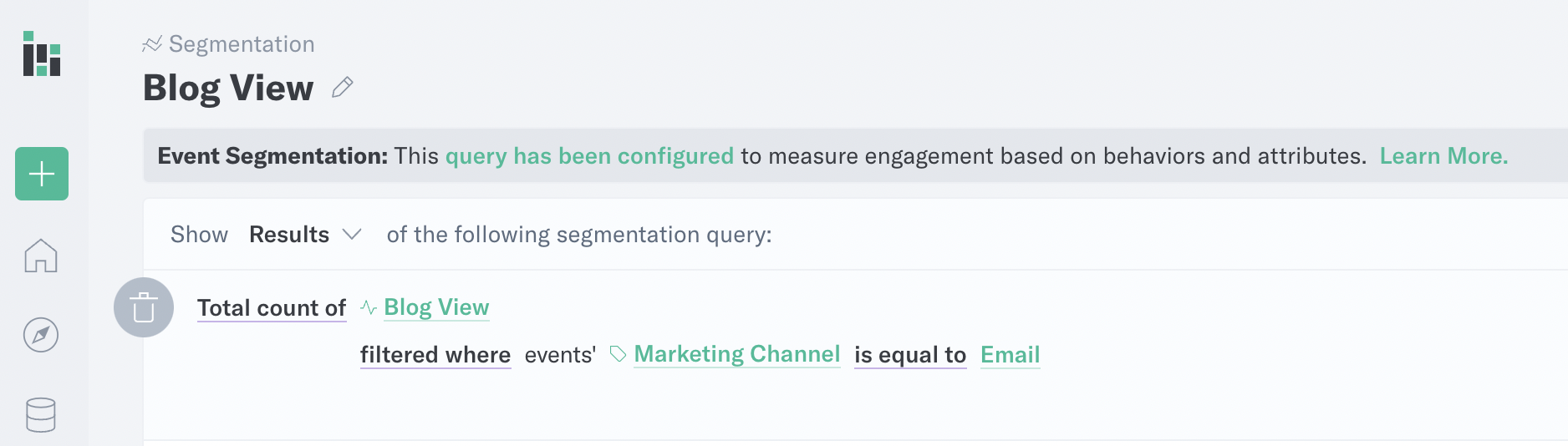
- For rows set to display the “total count of” events, the results will include all of the events seen as long as they meet the query parameters, even if they were performed by the same user multiple times.
- For “users who performed” rows, event properties will still filter or group based on each time that the event was seen, but the results will represent user counts instead of raw event counts.
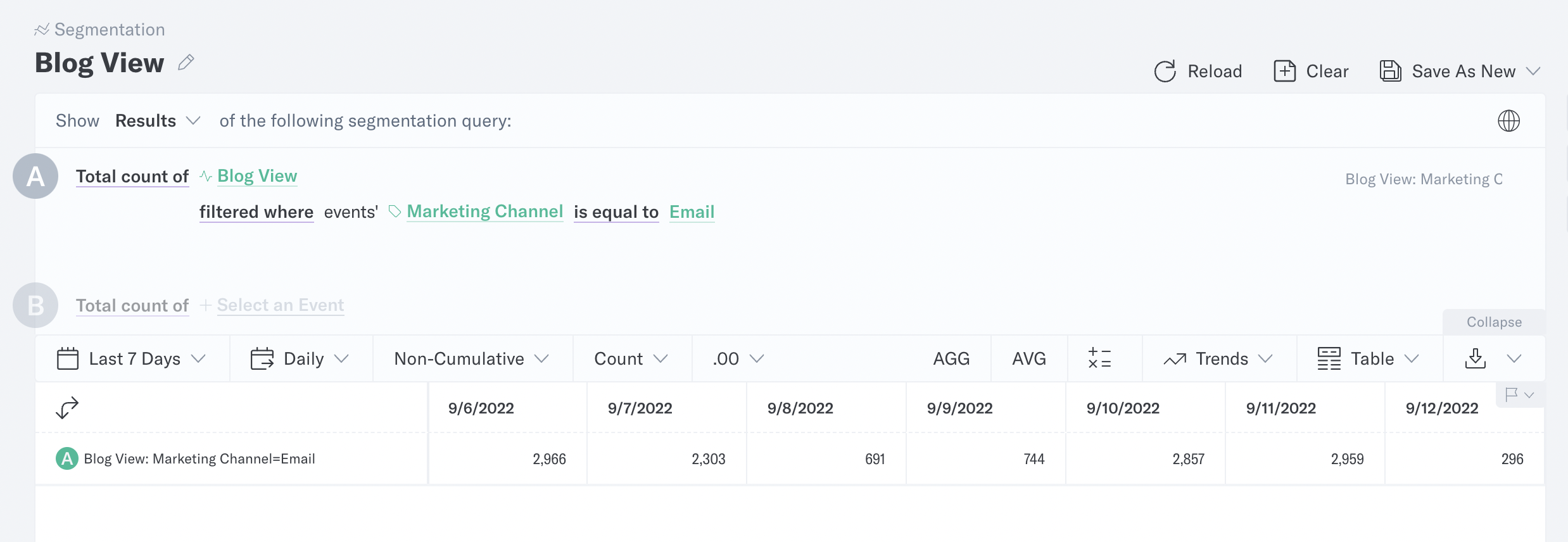
User Properties
User Properties are the properties associated with the user performing an event, such as demographic factors, an email address, or the marketing channel through which the user was originally acquired. While event properties can differ from event to event, user properties are associated with every event performed by a given user.
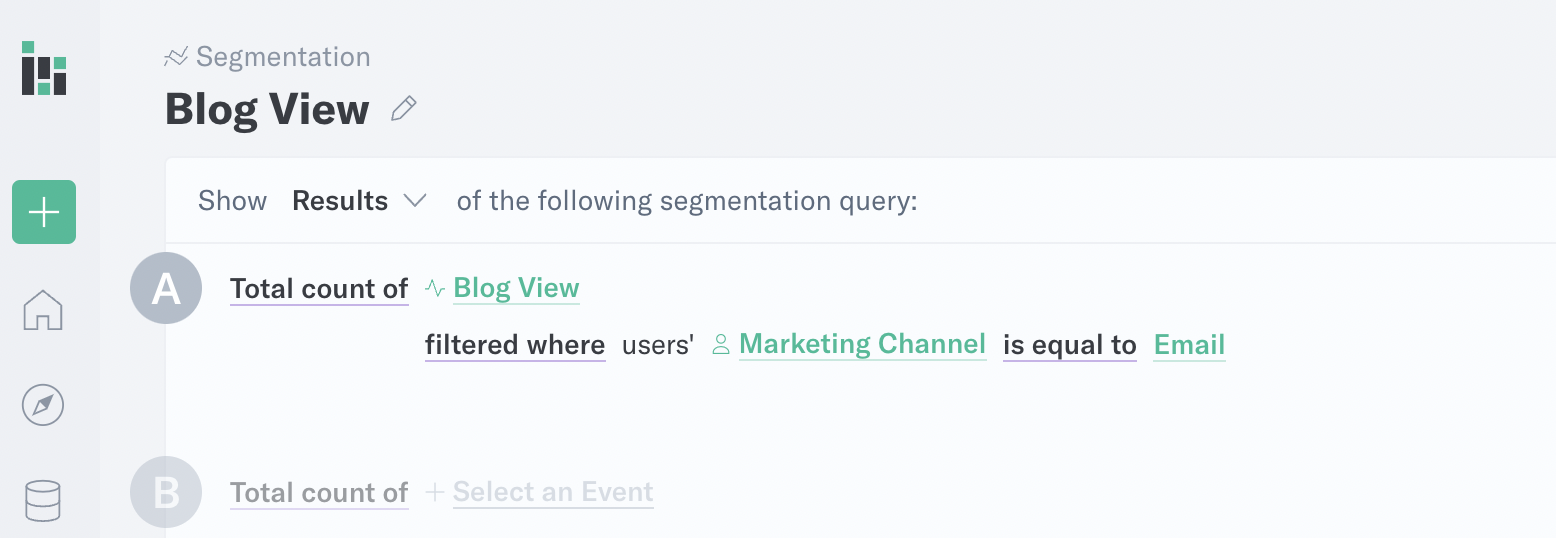
In order to enable user properties for use in queries, the Attribution Mode under Manage Data must be set to either first or last.
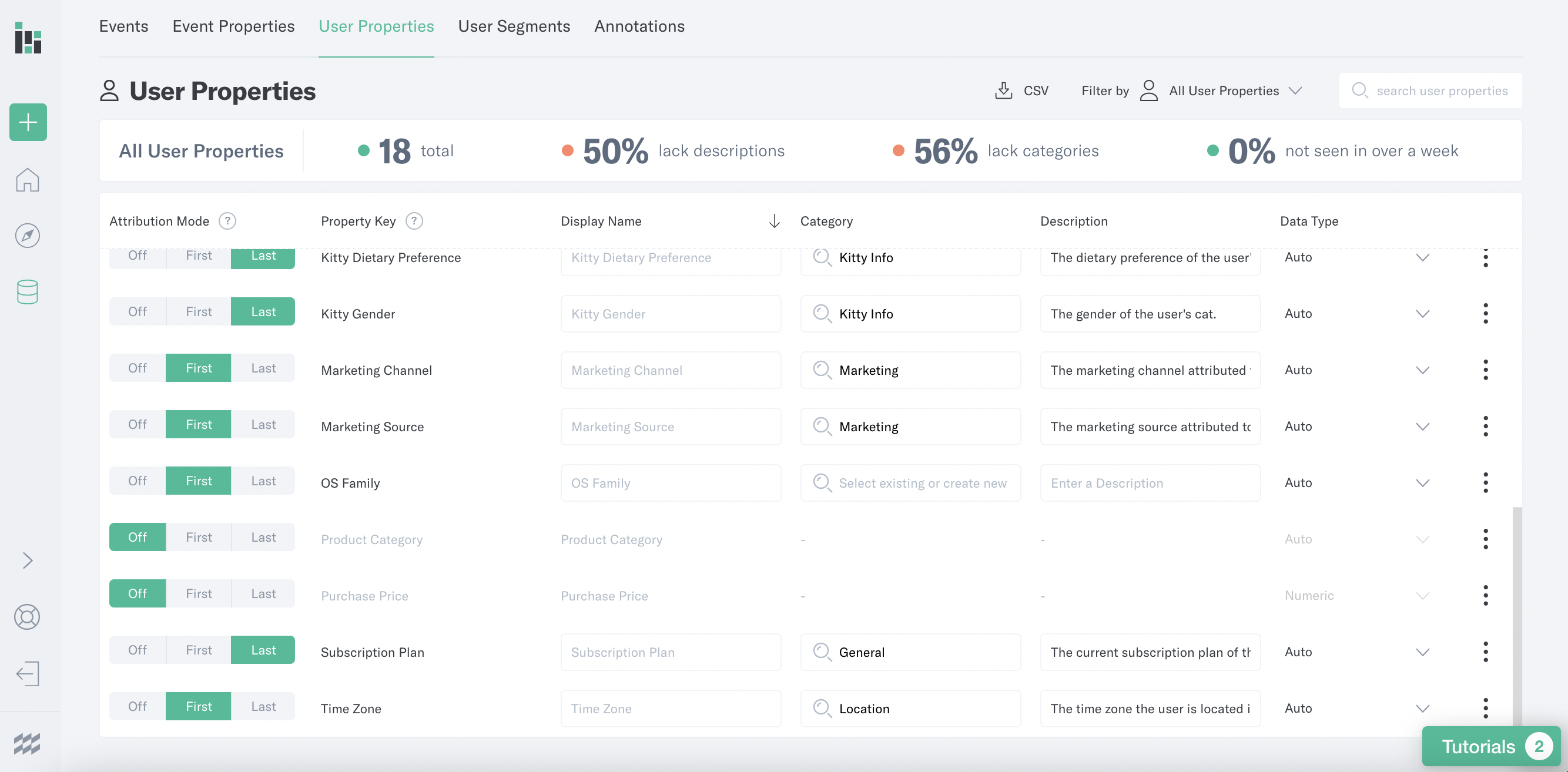
Consider the example table of events below:
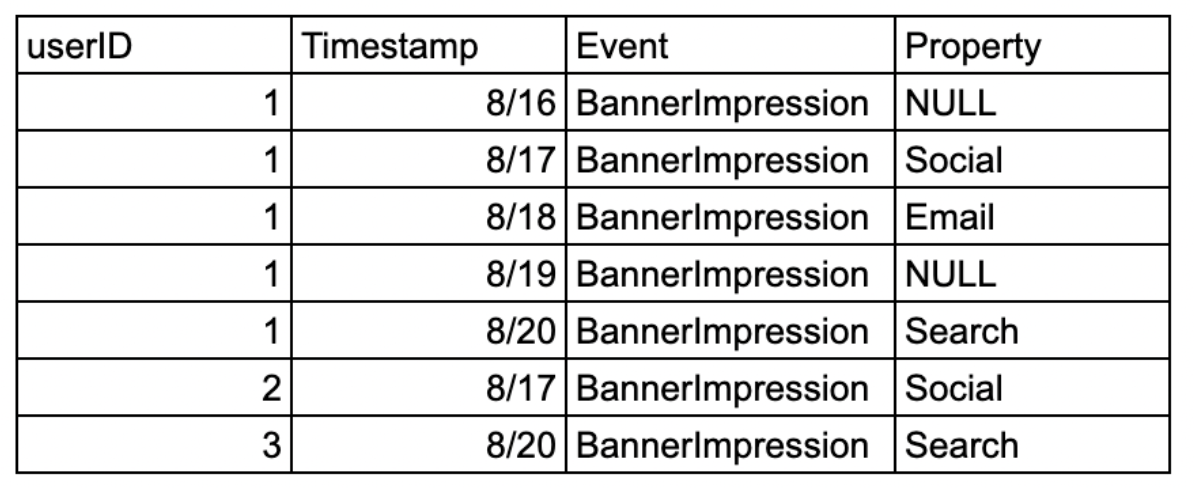
- ‘First’ will store the first value seen for a property for each user across any event that they fire. From the image above, user 1’s first value for this property will be
NULL, user 2’s will beSocial, and user 3’s will beSearch. - ‘Last’ will store the last value seen for a property for each user across any event that they fire. From the image above, user 1’s last value for this property will be
Search, user 2’s will beSocial, and user 3’s will beSearch. - Because user properties are stored at the user level, the scope of the analysis does not impact what value is stored at the user level. For example, if an analysis was looking at events that occurred between 8/18-8/20 from the example above, user 1’’s value for the property will still be
NULLif this user property was configured for First attribution mode.
Thus, user properties are selected to view results from users who performed a particular action, even if their first or last actions are beyond the scope of the analysis that has been created.
Building Your Query
In the Analytics app, events can be filtered by event or user properties, grouped by those properties, or both:
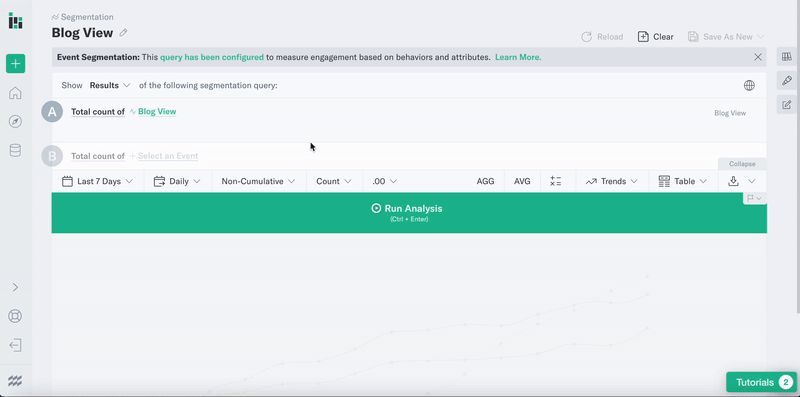
In the finished analysis, the query row will indicate which type of property was used.
When to Use Event vs. User Properties
To better illustrate the differences between event and user properties in Analytics, consider the example of a query set to view the event BannerImpression with the property Channel, where the date range is equal to 8/17 - 8/20.
Here, filtering by “events’ Channel equals Search”, for example, would essentially pose this question: “Give me the total count of events performed between 8/17 and 8/20 where the property Channel is equal to Search. ”
The results, filtered by event property, would show one event.
Let’s say that the user property for Channel is set to ‘Last Seen’. If the filter is set to “users’ Channel equals Search, the query instead asks: “Give me the total count of any events performed between 8/17 and 8/20 where the user who performed them had a last-seen value of Search. ”
In this case, the results, when filtered by user property, would show five events: four performed by userID = 1, and one performed by userID = 5. userID = 1 shows up four times because they performed the BannerImpression event within the time window, while having a last-seen value of Search.
Because user properties focus more on the individual users than on the events, they can be useful for cases focusing on the user journey. Questions that might benefit from filtering or grouping by user properties might be:
- What does a funnel look like for users who became a subscriber, vs. users who did not?
- What types of banner impressions were seen by users who started by viewing the blog?
- What is the most effective first or last channel (When grouping by users’ first or last seen channel)?
A/B Testing Best Practices
When setting up A/B tests in Analytics, the best practice is to set up the data to use event properties, for several reasons:
- User properties will show whether the users are in an experiment or not, but will not take into account the time that they performed the event, as discussed in the above sections. Event properties will take into account the time of the event, as well as when the user entered or exited the experiment.
- Typically, users are placed into experiments based on their user ID, which means the variant will remain constant through the experiment. However, in experiments that use cookie ID, there is a risk that aliasing will combine users with different cookie IDs under the same user ID, making event properties a more accurate method for tracking these variants.
Was this page helpful?
- Last Updated: December 16, 2025