Developers
Client SDKs
AMP
AMP SDK
Android
Initialization
Configuration
Network Security Configuration
Event Tracking
User Attributes
IDSync
Screen Events
Commerce Events
Location Tracking
Media
Kits
Application State and Session Management
Data Privacy Controls
Error Tracking
Opt Out
Push Notifications
WebView Integration
Logger
Preventing Blocked HTTP Traffic with CNAME
Workspace Switching
Linting Data Plans
Troubleshooting the Android SDK
API Reference
Upgrade to Version 5
Cordova
Cordova Plugin
Identity
Direct Url Routing
Direct URL Routing FAQ
Web
Android
iOS
iOS
Workspace Switching
Initialization
Configuration
Event Tracking
User Attributes
IDSync
Screen Tracking
Commerce Events
Location Tracking
Media
Kits
Application State and Session Management
Data Privacy Controls
Error Tracking
Opt Out
Push Notifications
Webview Integration
Upload Frequency
App Extensions
Preventing Blocked HTTP Traffic with CNAME
Linting Data Plans
Troubleshooting iOS SDK
Social Networks
iOS 14 Guide
iOS 15 FAQ
iOS 16 FAQ
iOS 17 FAQ
iOS 18 FAQ
API Reference
Upgrade to Version 7
React Native
Getting Started
Identity
Unity
Upload Frequency
Getting Started
Opt Out
Initialize the SDK
Event Tracking
Commerce Tracking
Error Tracking
Screen Tracking
Identity
Location Tracking
Session Management
Xamarin
Getting Started
Identity
Web
Initialization
Configuration
Content Security Policy
Event Tracking
User Attributes
IDSync
Page View Tracking
Commerce Events
Location Tracking
Media
Kits
Application State and Session Management
Data Privacy Controls
Error Tracking
Opt Out
Custom Logger
Persistence
Native Web Views
Self-Hosting
Multiple Instances
Web SDK via Google Tag Manager
Preventing Blocked HTTP Traffic with CNAME
Facebook Instant Articles
Troubleshooting the Web SDK
Browser Compatibility
Linting Data Plans
API Reference
Upgrade to Version 2 of the SDK
Alexa
API References
Data Subject Request API
Data Subject Request API Version 1 and 2
Data Subject Request API Version 3
Platform API
Key Management
Platform API Overview
Accounts
Apps
Audiences
Calculated Attributes
Data Points
Feeds
Field Transformations
Services
Users
Workspaces
Warehouse Sync API
Warehouse Sync API Overview
Warehouse Sync API Tutorial
Warehouse Sync API Reference
Data Mapping
Warehouse Sync SQL Reference
Warehouse Sync Troubleshooting Guide
ComposeID
Warehouse Sync API v2 Migration
Calculated Attributes Seeding API
Bulk Profile Deletion API Reference
Data Planning API
Group Identity API Reference
Custom Access Roles API
Pixel Service
Profile API
Audit Logs API
Events API
mParticle JSON Schema Reference
IDSync
Quickstart
Android
Overview
Step 1. Create an input
Step 2. Verify your input
Step 3. Set up your output
Step 4. Create a connection
Step 5. Verify your connection
Step 6. Track events
Step 7. Track user data
Step 8. Create a data plan
Step 9. Test your local app
iOS Quick Start
Overview
Step 1. Create an input
Step 2. Verify your input
Step 3. Set up your output
Step 4. Create a connection
Step 5. Verify your connection
Step 6. Track events
Step 7. Track user data
Step 8. Create a data plan
Python Quick Start
Step 1. Create an input
Step 2. Create an output
Step 3. Verify output
Server SDKs
Node SDK
Go SDK
Python SDK
Ruby SDK
Java SDK
Guides
Partners
Introduction
Outbound Integrations
Outbound Integrations
Firehose Java SDK
Inbound Integrations
Compose ID
Glossary
Migrate from Segment to mParticle
Migrate from Segment to mParticle
Migrate from Segment to Client-side mParticle
Migrate from Segment to Server-side mParticle
Segment-to-mParticle Migration Reference
Data Hosting Locations
Rules Developer Guide
API Credential Management
The Developer's Guided Journey to mParticle
Guides
Composable Audiences
Composable Audiences Overview
User Guide
User Guide Overview
Warehouse Setup
Warehouse Setup Overview
Audience Setup
Frequently Asked Questions
Customer 360
Overview
User Profiles
Overview
User Profiles
Group Identity
Overview
Create and Manage Group Definitions
Calculated Attributes
Calculated Attributes Overview
Using Calculated Attributes
Create with AI Assistance
Calculated Attributes Reference
Getting Started
Create an Input
Start capturing data
Connect an Event Output
Create an Audience
Connect an Audience Output
Transform and Enhance Your Data
Platform Guide
Billing
Usage and Billing Report
The New mParticle Experience
The new mParticle Experience
The Overview Map
Observability
Observability Overview
Observability User Guide
Observability Troubleshooting Examples
Observability Span Glossary
Platform Settings
Audit Logs
Key Management
Platform Configuration
Event Match Quality Dashboard (Early Access)
Event Forwarding
Notifications
System Alerts
Trends
Introduction
Data Retention
Data Catalog
Connections
Activity
Data Plans
Live Stream
Filters
Rules
Blocked Data Backfill Guide
Tiered Events
mParticle Users and Roles
Analytics Free Trial
Troubleshooting mParticle
Usage metering for value-based pricing (VBP)
IDSync
IDSync Overview
Use Cases for IDSync
Components of IDSync
Store and Organize User Data
Identify Users
Default IDSync Configuration
Profile Conversion Strategy
Profile Link Strategy
Profile Isolation Strategy
Best Match Strategy
Aliasing
Segmentation
Audiences
Audiences Overview
Create an Audience
Connect an Audience
Manage Audiences
Audience Sharing
Match Boost
FAQ
Classic Audiences
Standard Audiences (Legacy)
Predictive Audiences
Predictive Audiences Overview
Using Predictive Audiences
New vs. Classic Experience Comparison
Analytics
Introduction
Core Analytics (Beta)
Setup
Sync and Activate Analytics User Segments in mParticle
User Segment Activation
Welcome Page Announcements
Settings
Project Settings
Roles and Teammates
Organization Settings
Global Project Filters
Portfolio Analytics
Analytics Data Manager
Analytics Data Manager Overview
Events
Event Properties
User Properties
Revenue Mapping
Export Data
UTM Guide
Analyses
Analyses Introduction
Segmentation: Basics
Getting Started
Visualization Options
For Clauses
Date Range and Time Settings
Calculator
Numerical Settings
Segmentation: Advanced
Assisted Analysis
Properties Explorer
Frequency in Segmentation
Trends in Segmentation
Did [not] Perform Clauses
Cumulative vs. Non-Cumulative Analysis in Segmentation
Total Count of vs. Users Who Performed
Save Your Segmentation Analysis
Export Results in Segmentation
Explore Users from Segmentation
Funnels: Basics
Getting Started with Funnels
Group By Settings
Conversion Window
Tracking Properties
Date Range and Time Settings
Visualization Options
Interpreting a Funnel Analysis
Funnels: Advanced
Group By
Filters
Conversion over Time
Conversion Order
Trends
Funnel Direction
Multi-path Funnels
Analyze as Cohort from Funnel
Save a Funnel Analysis
Explore Users from a Funnel
Export Results from a Funnel
Saved Analyses
Manage Analyses in Dashboards
Query Builder
Data Dictionary
Query Builder Overview
Modify Filters With And/Or Clauses
Query-time Sampling
Query Notes
Filter Where Clauses
Event vs. User Properties
Group By Clauses
Annotations
Cross-tool Compatibility
Apply All for Filter Where Clauses
Date Range and Time Settings Overview
User Attributes at Event Time
Understanding the Screen View Event
User Aliasing
Dashboards
Dashboards––Getting Started
Manage Dashboards
Dashboard Filters
Organize Dashboards
Scheduled Reports
Favorites
Time and Interval Settings in Dashboards
Query Notes in Dashboards
Analytics Resources
The Demo Environment
Keyboard Shortcuts
User Segments
Data Privacy Controls
Data Subject Requests
Default Service Limits
Feeds
Cross-Account Audience Sharing
Import Data with CSV Files
Import Data with CSV Files
CSV File Reference
Glossary
Video Index
Analytics (Deprecated)
Identity Providers
Single Sign-On (SSO)
Setup Examples
Introduction
Developer Docs
Introduction
Integrations
Introduction
Rudderstack
Google Tag Manager
Segment
Data Warehouses and Data Lakes
Advanced Data Warehouse Settings
AWS Kinesis (Snowplow)
AWS Redshift (Define Your Own Schema)
AWS S3 Integration (Define Your Own Schema)
AWS S3 (Snowplow Schema)
BigQuery (Snowplow Schema)
BigQuery Firebase Schema
BigQuery (Define Your Own Schema)
GCP BigQuery Export
Snowflake (Snowplow Schema)
Snowplow Schema Overview
Snowflake (Define Your Own Schema)
Developer Basics
Aliasing
Integrations
ABTasty
Audience
24i
Event
Aarki
Audience
Actable
Feed
AdChemix
Event
Adobe Marketing Cloud
Cookie Sync
Server-to-Server Events
Platform SDK Events
Adobe Audience Manager
Audience
Adobe Campaign Manager
Audience
AdMedia
Audience
Adobe Experience Platform
Event
Adobe Target
Audience
AdPredictive
Feed
AgilOne
Event
Algolia
Event
Amazon Kinesis
Event
Amazon Advertising
Audience
Amazon S3
Event
Amazon Redshift
Data Warehouse
Amazon SNS
Event
Amazon SQS
Event
Amobee
Audience
Anodot
Event
Antavo
Feed
Apptentive
Event
Apptimize
Event
Awin
Event
Apteligent
Event
Microsoft Azure Blob Storage
Event
Bing Ads
Event
Bidease
Audience
Bluecore
Event
Bluedot
Feed
Branch S2S Event
Event
Bugsnag
Event
Census
Feed
Cadent
Audience
comScore
Event
Conversant
Event
Custom Feed
Custom Feed
Crossing Minds
Event
Databricks
Data Warehouse
Datadog
Event
Didomi
Event
Eagle Eye
Audience
Emarsys
Audience
Edge226
Audience
Epsilon
Event
Everflow
Audience
Facebook Offline Conversions
Event
Flurry
Event
Google Analytics for Firebase
Event
Flybits
Event
FreeWheel Data Suite
Audience
ForeSee
Event
Friendbuy
Event
Google Ad Manager
Audience
Google Analytics
Event
Google Analytics 4
Event
Google BigQuery
Audience
Data Warehouse
Google Enhanced Conversions
Event
Google Marketing Platform
Audience
Cookie Sync
Event
Google Pub/Sub
Event
Google Marketing Platform Offline Conversions
Event
Google Tag Manager
Event
Herow
Feed
Hightouch
Feed
Ibotta
Event
ID5
Kit
Heap
Event
Hyperlocology
Event
Impact
Event
InMarket
Audience
Inspectlet
Event
Intercom
Event
ironSource
Audience
Kafka
Event
Kissmetrics
Event
LaunchDarkly
Feed
Kubit
Event
LifeStreet
Audience
LiveLike
Event
Liveramp
Audience
Localytics
Event
mAdme Technologies
Event
MadHive
Audience
Marigold
Audience
Microsoft Azure Event Hubs
Event
Mediasmart
Audience
Microsoft Ads
Microsoft Ads Audience Integration
MediaMath
Audience
Mintegral
Audience
Monetate
Event
Movable Ink
Event
Movable Ink - V2
Event
Multiplied
Event
Nami ML
Feed
Nanigans
Event
NCR Aloha
Event
OneTrust
Event
Neura
Event
Oracle BlueKai
Event
Paytronix
Feed
Personify XP
Event
Persona.ly
Audience
Plarin
Event
Primer
Event
Quantcast
Event
Qualtrics
Event
Rakuten
Event
Regal
Event
Reveal Mobile
Event
RevenueCat
Feed
Salesforce Mobile Push
Event
Scalarr
Event
SimpleReach
Event
Shopify
Custom Pixel
Feed
Singular-DEPRECATED
Event
Skyhook
Event
Smadex
Audience
SmarterHQ
Event
Slack
Event
Snapchat Conversions
Event
Snowflake
Data Warehouse
Snowplow
Event
Splunk MINT
Event
StartApp
Audience
Talon.One
Event
Audience
Feed
Loyalty Feed
Tapad
Audience
Tapjoy
Audience
Taptica
Audience
Taplytics
Event
The Trade Desk
Cookie Sync
Audience
Event
Teak
Audience
Ticketure
Feed
Triton Digital
Audience
TUNE
Event
Valid
Event
Vkontakte
Audience
Vungle
Audience
Webhook
Event
Webtrends
Event
Wootric
Event
Yotpo
Feed
White Label Loyalty
Event
Xandr
Cookie Sync
Audience
YouAppi
Audience
Yahoo (formerly Verizon Media)
Audience
Cookie Sync
Data Subject Requests
Both the General Data Protection Regulation (GDPR) and the California Consumer Privacy Act (CCPA) define that consumers/data subjects have the right to view, update, extract and delete data that controllers & businesses have saved on them. When a consumer/data subject exercises their rights, they create a data subject request (DSR). This page will guide you through mParticle’s support for handling DSRs for both GDPR and CCPA.
This page does not provide legal advice, only a description of how to use mParticle’s compliance-related features. The information provided here is solely for understanding and using mParticle features and is not intended to be legally compliant or specific enough for compliance.
This document uses GDPR language and terminology for simplicity.
mParticle provides data privacy controls to help you comply with consent and data sale opt-out requirements.
Roles
The GDPR defines three entities involved in data collection, with different rights and responsibilities:
- Data Subject - A person whose data is gathered. Generally a user of your app.
- Data Controller - An entity gathering the data. mParticle provides tools for Data Controllers to fulfill their obligations under the GDPR.
- Data Processor - An entity that handles or stores data for the Data Controller. Under the GDPR, mParticle acts as a Data Processor.
Similarly, the CCPA defines:
- Consumer - Similar to the GDPR’s definition of data subject, geographic requirements notwithstanding.
- Businesses - Similar to the GDPR’s definition of data controller.
- Service provider - Similar to GDPR’s definition of data processor.
Rights of Data Subjects
The GDPR defines some rights of Data Subjects, including:
- The right to have data concerning them erased. Also known as the ‘right to be forgotten’.
- The right to access data concerning them.
- The right to portability of data concerning them, for transfer to another controller.
The CCPA defines that consumers have rights of:
- The right to request the data saved concerning them.
- The right to request any data collected from the consumer be deleted.
OpenDSR Request Framework
mParticle is a collaborator on the OpenDSR framework, which provides a simple format for Data Controllers and Data Processors to collaborate towards compliance with requests from their Data Subjects to honor the above rights. This framework was formerly known as OpenGDPR; it was renamed in early 2020 to include CCPA support.
To find out more about OpenDSR, read the full spec on the Github page.
mParticle’s OpenDSR implementation handles three types of DSRs: “Erasure”, “Access” and “Portability”.
General Request Workflow
Each DSR follows the same basic workflow:
- The data subject submits a DSR to the data controller.
-
The data controller must log, authenticate and verify the request. If they choose to accept the request, the data controller forwards a request to mParticle in its role as a data processor. The request provides:
- One or more identities for the data subject
- The type of request: “Erasure”, “Access” or “Portability”
- The time the data subject submitted the request
- An optional list of status callback URLs
- On receipt of the request, mParticle sets the status of the request to “Pending” and sends a status callback request to all URLs listed in the original request. This callback includes an expected completion time for the request, which is calculated as: the time it will be scheduled for processing plus 48 hours to ensure the job completes in time.
- The Data Controller can check the status of the request at any time.
- When the request is complete, mParticle sends a status callback request to all URLs listed in the original request. For Erasure requests, this callback will simply confirm that the request has been fulfilled. For Access and Portability requests, a download link will be provided.
- For Access and Portability requests, the download link remains valid for 7 days. Attempting to access the download link after that time will result in a
410 GoneHTTP response.
This workflow can be managed in mParticle UI or programmatically via the OpenDSR API.
Identifying affected user data
mParticle stores data against user profiles, each identified by an mParticle ID (MPID). To respond to DSRs, mParticle first matches identities in the DSR against observed user profiles. This is handled the same way as mParticle’s regular IDSync process: provided identities are resolved to MPIDs to identify affected user data.
Data subject requests submitted without a login ID will not be fulfilled for known profiles that have an associated login ID. For example, if you submit a data subject request that only includes the device ID for a user, mParticle will not be able to find the correct profile to fulfill the request.
When finding the correct profile for a DSR, mParticle follows the same identity resolution process used for general identification requests made to IDSync (the mParticle identity management system).
The exact profiles returned for a data subject request depend on the specific user identifiers supplied with the DSR and the identity strategy configured for your account.
All DSR requests are scoped to a single workspace by API authentication. If you need to apply a DSR to multiple workspaces, please submit it within each workspace.
Data Subject Request Settings
To get started, enable GDPR and/or CCPA compliance features on your workspace from Workspace Settings > Workspace > Regulation. This will allow you to see the DSR UI. mParticle will honor all requests received via API even with these features disabled.
You have the option to include a copy of the live user profile in access/portability requests. Navigate to Privacy > Privacy Settings to include a copy of the users profile with GDPR and/or CCPA DSRs. This is for clients whose privacy teams determine that this is required for compliance. The profiles will include: devices, identities, audience memberships, user attributes and calculated attributes. By default, profiles are not included.
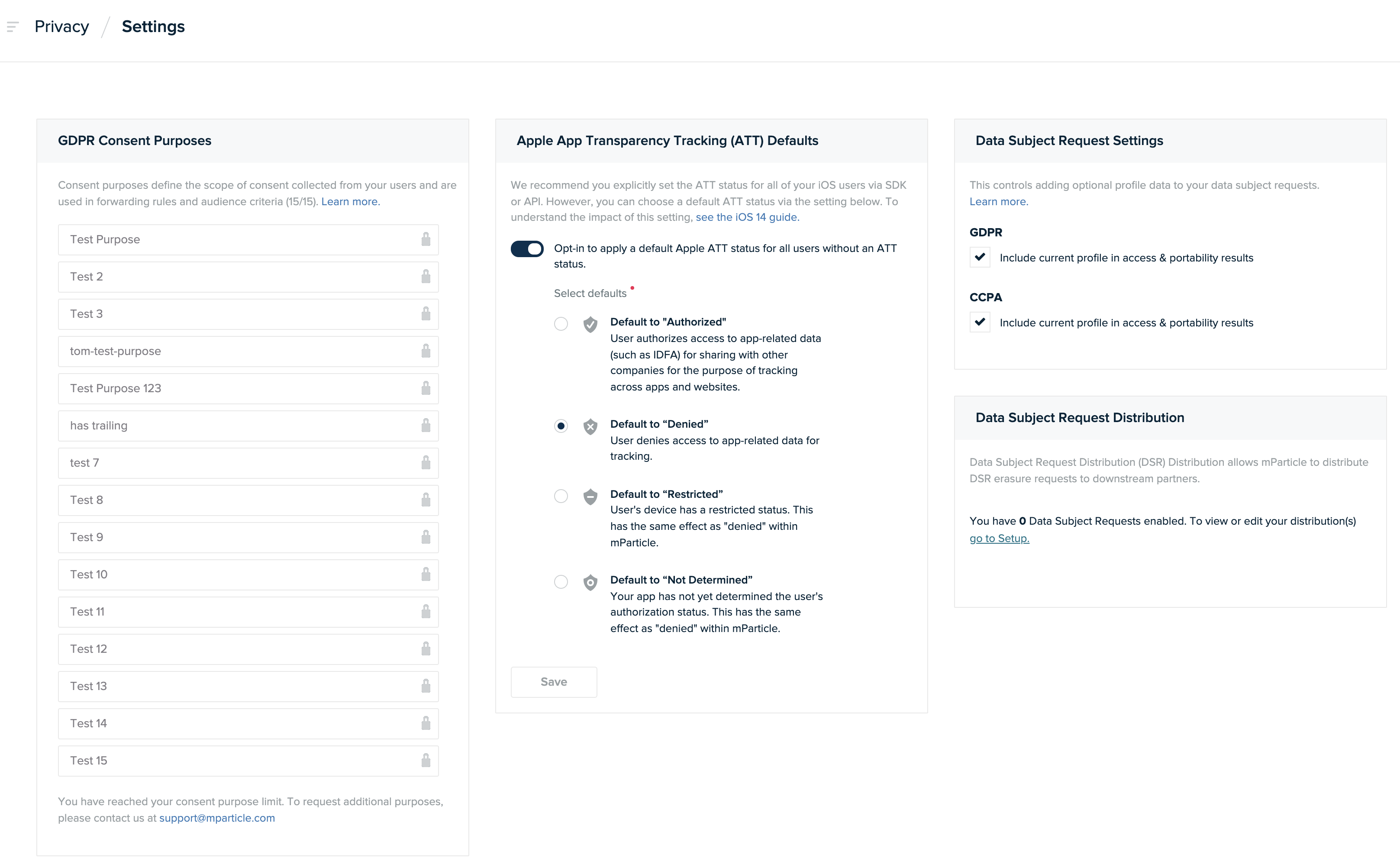
The following video explains how to use consent to control data forwarding with mParticle:
Develop a strategy for accepting Data Subject Requests
As a Data Processor, mParticle will match user profiles for a Data Subject Request based on any identities we are given. As a Data Controller, it is your responsibility to determine how to accept and forward Data Subject Requests in order to best meet your GDPR responsibilities and manage risk. This decision should be managed in conjunction with your Identity Strategy.
You also have the option of using the Identity API to identify for yourself the MPIDs you wish to include in the request and submitting them directly, rather than letting mParticle match IDs for you.
Be sure to consult your internal privacy and compliance experts when determining your strategy for accepting and forwarding Data Subject Requests.
Supported Request Types
Erasure
After mParticle receives an erasure request, a 7 day waiting period starts. This waiting period gives you the opportunity to cancel a pending erasure request before it is initiated.
After the 7 day waiting period, any pending erasures are initiated. Once begun, it may take up to 14 days before the erasure is complete. For each completed erasure request, mParticle sends a callback to any specified URLs indicating that the request has been fulfilled.
Erasure request waiting period
By default, erasure requests are completed between 7 and 21 days after being received by mParticle. The initial 7 day waiting period provides an opportunity to cancel a pending erasure request before it is carried out.
To skip the initial 7 day waiting period when submitting a data subject erasure request to mParticle, check the option labeled Skip waiting period in the New Data Subject Request modal.
Skipping the waiting period shortens the request cancellation window. This reduces the total time required to complete an erasure request to between 1 and 14 days after it is received by mParticle.
If you wish to remove users from audiences or from event forwarding during the waiting period, set a user attribute and apply audience criteria and/or forwarding rules to exclude them.
What data is deleted?
In response to a data subject erasure request, mParticle deletes the data it stored, such as historical event batches, audience data, and profiles.
A delete request will also not prevent additional data concerning the subject from being received and processed by mParticle. If the data subject wishes to prevent all future data processing, they will likely need to take additional steps, for example, ceasing to use your service/app.
Access / Portability
Access and Portability requests are treated exactly the same way, as follows:
- mParticle identifies the MPIDs that match the request.
- Just after midnight each Monday and Thursday, mParticle searches for data related to each MPID, including the user profile and historical event batches.
- mParticle compiles the data into a single text file. This data includes device identities, user identities, user attributes (including calculated attributes), as well as current audience memberships.
- mParticle sends a callback to any specified Callback URLs indicating that the request has been completed. The callback will contain a secure download link to the text file containing the Subject’s data.
If you submit an access and portability request for more than one profile using multiple MPIDs, the data for every profile returned will be included in a single file. Since the resolution process for DSRs is the same as the process for IDSync, an access and portability request that includes only a device ID will not return any profiles that are protected by a login ID.
For example, imagine that a user opens your app and is tracked with an anonymous profile, but they do not create an account with a login ID. Later, a different user on the same device opens your app and logs in with a login ID. If you submit an access and portability request but only supply the device ID, then only the data for the anonymous user will be returned.
Access / Portability Response Format
The data gathered in response to an access or portability request will be delivered in a .zip folder containing many .jsonl files (JSON Lines format). The zip may contain:
profile.jsonl: A file that contains the live profile at the time of the request. This includes: device identities, user identities, current audience memberships and user attributes (including calculated attributes).- one or more additional
.jsonlfiles: These results are split into many files to avoid a single, large file to make them easier to transmit and process. Controllers are encouraged to re-process the files as they see fit. These files contain the event batches sent to mParticle. Each line of the data files represents a complete mParticle event batch. See our JSON Reference for a guide to the event batch format. empty.txt: A file which indicates that mParticle found one or more MPIDs associated with the identities in the request, but that there is no data available for them.
Note that if no records can be found matching the identities in the request, the request for the zip file returns a 404 error.
A sample portability response can be downloaded here.
Managing Data Subject Requests in the mParticle Dashboard
In addition to the OpenDSR API, users with the Compliance or Admin and Compliance role can create, delete and monitor DSRs directly in the mParticle Dashboard.
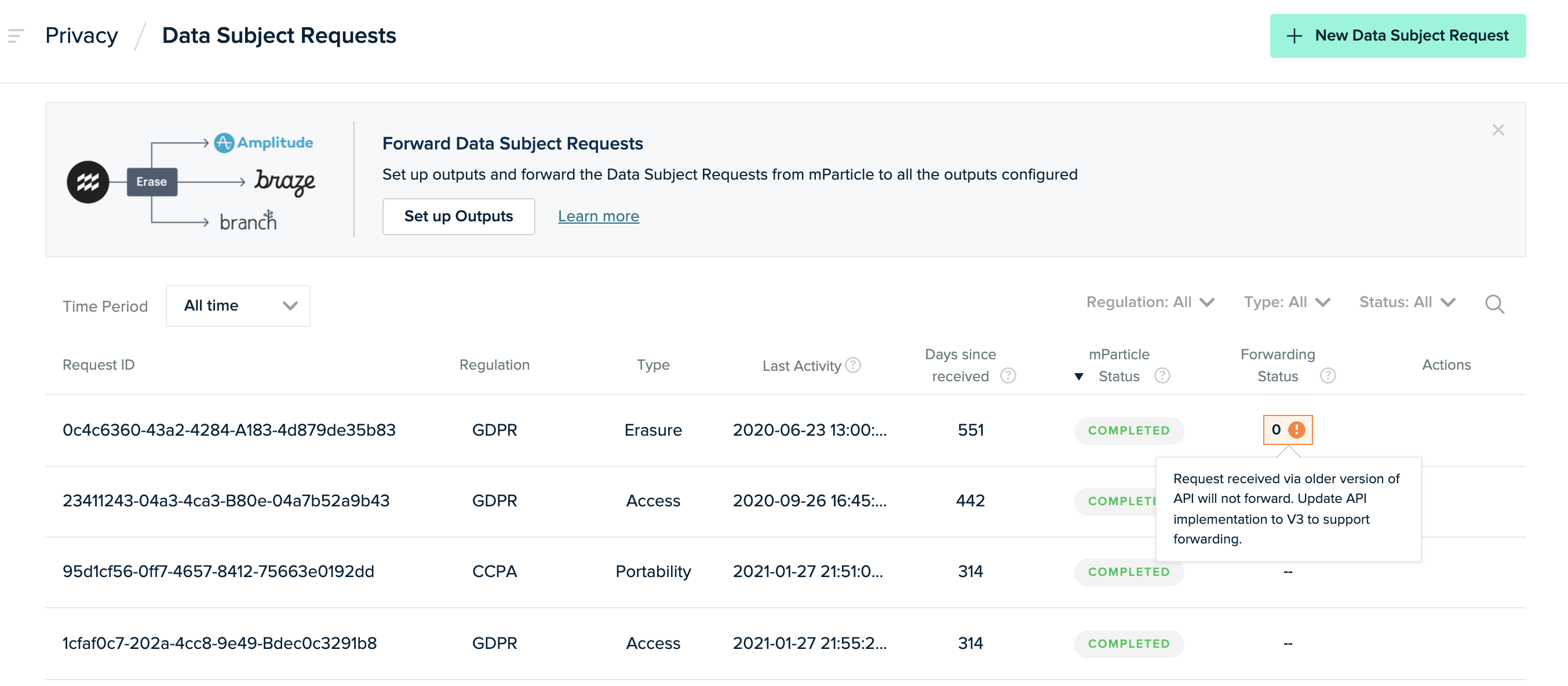
To view details about a request, click the Request ID number.
Forwarding Data Subject Requests for Erasure
You can configure mParticle to forward Data Subject Requests (DSRs) for erasure with one or more integrations.
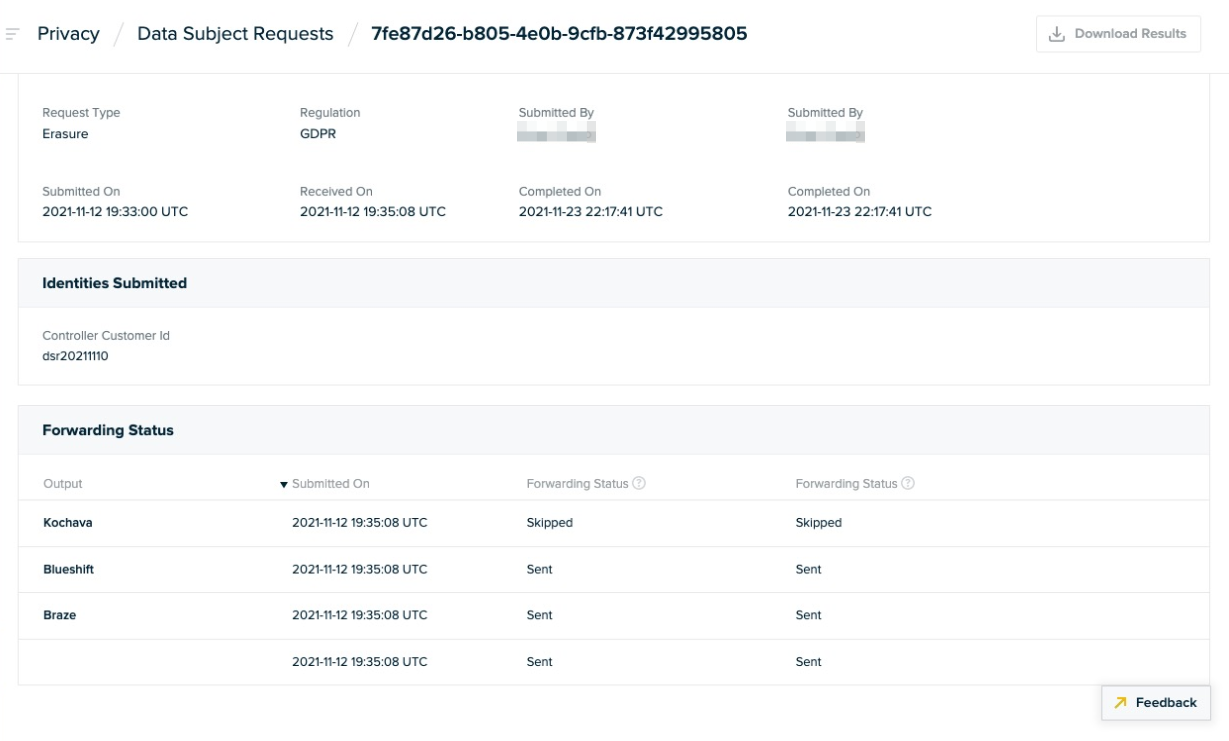
This detail UI for a data subject request for erasure shows the forwarding status for a request that is being forwarded to three different outputs.
The forwarding status field contains different values, depending on the situation:
Pendingmeans that a request has been queued for forwarding, but hasn’t been forwarded yet.Skippedmeans that a request for forwarding has been skipped because mParticle could not find suitable identities to forward, either from the original request or the user profile.Sentmeans that a request was forwarded and an acknowledgement of the request to delete the user from the integration was received by mParticle.Failedmeans that an attempt to forward the request was made, but an error occurred.Not Sentmeans that the request was not forwarded, because the request was made using an older version of the DSR API. You must upgrade to the DSR API v3 in order to forward DSR erasure requests.
In addition to the forwarding status, the identities that were forwarded are also shown. mParticle determines which identities to forward based on the identities supplied in the original request, the identity resolution strategy, and what identities each output supports:
- When a single generic identity type (such as email address) is submitted in the erasure request OR
-
When multiple generic identities of different types (such as email address and device ID) are submitted in the erasure request and:
- mParticle resolves it to a single user profile: mParticle enriches the request with all IDs found on the corresponding user profile. mParticle will include all identities supported by the output in the forwarded request.
- mParticle resolves it to multiple user profiles: mParticle will try to resolve it to a single user profile following your Identity resolution strategy. mParticle then enriches the request with all IDs found on the corresponding user profile. mParticle will include all identities supported by the output in the forwarded request.
- mParticle cannot resolve it to any user profile: The request may still be forwarded if the vendor supports the ID type provided in the original DSR request.
-
When a single MPID is submitted in the erasure request and:
- mParticle resolves it to a single user profile: mParticle enriches the request with all IDs found on the corresponding user profile. mParticle will include identities supported by the output in the forwarded request.
- mParticle cannot resolve it to any user profile and nothing will be forwarded.
In the case where the data in a user profile does not match what was provided in the original erasure request, mParticle will use the information from the original erasure request as the source of truth to process and forward the request.
Once a request is forwarded, mParticle can’t guarantee that data is ultimately deleted by the integration partner, so confirm that each vendor fulfills the request.
If an integration supports forwarding erasure requests, the integration documentation contains a section “Data Subject Request Forwarding for Erasure” and that section contains specific instructions and information about which identities are forwarded.
To find all the integrations that support forwarding erasure requests, visit Integrations.
Retention of Data Subject Requests Records
mParticle retains Data Subject Request records for up to 1 year.
Was this page helpful?
- Last Updated: December 16, 2025